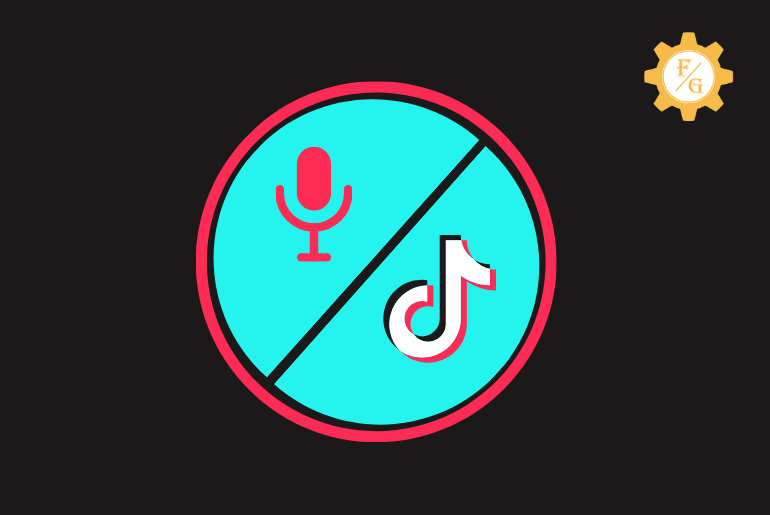TikTok is the most popular apps in the world right now. It allows you to create short videos or slideshow photos using various effects, filters, music, and more. You may have heard people using robotic, female, shake voices on TikTok videos. It’s all because of TikTok voice effects. So, how do people add voice effects to TikTok videos? Is it possible to apply a voice-over on TikTok after recording?
If you want to add voice effects to your TikTok videos then you have to do it within the TikTok app. You can’t actually use voice effects from the camera roll on TikTok videos because there is no such feature available till now. However, you can use sounds and music as background on your TikTok videos from your device gallery. And yes, you can also use Tiktok Voiceover after creating a video.
Today, we will see how you can use Voice effects and Voice-over on TikTok video and use external songs from the camera roll on TikTok video or slideshow photos. Furthermore, we will also learn some troubleshooting methods if TikTok voice effects not working on your device.
We will be learning many things from this content. So make sure to read the complete article.
Table of Contents
How to Download and Use Tiktok Voice Effects?
You can easily use the Tiktok voice effects in your created video within a minute. All you have to do is first create a video and then apply the Voice-effects features to it.
You can find various types of Voice effects on Tiktok such as shaky, mic, megaphone, robot, battery, echo, and more.
Now let’s see how you can add voice effects on TikTok after recording on Android and IOS.
Note: You can’t use voice effects on your TikTok slideshow photos because voice effects only imply real or actual voice.
Step 1: Open Tiktok App
First of all, download the Tiktok app on your device whether it’s android or iOS. Once the download is complete then tap on the Tiktok app icon to open it.
Step 2: Tap on Plus Icon
Once the app is open then you have to tap on the “+” icon from the bottom middle side. After that, you can either record a video or upload pre-recorded pictures or videos from your device camera roll.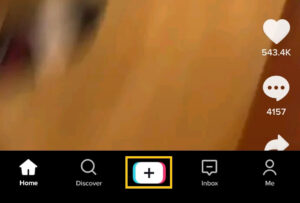
Step 3: Record a Video
Now, record a video that should be longer than 3 seconds. If you take a video that is longer less than 3 seconds then Tiktok won’t let you post that video. So a longer video length is always better for viewers and a good user interface.
Step 4: Tap on Red Tick Mark
Once you are satisfied with your recording or video then tap on the red tick mark from the bottom right corner. It will take you to the editing section from where you can edit your entire video and use voice effect.
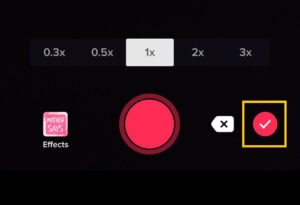
Step 5: Tap on Voice Effects
Next, tap on Voice effects from the upper right menus. You can find lots of different funny, robotic, Siri, animal, autotune and more.
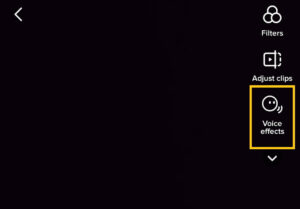
Step 6: Select Voice Effects
Now, you can select your desired voice effects that match your content. In order to add a voice effect on your Tiktok video first, you must download it and then apply to your video.
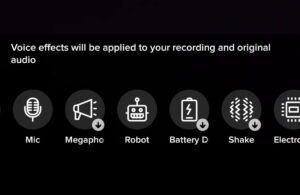
Step 7: Tap on the Screen
Tap on anywhere on the screen to exit from the voice effect section. Besides, you can also add sounds, effects, text, stickers on your video from the bottom left menus.
But, if you don’t want to use any of the additional editing features then tap on the Next button for further steps.
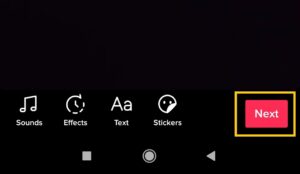
Step 8: Tap on Post
Finally, your voice effect Tiktok video is ready to publish. So, use a description or Hashtags or mention friends and tap on the Post button to live your video.
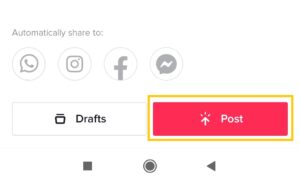
This will publish your customized video on TikTok. So, this is how you can change your voice on TikTok. Now, create as much as TikTok videos by changing your real voice to something extraordinary.
In addition, if you want to use the green screen effect and voice effects at the same time then before creating a video, simply tap on “Effects” and select the green sunshine frame effect from trending and make a video using TikTok voice effects.
Furthermore, if you don’t like using default soundtracks of TikTok from the library then you can also add your own selected music or soundtracks from the camera roll. This will help you to find a perfect song to match your content on TikTok.
How to Do Voiceover on Tiktok?
You can also apply the voice-over after recording your Tiktok video. To be more precise, if you only record a video of something somewhere and you want to explain that specific video later on then you can use the voice-over feature of Tiktok.
After using the voice-over on the video which you want to do then you can also apply voice-effect on it which we have learned earlier.
By doing this way, you can create an interesting Tiktok video that can attract viewers. Other than this, if your videos not getting likes or views then you can follow this article “Why my Tiktok Video views suddenly dropping.”
Now, let’s get into our main topic.
Step 1: Open Tiktok App
First of all, open the Tiktok app on your device. If you haven’t download the Tiktok yet then first download it from the Google play store for Android and Apple store for iOS.
Step 2: Tap on Plus Icon
Next, tap on the plus “+” icon which is located at the bottom middle section of the home screen.
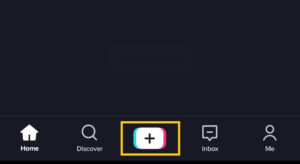
Step 3: Record Your Video
Now you can start recording your video. Remember you can also use the pre-recorded video from the upload section which is located at the bottom right corner of the screen.
Step 4: Tap on Red Tick Mark
After recording your video then tap on a small red tick mark from the bottom right corner. If you still have not completed your recording then you can simply go back and complete your recording.
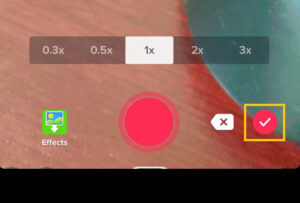
Step 5: Tap on Voiceover
- Now, tap on the Voiceover option from the right side. Now you can use your current original voice on your recorded video.
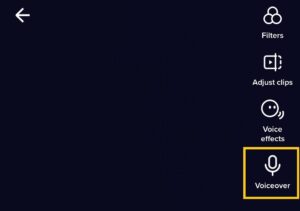
Step 6: Tap on Record Button
Now, long-tap on the record button to do a voiceover on your recorded video. You can start your recording either on the full video or just a certain part of your video. So, choose the correct section on where you can actually use the voice-over.
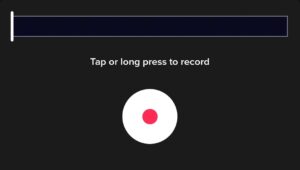
Step 7: Tap on Save Button
Once you have recorded your video or use the voice-over then simply tap on the Save option from the upper right corner. It will save your voice-over and you can now proceed to the next step.
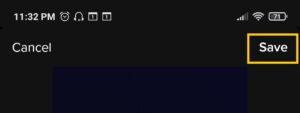
Step 8: Tap on Next Button
Now, you can also add Voice-effects and other editing features to your video. But if you don’t want then tap on the Next button from the bottom right corner of the screen.
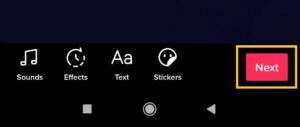
Step 9: Tap on Post Button
At last, use some description or hashtags or mention your friends if you want before posting your video. Once you are done with that then simply tap on the Post button to publish your voice-over video.
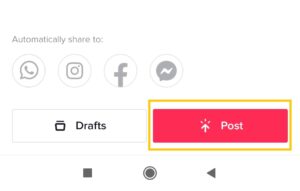
How to Add Music/Songs on TikTok Video?
TikTok allows you to put your own choice of soundtracks on your TikTok videos. To be more precise, if you have audio files on your device gallery then you can use that audio while creating a video on TikTok.
You can use any soundtracks from your device as long as it’s not violent, misleading, abusive, nudity, and other similar things. More, you can also add your own music on the TikTok video to promote your music video on your YouTube channel.
Note: You can only use those audio files that don’t contain someone’s intellectual property.
Now, let’s see how you can add background music on TikTok videos from the gallery.
Step 1: Open TikTok App
First of all, open the TikTok app on your device whether you are on Android or iOS.
After that, log in to your account if needed or you are using it after a long time.
Step 2: Tap on Plus Icon
Now, tap on the “+” icon from the bottom middle menu. This is where you can record your video or use it from your device camera roll.
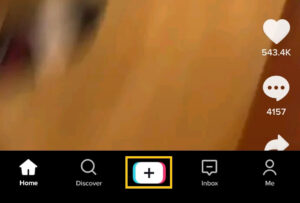
Step 3: Create a Video
You can also record your own original video from the scratch or you can use the pre-recorded video from your device gallery. If you are using the video from the camera roll the make sure that you don’t have any existing music on it.
Step 4: Tap on Tick Mark
Next, tap on the small red tick mark icon from the bottom right side.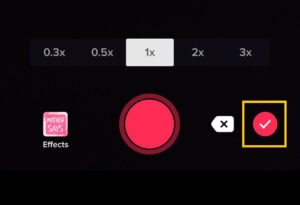
Step 5: Tap on Sounds
Now, tap on Sounds from the bottom left corner of the screen. In some devices you may find the sound option in a different section.
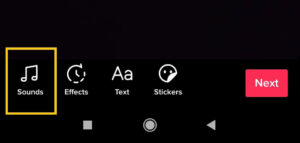
Step 6: Tap on Discover
After you select the sound option now you will into the Tiktok music library. Here you can find tons of different categories of music and sounds which you can use on your video.
So, you can choose lots of musics from the Discover section.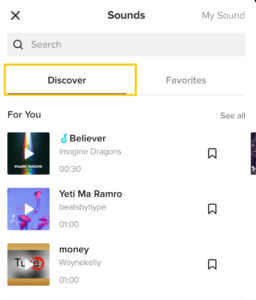
Step 7: Select My Sound Option
But to use your sounds from a gallery, tap on My Sound option from the upper right corner. You will all your device music or sounds on that section.
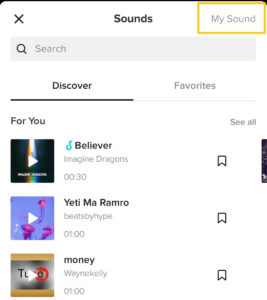
Step 8: Select Audio File
Now, you have to select an audio file of music that you want to add as a background to your video.
Once you’ve selected your desire music then tap on the tick mark beside your selected music.
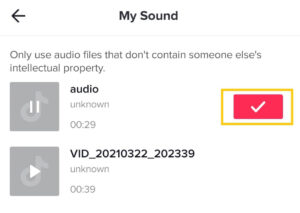
Step 9: Tap on Next Button
Now you can also customize your video using stickers, voice effects, filters, effects, and text.
If you are done editing your video then tap on the Next button.
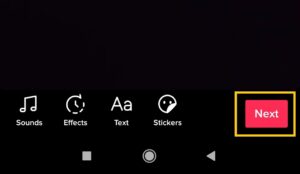
Step 10: Tap on Post Button
- Finally, tap on the Post button to publish your video with background sound.
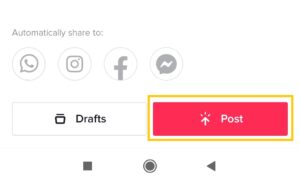
That’s it! You have successfully used sounds or music from the phone gallery as background on TikTok videos.
How to Add Voice Effect on TikTok from Camera Roll?
If you looking for a way to increase more followers and viewers on TikTok then you have to significantly make attractive videos. That’s where you can use various exciting features of TikTok such as sounds, effects, stickers, filters, and voice effects.
As I already mentioned, you can’t add voice effects on TikTok videos from camera roll but you can use the in-build voice effects of TikTok within the app. This way, you can make every video different from than previous or current one. More, you can choose several interesting voice effects and also use the soundtrack as background on your TikTok video.
Why Voice Effects on TikTok Not Working?
There are many reasons why you can’t get a voice effect on TikTok. Some of the faults can be inside the TikTok app and others can be on the device you are using to access TikTok. More, an issue also varies from device to device so there is no exact one core point (issue) that we can state that prevents you from using voice effects.
Saying that I have collected some of the best troubleshooting solutions to fix voice effects not working in TikTok on Android and IOS.
Have a look.
- Check your internet connection.
- Clear TikTok cache and data.
- Use Data network.
- Allow permission of the microphone on your device.
- Make video from the TikTok app only.
- Don’t use pre-recorded videos from the gallery.
- Boost-up speed of your device.
- Update TikTok app.
- Re-install TikTok app.
Frequently Asked Questions
Why Can’t I Like Videos on TikTok?
When you like a TikTok video even without watching them then TikTok will take you as a bot and will block you from liking and commenting for a short period of time. So, make sure to watch a video in which you are going to hit a like button.
Why TikTok Doesn’t Have Any Voice Effects?
If you select an existing video from your gallery and use it on the TikTok video then you won’t find any voice effects option. That’s because the TikTok voice effect doesn’t support any pre-recorded videos from the camera roll. In addition, you also might have a slow internet connection that prevents you from properly loading the voice effects feature on TikTok.
TikTok Not Recording My Voice, Why?
If you can’t record your voice or hear your sound on TikTok then maybe you didn’t have given permission for TikTok to use the microphone of your device. So, go to your device settings> Apps> TikTok> Permission> Microphone> enable.
Can You Use Shaky Voice Effect on Tiktok?
Yes, you can shaky voice filter on Tiktok before publishing your video.
How to Get a Siri Voice Effect on Tiktok?
To get a Siri voice on Tiktok first, open the Tiktok app and tap on the “+” icon. Next, either record a video or upload it from your device gallery. After that, tap on the checkmark from the bottom right and select the Text option. Now, select the “Text-to-speech” option and record a Siri voice in the background. Finally, save and upload your video.
Last Word
Voice effects on TikTok are a great feature to change your real voice into something else. You create tons of videos on TikTok using different voice effects which helps you to increase followers as well as likes and comments. But remember, you can’t add a voice effect on TikTok from the camera roll. So, it’s better for you to use the default pre-made voices from TikTok.
Apart from this, you can easily choose sounds/music from your device gallery to use it as background on the TikTok video.
Have any suggestions or queries in your mind for us? Make your way to the comment section. Also, visit our official site Fixing Guides for more TikTok-related articles.