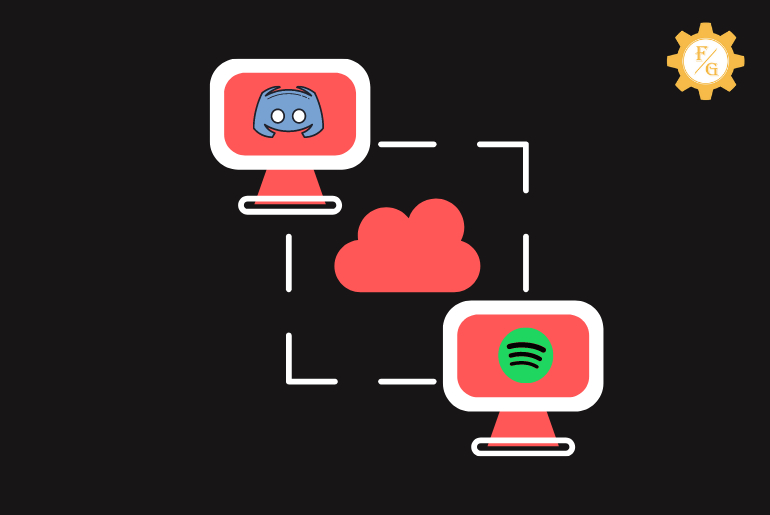Have you linked your Spotify account to Discord but you can’t see any listening to Spotify status? Are you are having trouble listening to songs from Spotify on Discord?
When you connect both your Spotify and Discord together then you will see “listening to Spotify” on your Discord status. If you click on your username then it will even show which song or music you are currently listening to from Spotify.
However, some of the users complained that their Spotify not showing as status on Discord. They can’t see the “listening to Spotify” status even after playing multiple musics.
Spotify not showing as status on Discord because you’ve changed your password on Spotify or your Spotify account is not properly connected to Discord or you’ve disabled the “Display currently running games as a status message” or you are connected to a slow internet connection.
That’s why today I’ve mentioned some of the best troubleshooting solutions if you can’t see listening to Spotify status on discord.
Table of Contents
How to Fix Spotify Not Showing on Discord?
If you link something like external accounts on Discord then it will be visible on the status section on the upper right side. Similarly, when you add Spotify on Discord and you start to play songs then it will show you listening to Spotify.
Quick Look: You can only see the “listening to Spotify” status if you are using Spotify on your PC. To be more precise, if you are using the Spotify app on your mobile and play a song on it then you can see any Spotify status on Discord. So, always keep that in mind.
Now, let’s move to our main topic to get Spotify status on discord.
Solution 1: Connect Spotify to Discord Properly
In order to listen to music on Discord from Spotify first, you must integrate them properly. You have to connect both of them in a systematic order so that they will be linked.
When you link your Spotify account to discord then you will see the active sign in your discord status (which is your username).
So, to view the Spotify sign in your Discord so that you can play a game listen to your favorite songs from Spotify, or play Spotify on Discord then you have to follow the following steps to fix Spotify status not showing up on Discord mobile and PC.
Connect Spotify to Discord on PC
- Open the Discord on your PC.
- Login to your account if required.
- Click on the Settings gear icon from the bottom left side. It is located beside the headphone icon.
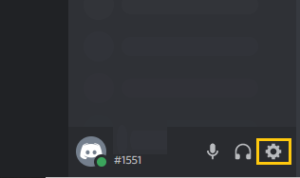
- Under the User Settings section, click on the Connections option.
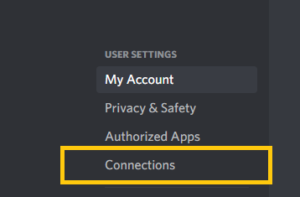
- Here you can connect your other accounts to unlock the special Discord integrations.
- Now, click on Spotify Icon to put Spotify on discord.
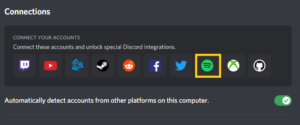
- Next, you will be redirected to the official website of Spotify.
- Here, use your username and password of Spotify to login into your account.
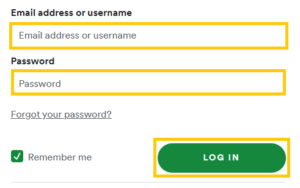
Now accept the terms and conditions of Spotify and you’ve successfully linked your account to Discord.
So, if you want to check whether it working properly or not, you can go to your Spotify account (website) and play music. After that, again go back to your Discord account and check whether you can see the “Listening to Spotify” status on Discord or not.
Connect Spotify to Discord on Mobile (Android and IOS)
If you don’t have access to the desktop version of Discord right now then you can also integrate Spotify on Discord through mobile devices. All you have to do is download the Discord app on your mobile and log in with the same username or password which you’ve provided on the Discord desktop app.
After that, follow the following procedure to link Spotify to discord on mobile.
- Open the Discord app.
- Tap on the discord icon from the bottom right corner.
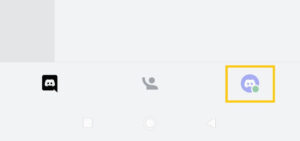
- After that, select the Connections option.
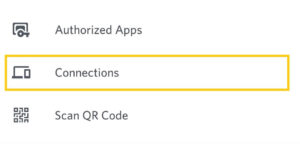
- Next, tap on Add option from the upper right corner.
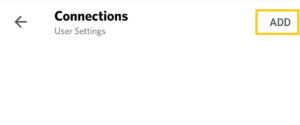
- Select the Spotify icon.
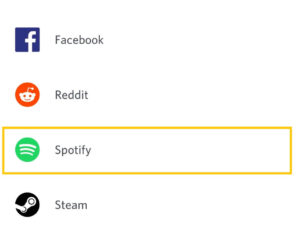
- Now, log in to your Spotify account and link it to discord.
Solution 2: Re-link Spotify to Discord
In case there is a failure with the connection then you will not see Spotify listening status on Discord. Sometimes, even though the integration was successful, it cannot extract the data from Spotify to Discord. So, when you command something then it cannot respond to it.
So, if you want to listen to Spotify on Discord but Spotify not showing as status on discord then you can disconnect Spotify and re-integrate once again. Doing this way, it will fix the internal connection issues and reset the process.
Other than this, if you’ve changed your password to Spotify after connecting to Discord then it will break the connection between your Discord and Spotify server. So, if discord not showing Spotify then re-connect the Spotify account to the Discord interface.
Now, look at the following steps to unlink and re-connect Spotify from Discord.
- Open the Discord app on your PC.
- Login to your account if required or select the always login option so that you don’t have to log in again and again.
- Next, click on the Settings icon from the bottom left menu.
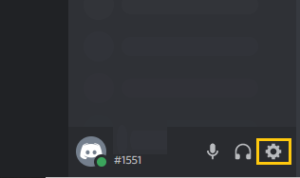
- Now, click on Connections under the User Settings section.
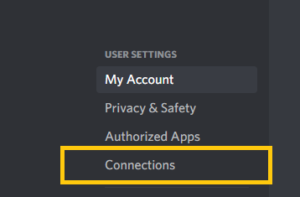
- Search for the linked Spotify and click on the “X” icon to disconnect.
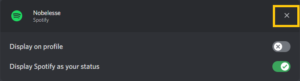
- Now, click on the Spotify icon inside connect your accounts section.
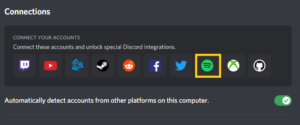
- It will open the Spotify website in the web browser.
- So, provide your Spotify login credentials to connect it with Discord.
Once you provide the login details then it will automatically link your account to your Discord account.
If you didn’t still can’t see active Spotify status on Discord then move to the next method.
Solution 3: Enable Display Spotify as your Status
After you link your Spotify account with Discord then it will be displayed on the “Connections” section inside the settings. You will see your Spotify display name under the connection so that you can determine whether it is fully connected or not.
When it’s connected successfully then you will have the option to Display Spotify on your Discord profile as well as on Discord Status. So, if you’ve disabled the “Display Spotify as your Status” then you won’t see listening to Spotify on discord status.
Therefore, enable the “Display Spotify as your Status” option if Discord won’t show what song on Spotify I’m listening to.
Here learn how you do that.
- Open Discord on your desktop.
- Go to your Discord User settings from the bottom left side.
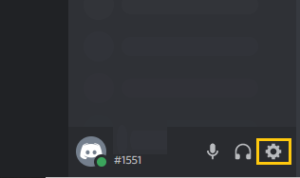
- Next, click on the Connections option under User Settings.
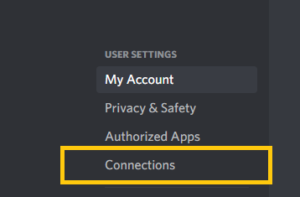
- Locate your linked Spotify account.
- Enable Display Spotify as your status option.
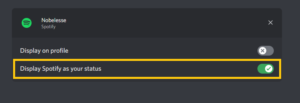
If that option is already active then first turn it off and turn it on. It will restart the connection which can help you show Spotify’s active or listening status.
Solution 4: Turn off Display Currently Activity as a Status Message
Activity status on discord will automatically update your connected status while you are playing games or listening to music. But, it might also cause trouble between the gaming status and other running statuses.
So, you can disable it first and play the song from Spotify whether the main cause of the error is not the multiple running activity statuses.
This is how you can turn off activity status on Discord.
- Open Discord on the desktop.
- Select the User settings.
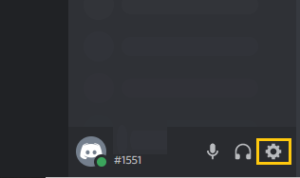
- Under the activity settings section, select Activity Status.
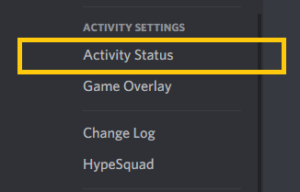
- Now, disable the Display current activity as s status message option.
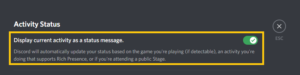
Now, go back to your Spotify account or website and play a song.
Solution 5: Use Spotify on Desktop
Users can connect to Spotify on Discord from both mobile devices as well as PC. But when playing music from Spotify then it will only show “listening to Spotify” in the PC version of Discord.
In other words, you can’t pause and resume or check the Spotify active on the Discord mobile. So, you have to use or access your Spotify account on your PC and play the music from it.
Simply go to the official website of Spotify from a browser on a desktop and log in to your account and play a song. Next, open the discord and check the status.
Solution 5: Reinstall Discord App
If none of the above steps works for you and still Spotify has not detected Discord then delete your discord account or app and re-install it once again.
But before that do remember your login credentials so that you can access your account later after the fresh installation.
If the issue is within your Discord account but not with the integration of Spotify then this will definitely help you out to show listening to Spotify status.
Visit the following link to download Spotify on both PC and mobile.
Frequently Asked Questions (FAQs)
1. Can You Play Spotify on Discord?
Yes, you can play Spotify on Discord.
2. Do You Need Spotify Premium for Discord?
You don’t need a Spotify premium in order to listen to Spotify music on the Discord app.
3. Can Discord Detect Spotify on Mobile?
Yes, you can connect or integrate your Spotify with Discord on mobile.
Last Word
Playing games and listening to music from Spotify is a perfect combination on Discord. You will not know how many hours have been passed with your friends.
However, if you can’t listen to music on discord or Spotify not showing as status on discord then you can try out the above-mentioned methods to fix it.
And don’t forget to enable “Display Spotify as your Status” on discord and check your internet connection.
If you have any queries then don’t hesitate to ask in the comment section. Also, do visit Fixing Guides for more Discord-related articles.
Related Articles: