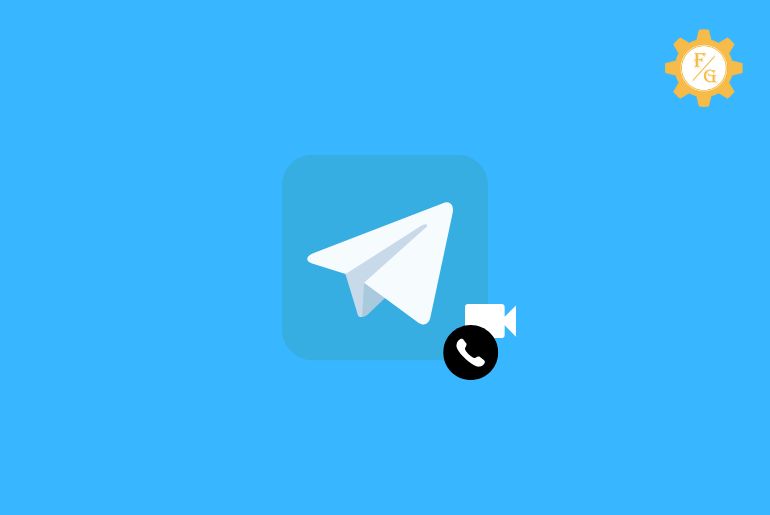On Telegram, now you can voice call and video call someone easily. There was only the option to voice call but later Telegram updated Telegram and added a video call option. If you don’t know how to make video or voice calls on Telegram then don’t worry because today we will guide you on a step-by-step process to do so.
To voice call and video call someone on Telegram, you can go to the chat section with them and tap on the Phone icon to voice call and choose the video call option from more to video call someone.
You can even make a voice call and switch to video call and video calling someone and switch to voice call on Telegram. Here in this article, we have mentioned the complete process to make a voice call, video call, and switch calls on Telegram.
So, stay with us and read the full article stated below.
Table of Contents
How To Make a Video call with Someone On Telegram iPhone
To make a video call with someone on Telegram iPhone, follow the step-by-step process stated below:
- Open the Telegram app on your iPhone
- Now, you will see a chat section of your account.
- After that, search for someone’s username or phone number in the chat section.
- Now, open a chat with someone.
- After that, tap on the three vertical dots from the top right corner.
- Now, you will see a drop-down menu.
- Finally, tap on the Video Call.
Now, when you tap on the Video call option from the menu, Telegram will start a video call with someone and you will see requesting video call, and later you will see waiting.
If someone doesn’t answer your video call on Telegram, you will see a Cancelled Video Call with time on the chat with someone.
How To Make a Video call On Telegram Android
To make a video call with someone on Telegram Android, follow the step-by-step process stated below:
- Open the Telegram app on your Android device
- Now, you will see a chat section of your Telegram account.
- After that, find someone’s username or phone number in the chat section.
- Now, open a conversation with someone.
- After that, tap on the three vertical dots from the top right corner.
- Now, you will see a drop-down menu.
- Finally, tap on the Video Call with the recorder icon.
Now, when you tap on the Video call option from the menu, Telegram will start a video call with someone and you will see requesting video call, and later you will see waiting.
If someone doesn’t answer your video call on Telegram, you will see a Cancelled Video Call with time on the chat with someone.
How To Make a Voice call On Telegram iPhone
To make a voice call with someone on Telegram iPhone, follow the step-by-step process mentioned below:
- Open the Telegram app on your iPhone.
- Now, you will see chats in the chat section.
- After that open a conversation with someone from chats.
- Now, tap on the Phone icon from the top right corner.
- After that, you will see requesting and Waiting later on.
- Done.
You will see the time when someone picks up the call and If someone doesn’t answer your voice call on Telegram, you will see a Cancelled Call with time on the chat with someone.
How To Make a Voice call On Telegram Android
To make a voice call with someone on Telegram Android, follow the step-by-step process mentioned below:
- Open the Telegram app on your Android device.
- Now, open a conversation with someone from the chat section.
- After that, tap on the Phone icon from the top.
- And you will see requesting and Waiting later on.
- Done.
You will see the time when someone picks up the call and If someone doesn’t answer your voice call on Telegram, you will see a Cancelled Call with time on the chat with someone.
How to Make Video and Voice Calls in Telegram on PC and Laptop
To make voice and video calls in Telegram web on PC and laptop follow the steps stated below:
- Open any web browser on your Laptop or PC.
- Enter Telegram Web from the search box of the web browser.
- Tap Telegram Web from the search result.
- Now, Log in to the Telegram web by QR Code or phone number.
- After that, you will see your Telegram account on the Telegram web.
- Now, choose someone from the left chat section.
- After that, open a chat with someone.
- Now, tap on the Phone icon from the top right corner to make a voice call.
- Else tap on the three vertical dots from the top right corner.
- After that, choose Video call with the recorder icon to make a video call.
- Done.
So these are the steps to make a voice call or video call with someone using a PC or Laptop. Once you tap on the Phone icon and Video call icon, you will see requesting and Waiting later on.
You will see the time when someone picks up the call and If someone doesn’t answer your voice call on Telegram PC or Laptop, you will see a Cancelled Video Call or Cancelled Call with time on the chat with someone.
How to Make Group Voice Call in Telegram on Windows PC and Laptop
To make a group voice call in Telegram on Windows PC and Laptop, follow the steps mentioned below:
- Open any web browser on your Laptop or PC.
- Enter Telegram Web from the search box of the web browser.
- Tap Telegram Web from the search result.
- Now, Log in to the Telegram web by QR Code or phone number.
- After that, you will see your Telegram account on the Telegram web.
- Now, choose a group from the chat section you are in.
- Open the group from the chat section.
- Now, tap on the three vertical dots from the top right corner.
- After that, choose Video call with the recorder icon to make a video call.
- Done.
So these are the step-by-step procedure to make a group voice call in Telegram on Windows PC and Laptop.
How to Make a Video Call on Telegram X?
To make a video call on Telegram X, here are the steps to do so
- Open Telegram X on your device.
- Now, tap on the Three Horizontal Lines from the top right corner.
- After that, choose the call option from the drop-down menu.
- Now, tap on the call icon from the bottom right corner of your mobile screen.
- After that, select someone you want to make a voice or video call.
- Finally, tap on the End call button to stop the call.
- Done.
So, these are the steps to make a video or voice call with someone on Telegram X.
Frequently Asked Questions – FAQs
1. Is Telegram video calling free?
Yes, Telegram video calling is free for every user within the application. You can download the Telegram app for free and make a video or voice call for free on Telegram.
2. Can a telegram video call be recorded?
No, Telegram video calls can’t be recorded on your device due to privacy and security reasons.
3. Is the telegram voice call limit?
No, there are no limits on Telegram to make voice calls and video calls with your friends or someone on Telegram. You can make unlimited calls with your friend.
Final Word
As you know there was no video call option on Telegram before but after that update Telegram added a video call option so somehow you won’t see a video call option from the chat with someone in the top section as a voice call but you can go to the Three Vertical Dots from the top right corner and choose video call option to make a video call with someone on Telegram.
If you have any problems regarding this article or if you are unable to find the video call option on your device then you can leave us a comment and we will fix it for you as soon as possible.
Thank You for reading this article.
Related Articles
- How to Invite and Add Someone to your Telegram Account
- How to Change Telegram Channel from Private to Public
- Why Telegram Voice Message Not Working
- How To Delete A Contact In Telegram
- How to Save Videos from Telegram to Gallery
- Why Telegram Web Not Working
- How to Download Telegram on your Phone and Laptop
- How to Delete Multiple Messages on the Telegram app