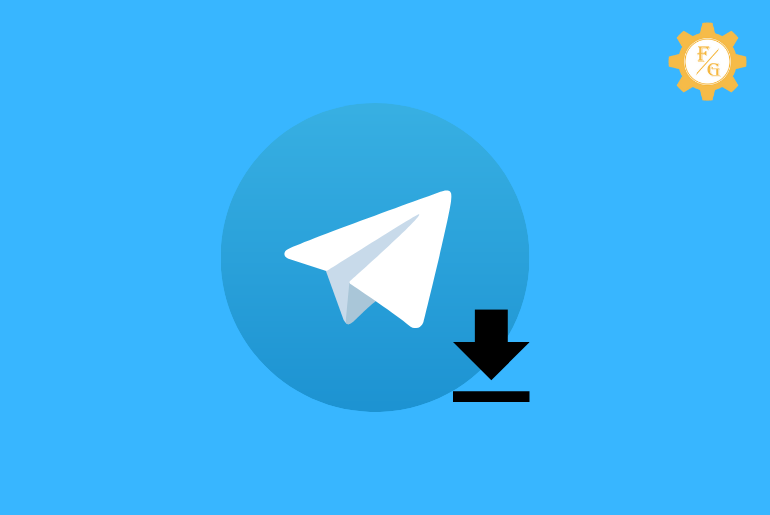Do you want to save videos from Telegram to a gallery? When someone sends you a video file on a chat message then you can easily download it on your device. That saved video will be beneficial to use on other platforms and even share with friends.
To download a video from Telegram open the chat message where a video is available and select that file. After that, tap on three dots from the video and select either the “Save to gallery” or “Save to downloads” option.
In this way, you simply access your device camera roll and watch that saved content when you don’t have an internet connection. But what if you want to save Telegram video files on PC or automatically without even downloading? We will cover the entire essential topic regarding downloading files from Telegram to mobile devices in this article.
So, let’s get started.
Table of Contents
What is Telegram and How Does It Work?
Telegram is an online chat messaging app that allows you to send and receive chat messages around the world. It is considered a fast message delivery application similar to Facebook messenger.
When you want to talk with someone on Telegram then you have to add that person using his/her name and mobile number. Besides, you can also sync your device contacts with Telegram and know how many people are using the app. In this, way you can directly send them a new message.
Other than this, you can create new groups or channels on Telegram. It will help you to share valuable information from your office, secret groups, business, and more. Most people are using Telegram to download movies that are recently released as well as to share their personal business like marketing.
So, Telegram is an all-rounder app that you can use for any purpose.
What Types of Videos You Can Save from Telegram?
Telegram supports any type of videos that you share with your friends as well as in groups or channels. It doesn’t have any types of limitations or restrictions on sharing videos. So, you can use 4 hours long movies or 1-minute short video files of any format on Telegram.
However, you still have to stay under the terms of the Telegram. If you violate any policy then you may have to deal with the consequences. But if you follow the rules then you are good to go.
How to Save Videos from Telegram to Gallery?
Saving videos from Telegram to camera roll is a simple task that can be completed within a few minutes. All you have to need is a personal account and the proper video format.
After selecting which video you want to download then use the “Save” option and you are done. But before that, you need to have free space on your device for a video file.
If are going to save a short video that is about 10 minutes then it won’t a problem. But when it comes to a 3 hrs long movies then enough free storage is required. So, make sure that you don’t have any issues with your device storage system.
Quick look: The steps of downloading Telegram video files is also applicable to saving images, music, and other media files from the chat message. So, you can follow the same steps every single time.
Download Videos from Telegram to Gallery on Android Device
Android users can easily save Telegram videos to a gallery within a minute. The app is originally developed for Android at first but later it begins to provide service to iPhone. So, all the features on the app are simple as well as downloading files.
Now, let’s focus on the following steps.
Quick Look: Update your Telegram app if you are still using an outdated one. That’s because you may find a little bit different process.
Step 1: Open Telegram App
First of all, open the Telegram app on your Android device. After that, log in to your account using the username and password if needed.
Step 2: Tap on Chat Message or Group or Channel
After accessing your account then simply open the chat message where the video is located. You can also use videos of any channels or groups on which you are a member.
Step 3: Select a Video
Now, search for a video that you want to save to your device camera roll.
Step 4: Tap on Three Dots
After finding a video then simply tap on “Three Dots” from the upper right corner of the video. You can also follow the process for images, gifs, and other media files.
Step 5: Select Save to Gallery Option
Finally, select the “Save to Gallery” option from the drop-down menu in order to download the video. Besides, you can also select “Save to Downloads” which also works the same.
Now, after downloading the file then go to your device gallery and enjoy the saved video.
Download Videos from Telegram to Gallery on iOS, iPhone, and iPad
If you are an iPhone user then you have to follow a little bit different steps to save Telegram video files to the gallery. Since there is no in-built feature to directly download media files on iOS so we will use third-party apps such as “Documents File Manager” or “Telepal”. Both apps are available on the Apps Store so it is pretty much easy to download.
But one thing you should remember is that you can’t watch or access the saved video in your device gallery. You have to access it within the apps which are Document File Manager or Telepal and more.
So, it’s a little bit unpleasant thing but somehow it will get the job done.
Quick Look: In this section, we will use the “Document File Manager” to demonstrate the process of downloading videos on Telegram.
Step 1: Download and Install Document File Manager
First of all, download the “Document File Manager” app on your iPhone, or iPad and start the installation process. Once the installation is successfully completed then open the app and minimize it.
Step 2: Open Telegram App
After that, open the Telegram app on your device.
Step 3: Open the Chat Message
Now, head to the chat message or group or channel where the video file or movie is located.
Step 4: Locate the Video File
After that, search for the video which you want to download to the gallery from Telegram on iOS or iPad. You can select any video you want whether it is a shot or long of any format as long as it’s working and supported properly.
Step 5: Tap on Download Arrow
Once you locate the video then tap on the “Download faced Arrow” option on the video from the upper left side. After that, the video will begin to download within the Telegram app.
Step 6: Long-tap on Video and Select More Option
Now, if the download is completed successfully then long-tap on a video file and selects the “More” option.
Step 7: Tap on Upward Arrow
After that, simply tap on the “Upward Faced Arrow” option which you can find on the bottom side. This will let you to send the download video file directly to the “Document File Manager” from where you can watch the content.
Step 8: Select Copy to Documents
So, tap on the “Copy to Documents” option to transfer that download video file.
Step 9: Access Video in Document File Manager App
Finally, open the “Document File Manager” app which you’ve previously minimized, and watch the saved Telegram video or movies.
Download Videos from Telegram to Gallery on PC
Telegram offers its service not only for Android and iOS users but also in the web application and desktop app. Yes, you can access your Telegram account through the “Telegram desktop app” and “Telegram Website” on PC.
Saying that in this section you will learn to save videos from Telegram on a PC/laptop/desktop.
Save Telegram Videos from Telegram Website on PC
You can use your existing created Telegram account on the Telegram web. Simply log in to your account and you are good to go. However, some of the features may not available on the Telegram web which you can find on Telegram mobile app.
Step 1: Visit the Telegram Web
First, visit the Telegram website on your browser. Simply type web.telegram.org in the search bar and hit enter. After that, it will redirect you to the official website of Telegram.
Step 2: Log in to Your Account
After accessing the Telegram site then login to your account. First, you will see an OR code on the webpage for the login and the phone number.
So, if you choose the OR code then simply open your Telegram mobile app and scan the code from there. For that, you will see the path or instructions of the webpage screen.
But if you choose the number for login then enter your phone number associated with Telegram and put the verification code which you will receive on that number.
Step 3: Open the Chat Message
Once you log in to your account successfully then simply click on the chat message from the left side on where the video is located or which you want to download.
Step 4: Right-Click on a Video
Now, search for the video and then Right-click on the video file. If somehow that doesn’t work then first open the video and then right-click on the video anywhere.
Step 5: Click on Download
Finally, select the “Download” option from the dropdown menu and it will save that video file on your computer. After completion of the download, locate the file and enjoy.
Save Telegram Videos from Telegram Desktop App on PC
In case you are using the Telegram desktop app on your PC instead of the Telegram web then follow the following simple steps to save Telegram videos or movies quickly.
Step 1: Open Telegram Desktop App
First thing first, open the Telegram desktop app on your PC and log in to your account. If you are using it for the first time then you may have to use either a phone number or OR code for login.
Step 2: Head to the Chat Message
After accessing your account then go to the chat section from the left side and open the chat message from where you want to save a video file or movies.
Step 3: Right-click on Video
Now, right-click on the video file without opening the video or playing it.
Step 4: Select Save Video As… Option
At last, click on the “Save Video As…” option and it will start the download process on your PC.
How to Download Files from Telegram Through IDM?
IDM (Internet Download Manager) is another best way to download Telegram files or movies on your PC/desktop. It is a popular and best video downloader tool for PC that lets you download any video you want from any website or desktop application.
All you need to download and install IDM in your desktop and activate it.
Here is a link to Download IDM for PC.
Quick Look: The above available link of IDM is a crack version. So, you don’t need any serial key in order to activate it. Therefore, don’t ever update the IDM in any case otherwise you will lose the crack version.
Step 1: Download and Install IDM
If you don’t have IDM on your laptop then download it from the above link. Once the download it completed then install it properly.
Step 2: Add IDM Extension to Your Browser
After a successful installation, add the IDM extension to your browser.
Step 3: Open the Telegram Web or Telegram Desktop App
Once the extension is successfully activated then open the Telegram web or Telegram desktop app whichever you are currently using.
Step 4: Locate the Video File
Next, go to the chat message or group or channel and locate the video file.
Step 5: Click on Download Link in Video File
Finally, wait for a few seconds and click on the download link above the video on the right side. If you don’t see an IDM download link then refresh the page and wait for a few seconds or even minutes in some cases.
How to Download Telegram Video and Photos Automatically Without Saving?
If you don’t want to save a video from Telegram manually then you can enable the “Auto-download” feature. It will allow you to download a video from Telegram directly on your gallery whenever you receive a video in your chat message.
Quick Look: When you activate the auto-download media file feature on Telegram then it will save every media file which you receive in your message. In this way, it will fill up your device storage more quickly than ever.
Step 1: Open Telegram App
First, open the Telegram app on your device and log in to your account if needed.
Step 2: Tap on Three Lines
After that, tap on “Three lines” from the upper left corner of the screen.
Step 3: Select the Settings Option
Next, tap on the “Settings” option to access the entire settings of your Telegram account.
Step 4: Tap on Data and Storage Option
Now, select “Data and Storage” from the available option.
Step 5: Turn on “When using Mobile Data” or “When connected on Wi-Fi”
Finally, enable “When connected on Wi-Fi” if you want to auto-download media only if you are conned to Wi-Fi and “When using mobile data” only if you use mobile data under the Automatic media download section.
How to Access Downloaded Telegram Files or Videos?
If you want to know or locate where you have saved a video or movie or media files from Telegram on your device then it will take only a few minutes.
By default, you will see all the Telegram downloaded videos or movies directly into your gallery or camera roll. But sometimes it will not visible there and you will have to visit the main download source.
So, follow the following few steps to know the download path of saved Telegram videos or movies.
- Go to the “Device File Explore” on your device.
- After that, tap on the “App” option or folder.
- Next, search and locate the “Telegram” folder.
- Now, search and locate the “Telegram Documents” folder.
- There search for your saved videos or media files.
How to Watch Telegram Videos Without Downloading?
It is even easier and simple to watch Telegram videos on your device without downloading to a gallery or camera roll. All you need to know is the video location and a well-supported video file.
If somehow you can’t play the video file take a look at the next topic “Why can’t I save or play Telegram videos”.
Now, let’s move to our main topic and its answer.
- Open the Telegram app on your device.
- Access the chat message or channels or groups.
- Locate the video file.
- Tap on the video to watch or play.
Why Can’t I Save Videos from Telegram to Gallery?
There are various reasons why you can’t download Telegram videos or movies to your device. The issues can be different from device to device as well as the performance of the mobile phone.
So, here are the solutions to fix the problem of Telegram video downloading.
- Check your internet connection.
- Clear the Telegram app cache and data.
- Examine the received video file format.
- Restart the Telegram app.
- Check your device storage or memory where the video will be stored.
- Change the location of the downloaded video file on your device.
- Ask to re-send the video file.
- Update your device security patch.
- Restart your device.
Frequently Asked Questions
Where Do Telegram Videos Get Save?
To locate the saved video of the Telegram app simply go to your device gallery section. In case you can’t locate your video in the gallery then follow these paths File manager> Apps> Telegram> Telegram Documents.
Why is Telegram Missing Downloaded Files in Camera Roll?
If you can’t find the download files from Telegram in the camera roll then it might be located in the main folder of the installed Telegram app on your device.
Is Watching Movies on Telegram Safe?
Yes, it is safe to watch movies on the Telegram app but it will be better if you first download it on your device and later watch it.
Does Telegram AutoSave to Gallery?
If you activate the “Auto-download Media files” feature of Telegram then it will autosave any media files to the gallery.
Final Word
Now it is easier to save videos from Telegram to gallery on Android, iOS, and PC. All you need is a supported video file format and enough free space on your device. So, share this article with your friends who are also looking to download movies or videos on Telegram.
If you have any queries or suggestions related to the article then let us know in the comment section.