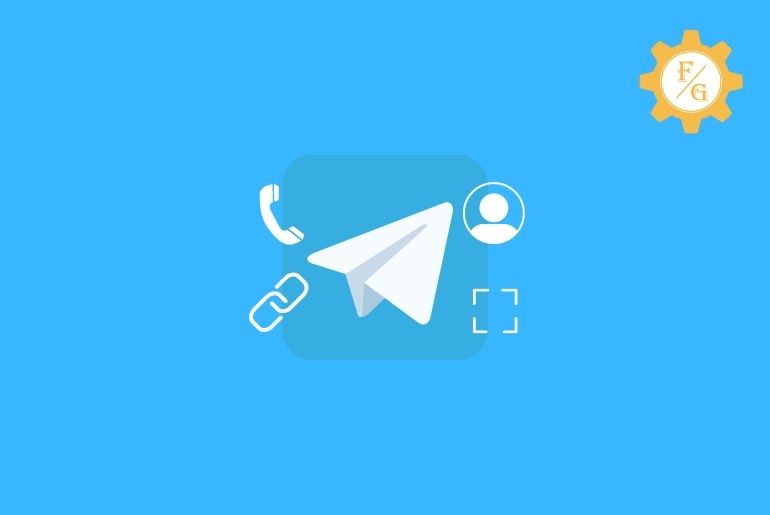On Telegram, you can make a mass of friends on your contact list and enjoy conversations with your friends. You can find new friends on Telegram, you can invite and add someone to your Telegram account. There are various methods to add someone to your Telegram account and you can also invite those people who don’t have a Telegram account.
You can add someone by their phone number or username, scan a QR code, and meet new friends from groups and channels you are on Telegram. And you can invite your friends to join telegram by sharing the Telegram link from your account through email and messages on the phone number.
If you don’t know how to invite and add someone to your Telegram account then don’t worry because in this article we have mentioned 5 ways to invite and add friends on Telegram.
Table of Contents
How to Add Someone to Telegram by Phone Number?
If you have someone’s phone number and want to add them by their phone number then follow the steps mentioned below to do so
- Open the Telegram app on your iPhone or Android device.
- Tap on the Three Horizontal Lines from the left top corner.
- Now, go to the Contacts from the Menu.
- After that, tap on the human with the plus icon “Add contact” button.
- Now, enter the last name and last name of the user in the text field.
- After that, choose Country from the drop-down option.
- And enter the phone number of someone you want to add.
- Finally, tap on the Tick icon from the top right corner.
So these are the complete steps to add someone to your Telegram account by phone number.
How to Add Someone to Telegram Via Username?
If you know someone’s Telegram username and want to add them by their username then follow the steps mentioned below to do so
- Open the Telegram app on your iPhone or Android device.
- Now, tap on the search icon from the top right corner.
- After, enter the username of the user or paste the username into the search box.
- And tap the search icon.
- Now, choose the username from the search result.
- After that, tap the username to open a chat with them.
- Finally, send a message to add them to your Telegram account.
So these are the complete steps to add someone to your Telegram account Via username.
How to Add Someone by Scanning the Username QR code on Telegram?
If you have someone’s QR code then you can easily scan the Username QR code and add them to your Telegram account.
If somehow know the QR code or someone sends you the QR code on other social media and you want to them on your Telegram but you don’t know how to scan the QR code to add them on Telegram then below are the steps to do so
- First of all, make sure you have the screenshot or picture of the QR code on your iPhone or Android device.
- Now, go to the Apps from your iPhone or Android device.
- Search or Find Scanner on your device.
- Now, open the scanner.
- After that, tap on the Gallery icon from the bottom right corner.
- Now, choose the image or screenshot of the QR from your device’s camera roll.
- After that, the scanner will scan the screenshot QR code and display the username of the user.
- Finally, tap on the Username shown on the scanner and send them a message from Telegram.
- Done.
So these are the step-by-step process to add someone by scanning the Telegram QR code.
Somehow if you don’t have a QR scanner on your Android or iPhone then you can download the QR scanner app on your device to scan the screenshot of the Telegram QR code to find someone on Telegram scanning the QR code.
How to Invite Someone on Telegram from Android and iPhone?
Do you know you can even invite someone on your Telegram account who doesn’t have a telegram account? Invite someone on your Telegram and add them as your friend on Telegram.
When someone from your contact joins Telegram, you will get notification people have joined Telegram, you can send them a message to add them to your Telegram account.
So, if you don’t know how to invite someone on Telegram from Android and iPhone then follow the steps mentioned below.
1. Invite your contacts on Telegram
To invite your contacts on Telegram, follow the steps mentioned below to do so
- Open the Telegram application on your Android or iPhone.
- Now, tap on the Three Lines from the top left corner.
- After that, choose Contact from the menu.
- Now, tap on the Invite Friends button from the top.
- After that, you will see all the contacts of your device.
- Now, choose the contact name or phone number from the list.
- And tap on the Invite To TELEGRAM button from the bottom.
- Now, this will open your device message section.
- Finally, tap on the SMS or Send button to invite the contact on Telegram.
- Done.
So these are the complete steps to invite someone from your contact on Telegram, when they join Telegram you will get a notification and you can send them a message to add them to your Telegram account.
2. Invite all contacts at once on Telegram
To invite your all contacts at once on Telegram, follow the steps mentioned below to do so
- Open the Telegram application.
- Now, go to the Three Lines “Menu” from the top left corner.
- After that, choose Invite Friends from the Menu.
- Now, tap on the contact name or phone number.
- After that, tap all contact from the list.
- Now, tap on the INVITE TO TELEGRAM button from the bottom.
- After that, you will see your device’s Message section.
- Now, tap on the SMS or send button to invite all contacts at once on Telegram.
- Done.
So these are the complete steps to invite all contacts at once from your contact on Telegram, when someone joins Telegram you will get a notification and you can send them a message to add them to your Telegram account.
3. Invite someone from Instagram, Facebook, Viber, WhatsApp on Telegram
If you want to invite users from Instagram, Facebook, Viber, and WhatsApp on Telegram then follow the ste[s mentioned below.
- Open the Telegram account on your device.
- Now, tap on the “Hamburger icon” Three lines from the top left corner.
- After that, choose Invite Friends from the Hamburger Menu.
- Now, tap on Share Telegram… with the share icon from the top.
- After that, you will see a pop-up box from the bottom to share the Telegram link.
- Now, tap one social media platform to invite someone from the app.
- For example tap on the “Instagram” Chats.
- Now, you will see all the usernames of the user on Instagram
- Finally, tap on the Send button to invite someone from Instagram.
- Similarly, choose Facebook, Viber, and WhatsApp from the popup box to invite someone to Telegram from another social media app.
Done. So these are the complete process to invite someone from Instagram, Facebook, Viber, and WhatsApp on Telegram. Once someone joins Telegram you can send a message to them to add them to your Telegram account.
Frequently Asked Questions – FAQs
1. How to invite someone to a chat on telegram?
You can add someone to a chat on Telegram by sharing the Telegram link with someone to ask them to join the Telegram to chat with you on the Telegram app.
2. Can I add someone on Telegram without a phone number?
Yes, you can add someone on Telegram without a phone number using the username, QR code, or People Nearby feature from the Telegram app.
3. How to invite friends on telegram via link?
To Invite Friends on Telegram Via the link, go to the Menu from Telegram, tap the invite friends button, and tap the Share Telegram link to find someone from Instagram, Whatsapp, Facebook, and Viber.
Final Words
On Telegram, if you don’t know the phone number or the user you can add them by their username and vice versa, somehow you can scan the QR code of the user if you don’t have the username and phone number of someone. You can invite users from different platforms like Instagram, Whatsapp, Facebook, and Viber, and you can find random users from the People Nearby feature.
In the above article, we have mentioned a step-by-step process to invite and add someone to your Telegram account, you can go through the article to get the complete steps to do so. If you have any questions regarding this article don’t forget to leave us a comment and we will fix it for you as soon as possible.
Thank You for reading this article.
Related Articles
- Why Telegram Web Not Working
- How to Download Telegram on your Phone and Laptop
- How to Save Videos from Telegram to Gallery
- How to Delete Multiple Messages on the Telegram app
- Why Telegram Voice Message Not Working
- How to Change Telegram Channel from Private to Public
- How to Delete Contact in Telegram