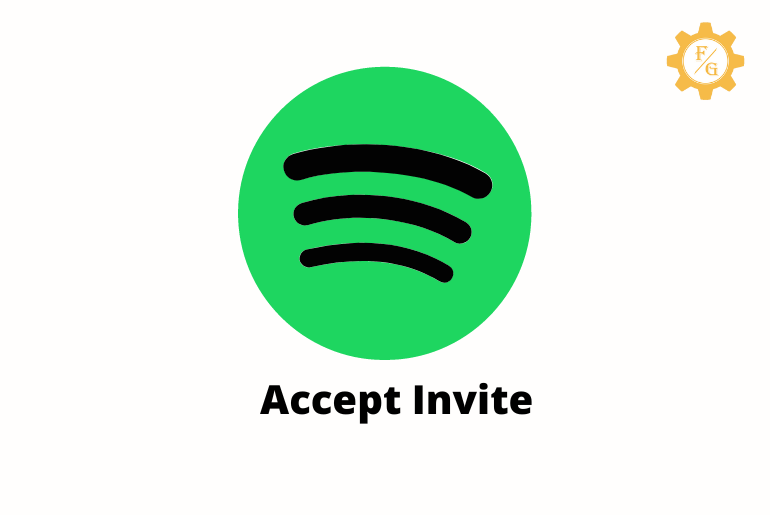Spotify offers premium plans for their users which they can buy for ad-free and offline music. The premium plan includes individual, duo, student, and family that comes with different features and subscription cost. If you have a large family who lives in the same house then a family plan is one for you. So, today you will learn on how to accept Spotify family invite?
To accept the Spotify family plan invite you to need to open the invite mail and click on the “Accept Invitation” button. After that, you have to enter your living address so that you can get accepted for a premium family subscription.
But before that, you should learn how you can purchase Spotify premium family plan, how to send the invite link, how to remove accounts of your family members, and more.
In this article, you will learn everything about the premium Spotify family plan and its working process.
Table of Contents
What is Spotify Premium Family Account?
The premium family plan of Spotify is the subscriptin-based account that you can buy for your large family of six people. If you are living with your family in the same house or address then you can upgrade to a Spotify family plan for $15.99 a month.
You can share the music with your members at once and also play it at the same time with the feature like “Family Mix”. All you need to connect all of your six family members’ accounts and then play a music track or playlist of your choice.
Similarly, there is also a feature to block the inappropriate tracks for your kids only using the ‘Kid protection’ option. Most of the time, we play audio tracks that can be offensive to children. So, you can only listen to and share your own music with selected people.
The main thing about the Spotify family plan is that each member will get their own separate premium account which they can use.
How Does Spotify Premium Family Cost?
The premium Spotify family plan cost $15.99 a month compared to the individual plan which cost $9.99 per month. If you have a large family pack of six people then using the family subscription is a lot more beneficial for you rather than using a separate premium.
You will anyway get an individual premium subscription in the family plan. Besides, you can also add members and collect money from them if they are living in your same house which are not your family. It is better to share the plan with multiple people because you can save money.
How to Setup Spotify Premium Family Plan?
To upgrade the Spotify family subscription you need to first have a Spotify account whether it’s a free or subscribed one. When you have an account then you don’t have to create a new account on Spotify and then use its premium family plan.
So, follow the following steps to buy a premium family subscription of Spotify.
1. Open Your Web Browser
First of all, open your browser on your laptop or PC which you can use any one according to your choice. It would be better if you follow the following steps on your desktop rather than on your mobile phone.
2. Visit Spotify Website
Now, go to the official website of Spotify by entering its URL “spotify.com” in the upper search bar. This will simply redirect you to the main website of Spotify where you can use the premium account after purchasing.
3. Click on Premium Option
On the home page of Spotify, you will find the “Premium” option in the top header section. SO, click on that premium feature that will take you to the new webpage where you can find all the premium subscription-based plans.
4. Choose Family Plan
Among all the available premium plans, you need to choose “Family” by clicking on the “Get Started” button under your selected plan. This is where you have to complete the process of living address and payment.
5. Make a Payment
So, enter your personal address where do you live so that the plan only works under that associated location.
After that, choose your payment methods which you can use either card or PayPal.
6. Setup Spotify Family Plan
Once the payment is made then your premium family plan will be activated. Now, you will see your own dashboard of your account on which you can invite your other family members through an invitation.
How to Share Spotify Family Plan to Other Members?
To add family members to Spotify you need to send an invitation to them at first. You can’t just add someone’s account directly without inviting them. So, unless a person accepts the invitation from you they can’t join Spotify’s family plan.
Now, follow the following steps to invite people to your Spotify family plan.
Note: You have to invite people to join the premium family plan from the desktop version of Spotify. That’s because you can only use an ‘Individual’ plan in the mobile version of Spotify.
1. Launch Your Browser
So, the first thing you need to do is open the browser which you are currently using on your PC or laptop. Just remember, you can use any browsers you want as long as it is working properly.
2. Access Spotify Website
On the home screen of your browser, enter the URL of Spotify to access its main website. After that log in to your account either using Google, Facebook, or username and password.
3. Access Your Premium Family Account
When you enter the home page of the Spotify website then access your premium family subscription account. The premium account will be different from than rest of the free accounts.
4. Click on Manage Option
After accessing the premium family account then simply click on the “Manage” option which you can find under the ‘Manage your family Plan’ tab. This is where you can see the list of your added family members or people who are in your family plan.
5. Click on Invite Button
If you still have space left for more members then you need to click on the “Invite” button. This will let you add more people to your Spotify family plan if the limitation is still not completed.
6. Enter Email Address of Your Family Members
After clicking on the invite option then you have to enter the email address of a person to whom you want to share a Spotify family plan. It is necessary to add those member-only who are currently living with you in the same house.
If you are sharing your premium family subscription to other people who are far away from your location or living address then they can’t use the plan. It is because Spotify will detect a different address than your original one.
Send an Email Invitation
Finally, if everything is added and completed like entering the email of the person then you have to send them an invitation mail. After that, a person will receive a mail from you as a Spotify official which they have to accept.
How to Accept Spotify Family Invite?
To accept the invite link of the premium family plan you first need to receive the invitation from someone. You can’t simply use the invitation link if an owner of an account won’t share the invitation.
They will have to add your email address to their family subscription so that Spotify will send you the mail from where you can join a premium family account directly. All you need to do is pay the amount to the owner or author of the account later on.
So, here are the steps to accept Spotify’s family invite.
1. Open Your Email
First, you need to open your email which can be either AOL, Gmail, Yahoo, and more on your device. You can also use your laptop or desktop for joining the premium Spotify family subscription.
2. Search and Open Invitation Mail from Spotify
Now, you have to search for the mail from Spotify where the invitation link is added. It would be better if you type “Spotify” in the top search bar and hit enter to locate the mail only from Spotify.
3. Click on Accept Invitation
After locating and opening the mail from Spotify then you will have to tap on the “Accept invitation” button at the bottom side. This will redirect you to the new page where you can confirm your identity and address.
4. Enter Your Living Address
Just like said earlier, enter your living address in the required field so that Spotify will start to check whether your provided information is correct or not. If the address is not valid from the author’s address then you won’t be able to join the premium family plan through an invitation link.
5. Join Spotify Family Plan Subscription
Now, after confirming the address of your location and Spotify indicating it as valid then you can access your own individual premium family account of Spotify. After that, you don’t have to do anything else but to access your own dashboard.
How to Remove Yourself from Someone Spotify Family Plan?
If you are a member of someone’s Spotify family plan then you can easily cancel the family subscription by your own. You don’t need to ask the administrator to manually remove your account from their premium plan.
In this way, you can degrade your Spotify plan or change it to other premium plans easily. So, here are the steps to cancel the Spotify family plan.
1. Open Your Spotify Family Account
Once you are a member of someone’s premium family plan then you will have your own separate account which you can access. You won’t need to share the account with the owner or administrator to use the joined family subscription.
So, log in to Spotify and access your family premium plan account.
2. Go to Your Account Settings
Once you access your account then you need to click on your profile icon from the upper right side and then select “Settings” from the drop-down menu.
3. Click on View Account Button
In the dashboard of your premium account, you will have to click on the “View Account” button that is from the right side.
4. Click on Change Plan Button
Now, scroll down and click on “Change Plan” under the ‘Your Plan’ section. There you will every detail about the plan which you are currently using in your Spotify.
5. Click on Cancel Premium Button
After clicking on the change plan button then the main premium family plan area will open. There, you have to scroll down and click on the “Cancel Premium” button at the bottom right side.
6. Confirm the Cancellation
Finally, Spotify will ask you whether you want to cancel your plan or not. If you are ready to remove your premium family plan account then click on the “Yes, Cancel” black button.
How to Change Owner of Spotify Family Subscription Account?
You can’t change the owner or administrator of the Spotify family plan. When you first purchase the premium plan then it will be registered at your associated address. Nobody can access your account except you unless you share your login credentails.
So, you are responsible for your own premium account and manage all other added members’ accounts. However, if you are planning to make someone the owner of your plan then you have to cancel your premium account. After that, someone has to re-subscribe to your premium plan using their own address.
But it may not work all the time because of the security and the registered living address. You can still give it a shot.
How to See Who is On My Spotify Family Plan?
You can easily see who is in your Spotify premium family plan right from your account settings. When you are an administrator of a plan then you can add people to your plan list based on their address or location.
Similarly, you can also remove members from your premium family plan by canceling their subscription. So, follow the following steps to check the member lists of your family plan.
1. Open Your Premium Account
First of all, visit the official website of Spotify and log in to your premium account.
2. Go to Your Account Settings
When you are in the dashboard of your account then simply click on your “Profile” icon from the upper right header side and click on the “Settings” option.
3. Select Manage Your Family Accounts
Now, scroll down and click on the “Go” button under the ‘Manage Your Family Accounts’ section.
4. View the Member list
Finally, you can view your family member account under the ‘People on this plan’ section. This is where you can see who is in your Spotify family plan.
How to Cancel Spotify Family Plan Subscription?
In order to cancel your Spotify family plan subscription, you need to go to your account settings. From there, you manually have to cancel your premium account so that you can downgrade or switch to other plans.
Other than this, you can also ask the administrator of the premium plan to remove your account from the family plan. All they need to do is access their account settings and go to the ‘Manage Your Family Plan’ area. There, they can remove someone from their premium plan.
Do You Need to Have Same Address to Accept Spotify Family Invitation?
Yes, Spotify does need the same address to accept for the family invitation. That’s because the family plan offers to add six people to the plan having the same address. It is meant for large family members who are living in the same house.
But if you are not a family member of someone or live under the same roof then you can’t use the invitation link of a family plan. Spotify can easily detect that your location is incorrect and won’t allow you to go further.
Frequently Asked Questions
Can You Upgrade to Spotify Family Plan?
Yes, you can easily upgrade to Spotify family plan.
Why Isn’t My Spotify Family Invite Working?
If your Spotify family invite not working then you need to enter a valid email address, clear your Spotify cache, check your internet connection, examine the Spotify server, check the limitation of adding people.
Can Two User Use Spotify at the Same Time in Family Subscription?
Yes, multiple people can use the Spotify family plan at the same time while living in the same house.
Can You Use Spotify Family in Different Houses?
No, you can’t use Spotify family in different houses.
How Long Does Spotify Premium Take to Activate?
The premium Spotify account will be activated after you accept the invitation link or purchase the premium plan.
Does Spotify Check Your Location for Family Plan?
Yes, Spotify will check your location and address for a family plan.
How Do I Trick My Spotify Family Location?
If you want to trick your Spotify family location then you can use a VPN service.
Final Word
There is a simple way to accept Spotify family invite on your PC or desktop as long as you follow the above-mentioned correct process. It is just a matter of time to get access to your premium account from a link. Besides, you can also remove or cancel your premium Spotify plan whenever you want.
Related Articles:
Why Spotify not loading lyrics?
Why Spotify says offline even connected to the internet?