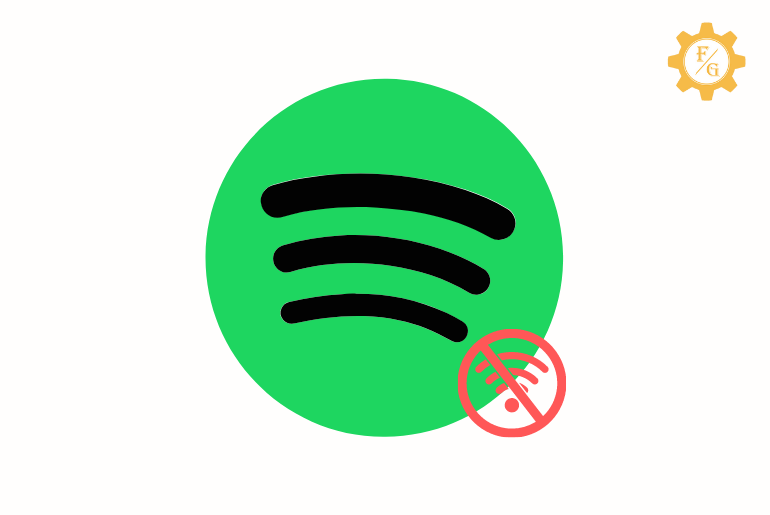Do you know why Spotify says offline even connected to internet? You can listen or play music on Spotify when you have a Wi-Fi connection but for some reason, it won’t play music and shows a message “You are Offline”. Normally, you won’t face offline issues while having a proper internet network but can happen because of an error.
To fix Spotify says offline issue you have to check your internet signal, clear Spotify cache, disable offline mode, set Spotify as an Exception, examine the network and firewall, and more. Other than this, you can also check your VPN connection and antivirus blockage.
Moreover, there are also solutions to solve Spotify offline status on your device and PC. So, make sure to read the whole article.
Table of Contents
Why Does Spotify Says Offline?
You can listen to any music or podcasts on Spotify as long as you are connected to the internet. There will be no issue while playing tracks or songs even though you have a slow connection. But if there is a breakage on the internet from time to time then Spotify will take a little time to get a proper Wi-Fi signal.
Other than this, here are the following reasons why Spotify says offline even connected to the internet.
Firewall and Antivirus
You can use Spotify on a mobile app and in the web version. If you are using Spotify on your laptop or PC then maybe your antivirus or firewall blocked the Spotify website from using it. In other words, there is a blockage of the network connection and website server that is causing the offline issue.
Active Offline Mode
There is a feature of ‘Offline’ mode on Spotify that help you to download and listen to music while staying offline. Spotify’s offline feature is only available for premium users. So, you shouldn’t use the offline mode when you want to listen to other streaming songs.
Data Usage Restriction
If you are using the mobile data for listening to songs on Spotify then there might an active restriction on Spotify usage. When the restriction is active then it will prevent providing a network connection to Spotify.
Spotify Cache
Spotify cache shouldn’t be full in the server or system; otherwise, it will start to cause an issue.
Data Saving Mode
When you try to save your mobile data using the ‘Data saving mode’ then it might restrict Spotify. So, check for that in your phone settings.
Power Saving Mode
Power saving mode in the phone will disable or restrict every running apps so that they won’t consume device battery power.
Slow Internet Connection
Poor internet won’t be a problem but when it starts to break from time to time then it will cause an issue. Make sure that you are not having Wi-Fi breakage problems.
Enabled VPN Proxy
You can turn off the VPN while using Spotify or Spotify says offline even connected to the internet.
How to Fix Spotify Says Offline Even Connected to Internet?
Till now you might have an idea why Spotify showing offline status when you have a proper Wi-Fi connection. So, now let’s move on to fix the Spotify offline status issue with the help of the following troubleshooting solutions.
Method 1: Turn Off Offline Mode
Spotify offline mode is only available for premium users. If you have an active offline feature then you can play and listen to songs even you don’t have an internet connection. But for that, you have to first download the offline music.
On the other side, if you want to play streaming online songs or tracks and podcasts then you will need a decent Wi-Fi connection. So, make sure that you don’t have an active offline mode in Spotify.
Step 1: Open Spotify App
First of all, launch the Spotify app on your device whether it’s Android or iOS.
Step 2: Tap on Settings Icon
After accessing your account then simply tap on the “Settings Gear” icon from the upper right corner.
Step 3: Locate for Offline Mode
In the settings section, search for the “Offline Mode”. Once you locate it then tap to open offline feature.
Step 4: Turn Off Offline Mode
Once you find the offline mode option then simply disable it.
Step 5: Restart Spotify App
After that, restart the app and play the song.
Method 2: Check Your Internet Connection
Have you ever tried to check your internet connection when you see offline status on Spotify? When you are offline on Spotify out of nowhere then make sure that your Wi-Fi connection is working properly. If there is no signal or strength on Wi-Fi then you can’t be able to play music.
Besides, you can also fix the internet issue by yourself at home. Simply turn off the router for 15 seconds and turn it back on. If that doesn’t work then try to reboot the router.
Method 3: Log Out and Log In
You can also try to re-login to your Spotify account if Spotify says offline even connected to internet. When you log out from your account then Spotify will simply reset your account. After you login then you will find a fresh version of your account along with its server.
So, here are the steps to re-login to Spotify on mobile and PC.
Re-Login to Spotify on PC
If you are using the desktop version of the Spotify account then follow the following steps.
Step 1: Visit the Official Spotify Website
First of all, go to your browser and type “spotify.com” in the search bar, and hit enter. This will takes you to the official website of Spotify.
Step 2: Go to Your Spotify Profile Section
Now, log in to your account if needed and click on your profile picture from the bottom left side.
Step 3: Click on Log Out Option
Now, select the “Log Out” option from the menu to exit from your account.
Step 4: Log In to Your Account
Once you are logged out from Spotify then use the login credentials to access your account. After that, simply refresh the home screen to check the offline status.
Re-Login to Spotify on Mobile App
If you are using the mobile version of Spotify account then follow the following steps.
Step 1: Launch Spotify App
So, open the Spotify app on your devices whether it’s Android or iPhone.
Step 2: Go to Spotify Settings
After that, tap on the “Settings Gear Icon” that is located at the upper right side of the home screen.
Step 3: Tap on Log Out Option
Now scroll down to the end and tap on the “Log out” option. This will instantly close the app after successfully logging you out.
Step 4: Log In to Spotify Account
At last, login to your account using Facebook or Google or your email address.
Method 4: Set Spotify as Exception on Data Saver Mode
When you are using the data saver mode then it will automatically restrict apps on your device for proving internet. In this way, the app which you frequently use only has an internet connection. So, include the Spotify app as an exception on your device data saver mode.
Here are the following steps to exclude Spotify from data saver mode.
Step 1: Open Your Device Settings
First, go to your device settings.
Step 2: Tap on Mobile Networks Option
Next, tap on the “Mobile Networks” option. If you can’t find that option then search it from the upper search bar.
Step 3: Tap on Data Usage
After that, tap on the “Data Usage” option in the data mode.
Step 4: Select Data Saver Option
Now, simply tap on the “Data Saver” option in the list.
Step 5: Include Spotify as Exception
Finally, include the Spotify app as an exception in the data saver mode.
Method 5: Turn Off Power Saving Mode
When you activated the power saving mode on your device then it will close all the running background apps and network usage. It will help the device to save battery life when there is a low percentage of battery in your phone. In this way, you also can’t have an internet connection to Spotify and use the app.
Therefore, disable the power saving mode on your device and open Spotify app to check the issue.
Method 6: Check Network and Firewall
If the above solution didn’t help you to solve Spotify says offline even connected to internet issue then check the network and firewall. The Spotify desktop app might be a possible threat to your computer firewall that blocks the internet.
Add Spotify on Firewall on Windows PC
Here are the following steps to allow Spotify on the Windows firewall.
Step 1: Open the Windows Firewall.
Step 2: Now, click on the “Allow Apps through Firewall” option
Step 3: Select the Spotify app or checkmark the app.
Step 4: Save the settings in Firewall.
Add Spotify on Firewall in Mac OS
Here are the following steps to allow Spotify in Mac OS firewall.
Step 1: Open the Firewall on Mac.
Step 2: Click on the “Lock Icon” which is located at the bottom left corner.
Step 3: Provide the administrator username and password.
Step 4: Now, click on the “Advanced” option to access the firewall security dialog box.
Step 5: After that, click on the “+” icon under the ‘Block all incoming connections’ section.
Step 6: Choose “Spotify” from the dialog box.
Step 7: Finally, click on the “Add” button.
Method 7: Restart Your Router
If there is an issue with your router that is passing the unstable internet connection then you have to fix it. Spotify requires a stable connection so that it can play music or track or podcasts for you. So, follow the following steps to restart your home router device.
Step 1: Disconnect the router wire for 10 seconds.
Step 2: Plug the router main cable and let the router function properly.
If restarting the router didn’t solve the Spotify offline status then you can reboot your router device. It will somehow fix the internet but will delete your saved username and password of the internet.
Method 8: Check If VPN is Correctly Connected
If you are using VPN to listen to unavailable songs from Spotify in your region then check whether VPN is properly connected or not. When the VPN is not working in your device then you will see Spotify offline status even connected to the internet. So, try to open some web pages that require a VPN. If you can’t access them then there is an issue with your VPN.
Method 9: Clear Spotify Cache Data
Clearing the cache of Spotify will also fix the offline status problem. When the app store way too much cache data and it will malfunction the overall system of app. Therefore, you have to make sure that you Spotify is cache free.
Follow the following steps to clear Spotify cache data on Android and iPhone.
Step 1: Open Spotify App
So, launch the Spotify app on your device and access your account.
Step 2: Tap on Settings Gear Icon
After that, simply go to your Spotify settings by tapping “Setting Gear Icon” from the upper right corner.
Step 3: Tap on Clear Cache Option
Now, scroll down to the bottom side and tap on the “Clear Cache” option.
Step 4: Tap on Clear Cache Button
At last, again tap on the “Clear Cache” button. Now it will also free up storage on your device.
Besides, you can also clear cache of Spotify from your device but it will delete everything including login credentials. Your app will look like you have just downloaded a fresh version from store. So, you don’t have to clear Spotify cache from your phone settings.
Method 10: Uninstall the Spotify App
If none of the above methods works in your case to fix Spotify says offline even connected to internet issue then delete the app and download a fresh version. Maybe there is an issue with the app itself that can’t be fixed.
Follow the following steps to reinstall Spotify app.
Reinstall Spotify App on Android
Step 1: Delete Spotify App
First of all, long tap on Spotify app and tap on the “Uninstall” option to delete from your device.
Step 2: Go to Google Play Store
Once the app is removed then open the “Google Play Store”.
Step 3: Search for Spotify
After that, go to the upper search bar and type “Spotify”.
Step 4: Download Spotify App
Now, download the Spotify app and install it.
Step 5: Login to Your Account
At last, open the app and use your login credentials to access your account.
Reinstall Spotify App on iPhone
Step 1: Delete Spotify App in iPhone
Remove the Spotify app in your iOS.
Step 2: Open App Store
After that go to the “Apps Store” from your home screen.
Step 3: Download Spotify and Install
Now, search for “Spotify” in the upper search bar and download it.
Step 4: Login to Spotify
Finally, login to your account and access it.
Method 12: Contact Spotify Customer Support
You can also try to contact to Spotify customer support team. There state your problem regarding the offline status in your account and they will help you out to fix it.
How to Listen to Spotify Offline Music Without Premium?
If you want to enjoy offline music on Spotify without a premium subscription then you can use the “TuneFab Spotify Music Converter” on your PC. The software will simply enable the download for offline even without playing an amount. More, you can also convert the music to MP3, M4A, FLAC, and WAV.
Follow the following steps to listen to offline songs on Spotify without a premium subscription.
Step 1: Download and Install TuneFab Spotify Music Converter
So, open your browser and visit the website. After that, download the “TuneFab Spotify Music Converter” on your Windows PC.
Step 2: Login to Spotify Web Player
Once the download is complete as well as installed then open the software and login to the Spotify web player. You have to use the Spotify login credentials over there.
Step 3: Select the Offline Songs
After accessing your account, here you can choose the tracks which you want to covert it and listen offline.
Step 4: Select the Converting Formats
Next, click on the “MP3” option from the upper right corner of the screen so that you can choose the converting formats.
Step 5: Click on Convert
After selecting the formats then simply click on the “Convert” button on the right side.
Step 6: Listen to Offline Spotify Music
Now, play music and listen even though you don’t have an internet connection.
Frequently Asked Questions
Can You Play Downloaded Spotify Songs Offline?
Yes, you can play downloaded Spotify songs when you are offline without the internet.
Does Spotify Use a Lot of Mobile Data?
The data usage will depend on the quality of music you are listening to on Spotify.
Why is Some of Spotify Songs Not Available Offline?
When you won’t update the Spotify app then it will not show the latest music for offline download.
Why is My Spotify Not Working on Mobile Data?
If Spotify not working on mobile data then maybe your data is expired or runs out. Moreover, Spotify is also not added to the exception on data usage.
Final Word
As you can see there are different methods to solve Spotify says offline even connected to internet problems. So make sure to follow all of them and fix your issue in no time. Also, don’t turn on the offline mode when you want to listen to online streaming songs.
Was this article helpful?
Related Articles: