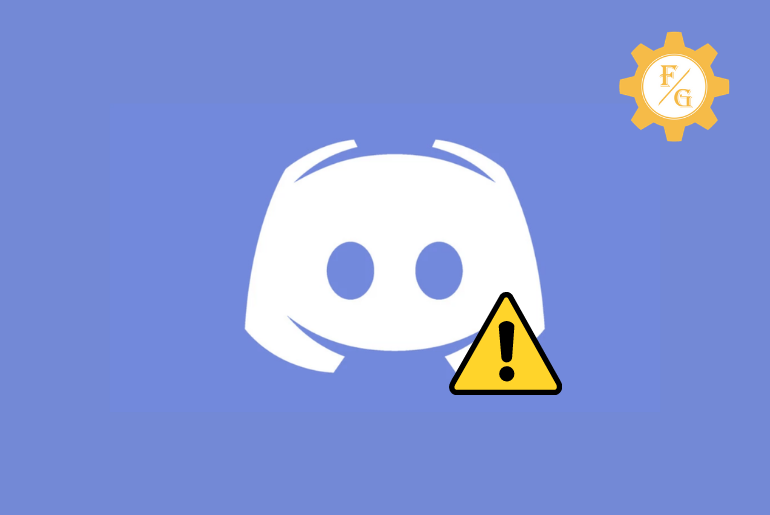If you are a gamer then you might have used Discord to chat with your friends. It is the best platform to hang out, video and voice chat with people and communities while streaming or gaming. But some of the time, it suddenly stops working, connecting, and loading servers or chats. So, why discord not working on browser or PC or mobile?
The most common reasons behind Discord not opening or working error is because of slow device performance, poor internet connection, and corrupted data. So, first of all, look after these things when you find trouble loading to Discord features and servers.
However, if you still can’t able to run Discord or stuck on the grey loading screen then there are other solutions that you can follow to solve your Discord problem.
Make sure to read the complete article.
Table of Contents
How to Fix Discord Not Working?
Discord is a free platform to connect with people through voice, video, and text chat. It is mostly used while gaming to start communication between players. But, it also interrupts the gamers by throwing random errors. Sometimes, you can’t connect to the audio mic and other times can’t even load the Discord.
As I already mentioned some of the solutions to fix Discord not opening or working but we find that it’s not working to all the Discord users. That’s why I have provided some of the other troubleshooting guides to solve Discord not working issues.
Take a closer look.
Fix 1: Check Your Internet Connection
The Internet is the most essential thing to load or run Discord on your device properly. If you have a poor internet connection then it will take time to load Discord on a browser as well as on your device. So, make sure that you have a stable Wi-Fi connection to startup Discord.
In case, you have a problem with your internet then you can either call your ISP (Internet Service Provider) or try to fix it yourself. For that, simply, unplug your Wi-Fi router for 15 seconds and re-plug back in. If that doesn’t boost your internet then switch back to your device data (only if you are using Discord on mobile).
You can also check the actual speed of your internet with the help of Fast.com. It will show your real-time incoming signal and the speed of the internet at your place.
Fix 2: Clear Discord App Data
If Discord is not working then it might be because of the unlimited cache files of Discord. Cache helps to load the app faster but it can also prevent the app from loading or working. So, try to clear out Discord App cache data and files.
Clear Discord App Data in Windows PC
- Press Windows Key + R at the same time.
- Type %appdata% in Run and click on the OK button.
- Locate and Delete the Discord folder.
- Finally, launch the Discord app.
Clear Discord App Data in Mobile Devices
- Go to your device Settings.
- Tap on the Apps option.
- Next, search for the Discord app. On some devices, you may need to select Manage apps before searching for Discord.
- Now, tap on Discord.
- After that, tap on Storage.
- Finally, tap on Clear Cache.
Fix 3: Force Stop Discord
You can also force stop the Discord app and re-open it if Discord is not connecting or takes time to load. This way, it will help to restart the server of Discord by taking it back to default. So, follow the following steps to kill discord on Windows 10 PC and mobile.
Force Stop Discord on Desktop or PC
- Press Ctrl + Shift + Esc on your keyboard.
- Click on the Discord.
- Click on End task from the bottom right corner.
- Finally, open the Discord app.
Alternative method,
- Press the Windows key + R.
- Next, type cmd to open a command prompt.
- Now, type taskkill /F /IM discord.exe
- Wait for a few minutes to complete the process.
- Finally, restart the Discord app.
Force Stop Discord in Mobile
If you are using a Discord app on your mobile devices either on Android or IOS then simply remove the Discord app from the recent apps section and re-launch the Discord.
Fix 4: Disable Proxies
A proxy acts like an intermediate that comes between your web browser and a server. It helps to store data and also sent it to your computer. So if the proxy handles the corrupted data of Discord then you will find trouble loading Discord on a Web browser as well as on a desktop. So, disable your computer proxies.
- Press the Windows key.
- Type Control Panel and hit enter.
- Click on Internet options.
- Now, click on the Connections tab from the upper side.
- Under the Local Area Network section, click on LAN settings.
- Next, untick Use a proxy server for your LAN option under Proxy server.
- Finally, click on the OK button to save changes.
Fix 5: Log out and Login
If your Discord isn’t working on a web browser or on a desktop app then you can log out from Discord and re-log back in. Sometimes this will fix small errors or bugs in Discord that prevent you from accessing all the features.
To log out from Discord, follow the following steps.
- Open Discord.
- Click on User Settings.
- Scroll down and click on Log out option.
- Next, use your login credentials to access your Discord account.
Fix 6: Use Correct Date and Time
Correct date and time is necessary for Discord to work properly. If you set the wrong date and time on your desktop or mobile then it will not receive the exact correct information. This is why Discord not connecting or loading or working on your device. That’s why to adjust the automatic date and time and use Discord just like in the previous.
Use Correct Date and Time in Desktop
- Press the Windows key + I on your keyboard.
- Select the Time and Language option.
- Enable both Set time automatically and Set time zone automatically.
Use Correct Date and Time on Mobile
- Go to your device Settings.
- Tap on Date & Time. In some devices, first, you have to tap Additional settings.
- Toggle on Use network-provided time and time zone. In some devices, you can enable the automatic date and time option.
Fix 7: Disable Firewall
Do you have an enabled firewall on your computer and mobile devices? If so then first disable it then try to open the Discord app and Discord web. Sometimes firewall blocks the connection between Discord and the device because it thinks of it as some type of malware or virus. So, when you try to access Discord then it will cut off the link from your computer server to Discord server.
Therefore, turn off the firewall and access Discord. If it still doesn’t work for you then move to the next method.
Fix 8: Check Whether Discord is Down
If Discord won’t open then maybe Discord is down or they are having a server issue. A server of Discord won’t be easily down but sometimes, due to technical error, it can happen. So, if the issue is from Discord itself then you can’t do anything just to sit down and wait for the server to back online.
You can also check whether Discord is down or not with the help of Down Detector. There, you will find all the recent issues and outages regarding Discord. In addition, you can also visit Discord Status for the current server status and other systems’ operational status.
Fix 9: Update Discord
If you are using an outdated version of the Discord app on both Windows and mobile then it will start to provide trouble. You can’t load all the features of discord if it needs an update. Plus, if Discord releases a new version to cut down the old one then discord won’t open, loading, or connect. So, update your installed Discord app.
Note: If you are using Discord on a browser then you don’t need an update. They will automatically update their website.
Update Discord on Desktop or PC
The best way to update Discord on PC is to uninstall the Discord app and download it from the official Discord website. Other than this, if there is a new update for Discord then it will automatically start to update it server. However, if there is an update but it’s not updating then you have to disable your windows defender and let the update begin.
Update Discord on Mobile
If you are using a mobile version of Discord then you have to visit Google Play Store for Android and App Store for IOS to update the Discord app.
Fix 10: Re-install Discord App
At last, if the problem is with the Discord app itself then you can delete the discord app and re-download it from their official Discord site. Sometimes, you can’t fix the issues by yourself so you have to start from the beginning.
Once you uninstall the Discord app from your device then install a new version of Discord and access your account with your previous login credentials. This way, you can get back to your previous Discord account. But, remember your Discord login credentials.
Why Discord Not Working With VPN?
If you are using Discord with a VPN and it doesn’t work then you have to change your VPN server location to another location. In addition, you can also switch your discord server region.
But remember, you can’t use VPN on discord for criminal activity, TOS breaking, and other illegal/inappropriate things, it will blacklist you. Even though you use it for a good purpose through paid VPN, Discord will not accept any VPN to access their server. If you continuously use a VPN on discord then they even can block your account until further notice. So, it’s better for you to not use a VPN on Discord.
Frequently Asked Questions
Did Microsoft Buy Discord?
Microsoft is planning to buy Discord for more than $10 billion according to the media.
Can Chromebook Run Discord?
Yes, you can easily run Discord on Chromebook.
Mic Not Working on Discord, Why?
If the mic not working on Discord then do check the voice input setting on Discord whether you have selected the correct mic or not.
Can You Send Videos on Discord?
Yes, you can send any type of video file on Discord.
Can’t Join Discord Server, Why?
You can copy the discord server link to the Google address bar and paste it to the Discord app, it will help you to join the Discord server.
Last Word
It’s not too late for you to start fixing the issues which you are facing on Discord rather than sit back and start yelling to Discord. So, try out all the above-mentioned methods to fix discord not working, loading, or connecting issues in no time. And I hope it will help you to get back on track.
Have any queries or suggestions; feel free to ask in the comment section. Also, visit our main page Fixing Guides for more internet help-related articles. Till then see you in the next article.