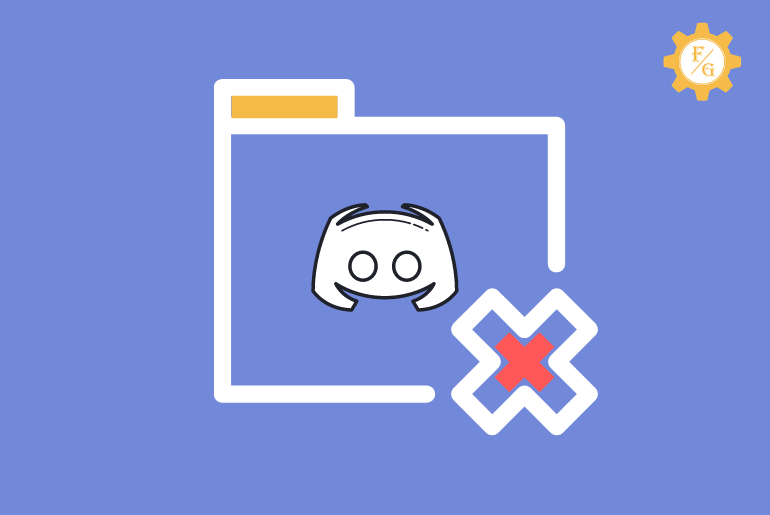Do you want to delete discord account permanently?
If you are using Discord for a while to chat with your friends or join a popular server or use a voice changer while playing games then you should know that it’s not a quite safe platform.
Since Discord is an open chat platform, there is always a risk of your shared private data, chat messages with other Discord users, and other privacy and security issues. There are many reports that show or warn parents about their child’s safety on Discord.
Users reported hate speech, bullying, and vulgar language, sharing unauthorized personal stuff, stalking user’s profile underage, abusing users while playing games, and more. So, the best way to deal with these issues is to delete your Discord account for good.
If you also don’t like Discord anymore for some reason then this article is right for you. We will also learn to remove the Discord account after transferring ownership and without a password or logging in.
Table of Contents
What Happens When You Delete a Discord Account?
When you delete your Discord account then it will be deactivated for 14 days. Discord won’t directly erase your account from their server or database. It will wait for two weeks to see if the users have mistakenly deleted their accounts for some reason.
And after the completion of 14 days of deactivating then it will automatically delete your account permanently.
Saying that you still have time to access your account in case your change your mind. Simply log in to your account using your username and password and you are good to go.
However, if you didn’t touch your account and once Discord delete your account then you will lose everything from your account. It will remove all your chat messages, linked servers, data, and other stuff permanently. In addition, your Discord username will also look like “DeletedUser 0000” or similar to that if you search it.
Moreover, you can’t access your deleted Discord anymore. So, if you like to join a Discord one again then you have to create a new account.
How to Delete a Discord Account Permanently 2024?
To delete Discord account permanently you must have a running Discord account. After that simply login to your account then remove your account.
If you have joined a server or you have one of yours and want to delete your account then first you’ve to transfer your server ownership. By doing this, it will remove you as a server admin and let you delete your account.
Note: Once you delete your account then you will be logged out from your account and it will be deactivated for 14 days.
Delete Discord Account Permanently on Android and iPhone
If you want to permanently delete your Discord account on Android and iPhone then first you have to download the Discord app on your mobile device. The mobile version of Discord is the same as to the desktop version of Discord but will few lower features like “Explore Public Servers”.
Now after downloading and installing the Discord app on your device then move to the following procedure to remove the Discord account on Android and iPhone.
Note: The following steps are for the updated version of the Discord app. So, if you already have a Discord on your device then do update it first.
- Open the Discord app.
- Login to your account if required.
- Tap on the profile icon from the bottom right corner.
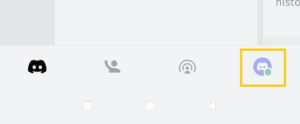
- Now, select the My Account option under User Settings.
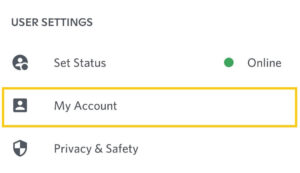
- Scroll down and tap on Delete Account.
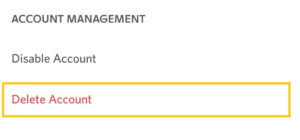
- Next, enter your current Discord password.
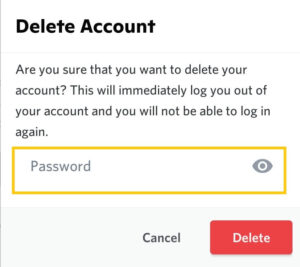
- At last, tap on the Delete button.
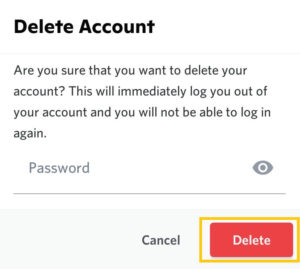
Now, it will automatically log you out from your account and you will not able to log back in. And after that, it will disable/deactivate your account for two whole weeks.
In case, you can’t follow the above-mentioned steps for some reason or your Discord app not responding to your command then you can go to this article “Why Discord Not Working.” There you will find all the possible troubleshooting solutions to fix your Discord error.
Delete Discord Account Permanently on Computer
Discord was first introduced for the PC version. After it becomes popular then it also launched the mobile Discord app.
You can find and download the Discord app from Discord.com. It is the official website of Discord.
So, if you are a PC gamer and you constantly use Discord to connect with your friends or play games with server members then follow the following steps to delete your account immediately on the computer.
- Open your Discord desktop app.
- Click on the Users Settings from the bottom left corner.
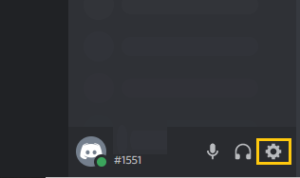
- Under the User Settings section, select My Account option.
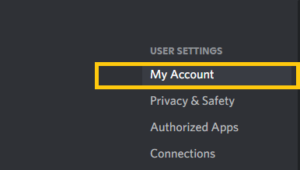
- Now, scroll down to the end of the page.
- Next, click on the Delete Account option under the Account Removal section.
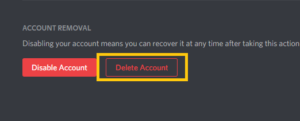
- In the pop-up delete account box, enter your discord password.
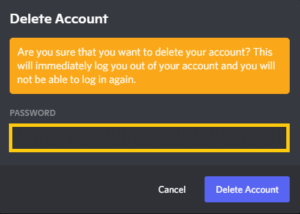
- Finally, click on Delete Account.
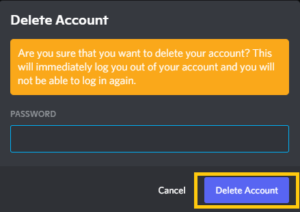
There you go; you have successfully deleted your Discord account immediately. Now, Discord will erase or remove all your data and private messages from their database permanently. To be said, you can’t access your Discord data anymore.
How to Delete Discord Account Without Password?
Discord will need your current account password to successfully delete your Discord account. So, if you forgot your Discord password then it will be difficult to directly delete your Discord account on your mobile app and computer.
However, there is one way that you can follow to delete your Discord account even though you don’t remember your current password. For that, you have to first reset your Discord password and use that new password to delete your account.
How’s that sound?
Now, let’s move to delete the Discord account if you forgot your password in the following steps down below.
- Open your Discord account.
- Go to the User Settings.
- Log out from your account.
- After that, click on Forgot your password option.
- Now, Discord will send you a password reset link to your linked email address to the Discord account.
- So, click on the Okay button to receive your Discord reset password link.
- Go to your email and open the password reset mail from Discord.
- Next, click on the Reset Password button.
- Now, change your Discord password and enter a new password.
- After that, you will be redirected to the desktop version of the Discord app automatically.
- Next, go to the user settings again.
- Scroll down to the end and click on Delete Account.
- Now, enter your new password which you’ve just changed earlier.
- At last, click on Delete Account.
By doing this way, you have successfully deleted your Discord account without a password. So, remember your newly changed Discord account password and use it to remove your account from Discord.
How to Delete Discord Account Without Logging In?
There is no such way to delete discord account without logging in till now. That’s because you need to access your account before doing anything else with your Discord feature and settings.
If you can’t log in to your account then it’s impossible to delete your Discord account permanently. However, if you want to delete Discord temporarily then you can just remove the Discord app from your device (PC or Mobile).
Other than this, if you report your Discord account from time to time then it may delete your account. I know you can’t just report your account by yourself but your friends can.
So, ask someone to report your Discord account not just one time but over and over again even after receiving warning messages.
Note: I’m not sure whether these tips will work or not but you can try because you are deleting your account anyway.
How to Delete Discord Account that is Disabled?
If your Discord account is disabled from Discord then it will be tough to delete your Discord account. That’s because you can’t access your account any of the settings or features.
But there is a way to terminate your Discord account even though it is disabled.
The trick is to contact Discord customer support and ask them to remove your account instead of recovering it.
You might have broken the rules and regulations or violated the terms of Discord so your account is disabled. So, simply reach Discord support and request to take out your account.
There are various ways you can contact Discord support team.
- Reach the Discord official Twitter page or Facebook page or Instagram account.
- Send an email to Discord customer support.
- Submit an account termination form to Discord “Trust and Safety Team”.
- Leave a message to the Discord subreddit’s moderators.
How to Delete Discord Account After Transfering Ownership?
If you are about to remove your Discord account but you have a popular server then it will affect the overall members on that server. It is because you are the owner of that server and you can only post content on it.
But if you transfer ownership to someone then your server will run continues even after you terminate your account.
So, this is how you can transfer ownership on Discord.
- Access your Discord account.
- Right-click on your Discord server.
- Now, select Server Settings from the drop-down menu.
- After that, click on the Members option.
- Now choose a member to whom you want to transfer your server ownership.
- Next, click on three dots from that member profile or name on the right side.
- After that, select the Transfer Ownership option from the drop-down menu.
- Finally, again click on Transfer Ownership to verify the process.
How long Does It Take to Delete Discord Account?
It will take up to 14 days to delete your Discord account permanently from the day you request it.
Discord doesn’t immediately delete your Discord account. First, it will deactivate your account and then if you didn’t try to access your account within those days then it will automatically delete your account.
If you change your mind and login into your account then the whole deleting process will reset. It means you have to again start from the beginning if you wish to remove your account.
But if you didn’t touch your account and leave it like that then your account will be deleted.
How to Delete a Discord Server Permanently 2024?
Have you created a server on Discord to increase member on it and become popular?
If yes but things didn’t go as per your plan and you are also losing members then you can delete your server on Discord.
When you delete a server on Discord then it won’t be accessible to the previous all members. They can’t join your server because Discord will remove it permanently from its database.
So, this is how you can remove the server on Discord.
Delete Discord Server on PC
Follow the simple steps to delete discord server on a computer or desktop.
- Open the Discord desktop app.
- Navigate your server from the upper left-side menus.
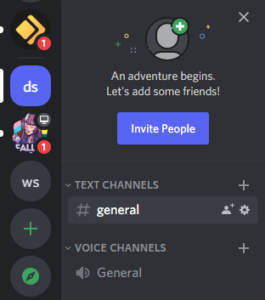
- Right-click on the server and select Server Settings.
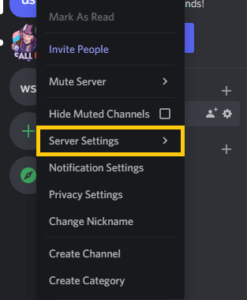
- Now, click on Overview.
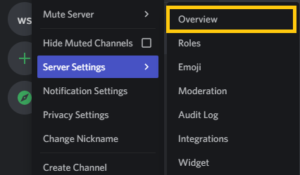
- Under the Management section, click on Delete Server.
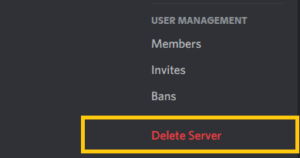
- Now, type your server name.
- Click on Delete Server.
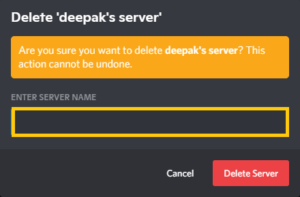
Delete Discord Server on Android and iPhone
Follow the simple steps to delete discord server on Android and iPhone.
- Open the Discord app.
- Tap on three lines from the upper left corner.
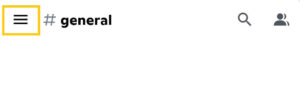
- Now, tap on your server name from the upper side.
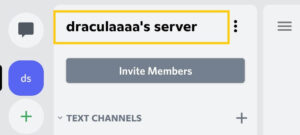
- After that, tap on the Settings icon.
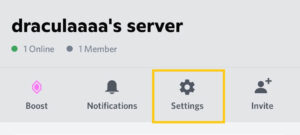
- Now, tap on three dots from the upper right corner.
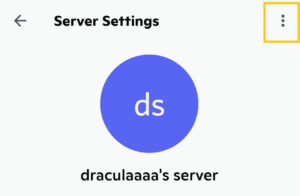
- Select Delete Server.
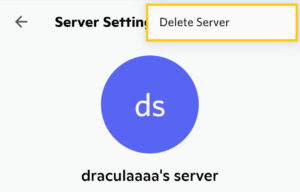
- Tap on Delete.
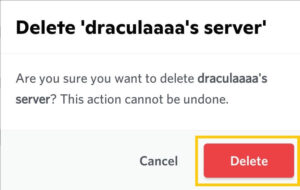
Frequently Asked Questions
Does Deleting Discord Account Deletes messages?
Yes, if you delete your Discord account then you will lose all your private chat messages from the Discord account.
If I Delete My Discord Account Can I Reuse the Email?
Yes, you can reuse the same email address to create another new Discord account after deleting your previous account permanently.
Does Discord Delete Inactive Accounts?
No, Discord doesn’t delete any inactive users or accounts.
Can You Reactive a Deleted Discord Account?
Yes, you can reactive your deleted Discord account within 14 days of deleting your account.
How to Tell If a Discord Account is Deleted?
If your Discord account is deleted permanently then your Discord username will look like “DeletedUser0000” or “DeletedUser##” or “DeletedUser%%” or “[email protected]@” and others similar to these.
Final Word
Discord is a fun platform to connect and chat with new people and play games with them. If you manage to make good friends then you are good to go.
But if you don’t feel safe on Discord then you can delete your Discord account permanently. You can easily remove your account with a password and without a password. But remember you can reactivate your deleted account within 14 days of deleting it.
So, keep your child safe on Discord and monitor them from time to time if you don’t want to delete the account.