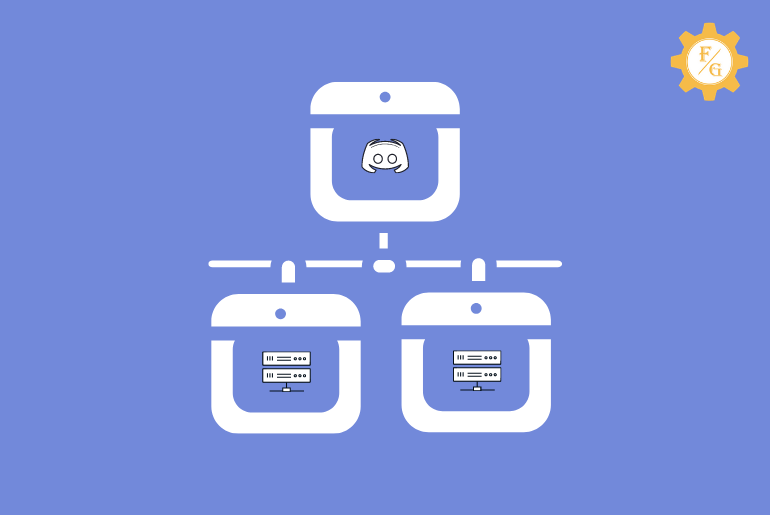Are you looking for a way to make your Discord server public?
When you first make a discord server then it will automatically set to the private server. If you want to add members to your own created server then you have to send an invitation link so that they can join your server on Discord.
But if you want to make the Discord server public then you have to setup your server and make it discoverable. This means you have to configure your private Discord server and make it visible (Public) to other Discord users with the help of the “Community” feature.
Today, I’ve provided the most simple steps for making the Discord server public in this article. So, change your Discord server to public and spread it to a large audience of users, and convert it into the best server on Discord.
Let’s get started to make a server public Discord.
Table of Contents
Important Requirements to Make Your Discord Server Public
There are tons of popular Discord public servers out there that have millions of members. You can easily join them and connect with good people and play games with them together. To know the top popular and largest Discord you can visit top.gg.
If you want to create a popular and engaging Discord server then there are certain things you must know and follow carefully.
Take a look to those essential necessities before converting your Discord server to the public from private.
- Your Discord server must have at least 7000 members.
- You must have a verified email that is associated with the Discord account.
- Users must follow the community guidelines of Discord.
- Your server shouldn’t contain any explicit media content.
- You must enable 2FA in your account.
- Created Server must be at least 8 weeks old to convert it to a public server.
Now, if you follow the above-mentioned things or your server has those requirements then you can easily apply or become a public server on Discord. However, if you didn’t have any of the above specifications then it will be difficult to qualify for a Discord public server.
Even though you somehow managed to make public Discord server then it won’t last for too long. So, first of all, be fully prepared and then go for it.
How to Make a Public Discord Server?
Creating a Discord public server is a simple task as long as you have all the requirements for it. Other than this, you also need to first create a server on Discord before converting it to Public.
Once you have your own Discord server then you can enable server “community” so that you can grow your server and run with millions of members. In addition, you can also access additional administrative tools which are useful to moderate your server.
After that, you have to have to apply for the “Server Discovery” so that other Discord users or people can easily find your server directly on Discord. You don’t have to send an invite link to each and every user to join your server.
Moreover, you can even access the “Server Insights” tools that help you to keep your members engaged and fun without making them leave.
Quick look: Don’t convert your private Discord server to the public if it’s only for you and for your limited friends. Discord Public servers (community servers) is for those Discord users who want to build a huge server platform where similar interested users or people can join it and become a part of it to share their interests and thoughts.
So, if you have a few close friends and want to chat and play games with them then you can go with a private server.
Now, let’s see how you can make a public Discord server from your PC and mobile devices.
Make Public Discord Server on PC
Discord is officially launched on the desktop for PC gamers. If you also love playing PC games and you are using the Discord desktop app to chat with your friends then follow the following steps to make your Discord server public.
- Open the Discord app on your PC.
- Navigate your created server on Discord from the upper left menus.
- Once you find your server then right-click on your server name.
- After that, select Server Settings from the drop-down menu.
- Now on the other side, select Community Settings to start making a public Discord server.
- You will be redirected to the Discord Community page where you can build a community for your server and expand your server to public Discord users.
- So, click on the Get Started button and move to the next step.
- Now, you have to complete a community server setup process in order to successfully make your private server a community server.
- So, first, checkmark on the verified email required option and Scan media content from all members option, and click on the Next button.
- Now, select your server rules or guidelines and community updates to receive announcements regarding your public server in the future. After that, click on the Next button.
- At last, select “Default notifications to Mentions Only”, “Remove moderations permission from @everyone”, “I agree and understand” and click on the finish Setup button.
Congrats!! Your default private Discord server is successfully converted to a community server.
Now, you can view your overall community server insights, welcome screen, partner Program, Discovery, and Membership Screening. More, you can also set up your community server profile such as primary language, host for the rules of your server, and moderator for the community updates from Discord.
So, here comes the main thing, after you’ve converted your server to a community server, now you’ve to activate “Enable Discovery” so that your Discord server will be public. This way, even more users or people can find your server from the “Explore Public Server.”
Let’s see the following steps down below to set up a public Discord server for the final touch.
- Go to your Discord Community server settings or you can follow the above-mentioned 5 steps.
- You can also continue from the above steps if you are making a public Discord server.
- Under the Community section, click on the Discovery option.
- Now, Discord will check whether your server meets all the requirements to be in the Discovery or not.
- If your server doesn’t meet the requirements then first complete that and then move to the next step. You can view your incomplete server eligibility on the Discovery page.
- But, if you are qualified to make your server public or join the Discovery then simply click on Enable Discovery button.
Now, your private Discord server is converted to a public server. More, your server will be visible to all Discord users from now on. Plus, they can also easily join your server without any invitation link.
Therefore, customize your public server even better and engage and publish interesting content from time to time. It will help you to increase the members and popularity ratio of your server.
Make Public Discord Server on Mobile
You can also make your Discord server public on mobile devices.
Simply download the Discord app and create an account using your name, email, and phone number. If you don’t want to use your mobile number then you can also remove phone number from Discord.
Then after creating your own private server and move to the following procedure to make public Discord server on Android and IOS.
Note: You can’t find the “Discovery” server option in the mobile version of the Discord app. So, we will use Disboard.org or top.gg website to make your Discord server public. These two sites allow you to add your server and make it visible to the public Discord users.
- Open the Discord app.
- Tap on three lines from the upper left corner.
- Tap on your server name from the top.
- Now, select a Settings gear icon.
- Under Community Settings, tap on Enable Community option.
- Next, tap on Get Started so that you convert your server to a community server first.
- After that, enable both available options and tap on the Next button.
- Set a rule and community updates for your server and tap on the Next button.
- Now, enable “Default notifications to mentions only”, “remove manage permission from @everyone role”, “I agree and understand” and tap on the Finish button.
- Now open the browser on your device.
- Visit either top.gg or disboard.org website.
- At last, add your current community server to their site.
Now, your Discord server will hit a large audience (Discord users). So, if your server is interesting and always active then people will love to join who have a similar interest in your server topic. That’s why it is necessary to make your server appealing so that members won’t leave your server.
You can provide free gift cards or coupons and other various offers to your members once a month to keep them engaging with your server.
How to Make Private Discord Server Public?
Anyone can make a Discord server public from private. You just need to be qualified from Discord to add your community server (private server) to “server Discovery”.
After you meet all the requirements for Discovery (where your server will be public or live) then you can easily apply for it. You can read those necessity specifications from the beginning of this article.
However, if your Discord server is still not ready to be public then you can still add your server to top.gg or disboard.org sites. These two sites are basically made offer list of Discord bots and Discord servers.
Simply create an account and add your server. After that, they will make your server visible to other Discord users. If your server is good or active from time to time then people will definitely love to join it.
How to Make a Discord Server?
You can easily set up a Discord server and invite people to your server. Once the Discord server is ready then you can change it either to public or private according to your needs.
So, follow the following steps to make a Discord server.
- Launch the Discord app on your PC.
- Login to your Discord account.
- Click on the “+” or “Add a Server” button from the upper left side.
- Now, click on the “Create My Own” option.
- Select the server categories of your needs.
- Provide your server name.
- Click on the “Create” button.
Frequently Asked Questions
How to Know If My Discord Server is Public?
If your Discord server is public then people can join your server without an invitation link. You don’t have to accept the request or anything else to welcome members to your server.
Can Anyone Join My Discord Server?
If you have a Public Discord Server then anyone can join it but if you’re a private Discord server then you have to use the invitation link in order to join it.
Why Can’t I Join a Public Discord Server?
If you can’t join a public server then maybe the admin has restricted new users from joining their server or you have violated the community guidelines of Discord.
Does Dream Have a Public Discord Server?
Yes, a dream does have a Discord server where you can join and chat with your friends.
Can You Make Money from Discord?
Yes, you can make money from Discord. If you have a Discord server then you can ask for monetary funds (donation) in the chat. Simply type “donate” in your server message and if people are interested in the donation then you will be redirected to the new page where they can actually make a donation to you.
Final Word
It is simple to make a private server on Discord but convert it into a public; you will have to pass few requirements of Discord. Once you are qualified for the public server then you can work on increasing members to become popular in Discord.
Simply post good content, and engage with your members by offering them free gifts as well as other necessary offers for gaming. Trust me; it will help you to grow your public server in a good way.
Good luck with your public server on Discord.
If you have any queries then feel free to ask in the comment section. And also visit Fixing Guides for more Discord-related articles.