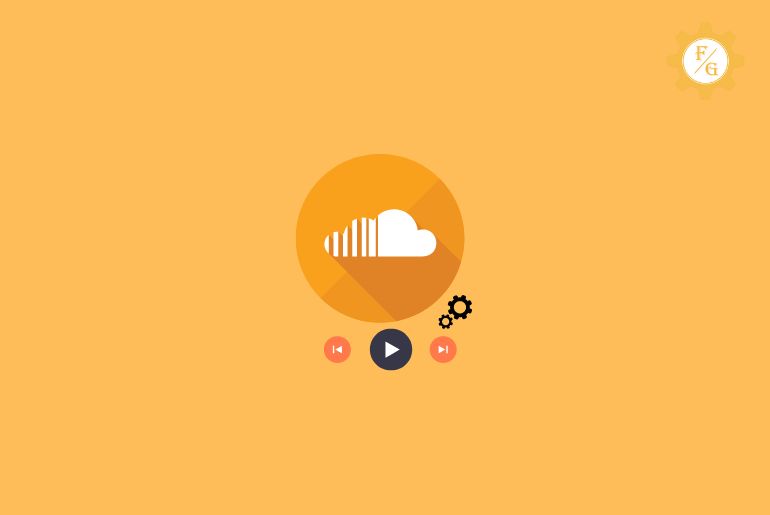SoundCloud is free streaming and listening music platform that allows users to upload, share music, podcasts, stream, and promote the music. You can also get a subscription to use and listen to SoundCloud without displaying Ads within the app. And you can change your tracks privacy settings on SoundCloud Playlist.
You can go to the Edit page from your account and Select private, public, or schedule form the ‘Basic info’ page to change your Track privacy settings on the SoundCloud playlist.
From the Edit page, you can change the privacy settings of Individual and multiple tracks at once. You can easily modify the privacy settings according to the given option and if you are using the mobile app then it is more easily and quicker to set up privacy for SoundCloud Playlist.
If you don’t know how to go to the Edit page and change the privacy settings for your SoundCloud account then you don’t have to worry because no one is perfect so we have mentioned step-by-step procedures to do so.
Table of Contents
Why Should You Make Your SoundCloud Private?
There are many reasons why you should make your SoundCloud Private but you can also make it public or schedule from the “Basic Info” page to change your track’s sharing settings.
If you make your SoundCloud account private somehow it will increase the security and privacy of your account.
Below are a few points why you should make your Soundcloud private.
- To create your Personal Playlists.
- Prevent Misuse or Duplication of the music.
- It will help you to get genuine feedback.
- You can safely organize your work.
So these are the key points why you have to set up your SoundCloud account private.,m
Differences Between Private And Public Track Sharing In SoundCloud
You can keep your Track sharing public and private in the Sound cloud. Changing your setting to private and public won’t affect your playlist but the tracks will be invisible or users can see your playlist if you make your account private and Users can see all of your tracks if you make your account public.
So let’s see some of the differences between private and public tracking sharing in SoundCloud.
Public Track Sharing
If you make your SoundCloud Account public, all the users on SoundCloud can access your Track sharing on your profile page and in the streams of your followers who have followed you.
When you add or favorite the music in the public playlist, your playlist will be streamed to your followers so make sure before adding tracks to your playlist.
Private Track Sharing
If you make your SoundCloud account private then your followers won’t be able to see your Track playlist. Even if you make your private sharing you can control who has seen your private sharing track.
The cons while making your account private is your music tracks wont be available for the followers and even they won’t be able to search the music sound.
You can share your private music sounds links with your followers to have access to your tracks. And you can also customize the settings in the private account according to your wish.
How to Change Private Playlist to Public on Soundcloud?
If you don’t know how to change the private playlist to the public on SoundCloud then don’t worry just follow the step by step stated below are you will be able to turn your private playlist into a public playlist.
- Open SoundCloud Account on your device.
- Go to the playlist’s page
- Now, tap the three dots on the right under the playlist cover image
- After that, from the menu section tap the Edit Page.
- Now from the Availability choose the Public radio button.
- Finally, make the Make playlist public and save the change.
- Done.
So, these are the complete steps to make your Private playlist for the public on SoundCloud.
How To Change The Sharing And Privacy Settings Of Track In SoundCloud
On SoundCloud, you can change the sharing and privacy settings of an individual or multiple tracks at once. Below we have mentioned the complete process of changing your track’s privacy setting for individual tracks and multiple tracks at once.
Changing your track’s privacy setting Of Individual Tracks
To change your track’s privacy setting Of Individual Tracks, follow the process stated below.
Process 1: Go To SoundCloud.com
Open any web browser on your PC or mobile device and go to soundcloud.com.
Process 2: Choose The Track
Now if asked login to your sound cloud account after going to the SoundCloud homepage.
After logging in to your account, choose the track you want to change the privacy setting of the Individual track.
Process 3: Go To Edit Page
After choosing the track, go to the Edit Page from the three dots.
Process 4: Select The Privacy Settings
Now, from the Menu section, select the privacy settings of the Individual track you have picked.
Finally, choose the Privacy settings.
Process 5: Click On Save Changes
After making the change of the individual tracks, save the change to make a change and keep your track private.
So these are the process to change your tracks privacy settings on SoundCloud for individual tracks.
Changing your track’s privacy setting Of Multiple Tracks
To change your track’s privacy setting for multiple tracks, follow the process stated below.
Process 1: Go To SoundCloud.com
Open any web browser on your mobile or PC device and go to soundcloud.com
Now, if asked login to your sound cloud account after going to the SoundCloud homepage.
Process 2: Select The Tracks
After you log into your SoundCloud account, select the tracks from the playlist.
Process 3: Click On Edit Tracks
Now, go to the Edit Tracks option.
Process 4: Choose Privacy And Tags
After you go to the Edit Tracks option, choose the Privacy and Tags from the top dropdown menu.
Finally, save the change to make your playlist private and change the privacy settings.
So these are the process to change your tracks privacy settings on SoundCloud for multiple tracks.
How To Share Private Track Or Playlist Within SoundCloud
On SoundCloud, if you make the playlist private then you have to share the playlist to make it visible to the desired users. You can easily share the link with the users to share the playlist that you have made private.
Below are the steps to share private tracks or playlists with your followers and users within SoundCloud:
Open SoundCloud App
Open the SoundCloud app on your Android or iOS device.
Choose The Track
Now, choose the track that you have made private and want to share the link of the music track.
Click On Three Dots
After you choose the track, click on the three dots from the right of the tracks edit box.
Tap On Share Button
Finally, tap on the Share button to share your private music tracks with your friends or followers on SoundCloud.
Choose the user’s id to share the link with your selected friends and followers.
How To Share Public Track Or Playlist Within SoundCloud
Sharing your public tracks or playlist within SoundCloud has different steps compared to private share. Even if you don’t share the link of the Playlist users can see the music sound from your Public account on SoundCloud.
Still, if you want to share public tracks or Playlists within the SoundCloud app then follow the process stated below.
Open SoundCloud App
On your Android or iPhone device, open the SoundCloud App.
Choose The Tracks
If asked log in to your SoundCloud account.
After logging in to your account, choose the public tracks from your account that you want to share.
Tap On Edit “Pen” Icon
Now, tap on the Edit “Pen” icon from the tracks box.
Change The Privacy Settings
Now, from the below choose Privacy settings to public under Availability.
Click On Save Changes
Finally, click on the Save Changes button and share your private and public playlist on Soundcloud.
Can We Listen To A Private SoundCloud Track Without Being Sent The Link?
No, you can’t be able to listen to private SoundCloud tracks if the creator hasn’t sent you the link and you won’t even be able to see the music track in the user’s profile.
Somehow if the user has changed the privacy settings from the private to the public then you can be able to hear or the user has to send you the link to the private tracks.
Even users can choose the option to publish a track publicly to make it available for their followers.
So the private tracks are unable to search and unable to see in the user’s account, you have to request to share a track and playlist link to listen to a private track.
Frequently Asked Questions (FAQs)
Why is my track private on SoundCloud?
If you have chosen to publish the Track private under Availability or change the settings of Track to Private Track then your track will be private on Soundcloud.
Does SoundCloud tell you who listened to your playlist?
From your Playlist page below the waveform, you can see all the stat for the playlist but SoundCloud Playlist can’t receive views and comments so you can know from the likes and repost button.
Does SoundCloud promote your music?
No, SoundCloud doesn’t promote your music automatically but you can use a self-service promotional tool that allows your music in SoundCloud’s enormous community to get more exposure for your music and drive more engagement and likes from your listeners.
Do I have any privacy rights on SoundCloud?
Yes everyone has their privacy right and you should know if your data is secure on SoundCloud, so you should have control and access to your personal data.
Does My SoundCloud Profile Not Showing My Private Playlist?
Yes if you have made your SoundCloud Profile private then it won’t show the private playlist on your profile, somehow you can change it to a public playlist or share the link to the private playlist.
What’s The Best Way To Share A SoundCloud’s Private Track
The best way to share SoundCloud’s private tracks is by sending the Private tracks link to the users with whom you want to share it.
Final Word
On SoundCloud, you can choose the Private, Public, and Schedule options before you publish a soundtrack and even after publishing a video you can make your tracks public and private from the Edit section.
You can individually change the private and public settings of the tracks or you can choose multiple tracks to make them private or public. If you make it public it will be available for everybody whereas private tracks are not searchable and won’t be displayed in the user’s profile.
So the only way to share the private track is by sending the live link to the playlist.
Here in this article, we have mentioned each and everything you should know about Sound Cloud Private and public tracks. Hope you like this article.
Thank You for reading this article.