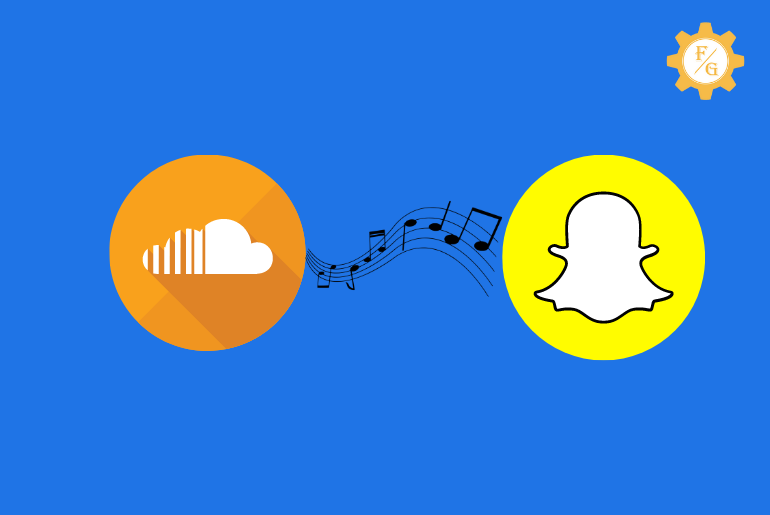Soundcloud is the popular online music streaming platform that helps you to listen to songs from thousands of artists in one single place. When you have a reliable internet connection then you can use Soundcloud to listen to, upload, and share music. Recently, Soundcloud allows users to share music to social media stories directly. So, today we will learn to share Soundcloud music to Snapchat stories.
To share Soundcloud music to Snapchat story you have to select the music from the library and tap on the ‘Share’ icon to select the Snapchat app for music sharing for free.
When you share music from Soundcloud to your Snapchat then you can choose whether to share it with your friend’s list or to story. But before that, there are a few things which you need to know and follow.
Read the full article.
Table of Contents
How to Access Soundcloud?
If you don’t want to use Spotify to listen to your favorite music or song track then you can use Soundcloud. It simply allows you to upload, stream, and share any music that is available on Soundcloud directly to social media.
So, how do you use Soundcloud to play songs or music on your device?
Step 1: Download Soundcloud App
You have to download the Soundcloud app on your device whether it’s Android or iPhone. Simply go to the Google Play Store for Android and App Store for iPhone to get the Soundcloud app.
Step 2: Sign Up for New Account
After downloading the Soundcloud then install the app on your device. Once the installation is completed successfully, open the app.
Now, you have to tap on the “Sign Up” or “Create an account” button at the bottom side of the home screen. You can either use Google or Facebook for sign up or manually create a new account.
Step 3: Search for Music or Tracks
After the account is created successfully then go to the “search bar” from the bottom side and search for the music which you want to listen to. You can choose any sound or songs you want from global.
Step 4: Play Music on Soundcloud
When you search for the music then you will see tons of results on your screen. Now, select the music that are available in your country or region. If certain songs are not available then you can find a “Not available in your country” error message under the music.
How to Share Soundcloud Music to Snapchat Story?
Sharing music from Soundcloud to Snapchat story or friends is simple. All you need is a perfect working Soundcloud and Snapchat app on your device as well as your login account.
The one thing you should know while sharing Soundcloud music is it won’t share complete music. You will see just a portion of the song link with its cover in your Snapchat story. If someone wants to listen to your shared Soundcloud music then they will have to open that link and play music on their Soundcloud app.
So, basically, you are just telling your Snapchat friends that you are currently listening to this specific music or love that music.
Now, let’s see on how to add music from Soundcloud to a Snapchat story.
Share Soundcloud Music on Android Device
For all Android users, you need use the Soundcloud music link to your Snapchat story. In this way, your friends will know what type of music you like to listen to and their artists. So, first, download the app to your device and then follow the following steps to add music to Snapchat stories from Soundcloud on Android.
Step 1: Open Soundcloud App
First of all, open the Soundcloud app on your Android device and login to your account if needed. If you use the app every day then you don’t need to log in.
Step 2: Choose and Play the Music
When you are on the home screen of Soundcloud then select the song which you like to share to a Snapchat story. After selecting the music or track then play that music.
Step 3: Tap on ‘Share’ Icon
After you play the music on Soundcloud then expand the playing music from the bottom side. Now, tap on the “Share” icon from the bottom side that is located near to ‘comment’ icon.
Step 4: Select ‘Snapchat’ App Icon
Now, you will have tons of sharing options available to share music from Soundcloud to Snapchat, Instagram story, Facebook story, Facebook feed, Twitter, WhatsApp, WhatsApp status, Messenger, and more.
Among all the available options, you need to tap on the “Snapchat” icon at the bottom side.
Step 5: Tap on ‘Send To’ Button
After selecting the Snapchat app, you will redirect to your Snapchat account and its story section. Here, you will find the cover of the music along with its link on it. So, simply tap on the “Send To” yellow button from the bottom right corner.
Step 6: Tap on ‘My Story’ Button
Next, tap on “My Story” so that you can share Soundcloud music to Snapchat stories directly. Now, your friends will see your story and can go to the music link of Soundcloud.
Besides, if you want to share multiple songs from Soundcloud to your Snapchat story then you have to do it manually one by one. First, share one song and then go back and again share the second music track.
Share Soundcloud Music on iPhone Device
If you are using the iPhone device then here are the steps to add music to Snapchat story from Soundcloud.
Step 1: Open Your Soundcloud App
You will have to open the Soundcloud app and log in to your account if needed.
Step 2: Play Your Desired Music
Once the app is opened and accessible then go to the music library and search for the song which you want to listen. After that play that music so that you can share it later on.
Step 3: Tap on Share Button
When you play the music which you like then tap on the ‘share’ button at the bottom side that looks like a greater symbol with three dots.
Step 4: Tap on Snapchat Icon
Now, you can select the “Snapchat” icon to open your Snapchat account directly from Soundcloud.
Step 5: Share Music to Your Story
Finally, you can edit your story if you want and share it on your story for the public.
How to Add Audio Snippet of Track to Snapchat Story?
When you share Soundcloud music to Snapchat stories then it won’t play and you will see only the song cover and link to that music. But if you use the ‘Audio Snippet’ then your shared music will also play in the background. It won’t play the entire music but you can listen to some parts.
Besides, audio snippets are shared tracks where a portion of music will play. So, even though you shared the audio snippet and the song won’t play in the background then you can’t enable that feature. So, depends on the type of music you are playing whether it has audio snippets or not.
Now, let’s share playable music from Soundcloud to your Snapchat stories within 2 minutes.
Allow Audio Snippets of Track Soundcloud to Snapchat Story on Android
You can follow the following steps to allow audio snippets on Soundcloud and share it to Snapchat stories on an Android device.
Step 1: Open Soundcloud App
Tap on the Soundcloud app from your device’s home screen to open it. After that, use your login credentials to access your account if needed.
Step 2: Choose the Music and Play It
When you are on the main screen of the Soundcloud app then you need to select the music of your favorite artist. After that, play the music in the background and share it at the same time.
Step 3: Tap on ‘Three Dots’ Option
When the music is still playing in the background then expand to view the full music track. Next, tap on “Thre Dots” from the bottom right corner of the screen.
Step 4: Tap on Snapchat Story
Now, you can choose the “Snapchat” icon from the upper side and it will open your Snapchat account.
Step 5: Share Audio Snippet Music
Finally, share it on your story or you can also share it with your Snapchat groups or close friends.
Allow Audio Snippets of Track Soundcloud to Snapchat Story on iPhone
It is even simple to add audio snippets of music on Soundcloud and put to Snapchat stories on iOS.
Step 1: Launch Soundcloud App
So, access your Soundcloud account by tapping on the Soundcloud app from the home screen.
Step 2: Tap on Search Bar and Choose Music
Now, simply tap on the bottom right search bar and search for the music. You can choose any music you like to play or share.
Step 3: Play the Music on Soundcloud
After selecting the music then tap on the track in order to play it.
Step 4: Tap on Three Dots Icon
While the music is playing then tap on “Three Dots” which you can find at the bottom right side next to the share button.
Step 5: Select Snapchat App Option
Here, tap on the “Snapchat” icon to open your account and access the stories section.
Step 6: Share Audio Snippets Soundcloud Songs
Now, edit your story using the editing tools and then share the music.
How to Add Soundcloud Music to Snapchat?
You can add Soundcloud music to Snapchat by following the exact same above-mentioned methods. There, you choose the ‘Snapchat Story’ but here you can also choose your friends, Snap map, Snapchat groups, quick add people, and more.
Simply go to Soundcloud and play the music which you love to. And tap on the Share button to add music to your Snapchat account in 2 minutes.
How to Share Soundcloud Music to Social Media on PC?
You can’t share Soundcloud music to Snapchat stories from a PC or directly from the Soundcloud website. But you can share it on Facebook, Twitter, Pinterest, Tumblr, and via email. So, follow the following steps to put Soundcloud songs on your social media accounts on PC.
Step 1: Open Your Browser
First of all, open your browser on your PC, laptop, desktop, or Mac. You can use any browser like Chrome, Safari, Opera, and more.
Step 2: Visit Official Soundcloud Website
When you are on your browser home page then type “soundcloud.com” in the upper search bar and hit enter. It will open the official website of Soundcloud in the browser.
Step 3: Login to Your Soundcloud
After accessing the Soundcloud website then use your Soundcloud login credentials to access your account.
Step 4: Choose Music from Artist
When you access your account then select the music and play it.
Step 5: Click on ‘Three Dots’
Now, you will find the “Three Dots” option when you hover the mouse to the cover of the music you are playing. So, tap on three dots to view the available options.
Step 6: Select ‘Share’ Button
After tapping on three dots then tap on the “Share” option in the menu box.
Step 7: Share Music on Social Media
Finally, you can select your desired social media accounts and share the Soundcloud music directly.
What Happens When You Share Music from Soundcloud to Snapchat?
When you upload music to Snapchat from Soundcloud then you can use it on your story or share it with friends and groups. The music you shared on Snapchat will be visible to all your friend’s lists and they can also have access to your shared track.
Besides, people can also listed to your shared music from Soundcloud even without downloading the Soundcloud app on their devices. For that, you can check the next topic.
How to Listen to Shared Soundcloud Music on Snapchat Story Without Soundcloud App?
Like I said earlier you can also play the song which you’ve shared to your Snapchat story from Soundcloud. Not only that but if someone wants to listen to the songs but they also don’t have access to the Soundcloud app then here are the following steps to do so.
Step 1: Launch Snapchat App
First of all, open your Snapchat app on your Android and iPhone devices.
Step 2: Open Your Shared Story
After that, go to your story on where you’ve added songs from Soundcloud.
Step 3: Tap on ‘Three Dots’ Icon
When you are in the story section then simply tap on “Three Dots” from the upper right corner of the screen.
Step 4: Tap on Shared Music
Now, tap on the music which you’ve shared under the ‘Attachment’ section.
Step 5: Play the Music from Soundcloud
You will be redirected to the official website of Soundcloud where you can play the music you shared directly.
Why Soundcloud Music Won’t Share to Snapchat Stories?
If Soundcloud music not working or sharing to Snapchat stories then you need to follow the following troubleshooting solutions or methods to fix it.
- Don’t use Soundcloud without a login
- Update the Soundcloud app
- Clear Soundcloud app cache
- Turn off the VPN service on your device
- Restart your device
- Make sure that the Snapchat app is working on your device
- Select only available songs for sharing
Frequently Asked Questions
Can You Download Private Soundcloud Songs?
No, you can’t download private Soundcloud songs.
Is Soundcloud Free?
Yes, Soundcloud is free to listen to your favorite music tracks.
How Do You Put Soundcloud Songs on Your Snapchat Story?
To put Soundcloud songs to your Snapchat story, you have to open Soundcloud>play music>tap on the share icon>select the Snapchat story icon.
Can You Add Soundcloud Music to Snapchat Story?
Yes, you can easily add Soundcloud music to your Snapchat stories.
Can You Share Soundcloud Music to Social Media for Free?
Yes, you can use Soundcloud music for sharing to any social media platform for free.
Final Word
There is no limitation to listening to music on Soundcloud as long as they are available in your country. Later on, you can also share it on your social media platforms so that your friends will know what types of music or track you will listen and they can also join it. So, here is everything about sharing Soundcloud music to social media apps.
How do you like the article?
Related Articles:
How to remove songs from Soundcloud playlist?
Why Spotify says offline even connected to internet?