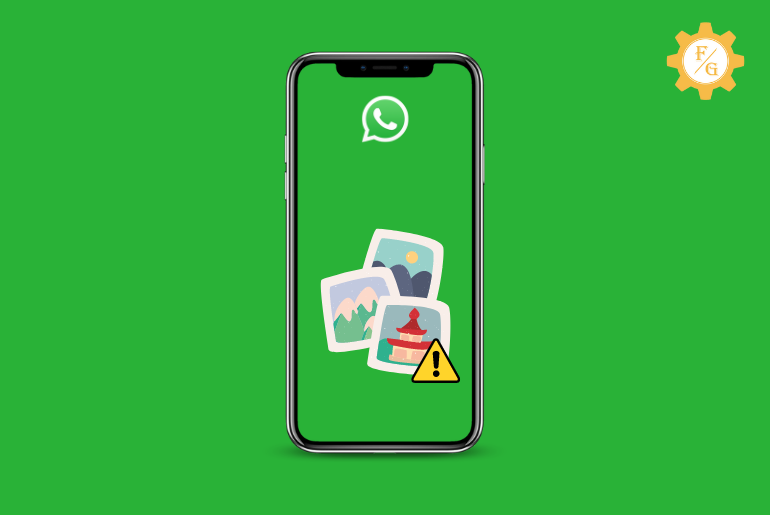Do you know why WhatsApp not sending pictures on your iPhone and Android? When you select an image from your device gallery and send it then it will first upload to your server. If the server is fast and good enough then it will immediately send the media files. But for some reason, users can’t transfer images to their friends.
When WhatsApp not sending pictures then you have to check your connectivity, clear WhatsApp cache, check your device date and time, force stops WhatsApp, update WhatsApp, examine app permissions and reset your network settings.
But there are other methods that can help you to fix WhatsApp media files issues in your device. So, let’s talk about WhatsApp not working issue in this article.
Table of Contents
Common Reasons for WhatsApp Not Sending Photos
There is no exact one reason that is causing the issue in WhatsApp media files. You have to go after each and every cause and then find out the solutions using various methods.
So in this section, we have mentioned some of the main issues behind the WhatsApp media files not working.
Reason 1: WhatsApp Not Sending Pictures on Mobile Data
You can use the mobile data in your device that will simply activate the internet. When you are using the data then you have to allow the apps on where you want the internet connection. In case, you didn’t allow WhatsApp as permission then it won’t give access you to use your account.
In other words, you have to add WhatsApp so that it can use mobile data and connect to the internet. Besides, if you are using the iPhone then you also need to check your Airplane mode whether it’s causing the issue or not.
Reason 2: Photos and Videos Are Not Downloading on WhatsApp
The most important factor to download media files from WhatsApp is to have a proper internet connection. WhatsApp requires stable internet compared to Facebook, Messenger, and Viber for downloading files.
When photos and videos are not downloading in WhatsApp then you should check your device connectivity. You also have to make sure that your phone is working but not lagging or slow.
Reason 3: Dual WhatsApp Not Sending Photos
When you are using two WhatsApp accounts in a single phone then you have to use a dual SIM card. In this way, you can have two WhatsApp accounts on one single device.
But when it comes to sending media files such as images, videos, and snaps then you have to make sure that your dual SIM is working properly. If there is a failure in a single SIM where you are transferring the images then it will cause the issue.
Besides, sometimes using two WhatsApp accounts in a single phone also malfunctions both accounts. This is where you have to use your main account on another device.
Reason 4: WhatsApp Not Sending Pictures on Wifi
WhatsApp needs to be connected to proper Wi-Fi so that it helps you to send text messages, and media files, call someone, add WhatsApp stories, and more. But if WhatsApp not sending pictures on Wi-Fi then you better check your internet signal. Check whether your internet is good and whether you have enough Wi-Fi signals in your device.
Reason 5: WhatsApp Failed to Download Media
When WhatsApp fails to download media files then you have to check your phone’s SD card and storage. When you don’t have enough space in your system then how do you expect to download media files?
Reason 6: WhatsApp Images Not Showing in Gallery
There is a high chance your downloaded images will be stored inside “My Files” when you save them on your phone. If your phone gallery doesn’t sync the downloaded images then you won’t be able to find it in your camera roll.
Besides, your downloaded pictures or videos can also be corrupted or unsupportive for your phone.
Reason 7: WhatsApp Video Images is Not Sending
The size of a video will always likely be larger than the image or GIFs. If you are sending a large video to your friends or relatives then you have to make sure it is first uploaded into your account server before sending.
After the video is uploaded to the server then it will start to send it based on your connected internet.
How to Fix WhatsApp Not Sending Pictures?
Are you getting frustrated because you can’t send photos and videos on WhatsApp? If so then you can follow the following methods to fix it in no time.
Method 1: Check Your Internet Connection
WhatsApp will require a stable internet connection to load images, videos, and other media files. The same thing also goes while sending the media files. So, check your device’s connectivity whether it’s working properly or not.
When you have an older device then your network connectivity will likely fail or won’t support you all the time. In case you have trouble getting a proper Wi-Fi signal then you can switch back to mobile data.
Method 2: Check the Date and Time in Your Device
You have to set the correct date and time on your device because WhatsApp works based on your date and time. If you have incorrect date and time then it will malfunction the overall WhatsApp account as well as its features.
This is how you can use the correct date and time on your phone.
- Go to your account settings.
- Open the “Date and Time” section from the settings.
- Now, choose the automatic date and time option.
- After using the automatic date and time then you can also change the time format.
Method 3: Check Storage for WhatsApp
Have you ever checked the storage or space in your phone? You have to be aware of your device storage when using WhatsApp. This is because, if you send and receive media files from time to time then they will fill up the WhatsApp space more quickly.
When your WhatsApp storage is about to end then it will start showing you trouble. This could be the reason why WhatsApp not sending pictures.
Now, to free up WhatsApp storage you can clear its cache.
Method 4: Delete WhatsApp Cache Files
When WhatsApp not sending pictures on iPhone and Android then you can clear the app cache. The app will store the duplicate file of your account over time in the cache folder. If the cache folder is filled and no longer stores more data then it will cause an issue.
Clear WhatsApp Cache on Android
- Go to device settings.
- Now, tap on “Apps” and “Manage Apps”.
- After that, search for WhatsApp and open it.
- Next, scroll down and then tap on “Clear Data”.
- Now, select the “Clear Cache” option.
Clear WhatsApp Cache on iPhone
If you are an iPhone user then you have to completely delete the WhatsApp application from your system. This is because you can’t clear the cache on iPhone instead it requests you to uninstall the app.
Method 5: Restart Airplane Mode
The airplane mode also causes trouble to the mobile data if it’s not working properly. When you are using WhatsApp via data then you have to make sure the airplane feature is not causing the problem. But if WhatsApp doesn’t work on mobile data then you can turn off and turn on the data. Simply go to your settings and choose the “Airplane” option and then restart it.
Method 6: Restart Your Mobile Phone
You can also restart your device completely to fix WhatsApp not sending pictures on your iPhone and Android. Your device can get affected by viruses and malware that will cause trouble for you. Therefore, reboot the phone to take all the device settings to default.
Method 7: Allow WhatsApp to Use Your Mobile Data
Whenever you use mobile data for apps then you have to add that specific app to the data. In this way, you can able to get an internet connection and use the app. So, check whether WhatsApp is allowed on data or not.
If there is a restriction to WhatsApp then you have to lift the restriction and give permission to WhatsApp to use your data.
Method 8: Check Your WhatsApp Permissions
Just like the data permission, you also have to grant access to WhatsApp to use your device camera and media files. There should be proper permission for WhatsApp on your phone for sending photos and videos to your friends.
Moreover, you also can’t take pictures using your WhatsApp camera if camera permission is not allowed.
- Open your account settings.
- Now, open the “App” option from your settings.
- There, locate and access the WhatsApp application.
- Next, select the “Permission” option from the list.
- Now, enable all the permission one by one.
Method 9: Update WhatsApp Application
Using the outdated version of WhatsApp is also not good for you to send images and videos on WhatsApp. You will face tons of issues that you are unaware of when the app is outdated. This is why we always tell users to download the fresh version from the store.
Method 10: Reset Your Device Network Settings
There is a misconfiguration in your device network settings that is causing the issue. When you have way too many Wi-Fi networks in your system they will sometimes malfunction the network, So, the best best way is to reboot it and start from the beginning.
Frequently Asked Questions
How to Hide Last Seen Status on WhatsApp?
You have to select the “Nobody” option in your last-seen section from settings to hide it.
Does Sending Photos on WhatsApp Reduce Quality?
Yes, sending photos on WhatsApp will reduce a little bit of quality.
How to Login to WhatsApp Without QR Code?
You have to enter your login details such as username and password to log in to WhatsApp without a QR code.
How to Download WhatsApp for PC Windows 10 64 Bit?
To download WhatsApp for PC on Windows 10 64 bit you have to use Android emulators such as Blurstack or Gennymotion.
Final Word
In this way, you can easily fix WhatsApp not sending pictures problem on your Android and iPhone. Now it’s up to you to locate the core cause and implement the exact solution for it. But most importantly, check your internet, clear the app cache and then update WhatsApp to prevent any future issues.
Related Articles:
How to Change Date Settings in WhatsApp
Why WhatsApp Status Not Loading