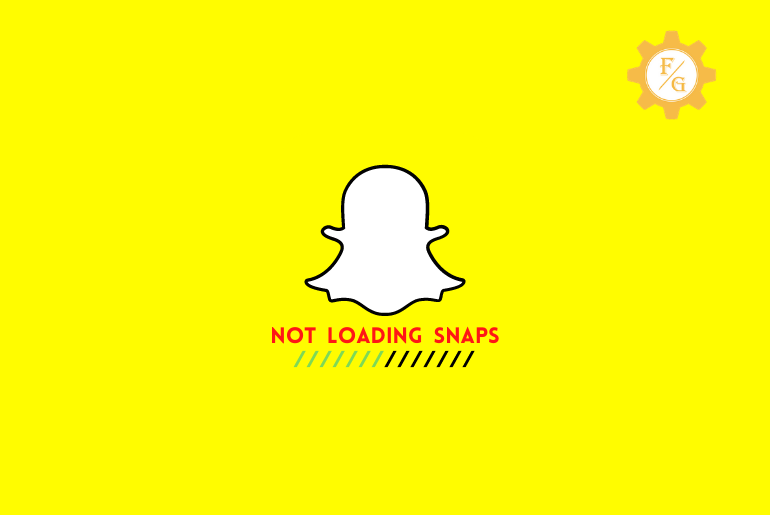If you are using Snapchat for a long time, we know your feeling; it’s frustrating because we frequently face some errors while using the application. And the most common issue we face is that Snapchat won’t load pictures In chat.
If Snapchat won’t load snaps or stories then clear the Snapchat cache, restart the Snapchat app, change your Wi-Fi DNS, check the Snapchat server, enable network permission for Snapchat, don’t use VPN, restart Snapchat, and check for unsupportive received pictures or videos.
Here in this article, we have mentioned the 10 best methods to fix your problem “Snapchat won’t load snaps or stories,”.
Table of Contents
Reasons Why Snapchat Not Loading Snaps or Stories
There are various reasons why Snapchat won’t load snaps or stories on your device. Remember the issue can differ from device to device. Whatever the issue take a look or its reason down below.
- 1. Poor internet connection
- 2. Unsupportive snaps or stories
- 3. Slow device performance
- 4. Full of Snapchat cache or data
- 5. Outdated version of the Snapchat App
- 6. Disable Snapchat permission
- 7. Minor bugs in the app
- 8. An issue with your device
These are the issue and reasons for not being able to send snaps and stories to your friends on Snapchat. Below are the 11 ways to fix the issues and problems on your Android and iOS devices.
11 Ways to Fix Snapchat Won’t Load Snaps In Chat and Stories [Fixed 2024]
If you find Snapchat won’t load snaps in the chat and stories, based on the problem, here are the ten methods that will fix your problem snap loading; follow each of the methods and their steps to fix your problem.
Method 1: Check Your Internet Connection
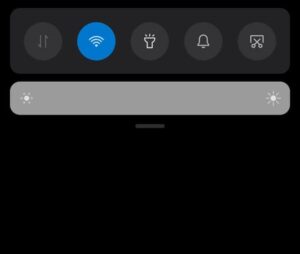
As we all know, Snapchat uses an internet connection to send and receive pictures/videos, and messages. Sometimes, we forget to connect with the internet connection and directly open the Snapchat application, and due to the cache data, we see snaps loading but it doesn’t open.
So before you open Snapchat, make sure you are connected with the internet connection, but that’s not just enough; you have to confirm the connection works well because even if you are connected to the internet, the internet doesn’t work, so check your internet is working and its speed. And if you are a Data user, test your data internet or switch to WiFi Connection.
To test your internet connection;
- Go to any web browser
- Search <Myspeed.com> or <Fast.com>
- And tap start to test if your internet connection is working.
Method 2: Restart and Reboot Snapchat on your Device
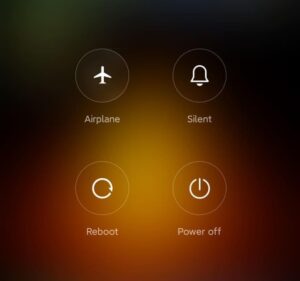
If you are connected with an internet connection, and still Snapchat won’t load the snaps in the chat, restart your device and reopen the Snapchat application. Because due to a slow device or the cache data and files, you are not able to load snaps and messages on Snapchat.
First, end all the tasks you are opening on your device, and tap on the Snapchat logo to restart Snapchat. Still, if you can’t load the picture, then reboot Snapchat on your device.
To restart your device:
- Hold the power button
- And choose to Reboot/Restart.
Still, after restarting your device, it failed to load the pictures then you have to clear all the cache data of Snapchat from your device.
Method 3: Clear all Snapchat Cache and Data
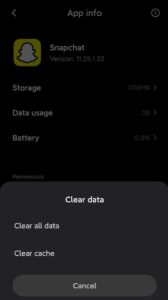
Few people only know that the applications use Snapchat storage to store old data, which is called cache data. Due to cache data, you might face some load problems and errors in the application because it loads old data or saves data, so you have to clear all the app cache data within one month to use the application smoothly and without any delay.
If you don’t know how to clear the app cache data, to do so
- Go to the Settings of your device (Android or iOS).
- Search Apps from Settings.
- Under Apps, search Snapchat and open Snapchat.
- Now, you will see Clear Data somewhere on the screen.
- Tap on Clear Data and choose Clear all Data.
- Finally, the cache has been removed.
There you go, these are the quick steps to clear all the cache data on your device. Now tap to load Snapchat snaps, still, if your Snapchat loading issue is different, follow the next method.
Method 4: Check if You are Still Friends With the User on Snapchat
On Snapchat, once you add someone even after they remove you from the friend list, you can still see the photos and messages from the chat, and when you send them, they might not see your messages, depending upon the security they have set.
So, If you are not able to send messages or snaps to your friends and even the pictures won’t load sent by your friends, then once check whether you are a friend with the user or not, because you might have unfriended them or they have removed you from the friend list.
Method 5: Turn Off VPN
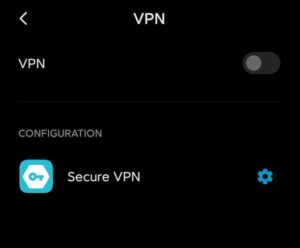
Do you use any VPN on your device? If you don’t know let me ensure you that the use of the VPN makes your internet connection slow or has some restrictions. VPN is a third-party application that provides access to services by changing your IP with the authorized IP and it affects the stability of the network. So, if you are using VPN to use the Snapchat application then this might be the reason why your Snapchat messages and snaps not loading.
If you haven’t noticed, do notice! When you are using Snapchat without VPN everything works smoothly and when you use a VPN your internet network goes up and down. So, avoid VPN, if you use a VPN while using the Snapchat application then turn off the VPN and try to load your snaps if it works it will start loading Snapchat and you will see all the stories, chats, and messages.
Method 6: Enable Snapchat All Permissions
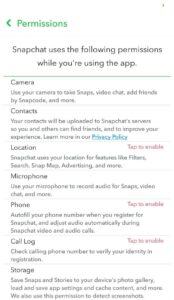
If you remember, after you download the Snapchat application on your device for the first time while you log in to your account, you will be asked to allow or deny permissions for Snapchat, so at that time, you might have denied all the permission, and this might be the reason why you are not able to load the snaps that you have received.
So, check Snapchat permissions and allow all the permission to fix failed to-load snaps. If you don’t know how to allow permission, follow the steps mentioned below
1. Allow Snapchat permissions using Android
- Open the Snapchat on your Android.
- Tap on the Profile icon.
- Now, tap on the Gear Icon(Settings).
- Under “Settings,” search and tap Permissions
- Finally, allow all the permissions.
2. Allow Snapchat permissions using iOS
- Open the Snapchat application on your iOS device.
- Click on your Profile Icon.
- Next, tap on the Gear Icon.
- Now, tap on Manage under “Additional Services.”
- After that, tap on Permissions.
- Finally, allow all the permissions for Snapchat.
Once you allow the permission on your device your Snapchat loading problem might be fixed, if still snap loading then update your Snapchat app on your device.
Method 7: Update Your Snapchat Application
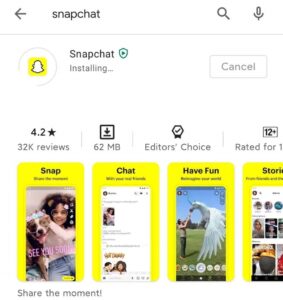
If you have followed all the above-mentioned methods and your photos won’t load in the chat, the issue is probably on your Snapchat app. Maybe the app has the latest version or due to some bugs on your device, your app has stopped functioning properly. So such cases, it’s better to update the app or reinstall the application.
If you don’t know how to update or re-install the Snapchat app, then follow the steps stated below.
1. Reinstall/Update the Snapchat app on Android
- Open Google Play Store on your mobile.
- Enter Snapchat in the search box.
- Open Snapchat.
- Now, check whether you have an update button or not.
- And If you have an Update, click on the Update button otherwise click on the Uninstall button.
- Finally, click on the Install button to reinstall the application.
2. Reinstall/Update the Snapchat app on iOS
- Open App Store on your iPhone.
- Search Snapchat from the search text box.
- Open Snapchat.
- Now, If you have an Update, click on the Update button otherwise click on the Remove button.
- Finally, tap on the GET button to reinstall the app.
Method 8: Use the Alternative App Kik to check whether the picture loads or not
Kik is also an alternative application to Snapchat; both have similar types of features. As being alternative I choose Kik but you can choose any application to check whether the pictures/videos sent by your friend work or not. The problem can not only be in a device or application sometimes it can be in snaps as well.
And if it has been a long that you haven’t used Kik and forgotten your password of Kik then don’t worry, go to this article to know How to reset your Kik Password.
So ask your friend to send the snaps on another application (like; Kik, Instagram, Facebook, WhatsApp, etc.). If the image and story are working/loading on another application, there is nothing wrong with the picture. Finally, ask your friend to resend the duplicate photos on your Snapchat account.
Method 9: Ask to Resend Snaps/Pictures
After you have followed all the eight methods stated above and still, you cannot fix your load problem. So, for the last time, tap to load the image otherwise ask your friend to resend the snaps that they have sent you before because while sending pictures/videos, there might be some Snapchat tap-to-load problem, or they were out of connection in the middle of the transaction.
So, even if the snap doesn’t open for the second time after sending it again, there is no problem with your device or the app. And the one and only solution to your situation are to follow all the 10 methods and we are sure, you will fix your problem but you have to wait a few days for that.
Method 10: Contact Snapchat Customer Support
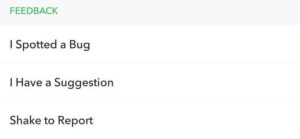
If you have followed all the methods stated above and still cannot fix your problem “Snapchat loading images,” then the last hope is you report your issue to the customer support Snapchat; they will solve your problem within a few days.
To report your problem from Snapchat
- Open the Snapchat application on your device.
- Go to the profile icon.
- Tap on the Gear(Settings) icon.
- And choose Spotted a Bug under settings.
- And pick a Camera.
- Now, follow the on-screen instruction to report your problem.
If this doesn’t work or you didn’t get any response from the support, you can also go to the website and report your problem. To do so, go to the link Snapchat Support.
Additional Method: Due to Snapchat Not Working
Sometimes due to “Snapchat not working issues,” you can see that your Snapchat loading or won’t be able to load pictures, videos, or stories in the chat and it will fail to load the snaps and stories.
If you have followed all the methods stated above but you are not able to fix the issue of not loading snaps and stories then check Snapchat server is working and Snapchat is not down.
If there is any problem or issue with the Snapchat server then you won’t be able to load the snaps and stories. To check whether Snapchat is down or not.
- Go to the web-browser
- Tap on the search bar and type Are the Snapchat server down? or Why is Snapchat not working today?
- Search the queries and you will see many results.
- Now open the recent article related to Snapchat not working or being authorized as an official website.
- After reading the article, you will find some news in the article.
- If the Snapchat server is down or has some issue in Snapchat then you will get hints.
- Sometimes Snapchat working on Its chat and stories also fails to load snaps and stories
That’s it. These are the steps to find if the Snapchat server is down or Snapchat not working/loading.
And above is the 11 ways to fix Snapchat not loading stories and images in chat.
Fix Snapchat Can’t Load Image and it is stuck loading
If your Snapchat can’t load the image and it is stuck in loading then you can easily fix the issue. To fix the Image not loading and stuck while loading follow the quick tips stated below
- Connect your mobile phone to good working internet.
- Reload the Snapchat images.
- Clear all the cache from the Snapchat App and Device.
- Re-install the Snapchat application on your device.
- Ask your friend to resend the image.
- Create a new Snapchat account.
So these are the quick ways to fix Snapchat can’t load the image and it is stuck in loading.
How to Fix Snapchat Not Loading Snaps or Stories?
Here are other few troubleshooting solutions if Snapchat won’t load snaps or stories.
- Change Your Wi-Fi DNS
- Clear the Snapchat Conversation
- Enable Your Snapchat Permission
- Check the Storage Location
- Close and Re-open the Snapchat
- Uninstall Snapchat on your device
- Use your mobile data
- Logout and Re-login on Snapchat
What Does Black Screen Mean on Snapchat?
Black screen on Snapchat means either your pictures, videos, or stories are not loading or the user has uploaded/added black picture videos or stories.
So to find out if it’s a loading problem or user has added a black snap or video
- Open the snap or stories
- If you see a black screen, watch the middle of your mobile (Android or iOS) screen.
- If there is a refresh or circle icon means the snaps or stories are not loading and if there is no refresh or circular icon then it means it is a blank picture, video, or story.
Why Snapchat Won’t Load Old Saved Pictures On Chat?
Snapchat won’t load old saved pictures on chat if there are troubleshooting memory issues. There might be a problem with memories, memories not loading, including memories lost or couldn’t back up your Snapchat snaps are the main reason for not loading old images.
Snapchat won’t load old saved images on chat if;
- Memories are empty or grey.
- Snapchat Server issue.
- Failed to back up your Snapchat images.
- you have saved the image and story in “My Eyes Only.”
- You have deleted the old camera roll snaps.
- Outdated Snapchat application.
- No storage in the device.
- Too many cache files.
This might be the issue of why you are not able to load old Snapchat images. To fix the Snapchat not loading snaps issue look at the procedure stated below.
How To Load Old Snapchat Pictures In Chat?
To load an old Snapchat snap in chat and stories, follow the bullets stated below.
- Make sure you don’t have an issue with your Snapchat memories.
- Turn on Snapchat auto backup.
- Free up device storage.
- Clear your Snapchat cache files.
- Keep the Snapchat application updated.
- Don’t save old images on “My Eyes Only.”
- Do not delete old camera roll images.
If you follow all the processes stated above your Snapchat will load images, videos, and stories.
Is Snapchat Getting Deleted in 2024?
No, Snapchat is not getting deleted or shutting down in 2024. It is just a rumor that many people are spreading for unnecessary reasons. So ignore those rumors and news and enjoy your time with Snapchat.
Other than this, the Snapchat support team already state the false rumor of the Snapchat shutdown. So, once again Snapchat is useable.
Frequently Asked Questions – FAQs
1. Why Can’t I save snaps in chat?
There are a few reasons why you can’t save snaps in chat anymore, below are the reasons
- You are trying to save a Snapchat loading image.
- Images have some issues while receiving.
- Your internet connection is not stable.
- You don’t know how to save pictures in chat.
These are the key reason why you won’t be able to save snaps in chat.
So first of all, load the Snapchat loading pic and save the photo in chat and you will be able to save the images in the chat.
And if everything is fixed, you will be able to save snaps in chat.
2. How to Fix Snapchat Loading Pictures Issue?
To fix Snapchat loading pictures you have to check your internet, restart Snapchat, clear Snapchat cache, update the Snapchat app and turn off the VPN app.
3. How to see photos saved in chat on Snapchat
To see all the saved photos in the chat on Snapchat, you can navigate to the chat section and open the conversation with the friend with whom you have saved the pictures. Now, swipe down to see all saved photos in the chat with your friend.
4. Do pictures saved in chat on Snapchat disappear?
No, if you have saved the pictures before it has disappeared then you can find images in the chat you have saved, but if you haven’t saved the pictures then they will automatically disappear from the chat.
If you have removed saved pictures from the chat then Snapchat saved in-chat pictures will disappear and Snapchat won’t let you save snaps in chat.
5. Why are my Snapchat photos not opening?
You won’t be able to open the Snapchat photos if the server request time has expired or if server outages. So the best solution to fix the Snapchat photos not opening issue is by reinstalling the Snapchat application.
Last Word
Since many users are using the Snapchat application, we can face some minor problems. And we don’t blame it’s due to the application but sometimes due to our mistakes and problem on the device also we face errors and such errors can be solved by ourselves.
Similarly, Snapchat won’t load images and videos in chat and stories can be due to a bug, device problem, or with the app, so we have mentioned all of the possible methods to solve your problem. Follow all the ten procedures discussed above. Once you follow all the steps mentioned above, Snapchat loads images.
You can leave us a comment in the comment section and we will reach your comment as soon as possible and fix your problem. And for more helpful guidance on Snapchat or other social media, go to our website, Fixing Guides.
Thank You for going through this article.
Stay Problem-Free.