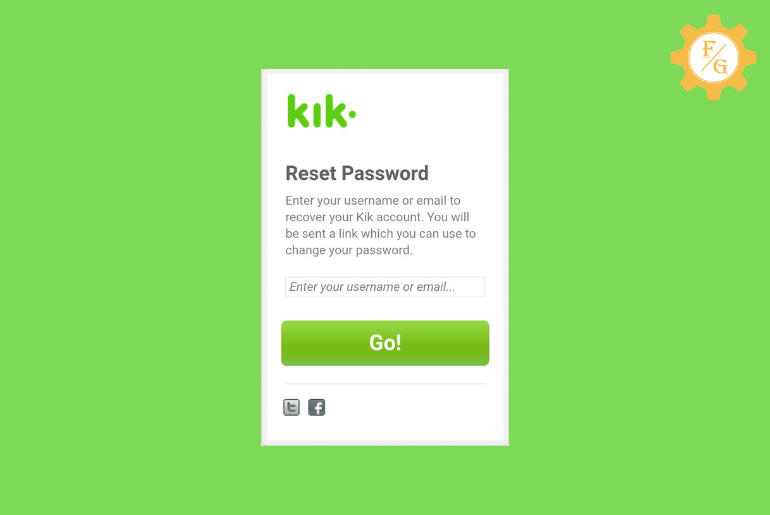Did you forget your Kik password? Don’t worry; it’s obvious we all forget our passwords one time. Since we are involved in the different social media applications, we cannot remember the password of every application we log in to. And even we forget our password; we get a feature/option to reset our password easily.
Similarly, if you have forgotten your Kik account password, you can easily reset your Kik password following different methods. Besides, it’s not compulsory to enter the phone number to create an account on Kik.
To reset the Kik password first of all go to the Kik password site and enter the username or email address. Next, get your password recovery link to your provided address, and finally, reset your Kik password.
If you have access to your email address or username, you can easily recover your Kik password. Somehow you can also reset your Kik password without the email. Below we have mentioned both the methods to “reset using email and without email.”
Table of Contents
What is Kik and How Does It Work?
Kik is the online instant chatting app that allows you to send and receive messages from your friends or family member. You will need an email address or phone number to create an account on Kik. Once the account is created then you can start sending friend requests to other Kik users using email, username, or number.
Following that, if a person accepts your request then you can start your conversation. You can send text messages, Gifs, memes on Kik, photos or videos, and more. Unfortunately, you can’t call someone on Kik messenger since the calling feature is still not available.
But you can go live on Kik just like on Facebook, Instagram, or other streaming services such as Bigo. For the Kik live stream, you will need a verified Kik account then you can start a live broadcast. There is a strict rule on Kik live sessions like you can’t use vulgar, misleading, nudity, or bullying words and do other similar types of activities such as weapon selling, handling crime, mature content, and more.
Other than this, there is a feature called “Meet New People” on Kik that allows you to talk with strangers for 15 minutes. Your profile will not be visible during the 15-minute conversation. But if you like to chat more with that person then you can simply send them a friend request.
What Are the Kik Password Requirements?
There are a few requirements that you need to follow or must know if you are changing the password of Kik or creating a new one. It will help to secure your account so that it can’t easily be hacked or accessed by an unauthorized person.
Other than this, it is also important for Kik to secure its user’s data. So, if you have followed the requirements of the Kik password then you are good to go.
Now, take a look at the following tips for Kik password requirements.
- Must have lowercase and uppercase letters.
- Use of letters, numbers, and special characters such as [email protected]#$%^&*
- Must have at least 6 characters.
If you follow the above following things and create a strong password then your Kik account will be safe. Plus, you also don’t have to change your password every month.
How to Reset Kik Password Without Email 2024 [Android & iOS]
Since you can’t recover your password without an email address, but if you have forgotten what email address you used on Kik, you can recover your Kik password with the help of your Kik username, you don’t need your email address.
If you know your Kik username, then follow the steps to reset your Kik password without an email address, and this step works for both Android and iOS devices.
Step 1: Go to Kik Reset Password Page
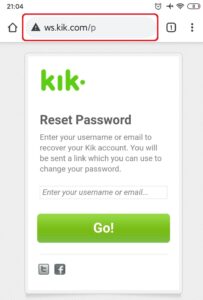
Go to the link Kik Password Reset Page to open the reset password page of Kik.
If the link is not working then open any web browser on your device, on the search text box enter “ws.kik.com/p” and search.
Step 2: Type your Kik Username
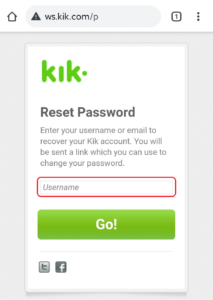
Once you find the reset page, you will see “Reset Password,” and just below the Text Box to enter your Kik username.
Now, click on the Text box “Enter your username or email...” and type the Kik username you have inserted while creating your Kik account.
Step 3: Click on the Go button
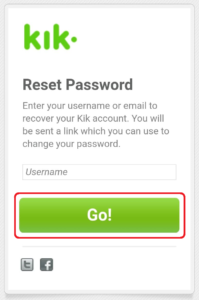
First, confirm that you have entered the valid Kik username for your account. After that, click on the Go! Button to proceed.
After that Kik will display the email address that you have used to create your account. Click on the email and proceed.
Step 4: Check your Mail Inbox
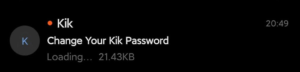
You will now see a message in the inbox on the mailbox of an email address you have selected.
If you don’t see any message from Kik in the inbox, the message may be somewhere in the Trash or Spam folder.
Step 5: Open Kik Message
Once you find the message in the inbox, open the message from Kik, and inside the message, you will see the message as “No password? No Problem!”
Step 6: Click on the Change Your Password Link
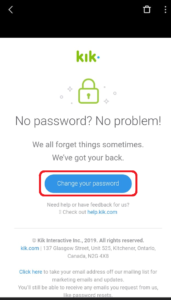
Now, click on the change your password button. After that, you will be redirected to the “Reset Password” page of Kik, where you will see “New password…” and the “re-enter password” text box.
Step 7: Enter your New Password
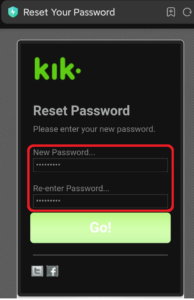
Now, click on the “New password…” text box and enter your new password.
Step 8: Re-enter Password
Again under the “Re-enter password…” text box, enter the exact password you have entered under the “New password…” text box.
If you enter a different password then you won’t be able to proceed, you will have to enter the password time and again until you match the password.
Step 9: Click on the GO! button
Once you match the password, you are ready to create your new password for your Kik account. Now, click on the Green Go! Button to complete the process.
Done
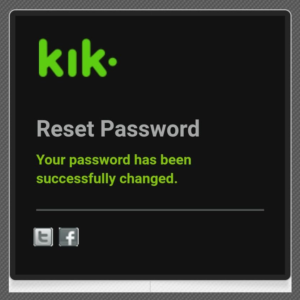
Finally, you will see “Your password has been successfully changed,” after it’s done.
So these are the two methods to reset Kik’s forget the password. Now, you have your password so happy surfing Kik.
Alternative Methods to Reset Kik Password Without Email
There are still other methods to reset your Kik without entering an email. You can try out the following tips for resetting Kik’s password down below.
Method 1: Try Entering All Emails Which You Remember
You can try to remember all the emails that you have entered or used on your Kik account. If any one of the emails got matched then you can access your account. I know it will take a long time or effort of your brain but somehow it can work.
So, at least give it a try and see whether you can remember your forgotten Kik email. Once you find out the email associated with Kik then note it down somewhere so that it will be helpful for the next time.
Method 2: Contact Kik Customer Support
There is always a hotline help that you can get from Kik customer support. If you don’t remember your Kik email then simply reach the support team of Kik and state your issue. Just leave a message saying ” I forgot my Kik password and want to reset it but I don’t remember my email associated with it“. After stating your problem then they will examine it and provide you with an answer.
Other than this, you can also reach the Kik customer support team through the contact number 1-800-479-6603. Make a call on working days and solve your issue. Don’t ever dial a number on weekends or any holidays.
Method 3: Create a New Kik Account
If you can’t remember the email address that is associated with your Kik account and can’t reset the password with other methods then you can create a Kik account. When you only have a few friends that are 4 or 5 and you don’t use your Kik that much then there will be no obstacle to creating a new Kik account.
- Open the Kik app.
- Tap on the “Signup” button
- Enter your “First name” and “Last name”.
- Now, create a new username for your Kik account.
- Next, type an “Email address” and verify it.
- Now, enter a new “Password” for your Kik.
- After that, enter a “Phone Number” if you want for security purposes.
- Finally, tap on the “Sign Up” button.
How to Reset Kik Password With Kik Username?
If you can’t recover your Kik password by contacting Kik’s customer support then you can use your username to reset your password. Yes, you can retrieve your Kik password using email and username whichever you feel comfortable with.
So, here are the steps to recover the Kik account password using the Username.
Step 1: Visit Kik Password Webpage
The first thing which you need to do is go to the Kik password reset page that allows you to easily recover your Kik account password.
Step 2: Enter Your Kik Username
When you are on the home screen of the password reset page then you have to type your Kik “Username” that is associated with your account. Just make sure that the name is valid so that Kik will automatically search for your associated email address.
Step 3: Click on Go Button
Once you fill in the username then you have to click on the green “Go” button on the bottom side. This will send the appeal to Kik that you have forgotten your account password and you want to change it.
Step 4: Sign in to Your Kik Email
After tapping on the Go button, Kik will send the password reset link to your associated email address. So, simply sign to your email address and look after the password recovery link from Kik.
Step 5: Open the Password Reset Mail
You can search for the password reset link in the “Inbox” area but if you can’t find it there then look into the “Spam” folder. Once you locate the mail then open it and then click on the password reset link.
Step 6: Set a New Password
After you tap on the password reset link then Kik will redirect you to the new page where you have to enter a new password for your Kik account. So, set a new password that is strong and hard to hack.
Step 7: Confirm New Kik Password
Finally, you will have to re-enter the new password and confirm it. After that, open the Kik app on your device and log in to your account using a username and new password.
How to Reset Your Kik Password Using Registered Email 2024 [Android & iOS]
If you have access to the email address that you have used while creating your Kik account, you can follow the steps to reset your Kik password using your email address, and it works for both Android and iOS devices.
Step 1: Go to Kik Reset Password Page
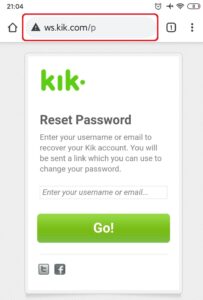
To go to the Kik password reset page, open any web browser on your device; on the search text box, enter “ws.kik.com/p” and search.
If you cannot search the page, click on the link Kik Password Reset Page, and you will be redirected to the page.
Step 2: Enter your Email Address
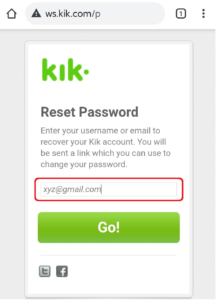
Once you get redirected to the Kik password reset page, you will see “Reset Password,” and just below the Text Box to enter your email address.
Now, click on the Text box “Enter your username or email...” and enter the email address you have used while creating your Kik account.
Step 3: Click on the Go button
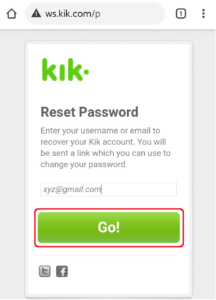
Before you click on the Go button, confirm that you have entered the valid email address. After that, click on the Go! Button to proceed.
Your First process is done.
Step 4: Check your Mail Inbox
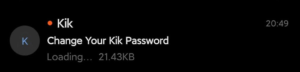
Now, on your device, open the Mail and log in to the email address that you have entered to reset your Kik password.
After you log in to your email address, you will see a message from Kik in the Inbox folder. If you don’t see any message from Kik in the inbox, check the Trash or Spam folder.
Steo 5: Open Kik Message
Once you find a message from Kik, open the message that you have received. And you will see the message “No password? No Problem!”
Step 6: Click on the Change Your Password button
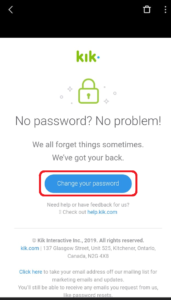
From the message from Kik, click on the change your password button. Once you click on the button and open the link, you will be redirected to the “Reset Password” page of Kik.
Step 7: Enter your New Password
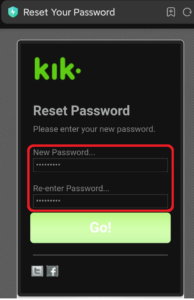
[Note: Password must be at least six characters, use small and capital letters, and a unique password]
Under “Reset Password,” you will see two text boxes. Now, click on the “New password…” text box and enter your new password.
Step 8: Re-enter Password
Under the “Re-enter password…” text box, enter the exact password you have entered under the “New password…”
If you enter a different password, you won’t be able to proceed and you have to enter the password from the first.
Step 9: Click on the Go button
Once you enter the new password and re-enter the password, you are ready to create your new password for your Kik account. Now, click on the Go button to complete the process.
Done
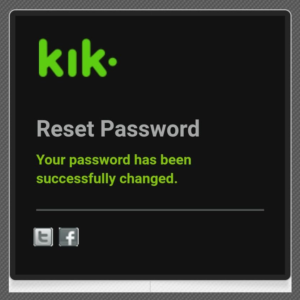
Once you click on the Go button, it’s done and you will see “Your password has been successfully changed.” Now, go to Kik and log in to your account using your email address and reset your password.
How to Change Your Kik Password [All Devices]
Changing your password on Kik is a simple process that can be completed within a few minutes. Take a closer look at both Android and IOS devices.
Step 1: Open Your Kik App
First of all, open your Kik app on your devices whether it’s Android or IOS.
Step 2: Log in to Kik Account
After that log in to your account if needed.
Step 3: Tap on Settings Gear Icon
Now tap on the “Settings gear icon” from the upper right corner of the screen on the chat list.
Step 4: Tap on Your Account
From the Kik settings, simply select the “Your Account” option from the top list.
Step 5: Select Change Password
After that, tap on the “Change Password” option from the available three options.
Step 6: Enter a New Password
Now, you have to type your “Current password“, “New Password“, “Re-enter New Password” in the required field. So, enter your new password carefully which is simple and based on the Kik requirements.
Step 7: Save the New Password
Finally, after entering your new Kik password then tap on the “Save” button from the upper right corner to save the changes.
How to Fix Kik Password Reset Not Working 2024?
While resetting your Kik password or changing your password if something went wrong and the password reset not working then don’t worry stay calm and check the things stated below to fix the Kik password reset not working;
- Check if you have entered the correct Email Address.
- Make sure you re-enter the correct password.
- If you use two accounts, Confirm the Kik account.
- Make sure you are connected to the internet connection.
- Enter the correct Email or Username on the Reset page.
These are the things you should notice while resetting your password. We hope you will be able to change your Kik password if you checked everything stated above.
Frequently Asked Questions
Are Kik Passwords Case Sensitive?
Yes, Kik passwords are case-sensitive.
How to Reset Kik Password Without Email?
If you want to reset Kik messenger password without an email then you either have to use your “Username” or contact Kik customer support at 1-800-479-6603.
Can you log in to Kik Without a Password?
No, you can’t log in to your Kik account without using a password.
Why Do Kik Messages Disappear?
If you haven’t used your Kik account for a long time then they will automatically delete old chat messages on your account. Kik won’t store every message of its user on its database, instead, it will remove the old one.
Can You Be Traced on Kik?
No, Kik doesn’t trace your chat messages or the mobile number which you have given while creating an account. However, if you are involved in any criminal activities then the police can trace your Kik account.
Conclusion
We have written this article by analyzing the Kik app and Kik FAQs’ help, and the methods mentioned in this article work properly. Follow the step-by-step process to reset your Kik password using the email address or without an email address. And if you have any queries and suggestions, then leave a comment down below.
We have also written more helpful articles related to the Kik application, to check the Kik articles to the link Kik Guides.
Lastly, Thank You from the Fixing Guides Team, for going through this article.
Related Articles: