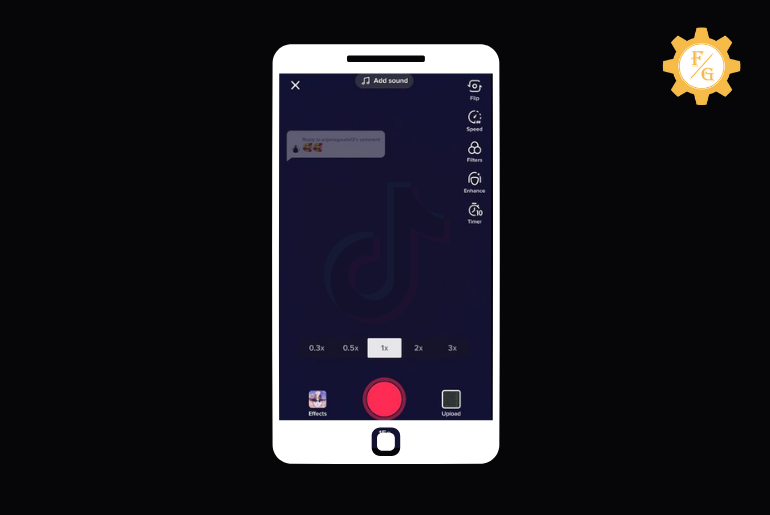TikTok is a platform where you make creative and amazing videos and share them as public from your account to gain views, likes, and comments on the video and you can also increase your followers from your video once it gets publicity. Once your video gets viral you will get more views, likes, and comments on the video. On the TikTok application, when you get comments on the videos, do you know you can reply with a video to comments on TikTok?
Yes, you can reply to someone with a video to their comment on TikTok.
To reply with a video has very easy steps: go to the video, tap on the comment icon, find the comment you want to reply to, and finally hold & tap reply with a video. That’s it.
But you can only reply to one message at a time creating a video. So, if you are interested to reply someone’s comments with a video on TikTok then this article is for you. Today in this article we will guide you on step by step process to do so. Besides, we will also guide you on related things you should know regarding TikTok comments.
Table of Contents
How To Reply To A Comment On TikTok
Like other social media applications, you can easily reply to a comment on TikTok and it has straight forward process to do so.
So, if you want to know how to reply to someone’s comments on the TikTok application using your Android and iOs devices then follow the step-by-step process stated below.
- Step 1. Open the TikTok application.
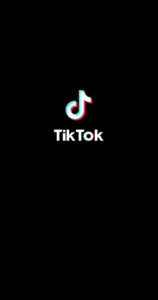
- Step 2. Tap on the Me icon from the bottom navigation bar.
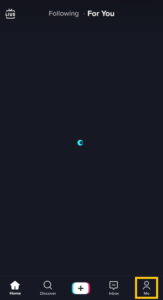
- Step 3. Open the first video you have published and have a comment.
- Step 4. After that, it will play a video.
- Step 5. Tap on the Comment icon from the right.
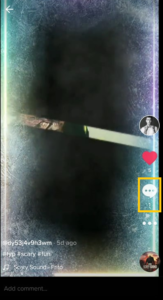
- Step 6. You will see a comment box and comments on the video.
- Step 7. Choose the comment you want to reply to from the comments.
- Step 8. Tap on the Reply just below each comment.
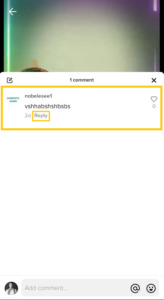
- Step 9. You will see a text field reply box.
- Step 10. Type the message you want to reply to a comment.
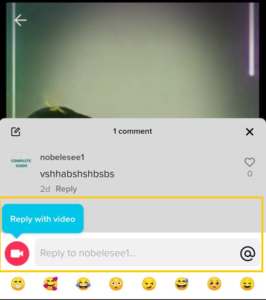
- Step 11. Once you have typed everything you want to reply, tap on the red up face arrow “arrow inside the circle.”
You have successfully replied to comments on TikTok. once you follow all the steps stated above you will see your reply just below their comment.
How To Reply To TikTok Comments With A Video?
- Step 1. Open the TikTok application.
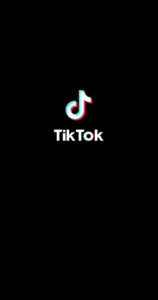
- Step 2. Tap on the Me icon from the bottom navigation bar.
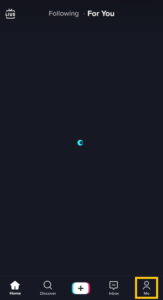
- Step 3. Open the first video you have published that has a comment.
- Step 4. After that, it will play a video.
- Step 5. Tap on the Comment icon from the right.
- Step 5. You will see a comment box and comments on the video.
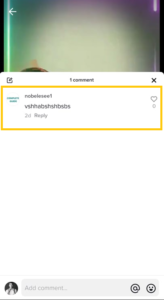
- Step 7. Choose the comment you want to reply to with a video from the comments.
- Step 8. Tap & hold the comment, until you see an option box.
- Step 9. When you see the options box, tap on the Reply with video.
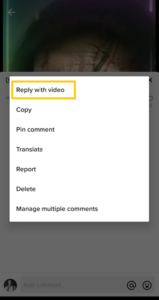
- Step 10. You will see the comment on the top left of your screen.
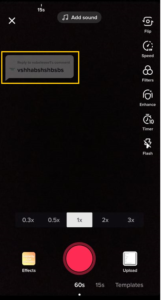
- Step 11. Shoot a video or choose a video to reply to them.
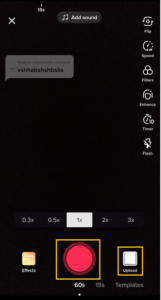
- Step 12. Once it is done, publish the reply video as public.
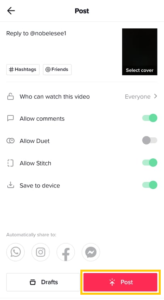
That’s it, you have done it.
But when you reply to someone with a video, everyone will be able to see the TikTok username and the comment of the user who commented on your video.
So before publishing make sure you want to publicize the video publicly or privately on TikTok. If you don’t want others to see your video reply then you can share it as a private video and the comment maker will only see the video.
How To Response With Pictures To Comments?
On the TikTok application, you know you can create photos videos, and photos slideshow videos.
Similarly, you can also respond to someone’s comments with pictures, did you know that? No, don’t worry follow the step-by-step process stated below if you are interested to reply someone with a picture.
Note: You cant reply with captured images, but you can take an instant motion picture from the TikTok application to comment on the picture.
- Step 1. Open the TikTok application.
- Step 2. Tap on the Me icon.
- Step 3. Open the first video you have published and have a comment.
- Step 4. Now, tap on the Comment icon from the right below likes.
- Step 5. And, you will see a comment section and comments on the video.
- Step 6. Now, choose the comment you want to reply to from the comments.
- Step 7. After that, tap & hold the comment, until you see the option box.
- Step 8. When you see the options box, tap on the Reply with video.
- Step 9. Now, you will see the comment on the left top of your screen.
- Step 10. After that tap on Upload from the bottom right.
- Step 11. Now, choose a video from the gallery, edit the video and make a 3-second video.
- Step 12. Or you can capture an instant motion picture of yourself and reply.
- Step 13. To do so, be ready to capture a picture and tap on the red Shoot button and stay without moving for 3 seconds and tap on the red button back.
- Step 14. Your picture reply is ready.
There you go this is the process to reply to someone with the picture.
Still, you can’t reply to a comment with a picture, we mentioned to you some out-of-box information to do so.
Is It Possible To Response To the Comment With A Previous Video?
Yes, it is possible to respond to a comment with a previous video on TikTok. To do so, open the comment, tap & hold the comment, tap on the reply with video, click on the Upload, choose the previous video from the gallery, edit the video, and publish. That’s it.
To know how to respond to a comment with a previous video, follow step by step process stated below:
- Step 1. Open the TikTok application.
- Step 2. Tap on the Profile from the bottom navigation bar.
- Step 3. Now, choose the video you have a comment of someone.
- Step 4. Tap on the video to open the video.
- Step 5. Now, tap on the Comment icon.
- Step 6. After that, you will see all the comments in the comment section.
- Step 7. Now, scroll down and choose the comment you want to reply to with the previous video.
- Step 8. After that tap on Reply.
- Step 9. And you will see the text field of comment and the red video camera icon.
- Step 10. Tap on the Red video camera icon.
- Step 11. After that, you will see the comment and the TikTok camera.
- Step 12. Now, touch on the Upload.
- Step 13. After that choose the previous video from the gallery.
- Step 14. And tap on the Next button.
- Step 15. Again tap on the Next button.
- Step 16. Now, edit the video and tap on the Next button to reply to the comment on the previous video.
So these are the complete step-by-step procedures to reply to someone’s comment on TikTok with a previous video you have downloaded or saved on the camera roll.
If you haven’t created a video or haven’t downloaded the TikTok videos on your camera roll then first of all download the previous TikTok video then only you will find the previous TikTok video on your device’s camera roll. You can also shoot the normal video and edit the video while replying to someone with the video.
How To Download Previous TikTok Videos on Camera Roll 2025
If you don’t know how to download the previous TikTok videos on your device camera roll then to do so,
- Step 1. Open the TikTok application on your device.
- Step 2. Now, you will see Home.
- Step 3. Tap on the Profile from the bottom navigation bar.
- Step 4. After that, you will see your profile and the videos that you have posted.
- Step 5. Now, scroll down to see the previous videos from your profile.
- Step 6. After that press on the video to open the video.
- Step 7. Once you have opened the video you want to download it.
- Step 8. Tap on the three vertical dots, just below the comment icon.
- Step 9. And you will see Sent to… Share to… and other options.
- Step 11. Now, tap on the Save Video with a down arrow icon.
- Step 11. Wait for a few seconds until the download reaches 100%.
Once you have downloaded the previous videos on your device, you can go to the device gallery and access videos on your camera roll and you will see the downloaded video that you have a post on TikTok.
Once you have downloaded the previously made video on your camera roll, now follow the steps stated in the response to comment with a previous video you can reply with a previously made video from the camera roll.
Response To TikTok Comment With A Camera Roll Normal Videos
If you want to reply to someone with normal video or sound then you can capture the video from your device camera and later choose the video from the camera roll and respond as a reply or you can also use the TikTok camera to shoot normal new video “by editor without edit,” you can reply to the comment.
To respond to the TikTok comment with a camera roll of normal videos
- Step 1. First of all, shoot a video from your device’s camera.
- Step 2. And don’t forget to save the video.
- Step 3. Once you save the video you can see the video on the camera roll.
- Step 4. Now, open TikTok.
- Step 5. Go to the Comment section.
- Step 6. Choose the comment you want to reply to.
- Step 7. Tap on the reply.
- Step 8. Now, tap on the upload.
- Step 9. After that choose the normal video you have recently saved on the camera roll.
- Step 10. And tap the Next button.
These are the steps to choose normal videos from the camera roll to respond to someone’s comment in your TikTok videos. Similarly, you can reply to anyone’s comment. And following the steps mentioned above according to the title you will be able to respond to someone with pictures, sounds, saved videos, and camera roll videos.
Frequently Asked Questions – FAQs
Here in this section below you will find all the related frequently asked questions on “How To Reply With A Video To Comments On TikTok,” answers to the questions that might be helpful for you as well, so don’t forget to have a look.
1. How To Like And Reply Comment On My Last Picture Comment?
To Like and reply to the comment on your last picture comment, go to the comment section, tap on the Heart icon just right to comment to like the comment, and tap on the Reply button to reply to the comment.
2. How To Limit Comments On Tiktok?
To Limit the comments on TikTok, go to the video you want to limit the comment, open the video, tap on the three horizontal dots, from the bottom tap on the Privacy settings, tap on the toggle button and turn off the “Allow comments,” after that comment on the video will be limited and other won’t be able to comment on your videos on TikTok.
3. Who Can Reply To A Comment With A Video
Only the TikTok account holder can reply to a comment with a video when they get a comment in their video. The one who receives the comment can only reply with a video on TikTok others can only reply to the comment with the text.
Last Word
Lastly, you can’t reply to comments with images on TikTok somehow we have stated steps to reply to someone’s comment on TikTok with the picture as well we hope you will understand and will be able to reply with a 3-second video photo.
In this article, you will find step by step process to reply to someone’s comment with a video, and text, also like and comment back with the text on TikTok with the necessary FAQs that could be helpful for you.
So, if you haven’t gone through the full article properly then make sure your read all the titles and steps stated above in this article. And you will be able to reply to someone’s comment with photos, videos, and normal text on TikTok.
We hope you will like this article and you will find the information to fix your problem. Besides if you have any questions related to this article then you can comment with us about your problem we will try to fix it.
You can also go to the TikTok Guides from our website, Fixing Guides. You will find all helpful articles related to social media.
Thank you for reading our article.