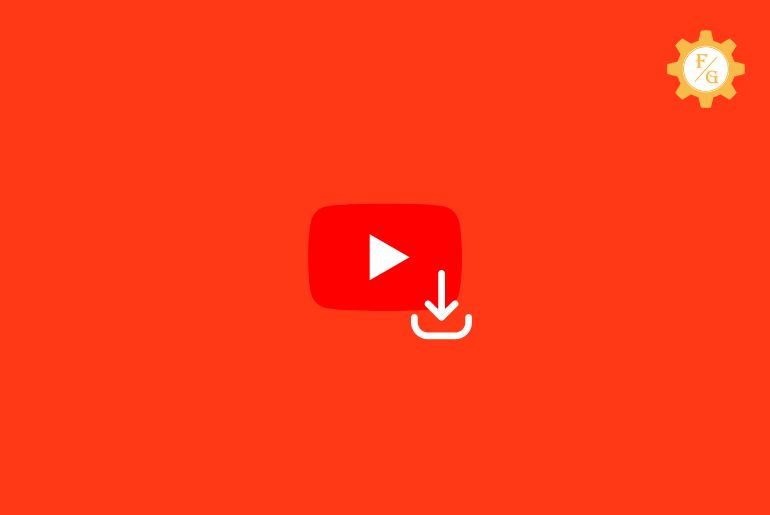Do you want to download Youtube videos on your Mobile, Computer, or PC? Here are the 7 easy methods to download YouTube videos on your device.
There are various software and application you can find on the internet to download Youtube videos on your device. You can download applications on your Android from Google Play Store, iPhone from App Store, and computer from the web browser. But it’s hard to find the best Youtube downloader.
Today we will provide you with the best Youtube video downloader application and software that you can use to download Youtube videos on your iPhone or Android phone, Computer, and Laptop. The best 6 Youtube video downloader software and app are:
- Online Converter on a Computer, Android, iPhone, or iPad.
- VLC Player on a Computer and Laptop
- Open Video Downloader on a Computer and Laptop
- Leawo Video Downloader on Mac and Windows
- 4K Video Downloader on a Computer and Laptop
- SSYouTube.com on Phone and PC
So these are the best 6 Youtube video downloaders. Below are the 7 easy methods to download YouTube videos on your Android, iPhone, Mac, and Windows PC and Laptop.
Table of Contents
Method 1: Use an Online Converter on a Computer or Android
You can use the 9xbuddy online converter on your Computer or Android phone to download the youtube video on your device. 9xbuddy online converter is an online web application that helps you to download and convert videos to download on your device.
To use the 9xbuddy online converter on a computer or Android to download a youtube video, follow the steps stated below.
- Open the Youtube app or Youtube.com on your computer.
- Now, open the video you want to download from youtube.
- After that, tap the Share button and copy the link from the youtube video.
- Now, open any web browser on your Computer or Android Phone.
- After that, go to the 9xbuddy official website.
- Now, paste the copied URL in the “search or enter any URL to download” search box.
- After that, tap on the DOWNLOAD button.
- Finally, follow the on-screen instruction to download the youtube video.
These are the step to download youtube videos using the 9xbuddy online converter on a computer and Android phone.
Method 2: Use an Online Converter on an iPhone or iPad
You can use the savefrom.net online converter on an iPhone or iPad to download the youtube video. Savefrom.net online converter is an online web application that helps you to download and convert videos to download on your Phone.
To use the Savefrom.net online converter on an iPhone or iPad to download a youtube video, follow the steps stated below.
- Open Youtube on your iPhone or iPad.
- Search for the video you want to download.
- Tap on the share button and copy the video Link.
- Now, open Safari on your iPhone or iPad.
- After that, go to the official website of Savefrom.net.
- Now, paste the copied URL in the “Paste your video link here” search box.
- After that, tap on the Download button.
- Finally, follow the on-screen instruction to download the Youtube video.
So these are the easy steps to download youtube videos on your iPhone and iPad.
Method 3: Use VLC Player on a Computer and Laptop
You can use the VLC player feature on a computer or Laptop to download the videos from Youtube. The steps are quite lengthy but is one of the best and safest ways to download videos from youtube.
If you want to download Youtube videos using a VLC player then follow the steps stated below to do so.
- Open any web browser on your Computer or Laptop.
- Go to Youtube.com from the browser.
- Search and open the video on Youtube.
- Now, copy the video link from the Share button.
- After that, open the VLC player on your PC.
- Now, choose Media from the top navigation bar.
- After that, Choose Open a new network stream…
- Now, click on the Network from the box.
- After that, paste the copied link into the Network Protocol text box.
- Now, click on the Play button.
- After that, go to the Tools from the top navigation and then select Codec Information.
- Now, copy the “Location” URL field from VLC.
- After that, paste the Copied URL into the browser.
- Now, right-click on the mouse and choose to save the youtube video.
- Finally, enter the name of the video and save the video to download.
Done. So these are the steps to use VLC Player to download Youtube videos on your computer and Laptop.
Method 4: Use Leawo Video Downloader on Mac and Windows
If you are a Mac user then some windows software won’t be available on Mac. So if you want to download Youtube videos on your Mac use Leawo Video Downloader. Leawo is not free on Mac so you have to pay and download the software but it is free for windows.
Follow the steps stated below to download a Youtube video on your Mac.
- Open Safari on your Mac.
- Go to the official website of Leawo.
- Download the paid version of Leawo Video Downloader software.
- Now, open the Leawo Video Downloader on your Mac.
- After that, go to the Download option from the top navigation bar.
- Now, enter youtube.com in the search box.
- After that, you will see the Youtube dashboard like in the browser.
- Now, search the Youtube video.
- After that, Click on the Download button.
- Finally, save the video and click the Save button.
So these are the complete steps to download a Youtube video on your Mac using Leawo video downloader software.
Method 5: Use Open Video Downloader on a Computer and Laptop
You can use Open Video Downloader on a computer or Laptop to download Youtube videos on your PC for free. You have to download the Open Video Downloader software on your PC to use the software.
So if you want to use Open Video Downloader on a computer or Laptop to download Youtube Videos for free then follow the steps stated below.
- Open any web browser on your computer or Laptop.
- Download the Open Video Downloader software from the browser.
- Install the software on your device.
- Now, open Youtube.com in your web browser.
- After that, search for and open the video you want to download.
- Now, click on the share button and copy the link to the video.
- After that, run Open Video Downloader software.
- Now, paste the copied link in the “Enter a video/playlist URL ” text box.
- After that, click the + “Plus icon”
- Now, choose the video preference to download.
- Finally, click on the Green Download button.
So these are the steps to download the Youtube Video using Open Video Downloader software.
Method 6: Use 4K Video Downloader on a Laptop and Computer
You can use the 4K video Downloader on a Laptop or computer to download the Youtube video. 4K video Downloader is a software application that you have to install on your Laptop or Computer to run.
If you want to use a 4K video downloader on a Laptop or Computer to download videos then follow the steps mentioned below.
- Go to the web browser and download the 4K video downloader software app.
- Install and set up the Software on your Laptop or Computer.
- Now, go to Youtube.com from the browser.
- After that, search for the song and play the Song.
- Now, copy the video URL from the browser.
- After that, open the 4K video downloader.
- Now, choose the Paste Link option from the navigation bar.
- After that, paste the video URL address you have copied.
- Now, Choose the Youtube Video.
- After that, select video format and video resolution quality.
- Finally, click on the Download button.
So these are the easy steps to use the 4K video downloader software app on your Laptop or PC to download Youtube videos on your device.
Method 7: Use SSYouTube.com on Phone and PC
SSYouTube is an online web application that you can navigate from the web browser to download Youtube videos on your Phone and PC. You have to copy the link of the Youtube video and paste the link into the official website of SSYouTube and it will convert the video and you can download the video.
If you want to use SSYouTube to download youtube videos in your preferred video format and video quality then follow the steps stated below to do so.
- Open Youtube.com on the web browser.
- Now, search and open the Youtube video you want to download.
- After that, go to the Share button from the Youtube video.
- Now, copy the Link of the video.
- After that, open a new tap in the browser.
- Now, go to the SSYouTube.com
- After that, click on the “paste your video link here” text box and paste the video URL.
- Now, click on the Download-> button
- After that, choose the video format and resolution.
- Finally, tap on the Download button.
So these are the quick and easy steps to download Youtube videos in your preferred video format and video quality using SSYouTube.com
There you go, these are the 7 easy methods to download YouTube videos on your iPhone or Android phone and Mac and Windows PC and Laptop.
Frequently Asked Questions – FAQs
1. Can you download videos through YouTube?
Yes, you can download videos through Youtube if there are open source and the download option is enabled by the publisher otherwise you can’t download the video from Youtube somehow you can save the video online on your Youtube account.
2. What is the easiest way to download YouTube videos?
The easiest way to download Youtube Videos on your Phone or PC is by using the online web application
- Open youtube.
- Search and open the video.
- Copy the video link.
- Open an online web application from the browser.
- Paste the video URL in the search box.
- Choose video format and resolution.
- And download the youtube video on your device.
3. How to download Youtube videos without App?
To download youtube videos without any app:
- Copy the video link from the Youtube share button or web browser URL address.
- Open online youtube video downloaders like SSYouTube.com in the web browser.
- Choose video format and resolution to download.
- And click the download button to download the video online without any app.
4. How to download Youtube videos on Android?
You can find different online applications from Google Play Store to download Youtube Videos on your Android, in the other hand if you don’t want to download the app and occupied space on your Android device, you can download Youtube videos from the web browser like “Chrome, Opera, Firefox” by using online Youtube Video downloader app.
Final Word
Downloading Youtube videos on your Android, iPhone, Mac, and Windows is easy but until and unless you know the best and perfect Youtube video downloader that you can use to download the video. So here in this article, we have mentioned 7 easy methods to download YouTube videos on your device easily.
If you have gone through this article “7 easy methods to download YouTube videos”, hope this article was helpful for you.