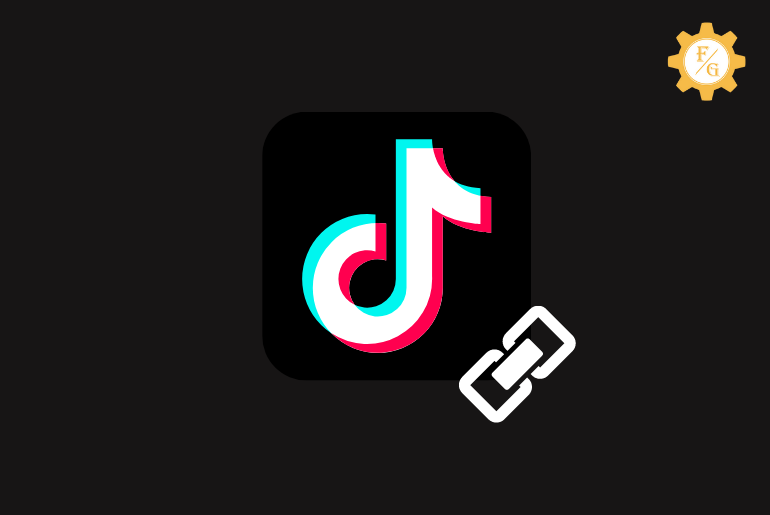If someone asks you to share your Tiktok profile then you probably give them your username. This is good in some cases if you have a unique Tiktok name that can be found easily. But what if someone can’t find your Tiktok because they saw many people with the same username? In this case, you can share your Tiktok profile link or URL.
When you share your Tiktok profile then other usernames or people can directly find your account within a minute. All you have to do is go to your account settings and share your profile URL. In this way, they don’t have to type your name and search it manually one by one.
Moreover, you can also share your Tiktok link to any social media accounts as well as emails. So, today you will learn to find your Tiktok URL and share it with your friends. More, we will also talk about changing the URL or link of the Tiktok account and many more.
Let’s get started.
Table of Contents
What is My Tiktok Profile URL or Link?
Tiktok URL is basically the link of your account. If someone wants to follow you on Tiktok then you can share your profile link to access it instantly.
For example, your Tiktok URL will look like “tiktok.com/@username”. Every Tiktokers have a similar profile link that starts with TikTok URL and their account username.
Here is our Tiktok profile URL “tiktok.com/@fixingguides”.
You can’t have a correct Tiktok profile link without “@” before your username. If someone sends you a Tiktok profile link without “@” on it then it’s fake.
Once you have a permanent URL then you can share it on Instagram, Facebook, Twitter, Snapchat, Viber, WhatsApp, SMS, Telegram, Email, and more. You can basically share the URL to any platform over the internet.
How to Get Your Tiktok Profile URL?
To find your Tiktok URL you have to go to the account settings and then navigate to “Share Profile”. There you will have an option to copy the link of your account or share it with anyone.
But remember you need to have an updated version of the Tiktok app. That’s because lots of steps are changed during the recent update that are slightly different from the previous one.
Quick look: If you have a Tiktok business account then you will have a different profile URL or link than a personal account. Your account will be mainly focused on business that shows the analytics report and other things.
Steps to Copy Your Tiktok Profile Link on Android and iPhone
If you are an Android and iPhone user there is a simple way to get your Tiktok profile URL or link in a short period of time. Again, update the app so that you won’t stuck in any of the following steps.
Step 1: Open Tiktok App
First of all, open the Tiktok app on your device and access your account with login credentials.
Step 2: Tap on Your Profile Icon
After accessing your account then tap on your “Profile” icon from the bottom right corner of the screen. This is where you can locate your entire published or draft videos at one place. You can also see which video you’ve liked on Tiktok as well as private videos.
Step 3: Tap on Three Lines
Now, tap on “Three Lines” from the upper right corner of the screen to access your Tiktok settings section.
Step 4: Tap on Settings and Privacy Option
Next, tap on the “Settings and Privacy” option from the drop-down menu. After that, it will take you to your account settings from where you can customize your Tiktok.
Step 5: Select Share Profile Option
So, scroll down and tap on “Share Profile” under Account section. You can’t find your Tiktok account link directly from your profile so first, you need to go to sharing profile section.
Step 6: Tap on Copy Link Option
Now, swipe left from the right at the bottom side and tap on the “Copy Link” option. This will copy the URL of your Tiktok profile in the clipboard.
Step 7: Share With Others
Now, go to the message section of your friends and send your Tiktok link. Besides, you can also use your Tiktok URL as a post on other social media accounts if you like to increase the followers and likes in your videos.
Steps to Copy Your Tiktok Profile Link on Desktop/Web
Finding the Tiktok URL is slightly different in the web version of Tiktok on PC. You can either visit the official website of Tiktok or download the Tiktok app for PC.
So, here are the simple steps to get your Tiktok profile URL on your desktop.
Step 1: Open Your Browser
First of all, open the browser on your laptop or Mac. You can use any browsers you want such as chrome, safari, firefox, opera, and more.
Step 2: Visit Tiktok Website
Next, type “tiktok.com” URL in the search field at the top section. This will open the official website of Tiktok.
Step 3: Login to Your Account
Now, log in to your account either using Facebook, Twitter, Instagram, Gmail, or username.
Step 4: Click on Your Avatar Icon
After successfully logging to your account then click on your “Profile Icon” from the upper right corner of the homepage.
Step 5: Select View Profile Option
Next, click on “View Profile” from the drop-down menu to visit the account profile area.
Step 6: Copy Your Profile URL
Now, you will see your Tiktok profile URL in the search bar showing “tiktok.com/@username.” So, copy the account link and you can use it anywhere to share your profile.
How to Change Your Tiktok URL?
If you don’t like your current Tiktok account link then you can also change to something else. But in order to change your Tiktok URL, you have to first change your Tiktok username. After that, Tiktok will automatically change your profile link as well.
Note: You can only change your Tiktok username once a month or after 30 days. So, use the best name which you don’t have to replace over and over again. Besides, changing the Tiktok username on the mobile app automatically changes the username in the Tiktok desktop app as well.
Now, let’s follow the steps to change your Tiktok username and profile URL or link.
Step 1: Launch Tiktok App
Launch the Tiktok app on your devices such as Android and iPhone.
Step 2: Login to Your Account
After that log in to your account if needed.
Step 3: Tap on Your Avatar Icon
Once you access your account then tap on the “Profile icon” from the bottom right corner of the screen.
Step 4: Tap on Edit Profile Button
Now, tap on the “Edit Profile” button just below your bio or profile image.
Step 5: Tap on Username Option
Here, you have to tap on the “Username” option under Name section.
Step 6: Add New Username
Now, erase your current username and type a new one. Just use a unique name that is cool and easy to remember for viewers.
Step 7: Tap on Save Button
After adding a new username then tap on the “Save” button from the upper right corner to save a change.
Step 8: Reload the App
At last, refresh the app so that you can view your new Tiktok username and profile URL.
How to Share Your Tiktok Link?
You can also share your Tiktok account link to social media and on SMS, email, and more directly from your account. If someone wants to follow you or wants your Tiktok videos then instead of giving them your username your can simply share your account link.
Steps to Share Tiktok Account Link on Android and iOS
If you are using the mobile version of the Tiktok app then follow the following easy steps to share profile link.
Step 1: Launch Tiktok App
Open the Tiktok app on your device and access your account with a successful login.
Step 2: Tap on Profile Icon
Next, simply tap on the “Profile” icon that you can find at the bottom right side.
Step 3: Tap on Hamburger Icon
Now, tap on the “Hamburger” icon that is located at the upper right corner.
Step 4: Select Settings and Privacy Option
After that, simply tap on the “Settings and Privacy” option that is available from a drop-down menu.
Step 5: Choose Share Profile
Scroll down and tap on the “Share Profile” feature.
Step 6: Select Desired Social Media and More
Finally, choose your desired social media account and other platforms to directly share your Tiktok profile within a few seconds.
Steps to Share Tiktok Account Link on PC
If you are using the web version of Tiktok app then follow the following easy steps to share the account URL.
Step 1: Open Web Bowser
First, you have to open the browser according to your desired or you are currently using.
Step 2: Access Tiktok Website
After that, open the Tiktok website from the search field.
Step 3: Login to Your Tiktok Account
Now, login to your account which is a required thing when you are using it after a long time.
Step 4: Click on Profile Avatar
After accessing your account then click on the “Profile” icon from the upper right side.
Step 5: Choose View Profile Feature
Now, instantly click on the “View Profile” option.
Step 6: Copy Profile URL
Here you can copy your profile link from the search bar.
Step 7: Share
At last, you can paste that URL and share it with anyone.
How to Share Your Tiktok Video Link?
If someone asks about your Tikok video then you can simply share the video link directly to them. In this way, they don’t have to visit your Tiktok profile and watch the video you’ve posted on it manually.
It will save a lot of time for them as well as for you.
So, here are the steps to do so.
Step 1: Open Tiktok App
First, launch the Tiktok app on your device and access it with login credentials.
Step 2: Go to Your Profile Section
After that, go to your profile section so that you can share your video with your friends.
Step 3: Select Your Video
Once you are in your profile section then select a video that you like to share with others.
Step 4: Tap on Three Dots
Now, tap on “Three Dots” from the bottom right side just below the comment icon.
Step 5: Share the Video or Copy the Video Link
Here you can copy the video link, share it on social media accounts or with friends, download your video to gallery, pin the video, add to favorites, delete, and more.
How to Add Link to Your Tiktok Bio?
Do you want to add a link of your website or Youtube channel or others platform on your Tiktok bio? If yes, then you can simply copy the link and add it to Tiktok instantly.
Follow the following steps to do so.
Step 1: Copy the URL or Link
First of all, copy the link of your YouTube channel or website, or other social media accounts.
Step 2: Launch Tiktok App
After that, open the Tiktok app and access your account.
Step 3: Go to Your Profile
Next, go to your Profile section from the bottom right corner.
Step 4: Tap on Edit Profile Button
Here, tap on the “Edit Profile” button under your profile icon.
Step 5: Tap on Bio Section
Scroll down and tap on the “Bio” option.
Step 6: Add Link
Now, paste the URL according to your needs.
Step 7: Tap on Save Option
Finally, tap on the “Save” button from the upper right side.
How to Copy and Share Tiktok Video Link or URL?
You can also share someone else Tiktok video with your friends and social media account besides your own. If you like a video on Tiktok then you can instantly share it.
Step 1: Open Tiktok App
First, launch the Tiktok app on your device and login.
Step 2: Select a Video
Now, choose a video from the “For You” page that you want to share or copy a video link.
Step 3: Tap on Share Icon
After that, tap on the share icon or right-ward-faced arrow icon under the comment icon.
Step 4: Select Your Desired Sharing Platform
At last, choose your desired destination to share the video.
Where You Can Use Your Tiktok Profile URL or Link?
There are a handful of things about your Tiktok profile sharing. Take a look to some of them.
- You can share your Tiktok account on any social media account or website or other similar platforms to drive traffic from there.
- Nobody has to search for your username in order to watch your content.
- If you are promoting your brand or products then sharing your profile is a good way.
- You can increase organic traffic in your Tiktok rather than paid.
Frequently Asked Questions
Can I Edit My Tiktok Profile?
Yes, you can edit your Tiktok profile whenever you want and wherever you like.
Can I See Who Viewed My Tiktok Profile?
Yes, you can find out who has viewed your Tiktok profile. For that, go to your profile section and tap on the “Eye” icon from the upper right side. Simply turn on the feature and then you will see you have viewd your profile in the past 30 days. Besides, only people who turned on profile views will be able to be available.
Why is Everyone’s Tiktok Profile White?
There is an internal server issue on Tiktok that leads to profile white. But now it is resolved.
Final Word
Sharing your profile with anyone is helpful to increase followers, likes, and traffic to your account. So, get your Tiktok profile URL which you can later share on social media and other online platforms. However, don’t share your profile with any spammy or illegal websites that can harm your account.
If you have any suggestions or something to ask then visit the comment section.
Related Articles: