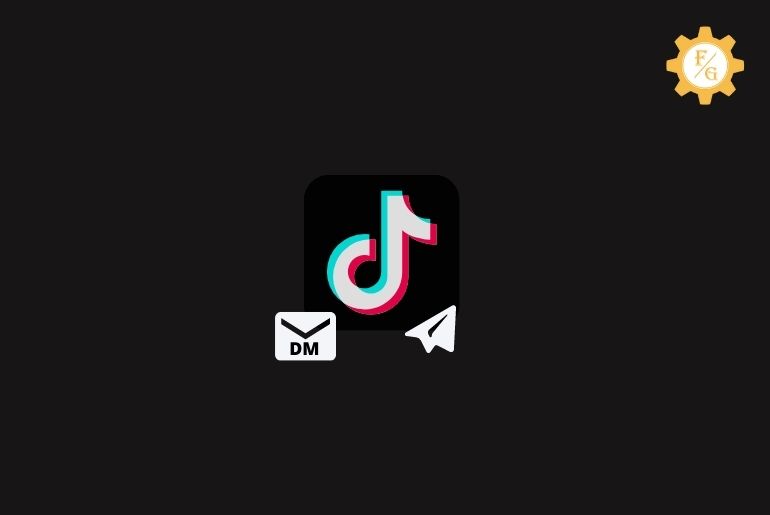On TikTok, you can send direct messages to your friends and followers. You can DM public and private accounts, but if the user has activated privacy settings then even if you are able to send the message you will see the error message “Cannot send messages due to this user’s privacy settings” in such cases you have to ask your friend to send you the message or disable message blocking from the account.
But If the user hasn’t activated privacy settings for chats then you can easily direct message them by going to the inbox section from the navigation bar and tapping the airplane icon from the top right corner.
If you don’t know how to send a direct message to a private or public account in TikTok then don’t worry because today in this article we have mentioned step by step process to do so. So, stay with us and read the full article.
Table of Contents
What are the Requirements to Send DM in Tiktok
There are a few requirements you need to complete to send someone direct messages on TikTok. Since you won’t be able to send messages to anyone on TikTok if:
You are Under Age
You have to be at least 18 years old to send messages and receive messages on your TikTok account. For children and underage privacy, TikTok has disabled DM features on the under-age account.
Even if you can create an account under 18 years old, your account will be private and chats will be disabled. To get rid of it, you can change your birthday on TikTok or create a new account using age above 18, only if it’s important, and you have consulted with your parents.
Not Friend with the user on TikTok
If you haven’t followed a private account or public account then you won’t be able to send messages to them. When you open the message box with them you will see “Only Friends can send message to each other” at the top of the chatbox.
But just following your friend is not enough your friend has to follow back. If you just follow them and tap on the Message button then you will see “Message cannot be sent since this user isn’t following you” in the chatbox.
So, you have to follow them and get follow back on TikTok, and TikTok will automatically show the chat section and ask you to say Hi to your new friend.
You haven’t added a phone number to your TikTok account
While creating a TikTok account if you have connected your TikTok account using Facebook or an email address then you might not add a phone number to your account. If you haven’t added any phone number to your TikTok account then you won’t be able to send anyone message from your TikTok account.
So, add your recent phone number and confirm/verify your phone number to send messages on TikTok.
If you are above 18 years old, you have followed your friend and have verified your phone number then below are the step-by-step process to send a direct message to a private account on TikTok.
How to Send a direct message (DM) to Private Account on TikTok
On TikTok, you can send a direct message to your friend and follower in different ways. Below we have mentioned all ways to send DM to your friend using a mobile device and PC.
Before following the steps stated below make sure you have followed your private account and your friend has followed you back.
Send a DM using the Inbox Icon in Android and iPhone
If you cant see the Message button on someone’s TikTok account then you can also message them from the inbox icon.
To message a private account using the inbox feature in Android and iPhone has similar steps so you can follow the steps stated below.
- Open the TikTok application on your Android or iPhone device.
- Now, tap on the Inbox from the bottom navigation bar.
- After that, you will see the “All activity” section.
- Tap on the Paper Aeroplane Icon from the top right corner.
- And you will see the Direct Messages section.
- Now, tap on the Plus Icon “+“
- After that, you will see the New chat section and search bar.
- Now, enter the TikTok username in the search box.
- Finally, tap on the username to open a direct message section with them.
- Done.
So these are the steps to open a chat section with your friend and send a direct message using the inbox feature. If you don’t know the username of the user then you can also send them DM through a user’s profile.
Send a DM Through a Users’ Profile
While scrolling videos on TikTok on the “FYP” section, if you see your friend and want to send them a message then you can send them a message from their profile. But you have to follow each other to send messages, so the first thing is if you see your friend TikTok videos then open the profile and follow them and wait for them to follow back you.
If you have followed each other, below are the steps to send a direct message through a users’ profile.
- Go to the profile of your friend.
- You will see the “Message” button on their profile.
- Instead of the Message button if you see Follow button, tap on the Follow button.
- After taping on the follow button, you will see the Message button appear in the place of Follow button.
- Now, you can tap on the Message button.
- Else you can also tap on the Three Dots from the top right corner.
- And it will pop up “Send to” box.
- Tap on the Send message with the mail icon.
- Finally, it will open a chat box with your friend.
Done. These are the steps to send a direct message to your friend through profile tapping Message button and Send message feature on TikTok.
Quick Ways to Send DM from PC
If you are a Personal computer user or Laptop user then you can also send a direct message through PC and Laptop using your browser.
To send messages to your friend and followers on TikTok using PC and Laptop, follow the step-by-step process stated below.
Send DM from PC using Paper Aeroplane Icon
- Open any web browser on your PC or Laptop.
- Go to the TikTok.com.
- If asked, log in to your TikTok account.
- Once you have logged into your account, you will see a different dashboard on the TikTok homepage.
- Now, tap on the Paper Aeroplane Icon from the top right in the navigation bar.
- After that, you will see the “Messages” section.
- Now, tap on the Search icon from the top-mid.
- And enter the username of the friend you want to send a message to.
- Now, you will see the username on the drop-down box. Tap username.
- After that, you will see your friend profile tap on the Red Message button to chat with them.
Done. These are the steps to send a message to someone on TikTok using the Paper Aeroplane Icon. You can also directly send messages from the user profiles.
Send DM from PC By Username
While going through videos, if you see the username of your friend then you can directly message them from their TikTok profile.
Follow the steps stated below to send DM from PC by username.
- Open TikTok on any browser.
- Navigate to your friend’s profile by tapping on the username.
- Now you will Red Message button.
- Tap on the Message button.
- And you will see the Chatbox.
- Now, type a message in the message box and tap on the send button.
- Done.
These are the steps to send messages to your friend going through their profile from their username.
How to Send Messages on TikTok Without a Phone Number
To send messages on TikTok without a phone number you have to log in through a PC or Laptop.
You can create a new account using Facebook, Gmail, or Twitter.
Once you set up your account and log in to your account.
Even if you don’t have the phone number of the user in your phone contact you will be able to send a direct message to them.
Go to the user’s profile and tap on the Message button.
Now, type a message in the message box and tap on the send icon.
This way you can send messages on TikTok without a phone number.
How To send a DM to a Public TikTok account
Even if someone has a public account you have to follow each other to send a direct message to them.
If you have followed each other then below are the steps to send a message to a public account on TikTok.
- Open the TikTok application.
- Tap on Discover from the bottom navigation bar.
- On the top, tap on the search text box.
- After that, enter the username of the public user whom you want to text.
- Now, you will see the username of your friend in the dropdown box.
- Tap on the username.
- Now, Tap on the message button to text them.
- After that, it will open the conversation box.
- Done.
So these are the different ways to send a Direct Message to a Private Account in TikTok.
Can I stop the User from messaging me?
Yes, you can stop someone from messaging you on your TikTok account even you have followed each other.
To stop the user from messaging you, you have to go to the Privacy Settings and change the message settings to block messages from other users.
If you want to avoid messages from your friend and followers on TikTok then you can follow the steps stated in the “How to Change Message Settings in Tiktok to Private” section.
How to Change Message Settings in Tiktok to Private
To change message settings in TikTok to private to stop messages from other users, follow the step by steps process stated below.
To stop messages from your friend and everyone on TikTok
- Open the TikTok application on your device.
- Now, tap on the Profile icon from the bottom navigation bar.
- Tap on the Three Lines from the top right corner.
- After that, you will see the pop-up box from the bottom.
- Now, tap on the Settings and Privacy with Gear icon.
- After that under ACCOUNT, tap Privacy.
- Now, scroll down and go to “Direct Messages>”
- Under Direct Message Settings, you will see ” Who can send your direct messages.”
- Now, tap on Friends to allow your friends to send messages.
- Else tap on the No One radio button to stop messages from everyone on TikTok.
Done. So these are the steps to change your message settings to private. You can choose “Who can send your direct messages” either Friends or No one. If you have chosen “No one” then direct messages from everyone will be blocked.
Frequently Asked Questions (FAQs)
Here are the frequently asked questions related to direct messages on TikTok.
Why does TikTok say “Only Friends can send message to each other”?
If you see an error message only friends can send messages to each other then it means you haven’t followed each other on TikTok.
Follow each other and try to send a direct message.
Why does TikTok say “Cannot send messages due to this user’s privacy settings”?
When you try to send a text to someone on TikTok and see an error Cannot send messages due to this user’s privacy settings then it means the user has changed the direct message settings to “No One.”
Can you DM someone on TikTok if they don’t follow you?
No, you can’t send a message to the user who hasn’t followed you back. You can open a chat with someone and send the message but you will see an error message Only Friends can send messages to each other.
Can I Send a Direct Message to a Private Account in TikTok?
Yes, you can send a direct message to a private account in TikTok if you have followed each other and the private account hasn’t changed the direct message setting to No one.
Why can’t I send a private message on TikTok?
You won’t be able to message someone on TikTok if you are underage, you haven’t followed each other and you haven’t added a phone number on your TikTok account.
How do you know if someone read your DM on TikTok?
On TikTok, you won’t be able to know if someone has read your direct messages on TikTok or not. You can only confirm they have checked your message once they reply to your message.
Final Word
Since you have to follow each other to send a direct message on TikTok make sure you have followed your friend and they are following you back otherwise there is no way to message private accounts without following each other. And if the user has changed direct message settings to No One then no one will be able to send messages to them.
In the above article, we have mentioned each and everything related to direct messages on TikTok, you can follow the steps stated above to send a text to a private and public account.
Thank You for reading this article.