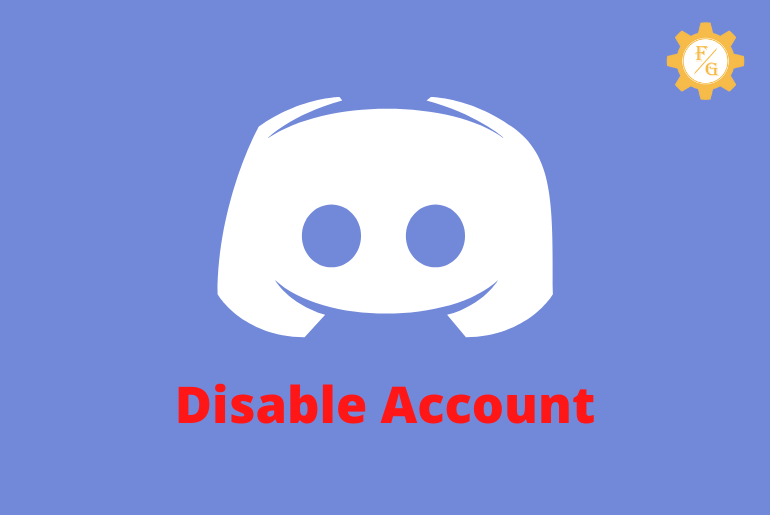Do you want to take a break from Discord? If you don’t want to use your Discord anymore because you are going somewhere then you can simply disable your account. This is the best practice than to delete your Discord which you can recover later on. So, today we will talk about how to disable your Discord account temporarily.
To disable your Discord account you need to open your Discord desktop app and log into your account. Next, select the settings gear icon of a user and then access the ‘My Account’. Now, click on the ‘Disable Account’ button and enter your password to confirm.
Aside from this, you can also access your mobile Discord app and then take a break from it easily which you can find in this article.
Table of Contents
What Happens When You Disable Discord Account?
When you deactivate your Discord account then your account will be on temporary hold. You will be immediately logged out of your account. All your activities on the account will be temporarily terminated such as chat messages, servers, and more.
Similarly, your friends won’t be able to send you a chat message neither anyone can send you a friend request. If someone searches your profile on Discord then it will show them a blank result.
If you have a Discord server then people can join and access it but you won’t receive any notifications until you reactivate your Discord.
But you can use your login credentials to access your disabled Discord account anytime you want. However, in case of account deletion, you will have 30 days until Discord will permanently delete your account.
How to Disable Your Discord Account from Website?
Users can use the Discord desktop app to deactivate their account temporarily on a PC or laptop. But Discord also allows users to access their account through an official ‘Discord’ website from their browser. All you have to do is sign in to your account and disable it.
Now, let’s see the following steps to disable Discord on Windows 10 PC.
- Open the Discord desktop application on your desktop.
- Now, log in to your account using the username and password.
- In the home screen, click on the user” Settings Gear” icon that is located at the bottom left side next to the microphone icon.
- After that, select the “My Account” tab from the left side.
- Next, scroll down a little bit and then click on the red “Disable Account” button under the Account removal section.
- Now, you have to enter your account password in the respective field.
- Finally, click on the “Disable” button to confirm it.
How to Deactivate Discord Account on Android and iPhone?
Discord also developed a mobile app for Android and iPhone. If you don’t have a PC or can’t access it for some reason to chat with your friends and check out the server then you can download the Discord mobile app.
So, follow the following steps to disable your Discord account on mobile.
Note: Before deactivating your Discord account you have to first transfer ownership of all your created servers to someone body else. If you don’t own a Discord server then you don’t have to transfer ownership.
- Lunch the Discord mobile app on your iPhone and Android.
- Now, tap on your “Emoji” icon from the bottom right corner of the display.
- There, select the “Account” option from your settings list.
- Next, tap on the “Disable Account” option.
- Now, confirm to deactivate your Discord on mobile.
How to Undisable Discord Account?
When you want to reactivate your discord account then you have to restore your account by using your account login details. Discord won’t allow you to access your account until you undisable it.
Note: Use the Discord desktop app or Discord main website to reactivate your account which is easier than on the Discord mobile application.
- Open the Discord desktop app or its official website.
- Now, you have to log in to your account using the username and password.
- Verify the captcha for your account verification.
- Next, click on the “Restore Account” option in the pop-up window.
- Now, again enter your sign-in information and unlock your Discord account after disable.
What is the Difference Between Disabling a Discord Account Versus Deleting a Discord Account?
When you disable your Discord account then you can reactivate it whenever you want using your login data. Whereas deleting a Discord account will permanently terminate your account after 30 days of disabling it.
If you wish to delete your Discord account then you can’t recover it back once it is removed completely. You will lose all your chat messages, servers, friends, personal information, and more.
So, most of the time, when you want to take a break from your Discord then deactivating is the most efficient solution rather than deleting it. However, if you don’t wish to use your account in the future anymore then you can permanently terminate it for your good.
But before disabling or deleting Discord you have to transfer all your owned servers to someone else that can be your friend or relative. If you won’t make someone an admin of your created server and remove yourself from it then you can’t delete and deactivate Discord.
How long Can You Disable Your Discord Account?
User can deactivate their Discord account as long as they want to because there is no time limitation. When you are going for a long vacation then you can simply disable your account to terminate all ongoing activities.
So, your Discord account will be frozen for a long time until you decided to unfreeze it. All you have to do is put hot water that is your sign-in data and unlock your account.
How to Disable Discord Account Without Logging In?
The only way to disable your Discord account without logging in or password is to contact Discord support team. You have to appeal to their help desk center and request them to deactivate your account because you forget your login data.
Once you submit your request then you have to wait for 24 hrs or a couple of business days to receive a response from their team. In some cases, you won’t receive any feedback from Discord so you have to bring your sign-in information at any cost in order to deactivate or delete your account.
Frequently Asked Questions (FAQs)
How to Delete Your Discord Account?
To delete your Discord account you have to go to your account settings and click on the “Delete Account” button. After that, confirm your account deletion using your account password.
Does Disabling Discord Account Leave Servers?
You have to first transfer your Discord servers to someone else and then disable your account.
Does Disabling Discord Account Delete Account?
No, disabling your Discord account won’t delete your account.
How Long Can You Disable Your Discord Account?
You can disable your Discord as long as you want to.
What Does a Disabled Discord Account Look Like to Others?
When you deactivate your Discord account and someone tries to send you a friend request then they won’t find your account.
Does Disabling Discord Account Delete Messages?
No, disabling the Discord account won’t delete your chat messages from your inbox.
Does Discord Disable Your Account for Spamming?
Yes, Discord can disable and terminate your account for sending spam messages and more.
Final Word
Now, this is the ideal way to disable your Discord account on your PC and mobile in the simple way possible. But don’t forget to update the Discord app in your system if you can’t deactivate your account. Besides, don’t use the VPN service whenever you are deleting or deactivating your Discord.
How long have you been on Discord?
Related Articles:
How to Make Your Discord Server Public
How to Delete Discord Account Permanently