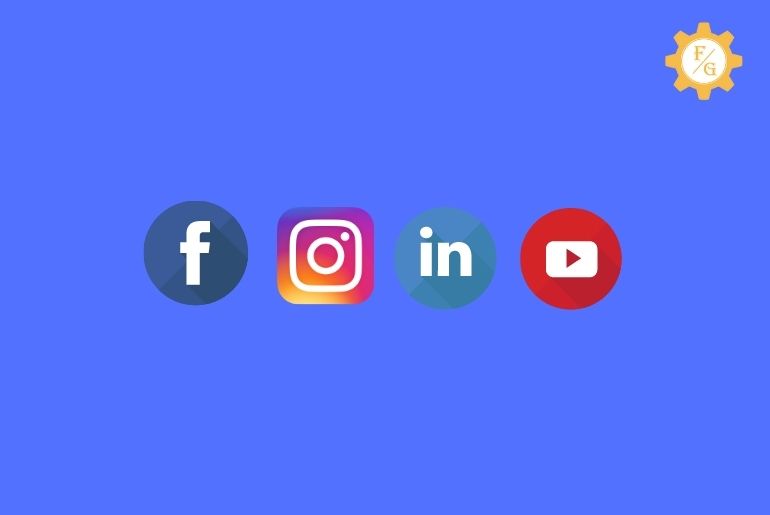Kik has introduced a new feature called “Go Live” from where you can make live streaming and interact with thousands of people from all around the world. Besides, you can earn gifts which you can convert later on into real money. But most of the users are asking about the way to add social media links to Kik live stream.
To add social media accounts to Kik live stream you have to open the Kik app and tap on the live button. After that, tap on the Settings gear icon and select the Social Media option. Finally, put your social media accounts on which you are active.
Now, you can also increase the followers on your other social media accounts as well. But, how do you know that you’ve successfully linked your Facebook, Instagram, Twitter, or other accounts? And how can find your added social media links while you are live on Kik?
Let’s find out.
Table of Contents
How to Add Social Media Accounts to Kik Live Stream?
Adding social media links to your live streaming on Kik is an easy task. All you need to do is download the Kik app on your device and create a new profile.
Once your Kik profile is ready that includes your name and picture then you can start a live session.
Besides, you have to type your social media links (username) manually because there is no option to add links directly with one click.
So, first of all, remember or find the username which you want to add so that you don’t have to spend time searching for it.
Now, let’s see the simple steps to include Facebook, Instagram, Twitter, TikTok, or Snapchat accounts in Kik live streaming video in Android and iPhone.
Open the Kik App
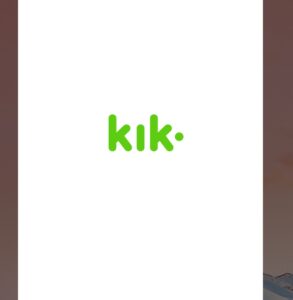
First of all, open the Kik messenger on your device. If you still haven’t downloaded Kik then first get it from the Google play store for Android devices and Apps Store for iPhone devices.
Besides, if you are using Kik after a long time then you may have to login into your account.
Tap on Live Button
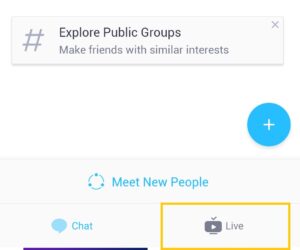
Now, after accessing the Kik account then tap on the “Live” button from the bottom right corner of the screen. It is a live streaming feature of Kik on where you can do your own stream and also watches the other members or users.
If you are bored of talking with your friend and people then you can watch other Kik users engaging, interesting and fun stream videos for free. In addition, you can also request a person to join his/her stream so that you both can have fun together.
Tap on Settings Option
After tapping the Live option now you will enter into the world of Kik live streaming. There you can view tons of streams of Kik users which are on trending, new, leaderboards, for you and favorites.
Now, in order to add social media links to Kik live stream, tap on the Settings gear icon from the bottom left side. It is the settings section of the overall live stream.
Select the Social Media
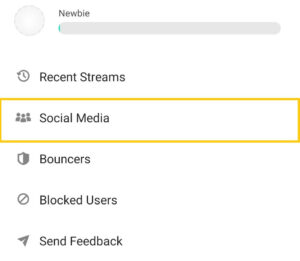
After accessing the settings of the Kik stream then you will see tons of options to customize or manage your Kik live such as Recent Streams, Social Media, Bouncers, Blocked Users, and Send Feedback.
So, among those available options tap on Social Media. After that, it will show you the all available social media accounts that Kik offers to its users.
Add the Links
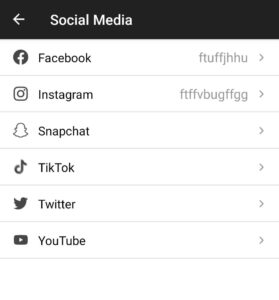
Finally, select any social media account which you want to add or have or increase the follower and users through Kik.
For example, if you want to add your Facebook page link then simply tap on “Facebook” and add the username on it.
Once you insert the Facebook link or other accounts links then simply go back and Kik will automatically save the changes.
So, in this way, you can also add your other accounts links if you want people to visit them.
How Many Social Media Links You Can Put on Kik Live Stream?
Like I already said, you can add social media links to your live stream on Kik. It will help you to boost the people into your social media accounts if you can manage to bring lots of viewers to your stream.
In other words, if your live streaming is engaging and it catches the attention of people instantly then they will also look for your social media accounts. Those people will want to connect you outside the Kik so that they will know you even more.
Besides, it’s the best way to increase followers on your social media accounts.
So, here are the lists of social media accounts you can add to your Kik stream.
- Snapchat
- TikTok
- YouTube
How to Add YouTube Link to Kik Live Stream?
Kik not only allows you to add social media links to Kik live stream but you can also put your YouTube channel links as well.
If you want to increase the views, watch time, and likes of your YouTube channel video then adding a link to your channel to your Kik live stream is the best option so far.
You can convert the audience or visitors of the Kik live towards your YouTube channel.
However, if you want to see a huge conversation ratio as people can actually visit your YouTube channel then your live stream must be engaging and eye-catching.
In other words, when someone visits your streaming video then he/she should feel the positive aura from your live. A person should stick with your stream rather than switch to the next one.
So don’t create a boring live stream on Kik if you want to get famous and increase the subscribers or views on your YouTube channel.
Now, let’s get how you can add a YouTube channel link to your live streaming on Kik messenger.
- Open the Kik messenger.
- Login to your account if needed.
- Tap on the “Live” button from the bottom right corner.
- Now, tap on the “Settings” gear icon from the bottom left side.
- Next, tap on the “Social Media” option.
- Finally, select the “YouTube” option and insert your channel link.
Now, you have successfully added the YouTube link on the Kik stream. So, from now on, mention your YouTube channel or link whenever you are going live. Who knows people may visit your channel and like your content.
But don’t force them to visit or check your channel every time. It will just place a huge audience turnover.
How to Remove Social Media from Kik Live Stream?
Have you included your social media accounts in your Kik live stream and now you don’t have them anymore?
Then don’t worry!
You can easily remove any social media accounts or links from your live streaming on Kik within a few minutes. If people are using your accounts in a negative way which is affecting your profile then you can delete them without any problem.
Remember not every person has a good heart or mind.
So, to erase Facebook, Instagram, Twitter, Snapchat, TikTok accounts from the Kik live stream, follow the following few steps.
- Access the Kik messenger on your device whether it’s Android or IOS.
- After that, tap on the “Live” button which is located at the bottom right section of the screen.
- Now, tap on the live “Settings” icon located at the bottom left section of the screen.
- There, select the “Social Media” option.
- Now, choose the account which you want to remove.
- Once you’ve selected the account then erase the username or link and exit from the settings.
Now, simply refresh the page or Kik app and your work is done. From now on, whenever a person searches for you on any social media account then Kik will not display the link of it.
How to Find Someone Social Media Accounts in Kik Live Stream?
Most of the time, we watch the stream of someone on Kik and like their content. But after a user ends the live then it will be difficult to get in touch with them until they again go live.
So, if a Kik user mentions their social media accounts on a live stream profile then it will be easier t view their personal life moment and get to know them even more.
To be said, in this section, you will learn how to find someone’s else Facebook, Twitter, Snapchat, Instagram, or TikTok account on Kik live stream through their profile.
Take a closer look.
- Open the Kik app on your device.
- Tap on the “Live” button from the bottom right side.
- Search or select the user’s live profile of which you want to access their social media accounts.
- Once you find the profile then visit their live stream.
- After that, tap on a person’s username from the upper left corner of the screen.
- Now, if a person added their social media accounts then you will find it under the “About Me” section.
So, in this way, you can access their social media accounts within a few minutes.
Frequently Asked Questions
How to Clear Cache in Kik Messenger?
To clear the cache in Kik you have to go to your device settings and open the Kik app. After that, select the settings section and tap on the clear data and after clear cache.
Does Kik Live Cost Money?
No, Kik live stream doesn’t cost money at all.
Can You Stream on Kik?
Yes, you can stream on the Kik app.
Is Kik a Dating App?
No, Kik is not a dating app but people use it often for dating and other stuff. So, basically, it depends on people.
Is Kik Safe to Send Pictures?
Yes, Kik is safe to send pictures but don’t send your personal things that will hamper you in the future.
Last Word
Kik offers a wide range of entertainment features for its users to spend most of their time on Kik. And one of those amazing features is “live Streaming”. You can both meet new people from all around the world and also earn money.
So, whenever you want to add social media links to Kik live stream then remember the above-mentioned following steps.
Was this article helpful?
If you have any queries then let us know in the comment section. Also, visit Fixing Guides for more Kik-related articles.