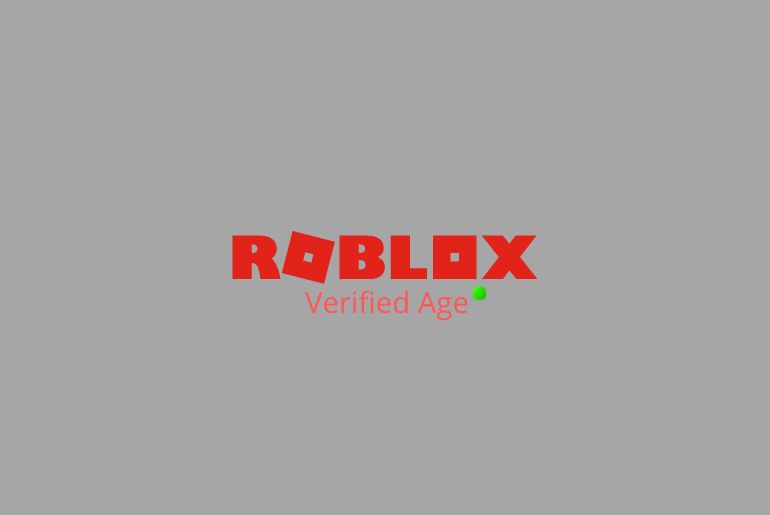Are you worried because you are not able to turn on voice chat in Roblox? If you haven’t verified your age then you won’t be able to use voice chat on Roblox. Either you can verify your age while creating an account or you can turn on voice chat in Roblox and verify your age.
While creating your Roblox account if you skip the process to verify your age then you can later verify your age when you want to use the voice chat feature on Roblox. Go to the Voice chat, turn on the voice chat and verify your age.
You can verify your age on Roblox from your PC or the Roblox application on your Android and iOS devices. Verifying your age on Roblox has lengthy process you have to follow, you can just enter the age and verify your account.
If you don’t know how to verify your age on Roblox to use voice chat then this article is for you because in this article we have mentioned the complete process to verify your age using the PC, Android, and iOS device. So, stay with us and read the full article to fix the age verification issue.
Table of Contents
What Do You Need to Verify Your Age on Roblox?
Since Roblox is a platform where you can play lots of games online and you can send chat messages to your worldwide friends, make voice calls while gaming and join groups on Roblox you have to verify your age to use the features.
So without verifying your age on Roblox you won’t be able to use voice chat and some other features.
There are two ways to verify your age on Roblox
- Verify your age while creating your Roblox account
- Turn on the voice chat and verify your age
You can simply add Month-Day-Year while creating an account and verify your age or you can skip the verification process and complete age verification when you want to use the voice chat feature on Roblox.
Somehow you have to verify your age to enable voice chat, if you don’t want to use the voice chat feature then you can use Roblox without verifying your age.
To verify your age on Roblex you can enable the voice chat feature and verify your age by following a few processes.
Below we have mentioned how to turn on voice chat, how to verify your age without your Roblox ID, and how to fix issues are errors regarding Roblox voice chat and age verification.
How to Enable Voice Chat on Roblox
Note: You can only enable voice chat if you have verified age on your Roblox account. So you must verify your age before turning on voice chat on Roblox.
If you don’t know how to enable voice chat on Roblox then follow the fast process stated below.
- Open any web browser on your device.
- Go to Roblex.com homepage.
- Login to your Roblox account.
- Now, go to the Settings “Gear” icon from the top right corner.
- After that, choose Settings from the drop-down menu.
- Make sure you have verified your age and enter your personal details in the settings section.
- Now, tap on Privacy from the left navigation bar.
- After that, under Beta Feature toggle on Enable voice chat
- Done.
When you toggle on Enable voice chat you will be able to use the voice chat feature.
How to Verify Age on Roblox for Voice Chat?
You can verify your age on Roblox for voice chat from your Android, iOS, and PC devices. Android and iOS device has similar steps to verify your age and turn voice chat whereas on PC you have to follow different steps to verify your age.
Below are both ways to verify your age for voice chat on Roblox using Mobile and PC devices.
1. Verify Age on Roblox for Voice Chat on PC
Follow the steps to verify age on Roblox for voice chat on a PC device
- Open any Web Browser on your PC
- Go to the login page of Roblox
- Enter your username and password and tap the login button
- Now from the top right corner, go to the Settings “Gear” icon
- After that, you will see a Drop-Down menu
- Select Settings from the dropdown menu
- Choose Account tab
- Now, tap on the verify my age
- If you haven’t entered your email address then first of all verify your email address.
- Now, you will see QR-Scan on your PC screen
- After that scan a QR code from your phone
- Now, you will see the Start Session page on your phone screen, tap the Start Session button.
- Now, allow permission to use your device camera and capture a photo of your IDs like a passport, residential card, or driver’s license.
- Finally, take a clear selfie of yours and submit the request to confirm your age.
So these are the complete process to verify your age on Roblex for voice chat from a web browser using the PC.
2. Verify Age on Roblox for Voice Chat on Android and iOS devices
Follow the steps to verify age on Roblox for voice chat on iPhone and iOS devices
- Open the Roblox application on your iPhone or Android device.
- Tap Log In button.
- Enter the Username and Password and tap the login button.
- Now, you will see your account Home.
- After that, tap on the three dots from the bottom navigation bar.
- Go to the Gear Icon with Settings
- Tap on the Account Info under Settings
- Now under Account Info, tap Verify My Age button
- If you haven’t entered your email address then first of all verify your email address.
- After that, tap the Start Session button.
- Now, allow permission to use your device camera and capture a photo of your IDs like a residential card, passport, or driver’s license.
- Finally, take a clear selfie of yours and submit the request to confirm your age
- Done.
So these are the complete steps to verify your age on Roblex for voice chat from a web browser using Android and iOS devices.
How to Verify your Age on Roblox with ID and Photo?
You can confirm your age on Roblox without ID using the web application and the mobile application. To verify your age on Roblox without ID follow the steps mentioned below:
- Open Roblox on your device.
- Login to your Roblox account.
- Now, go to the gear icon “Settings”
- Under personal, insert the Month-Day-Year.
- After that, tap on the Verify My Age button.
- Now, you will see QR-Scan on your PC screen.
- After that scan a QR code from your mobile.
- Now, you will see the Start Session page.
- Tap on the Start Session button.
- Now, allow your device to use your device camera.
- Take a photo of your IDs like a passport, driver’s license, or residential card.
- After that, take a clear selfie of yours.
- Finally submit the request to confirm your age.
Once you follow all the process and submit the request you have to wait until Roblox verify your age and allow you to use the features.
What to do when Roblox age verification not working?
There are a few reasons why you won’t be able to verify your age on Roblox. If Roblox age verification not working on your device then below are things you should keep in mind and fix before confirming your age.
Fix Roblox age verification not working
Here are the things you should fix before verifying your age on Roblox to confirm your age.
1. Verify Your Email Address
On Roblox, you can create an account without an email address and phone number but to verify your age you have to enter a valid email address otherwise you won’t be able to confirm your age.
So, enter the verified email address and confirm your email address before verifying your age on Roblox.
2. Your age should be 13+ to use Roblox
If you are below 13 years old then you won’t be able to create your Roblox account and if somehow you manage to make an account by entering the fake age then you can use Roblox but the features won’t be available for you.
When you want to use the features you have to verify your age and while the verification process you have to provide your ID and selfie so your age won’t be confirmed and verification won’t work.
So before confirming your age, make sure you manage to have a real ID card and take a selfie that gives proof of your age.
3. Forget to scan the QR code
While the verification process you have to scan a QR code from your phone to navigate to the age verification page but if you forget to scan the QR code then you won’t be able to go to the age verification page.
To properly scan the QR code to proceed to verify your age on Roblox.
4. Invalid ID card photo proof
While the verification process you have to allow permission for your device to take a photo to capture a clear picture of your ID and take a selfie to proceed.
If your captured picture of an invalid ID card or your selfie is not clear then the age verification will not work.
So make sure you take a photo of a valid ID card that proves your age and a clear photo to verify your age.
5. Restart the verification process
Sometimes due to your internet connection, bug, and some minor technical issue you might see your age verification not working on your device.
So, you can restart the device and restart the verification process from the first and make sure you follow the correct steps to verify your age.
How to do Roblox age and voice chat verification bypass?
To do the Roblox age and voice chat verification bypass you have to download a third-party application on your mobile phone and bypass the Roblox application.
- First of all, you have to change the settings on your iOS and Android device
- After that download the third-party application
- Login to the third-party application
- Change the age and confirm your age
- Bypass the Roblox application without verification ID and selfie
Below is the complete step-by-step process to bypass your age verification on Roblox without ID and photo selfie.
How to Verify your Age on Roblox without ID | Bypass Roblox verification
To bypass age verification on Roblox without ID follow the steps stated below
- Go to your mobile device Settings
- From the Apps settings, go to any web browser you are using on your mobile and allow open source to download.
- Now, go to the web browser
- After that, search the third-party app “Roblox++”
- And download Roblox++ on your mobile phone
- Now, open the Roblox++ on your device
- After that complete the on-screen instruction and set up Roblox++
- Once you set up Roblox++ you will easily bypass the Roblox application.
- Finally, go to verify my age and bypass the verification.
So these are the steps to bypass your age verification on Roblox and without an ID card or photo verification.
Frequently Asked Questions – FAQs
How do you turn on voice chat after verifying age on Roblox?
You can go to the Roblox account Setting from your account, Choose Privacy under Settings and toggle on Enable voice chat under the Beta feature to turn on voice chat after verifying your age on Roblox.
Can I Proceed with School ID for Roblox Age Verification?
You need a government-issued photo ID like a driving license, password, or residential card to proceed for Roblox age verification your school ID won’t work.
How do I verify my age on Roblox?
To verify your age on Roblox you must be 13 years old and you can provide a photo of your ID card and a selfie to verify your age.
Why can’t I verify my age on Roblox?
You won’t be able to verify your age on Roblox if you are under the age “Less than 13 years old,” not verified age and your request has been declined to verify your age.
Is Roblox voice chat 18+ or 13+?
You have to be 16+ years old to use the Roblox voice chat feature.
Final Word
Verifying your age on Roblox is not that easy compared to other applications because you have to follow a couple of processes to verify your age. You should have a verified email address and ID card to verify your age on Roblox other Roblox will reject to confirm your age.
But if you have verified your email address on Roblox then you can submit a request by providing an ID card photo and a selfie to confirm your age without any issue.
Somehow you can use a third-party application to bypass the verification process on Roblox using the third-party application.
In the above article, we have mentioned all the solutions to fix your problem regarding age verification on Roblox. Hope you like this article.
Thank You for reading this article.