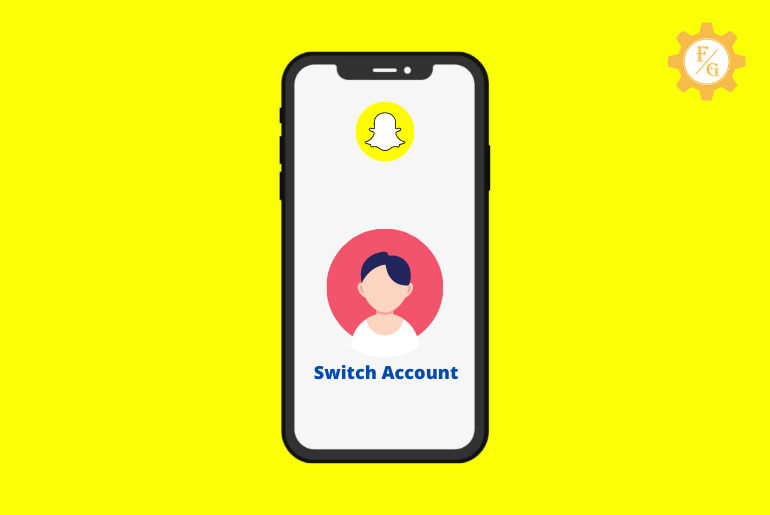Do you want to switch accounts on Snapchat? If you have more than one account on Snapchat then you can use them simultaneously by switching them within the app. You don’t need to have two separate devices for your two Snapchat accounts. All you have to do is log out from one account and log in to another one.
When you change accounts on Snapchat then you are basically moving from your one account to another without losing data. Instagram also does have a similar feature to add multiple accounts from the profile navigation bar. Similarly, you can also your account on Twitter from the menu side.
In this way, user can use their multiple accounts for their different business or personal purposes. So, today we will talk to have two Snapchat accounts and switch them manually on mobile.
Table of Contents
Can You Have Two Snapchat Accounts?
Yes, you can have two Snapchat accounts at once. In fact, Snapchat also allows you to have more than two accounts at once.
Lots of other social media platforms such as Instagram and Twitter also grant permits to add multiple accounts for their users. It will help them separate their personal account and business account for their different work.
Similarly, having multiple accounts on Snapchat is also a great thing for you. That’s because in case you lost or lose your primary account then you will have a secondary account as a backup. Later on, you can manage your second account just like your primary account.
Therefore, you can use multiple Snapchat accounts at once from a single device.
How to Add Two Snapchat Accounts?
Before moving to switch accounts on Snapchat, first learn to add a second account on your Snapchat. After that, you can only able to simply switch between your accounts one by one.
When we talk about adding a new account on Snapchat, you will have to create a separate Snapchat ID. You have to use a new email address, phone number, and password that will be your login credentials. It is because you can’t use the same login for multiple Snapchat accounts.
So, take a moment to think about the new email or phone number since you can use anyone to create a new Snapchat account. After that, make a strong password that is simple yet hard to crack.
Now, follow the following steps to add a new account on Snapchat on Android and iPhone.
Step 1: Launch Snapchat App
First of all, open the Snapchat app on your Android and iOS device. After that log in to your account if needed.
Step 2: Go to Your Profile
After accessing your account simply tap on your “Avatar” icon from the upper left corner. This is where you can find your Snapchat username, display name, friends list, map, and more.
Step 3: Tap on Settings Gear Icon
Now, tap on the “Settings Gear” icon from the upper right corner of the screen to access your Snapchat settings section.
Step 4: Log Out from Your Account
So, scroll down to the last and tap on the “Log Out” option. After that, it will ask you one more time whether you want to exit your account or not. So, again tap on the “Log Out” button.
Step 5: Tap on Sign Up Button
Now, you will redirect to the official default page of Snapchat. Here you will have to tap on the “Sign Up” button from the bottom left corner of the main screen.
Step 6: Enter Your Name
After that, type your name (Snapchat Display name) in the required field. You have to provide both first and last names that will later show as the display name.
Step 7: Tap on Sign Up & Accept Button
Once you provided the display name for Snapchat then simply tap on the “Sign Up & Accept” button at the bottom side.
Step 8: Enter Your Date of Birth
Next, you have to provide your birthday that Snapchat will use it send birthday wishes to you. So, type the date of birth in the required field. If you don’t want anyone to wish you based on your Snapchat birthday then you can also use a fake or wrong date of birth.
Step 9: Select a Username
After entering a date of birth, simply type the username that you want to use for your new Snapchat account. Remember, use a simple username so that everyone can remember it and uses it to add you on Snapchat.
Step 10: Enter a New Password
Now, type the new password for your account. Simply choose a strong password that includes uppercase, lowercase, special letter, and numbers. Once done then tap on the “Continue” button.
Step 11: Use Either Phone Number or Email Address
Here, you can create a Snapchat account either using email or phone number. So, select whichever you prefer or like to use. After that, tap on the “Continue” button.
Step 12: Create a New Snapchat Account
Once all the above steps are completed successfully then you’ve created a new account on Snapchat. In this way, you can also add multiple accounts on Snapchat.
How to Switch Accounts in Snapchat?
To switch between multiple accounts on Snapchat is simple work. However, it requires a little time and steps to complete the whole process.
On Instagram, you can simply long-tap on your profile icon and select another account easily. But in Snapchat, you have to first log out from your one account and then select another account for login.
Besides, if you haven’t switched accounts on Snapchat before then you have to add your secondary account and then switch it.
So, here are the simple steps to switch multiple Snapchat accounts on Android and iOS.
Step 1: Open Snapchat App
First thing first, launch your Snapchat app on your device whether you are using iPhone or Android.
Step 2: Tap on Your Avatar Icon
Once you access your account then simply go to your profile section by tapping your “Avatar” icon from the upper left side.
Step 3: Go to Your Account Settings
Here, tap on the “Settings Gear” icon that is located in the upper right corner side.
Step 4: Tap on Log Out option
Now, scroll down to the end and simply tap on the “Log Out” option. Now, it will ask for the confirmation so tap on the “Log Out” button to exit from your account.
Step 5: Tap on Switch Accounts
After logging out from your primary Snapchat account, tap on the “Switch Accounts” option from the bottom right corner of the main screen. There you have to add another account in order to access it.
Step 6: Enter Login Credentials
So, provide your secondary account login credentials such as email or phone number and password. You have to make sure that your account is reachable and not blocked or disabled by Snapchat.
Step 7: Tap on Log In Button
Finally, tap on the “Log In” button from the bottom side after providing your login credentials.
Now once you add your secondary account on Snapchat then you don’t have to follow the above process over and over again unless you want to use a third account. Whenever you want to use your second account then simply log out from your first account and select your second account from the main screen directly.
Can You Switch Between Accounts on Snapchat?
Yes, you can easily switch between accounts on Snapchat. All you have to do is log out from your one account and log in to your account. You don’t have to close the Snapchat app during switching two accounts.
One thing you should remember is to provide the correct login credentials while adding a secondary account on Snapchat. When the account is added successfully then only you can switch between your account easily.
How to Remove Multiple Accounts on Snapchat?
If you have added multiple accounts on your Snapchat then you can easily remove it. However, it doesn’t mean that your account will be deleted permanently. You are just removing more than one account from your Snapchat if there is no more space left for another new account.
So, follow the following process to remove multiple Snapchat accounts.
Step 1: Open Your Snapchat Account
So, open the Snapchat app and log in to your account.
Step 2: Go to Your Profile Section
Now, access your Snapchat profile from the upper left corner of the screen.
Step 3: Access Your Account Settings
After that, tap on the “Settings Gear” icon from the upper right side.
Step 4: Log Out from Your Account
Now, scroll down and select the “Log Out” option in order to exit from your current account.
Step 5: Select the Secondary Account
On the main screen, you will see your other added Snapchat accounts. So, select one which you want to remove it.
Step 6: Tap on Remove Account Option
At last, tap on the “Remove Account” option under the account username. Now, you can add other multiple accounts and use them.
How to Switch Snapchat Accounts Without Logging Out?
There is no in-build feature that allows you to switch Snapchat accounts without logging out. You compulsory have to exit from your current account in order to log in to another one.
Besides, you also can’t use multiple accounts at the same time without logging out whether on Instagram, Tiktok, or Twitter. So, when you log out from your first account then Snapchat will disconnect your account from their server. After you log in to your second account then it will connect your account to their server. All of the above, you can’t run multiple account servers of a single user at the same time.
But you can use different devices to use multiple Snapchat accounts without logging in. Other than this, it’s not quite possible till now.
How Can You Tell If Someone Has Two Snapchat Accounts?
There is one way to know if someone has multiple Snapchat accounts or not. For that, you have to first sync your contacts with Snapchat and block a person from your account. Thereafter, you can tell whether a person is using a secondary account from the ‘Add Friends’ section.
Note: This method may not work all the time but at least you can give it a try.
Step 1: Open Snapchat App
First of all, launch your Snapchat app on your device on Android and iPhone. Next, access your account with login credentials if required.
Step 2: Block a Person
Now, go to your profile section and tap on the “Friends” option. Here, long-tap on person’s name and select the “More” option from the drop-down menu.
After that, simply tap on the “Block” option in order to block the user from your account.
Step 3: Sync Your Contacts with Snapchat
After blocking a person then you have to sync your phone contacts with Snapchat. For that, open your account settings from your profile section.
There scroll down and tap on the “Contact Syncing” option and checkmark the “Connect your contacts so we can help you find friends on Snapchat” option.
Step 4: Go to Add Friends Section
Once the contacts are synced successfully then again go to your profile section. There, tap on the “Add Friends” option.
Step 5: Search for Person Secondary Account
Now, check whether a person has a secondary Snapchat account or not. If someone has two Snapchat accounts then you will be able to find it under the ‘Add friends’ section.
Can You Log into Two Snapchat Accounts at Once?
No, you can’t log into two Snapchat accounts at once from a single device. But if you use two separate devices then you can use multiple Snapchat accounts at once. In my opinion, this is just a waste of time until you are doing business on Snapchat.
If you have multiple personal accounts then you can use the switching process to move from one account to another. However, if you are doing a business then you can use multiple phones or download the “Bluestack” android emulator on your laptop. There download and use your other Snapchat account hassle-free.
Why Can’t I Switch Accounts on Snapchat?
There are various reasons why you can’t able to switch your accounts on Snapchat. So, considering that issue here are the most common reasons and best troubleshooting solutions for that.
Take a quick look.
Common Reasons of Switching Snapchat Accounts Not Working
- Slow internet connection
- Full of Snapchat cache
- Outdated version of Snapchat
- Bug or virus on Snapchat account
- The Snapchat server is down
Solutions of Switching Snapchat Accounts Not Working
- Check your internet connection
- Clear Snapchat cache
- Restart your device
- Restart Snapchat app
- Update Snapchat app
- Disable VPN and antivirus
- Reinstall Snapchat app
Frequently Asked Questions
Can You Have Multiple Snapchat Accounts with the Same Phone Number?
No, you can’t have multiple Snapchat accounts with the same phone number.
Can You Have Multiple Snapchat Accounts with the Same Email?
Yes, you have multiple Snapchat accounts with the same email address. But remember not to verify your email because once the email is verified then you can’t open another new account with that same verified email.
Final Word
When you have a personal and business profile then you can use two separate accounts. Later on, you can switch accounts on Snapchat from first to second. Besides, you can also add more than two accounts on Snapchat and use it without any issue.
If you have any questions then don’t hesitate to ask in the comment section.
Related Articles: