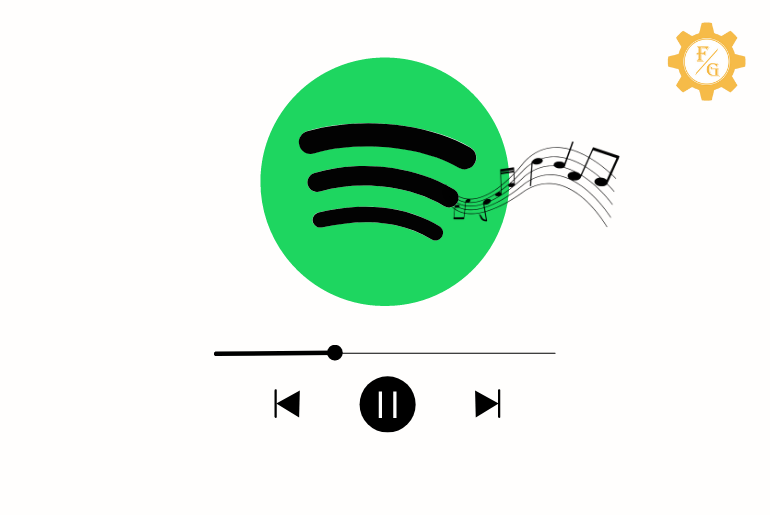Spotify is an audio streaming provider where you can listen to any type of music want around the world. When the musician publishes new music then it will be available on Spotify to listen to. Besides, you can also read the lyrics of the song to which you are listening and do karaoke. However, there will be an issue when Spotify not loading lyrics anymore.
When Spotify not showing lyrics of the music you are playing then the issue can be with your device and within the Spotify app itself. When there is a software glitch because of the overload traffic or full of Spotify cache or outdated version of Spotify or bug in the app can be the reason for Spotify not loading lyrics.
So, today you will learn to fix Spotify not showing lyrics anymore. More, we will also talk to load or access lyrics on Spotify with the help of the MusixMatch app for free.
Table of Contents
How to Access Spotify Song Lyrics?
Before moving to fix the lyrics issue on Spotify, let’s know the correct steps to access Spotify song lyrics at first. There might be a chance that you didn’t follow the right path to load lyrics while listening to songs on Spotify.
Here are the steps to watch lyrics of Spotify Music on Android and iPhone.
Step 1: Launch Spotify App
First of all, download the Spotify app on your device and open the app on Android and iOS devices. You also may have to log in to your Spotify account if you are using it after a long time.
Step 2: Select a Song
After entering in the home screen of Spotify then simply select the music which you like to listen. You can either search for the song from the “Search Icon” manually or go to the “Library” section to play a track.
Step 3: Play Your Selected Song
Once you select the music then tap on the green “Play” button on the right side of the music artist. This will simply play the music of your choice.
Step 4: Scroll Up to View Lyrics
Now, tap on the playing music menu at the bottom side. After that, simply swipe up on the screen to view the lyrics of the song you are playing. The lyrics will turn white according to the song’s tune and timing. In this way, it will be easier for you to understand the Spotify lyrics.
Step 5: Expand the Song Lyrics
If you want to view the full lyrics of music on Spotify then simply tap on the “arrow” or expand the button from the upper right side in the lyrics section. Here you will read the whole lyrics and start doing karaoke with your friends or alone.
Why is Spotify Not Loading Lyrics?
Spotify is the leading music streaming app in the world that includes songs from many talented music artists. When you hear that your favorite singer releases a new song then it will be available on Spotify too. All of these, some users still can’t load the lyrics on Spotify while listening to their favorite songs.
So, here are the common reasons why is Spotify not loading lyrics.
Software Glitch
If Spotify is not showing lyrics then there might be a software glitch in the app. Like I said earlier, Spotify has huge numbers of users globally who can be playing music at the same time. If there is an overload in the server of Spotify then it can sometimes malfunction the lyrics.
Therefore if the issue was from the Spotify side because of the glitch then keep refreshing the app from time to time. When the issue is solved automatically then you can once again view the lyrics.
Unsupported Song Lyrics
When a music artist releases a new song on Spotify then it’s not necessary that they will also load the lyrics of their songs. Sometimes you can find lyrics in limited songs only that are yet to come. So, if you can’t see the lyrics on the Spotify music then don’t worry you can find it after some time.
Premium Spotify
You can use Spotify for free without any issue. But there is also a premium version of Spotify that has an additional feature of saving music offline, skip ads, full controls over playback recently released songs, and more. When it comes to the free users, some lyrics are only available for premium users.
Full of Spotify Cache
Just like a software glitch, if there is a full of Spotify cache then it won’t be good for the app. Since cache helps to load the app and its feature faster but it can also cause a serious issue when it’s full.
Outdated Version of Spotify
Spotify releases new update from time to time. It brings new features and eliminates the old bugs and patches in the app. So, if you still have an outdated version of Spotify then it will cause an issue for you.
How to Fix Spotify Not Loading Lyrics?
There are different ways to solve spotify lyrics not showing issue on your device. But before that, you must have to enable lyrics on Spotify from the above-mentioned steps and go after the solutions if that’s not working.
Now, take a look at the following solutions to fix Spotify not loading lyrics on Android and iPhone.
Method 1: Check Your Internet Connection
The first thing you need to check is your internet connection if you can’t see lyrics anymore on Spotify. To be clear, the tune will load faster than the text in Spotify so if there is problems with your Wi-Fi then fix it first.
Simply restart your router and check the issue whether it’s still active or not. If there is an actual issue with the internet then call the ISP. In meantime, you can use your phone data to listen songs from Spotify. But remember to get a data pack; otherwise, it will suck your balance like a blackhole.
Method 2: Log Into Spotify from Another Account
You can also use someone’s Spotify account and login in to your device. After that, log out from that account and then log in with your original account. This method actually works for some users so maybe you will be also among them.
But tell your friend not to use their account from their side. Spotify won’t let you access same account with multiple logins from different devices.
Method 3: Restart Spotify App
The thirds method to solve Spotify not loading lyrics is to reboot the app. There can be an internal with Spotify that needs a restart. So, simply close the app on your device even from the multiple tab section. After that, fresh start the Spotify and check the lyrics.
Method 4: Update Spotify App
If restarting the Spotify doesn’t work for you then check for the new update. Maybe your app needs an update that fixes the lyrics issue. When the developer launched the new update in the app then the previous version of app won’t support the new version.
Moreover, clearing the cache will also free up storage in your device without touching your downloaded songs and tracks.
Therefore, go to the google play store and App store then update Spotify.
Method 5: Clear Spotify Cache Data
Cache helps to load the app faster so that user won’t have any problems accessing the feature. Suppose when you use any features of Spotify then it will store the duplicate data of all of your actions. But if there is way too much cache data in the system then it will start to malfunction the app.
So, clear the Spotify cache data and files that will help to fix Spotify not loading lyrics problem. Here are the following steps to do so.
Step 1: Open Spotify App
First of all, launch the Spotify app on your Android and iPhone devices and access your account.
Step 2: Tap on Settings Gear Icon
Once you are on the home screen of Spotify then tap on “Settings Gear Icon” which is located at the upper right corner of the screen.
Step 3: Select Clear Cache Option
Here you will find every settings option of the Spotify app which you can edit and customize. So, scroll down and tap on the “Clear Cache” option
Step 4: Tap on Clear Cache Button
Finally, again tap on the “Clear Cache” button to permanently remove Spotify cache.
Alternative Method of Clearing Spotify Cache
You can also clear the cache from your mobile device apart from the Spotify app. Here, you can’t clear cache on an iPhone device but you will have an option in an Android device.
So, follow the following steps to clear cache in Spotify in Android within phone.
Step 1: Go to Phone Settings
So, open your Android device settings.
Step 2: Tap on Apps Option
After that, scroll down and tap on the “Apps” option.
Step 3: Select Manage Apps
Now, tap on the “Manage Apps” option which will only find in the latest Android phones.
Step 4: Locate and Open Spotify
Next, search for the Spotify app and tap to open it.
Step 5: Tap on Clear Data Option
After that, scroll to the end and tap on the “Clear Data” option.
Step 6: Tap on Clear Cache
At last, tap on “Clear Cache” in order to delete the Spotify cache.
Method 6: Check Spotify Server Issue
There can also be an issue with the Spotify server that won’t let you listen podcasts or songs in Spotify as well as lyrics. When the server of Spotify is down then you will have trouble loading music and lyrics. Since Spotify is an online music streaming so there can be a server problem. Therefore, do check the server status whether it’s running or not properly.
Method 7: Check Date and Time Settings
Spotify uses the date and time of your device for the sync process. If you have changed the time and date settings of your device before then you can have an issue. Your device date and time should be automatic so that Spotify will always pick up the right zone. It seems strange for some users that even time settings can cause problem.
Step 1: Open Your Device Settings
So, go to your phone settings.
Step 2: Locate Date and Time Settings
After that, search for the “Date and Time” in the search bar and tap to open it.
Step 3: Set to Automatic Date and Time
At last, enable automatic time zone and date format.
Method 8: Reinstall Spotify App
If none of the above methods works to fix Spotify not loading lyrics or connecting then simply delete the app from your device and install a fresh version. Maybe there is an issue with the internal system of Spotify due to bugs or corrupted data.
Here are the steps to Reinstall Spotify App on Android and iPhone.
Step 1: Delete Spotify App
So, remove the app from your device by uninstalling it.
Step 2: Go to Google Play Store and App Store
Once the app is deleted then open the Google Play Store for Android and App Store for iPhone.
Step 3: Search for Spotify
Now, search for the Spotify app from the upper search bar.
Step 4: Download and Install Spotify App
Once you found the app then tap to install it on your phone.
Step 5: Login to Your Spotify Account
After successful installation then open the app and log in to your account.
Method 9: Contact Spotify Customer Support
You can also contact to Spotify customer support to fix the Spotify not showing lyrics. Simply visit their official page and state the issue which you are currently facing. They will get you back with a solution as soon as possible.
Alternative Method to Access Songs Lyrics on Spotify
If you can’t view the lyrics of the song you are playing on Spotify then you can also use the “MusixMatch” app to read the lyrics.
MusixMatch
MusixMatch is the leading music data company that allows you to access lyrics from Spotify, iTunes, Windows Media Player, and more. When you can’t see lyrics on Spotify then simply connect your Spotify account with MusixMatch and play the music. After that, MusixMatch will automatically decode the song you are playing and show the lyrics on the screen.
In this way, you won’t have to rely on Spotify lyrics anymore if it’s not working on your device or account. The best part of MusixMatch is that you can download the MusixMatch app on both Android and iOS devices for free.
So, follow the following steps to read lyrics of Spotify songs from the MusixMatch app.
Step 1: Download MusixMatch App
The first thing first, download the MusixMatch app on your device from the above download link. After that install the app and open it.
Step 2: Sign In to MusixMatch Account
Now, sign in to your MusixMatch account either using Google, Facebook or your email address.
Step 3: Tap on Allow Access Button
After creating an account on MusixMatch then simply tap on the “Allow Access” Button to showing lyrics from the music streaming platforms such as Spotify, YouTube, Google Play, iTunes, and more.
Step 4: Enable Notification of MusixMatch
After that, you have to turn on the notification of MusixMatch on your device so that it can access entire text messages or other things of your device. So, tap on the “MusixMatch” app and toggle on the “Allow notification Access” option and the “Allow” button in the pop-up message.
Step 5: Connect Spotify to MusixMatch Account
After allowing notification for MusixMatch then tap on the “Connect Spotify” button so that you can load the lyrics of Spotify music.
Step 6: Login to Spotify Account
Here, provide your Spotify login credentials in the required field and tap on the “Log In” button. After that, tap on the “Agree” button to accept the terms and conditions.
Step 7: Play Music on Spotify
Once the Spotify and MusixMatch accounts are connected then play music in Spotify. You can choose any songs of any music track or artist.
Step 8: Access Song Lyrics on MusixMatch Screen
After playing the music, you will see pop-up lyrics of that music on the screen from MusixMatch. So, enjoy your song with lyrics and do karaoke.
How to Download Lyrics on Spotify?
If you want to download the lyrics of Spotify songs then you have to buy the premium version of Spotify. There you can save music along with its lyrics on your device as well as for offline mode. But if you are using the free version of the Spotify app then you can’t download music lyrics either online or offline.
The Spotify premium comes in four different plan categories and prices such;
Individual Plan: $9.99 per month
Duo plan: $12.99 per month
Student Plan: $4.00 per month
Family Plan: $15.00 per month
Frequently Asked Questions
Why Can’t I See Lyrics on Spotify?
If you can’t access or load the lyrics of the music you are playing then it’s not available in your region yet.
How to Change Spotify Username?
To change the Spotify username simply go to your Spotify Settings and tap on “View Profile”. After that, tap on “Edit Profile” and select the “Display Name” option. Now, erase your current username and type a new one, and tap on the “Save” button.
How to Cancel Spotify Subscription?
To cancel Spotify subscription, log in to Spotify and tap on “Change Plan” under Your plan location. After that, access the “Spotify Free” section and tap on “Cancel your Spotify”.
Final Word
You will have various methods to solve the lyrics not showing on Spotify problem. So, try those available solutions and listen to your favorite music with lyrics in no time. In the meantime, you can also use the MusixMatch app to load lyrics from any music streaming services right to your phone screen.
Was this article helpful?
Related Articles: