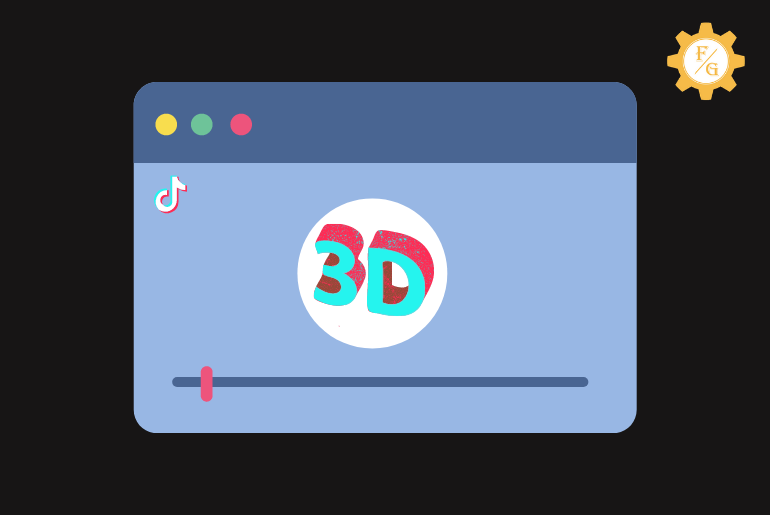Are you wondering how Tiktokers are creating zoom-in and zoom-out videos or 3d zoom videos? If so then it is all because of the Zoom effect. You can find in-build zoom transition on the Tiktok app which you can apply in your video after recording.
But nowadays there is a trend of 3d zoom video where people are zooming their video using multiple pictures slowly and slowly. If you can make a creative Tiktok video then you can apply the 3d zoom effect to create a masterpiece.
So, how do you make 3d zoom effect video on Tiktok? Well, there is no such in-build option available to apply 3d zoom transition within Tiktok. You can only use the regular zoom-in effect. But you can use a third-party application called “CapCut” to use 3D zoom video for Tiktok.
In this article, you will learn to create a 3D zoom trending video for Tiktok. Plus, you how to use the zoom-in effect on the Tiktok video.
So, stay with us and read the complete article.
Table of Contents
How Does Zoom Effect Work on Tiktok Video?
As you know, you can use Zoom transition on Tiktok within the app and from a third-party app called CapCut. But how does the actual zoom effect work on a video?
When you apply the zoom in and out or 3D zoom effect on a video then it only applies after recording a video. You can’t use zoom transition while making a video on Tiktok.
Let’s take an example.
When you start recording a video on Tiktok then you will not have any option to zoom in your video unless you are using a third-party application called “VideoLeap.” So, you have to complete your recording or select a video from your device galley then you can choose a zoom effect.
You can use zoom in or out the transition in a specific part on a video or in a whole video.
As for the CapCut video editor app, the process of using 3d effects is kind of different from on Tiktok. Here, you have to use multiple pictures to create 3D Zoom slideshow pictures. You can’t apply 3d zoom transition on video.
How to Make 3d Zoom Effect Video on Tiktok?
You can easily create a 3d zoom effect trending video for Tiktok but with the help of the CapCut app. It is a TikTok trending effect that people are using these days.
CapCut is a free video editor app that helps you to make amazing and eye-catching videos. The user interface of the app is simple, fast, and easy to use.
You can create high-quality videos using various advanced filters, effects, and other features on CapCut. It also allows you to add music from their library and your own from the gallery.
The best part of the CapCut video editor is that you can choose various selection of a language. This means you can switch to your own language to feel comfortable while editing videos or photos.
To be said, let’s see how you can 3d zoom in Tiktok videos on using CapCut both Android and iPhone.
Step 1: Open CapCut App
First thing first, download the CapCut app from the above-provided link.
Once you finish downloading CapCut on your device then open the app.
Step 2: Tap on “+” New Project
Now, tap on New Project (+) button from the upper side. You don’t have to sign up or anything on CapCut, simply follow the process.
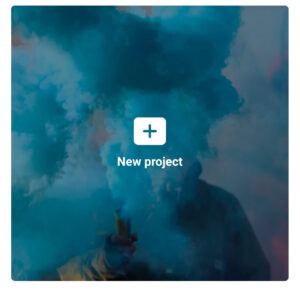
Step 3: Select Multiple Photos
Now, you can select multiple pictures from your device gallery. You can choose as many and any pictures you want from the camera roll.
But don’t select video because the 3D zoom option isn’t available for videos.
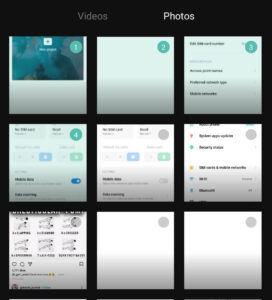
Step 4: Tap on Add button
Once you select your desired photos then tap on the Next button from the bottom right corner. It will take you to the editing section where you can customize your video.
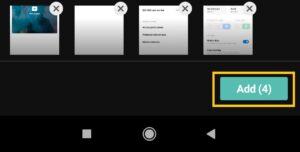
Step 5: Select Edit option
You can crop or select the length of your photos or add audio or play with other customization features.
But if you don’t want to edit your pictures and just want to apply the 3D zoom effect on your video then tap on the Edit (scissor) option from the bottom left corner.
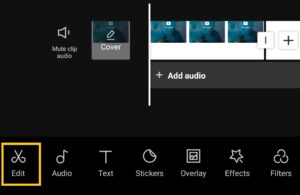
Step 6: Select Style option
Next, swipe left from right in the available features in the bottom section. There, select the Style option which basically provides a different styling effect on your pictures.
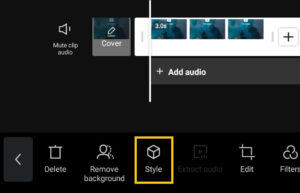
Step 7: Tap on 3D Zoom
Now, tap on the 3D Zoom effect or transition from the style section to apply it to your picture.
Besides, you can’t use 3d zoom effect on your all selected pictures at once. So, you have to select individual pictures by swiping left on the editing section and then re-apply the 3d zoom on it.
So, select the first picture and apply the 3d zoom effect and then select the second one and apply 3d zoom effect and vice-versa.
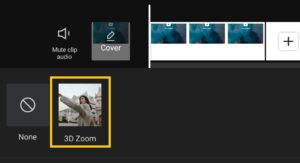
Step 8: Tap on Tick Mark
Once you are satisfied using 3d zoom on your required pictures slideshow pictures then tap on the tick mark option from the bottom right corner.
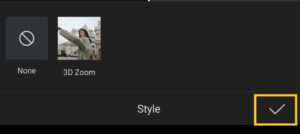
Step 9: Select Upload (upward faced arrow) option
Now, your photo slideshow video is ready to use for Tiktok.
Before you upload it on your Tiktok account, you can finally edit your slideshow video if you want using various available features at the bottom section.
But, if you don’t want then simply tap on the upward faced arrow option from the upper right corner of the screen.
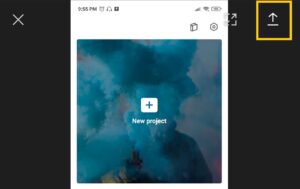
Step 10: Select Export
Here, you can set your video resolution and frame rate according to your needs.
Once all done then tap on the Export button to render your video.
Now, you can share your 3d zoom effect video in any social media apps including Youtube, Zoom, Slack, Gmail, Google Drive, and more.
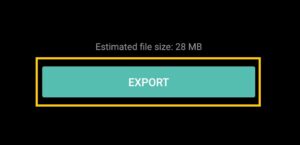
Step 11: Select Share to Tiktok
To directly share your 3d zoom slideshow video from CapCut to your Tiktok account then select the Share to Tiktok button.
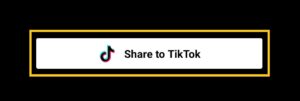
Step 12: Tap on the Next button
After you follow the above step, it will open your Tiktok account directly and upload your created 3d zoom video from the CapCat app.
By default, you can see the logo of CapCut at the end of the video. So you can cut it out from your video so that it will look more attractive for Tiktok. Simply select the last red section of your video and crop the video.
Once your remove the logo then tap on the Next button from the upper right corner.
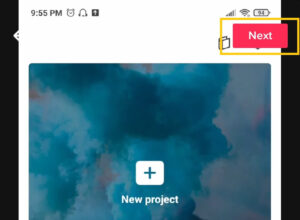
Step 13: Tap on Next button
Here you can edit your video if you want using voiceover, voice effects, sounds, effects, and more. But if you don’t want then simply tap on the Next button from the bottom right corner.
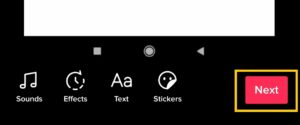
Step 14: Select on Post
Finally, use #Hashtag or description or mention your friends and tap on the Post button to publish your 3d zoom effect video on Tiktok.
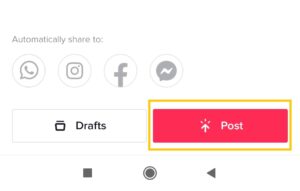
How to Zoom in on Tiktok Videos?
If you don’t want to use the third-party application to apply zoom-in effect on Tiktok videos then you can use the build-in zoom feature of Tiktok.
But remember, you can use 3d zoom transition on your video from the Tiktok app, you must have to go with CapCut. However, if you don’t want to use 3d zoom but want to make regular zoom in and out a video on Tiktok then you are good to go.
Note: Update your Tiktok app to the latest version so that you won’t find any difficulties during zoom-in on a video on Tiktok.
So, let’s move to the following few steps.
Step 1: Open Tiktok App
First of all, open your Tiktok account. You may have to log in to your account if you are using it after a long time.
Step 2: Tap on (+) Icon
Once you successfully log in to your account then tap on the white (+) icon from the bottom middle side.
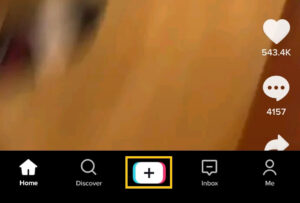
Step 3: Create or Select a Video from Gallery
Now, you can either create a new video from scratch or use the pre-made video from your device gallery.
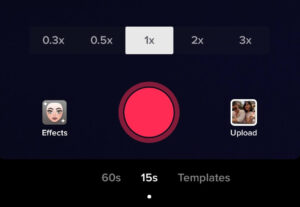
Step 4: Tap on Red Tick Mark
Once you have successfully created or selected a video from the camera roll then tap on the small red Tick mark from the bottom right corner.
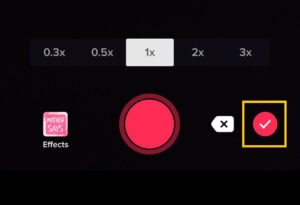
Step 5: Tap on Effects option
Now, select Effects from the bottom left side of the screen. It will display all the available effects of the Tiktok app.
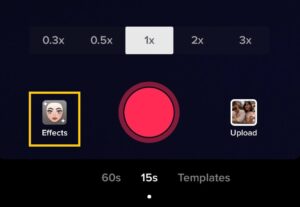
Step 6: Select Transition or Visual
There is basically two way to apply zoom-in effect on Tiktok. One from the Visual section and another from the Transition section.
So, go through these both sections and select the one which you find most suitable for your video.
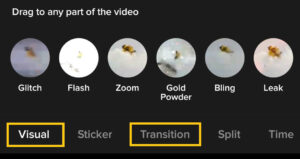
Step 7: Select Zoom or Zoom In
If you using a Zoom effect from the Visual section then you have to long-tap on the Zoom option to apply the effect on your video.
However, if you are using the Transition section then you simply single tap on the Zoom-in option to use the zoom effect on your video.
You can repeat the same process to use a zoom-in feature in a specific part of your total video
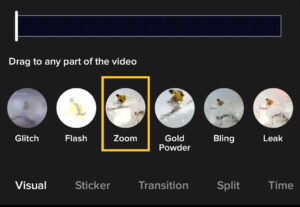
Step 8: Tap on Save option
Now, tap on the Save option to completely apply the Zoom effect in your Tiktok video.
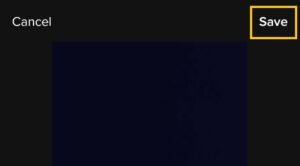
Step 9: Tap on Next Button
You can also edit your video if you want and tap on the Next button from the bottom right corner.
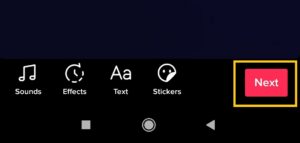
Step 10: Tap on Post Button
Finally, write a few descriptions of your video or use #Hashtag or mention your friends and tap on the Post button to publish your zoom-in video on Tiktok.
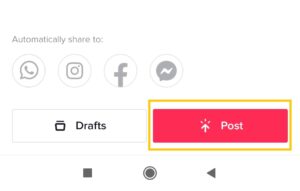
Frequently Asked Questions
Can You Zoom in a Tiktok Video?
Yes, you can easily zoom in on a Tiktok video.
Can You Zoom in on Tiktok After Recording?
Yes, you have to first record your video and use a zoom effect on Tiktok.
Is there a Slow Zoom Effect on Tiktok?
No, there aren’t any slow zoom effect features available on Tiktok till now.
Why Does Tiktok Shorten My Videos?
If you use the copyright music or songs of the creators or the song which you are using on your Tiktok video is unavailable in your country then Tiktok will cut or mute your video.
Can You Layer Effects on Tiktok?
Yes, you can add multiple layers of effects to your Tiktok videos.
Can You do Aesthetic Zoom on Tiktok?
Yes, you can make aesthetic zoom on Tiktok with the help of third-party applications such as Prequel and VideoLeap.
Last Word
3D zoom effect on Tiktok is catching quite the attention of Tiktokers. You can create an amazing and engaging 3d zoom Tiktok video and increase a huge number of likes and followers. This is the best way to get popular while the 3d zoom still on trending.
So, make 3d zoom effect video on Tiktok using your creative ideas and become popular.
If you have any suggestions or queries then don’t hesitate to ask. Also, visit Fixing Guides for more Tiktok related articles.