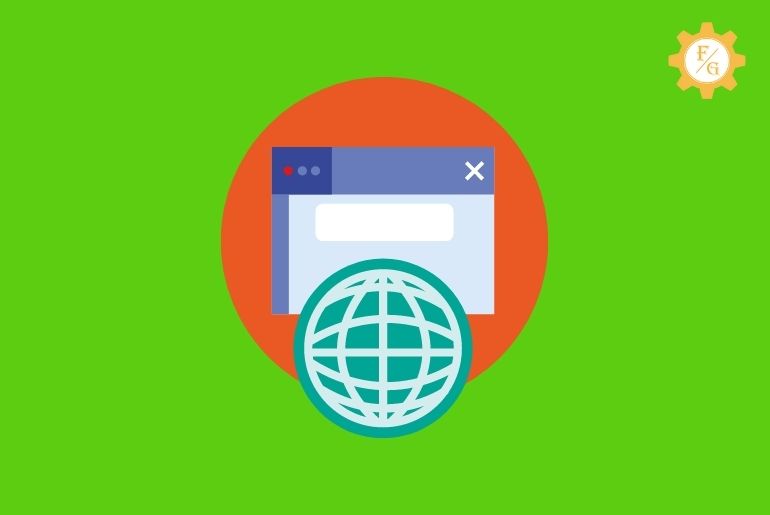Do you know why your Kik web history not working?
Kik web history is the best way to interact with additional features of Kik such as memes, viral videos, sketches, dating sites, games, and more. If you love to chat with someone all day long then you can use web history to discover more WebPages.
But sometimes you will also find trouble loading or accessing the WebPages of your choice.
So, to fix the Kik web history not working issue you just need to reload the Kik app, check the Wi-Fi connection, clear the Kik cache, exit from web history and go back in, clear the web history data and update the Kik messenger.
These are the simple troubleshooting methods that you can use anytime to solve your Kik web history problem.
So, now let’s see the brief solutions of the above methods so that it will be easier for you to solve the issue as soon as possible.
Table of Contents
What is Web History on Kik?
Kik web history is a feature where you can discover web pages that are available on Kik. You can visit the meme page along with stickers, emojis, games, matcher, and more. If you want to send exciting things to your friends then you can visit the Kik web history section.
Once the web history of Kik is full of searched web pages then you have to delete it so that you can free up some space on your device. It is just like clearing duplicate or unused data for storage.
How to Access Kik Web History [Android and iOS]
Before we move to fix the web history not working on Kik, you must know to access it first. So, follow the following simple steps to open Kik web history on Android and iPhone devices in 4 steps.
Ways to Access Kik Web History on Android
If you are on your Android device then you can follow the following steps to open your Kik web history.
Step 1: Open Kik App
First of all, open the Kik app on your device and log in to your account if needed.
Step 2: Select Chatbox or Chat Message
After accessing your Kik account then simply open the chatbox of a person or someone in the inbox. You can select any message to whom you send web pages from web history.
Step 3: Tap on Square Box
Next, tap on “Square box” from the bottom right corner of the screen. It is located near the typing text message section.
Step 4: Tap on Web History Option
Finally, tap on the “Web History” option to access the Webpages and clear the Web History of the Kik app.
Ways to Access Kik Web History on iOS
If you are on your iOS device then you can follow the following steps to open your Kik web history.
Step 1: Access Your Kik Account
First, open the Kik messenger on your iPhone device and sign in.
Step 2: Go to Your Account Settings
After that, tap on the “Settings Gear” box icon which you can find on the top right side of the main screen.
Step 3: Select Web History Option
Finally, you can tap on the “Your Web History” feature available in the list of settings.
Why Kik Web History Not Working?
Mostly, Kik users are unaware of the Kik web history feature on the app.
It’s a common thing because the web history option is not available on the home page which will be difficult to search easily.
But if you love the Kik web history and using it for a while then you may also face many issues while using accessing the WebPages.
So, why Web history of Kik not supporting or working suddenly?
Reason 1: Poor Internet Connection
If you are having trouble with your internet connection on the device then it will cause an issue. You can’t access the Kik web history when the internet is not working properly. That’s why make sure that your Wi-Fi is working smoothly without any disturbance.
Reason 2: Loading Problem in Kik Messenger
When Kik won’t load properly because of the device issue or network connection then it might be a reason why Kik web history not opening. You have to make sure that Kik is running smoothly and that you can access all its features of it.
Reason 3: Unsupported Kik App
Some device doesn’t support Kik messenger for some reason. It means it can also cause issues with the web history feature. So, if the Kik app doesn’t work on your device or often failed to work then download a fresh version from a store.
Reason 4: Using Older Version of Kik
An update is necessary for every device as well as an app. If you haven’t updated the Kik for a long time even though there is a new update available then it will cause trouble for you. Make sure that Kik messenger is up-to-date most of the time if you are using it every day.
Reason 5: Kik Server Issue
There might be a server support issue with the Kik app. Sometimes, the Kik server won’t transmit proper data due to traffic overload or low bandwidth. Therefore, check the Kik server on the “Down Detector” website and find out the solutions for it. Or you can also wait until the server s back online once again.
Reason 6: Corrupted Kik Data
When you link your Kik account with some websites or third-party apps for some reason then it can load viruses into your device. In this way, it will not only cause trouble with the device, but the Kik app will also act strangely from time to time.
Reason 7: Kik Cache Data and Files
Overloading Kik cache files and data is also not good for the app to load properly. Besides, it will also slow down the overall app performance and malfunction its features. So, clear the Kik cache from time to time.
The reasons are pretty simple behind the Kik web history issue. So, if you know how o fix them then you are good to go.
But if you don’t then we are here for you. Simply move to the next step so that you can fix minor and major errors regarding the Kik web history feature.
How to Fix Kik Web History Not Working?
Fixing the web history of Kik is not a big thing if you know the right method. But if you don’t then it could be a problem for you.
However, don’t worry, I’ve listed some of the best troubleshooting solutions or so-called methods that you can follow if your Kik web history is not working properly.
So, take a closer look.
Solution 1: Check Internet Connection
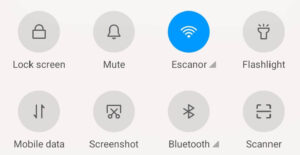
An unstable internet connection is the most common reason you can find if the app is not connecting or loading properly.
If you don’t a good internet then it will take time to load the WebPages which you are trying to access through Kik web history.
So, first, check your Wi-Fi network whether it’s working properly or not. In case you are having trouble with it then either fix the issue by yourself or call your ISP (Internet Service Provider).
Other than this, if you are in an urgent situation then you can also use your mobile data temporarily until your home internet is fixed.
Solution 2: Reload the Kik

As I already mentioned, the poor internet connection can be the main root cause of the not loading Kik web history. So, if the app doesn’t catch up with the full strength of the network then it won’t load its features.
This can be the same case when you are accessing the web history. You try to open the WebPage but it is stuck on loading.
Therefore, reload the page (which means the web history) and check whether the issue is solved or not.
You can also exit from the Web history section and once again try to access the page. It will reset the server of the feature and may help to connect with the broken path.
Besides, if reloading the web history doesn’t work for you then reload the Kik messenger app. It means to close the Kik completely even from the multiple tabs and open it.
Solution 3: Clear Kik Cache
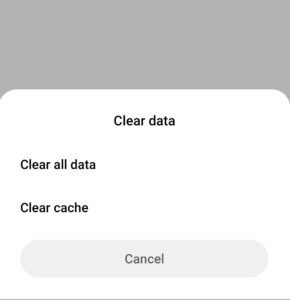
Clearing cache is another most efficient way to fix Kik web history not working issue.
Most of the time, Kik stores the cache data (duplicate data) of everything you access to perform within the Kik messenger.
When you first try to access the web history or WebPages then it already stores the error duplicate data on the Kik. It means even after you solve the issue and try to access the WebPages on web history then it will call the same previous error data again and again.
So, unless you clear the cache and remove the old stored data then the issue will be the same. Therefore, delete the duplicate data by clearing the Kik cache and start with the fresh new data (cache).
Note: Don’t clear the Kik data instead of cache, it will wipe out all the information from the Kik including chat messages, friends as well as login credentials.
Solution 4: Restart Your Device
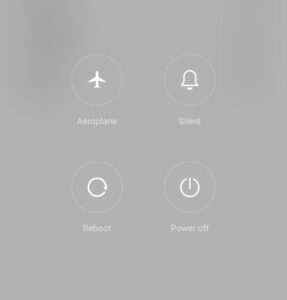
If the problem is in your device rather than the Kik app itself then you have to restart your smartphone. By doing this, it will restore and fix all the malfunctioned or bug data from your device.
Similarly, you can also solve other minor issues which you are facing on your device. So, whenever the installed app on your device is not working properly or you are having trouble using the function of the device then restart your mobile phone.
To restart the Android device, simply long-press the power button and tap on the “Restart” option.
And, to restart the iPhone then simply, long-press the power button until you see an Apple logo. Now, wait for 15 seconds and again long-press the power button to open your device.
Solution 5: Clear Kik Web History
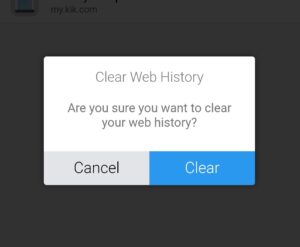
If there are way too many WebPages in the web history of Kik then it can also sometimes cause an error.
So, if you have a habit of opening the WebPages but don’t have a habit to clear or delete them after use then stop it right there.
I know it’s an easier way to access the WebPages when they are preloaded or on the top of the Web history. But way too many pages is also not a good thing when you are out of storage or memory on your device.
So, follow the following process to clear Kik web history.
- Open the Kik app.
- Tap or access the chat messages where the web history is not working.
- Next, tap on the Rubik cube icon from the bottom right corner of the screen.
- After that, tap on the Web History option.
- Now, tap on the Clear option from the upper right corner.
- Finally, tap on the Clear button from the pop-up message.
Now, it will wipe out or delete all the explored WebPages automatically. Once the web history is all cleared then reload the Kik messenger.
If this doesn’t work for you then move to the next solution.
Solution 6: Update Kik App
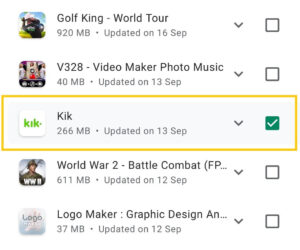
Using an outdated version of the Kik app can also cause an issue with the overall user experience on the app.
In other words, if the developer update some of the app features in the new version and you are still using the old one then it may not work properly.
This is why you always need to update the app when there is a new update if possible. But if you are running out of space and you are not facing any issue on the app then you can leave it just like that.
However, if you are getting unexpected errors or bugs then an update is necessary.
So, first, update the Kik app if there is one, and try to access the WebPages on the Web history section.
Android Users: Simply go to the Google Play Store and visit the installed app section then update the Kik. You can also enable the auto-update features if you don’t have to worry about the space (Storage) on your device.
iPhone Users: Simply go to the Apps store and access your profile settings then update the Kik messenger. There you will see all the pending updates and release notes.
Solution 7: Re-install Kik
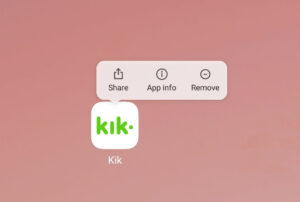
If none of the above methods works for you then the last option you have is to delete the Kik from your device and fresh download from the apps store or Google play store.
Sometimes there can be an issue within the app itself that we can’t fix even though from the above–listed methods. So, the best way is to re-install the Kik messenger.
When you reinstall Kik then you can use the same login credentials to access your account. Besides, if you have saved your login data in the Kik database (which is just like saving in Google chrome) then Kik will automatically fill up the username and password.
But if your login data is not saved then you have to enter your username and password of Kik manually.
Solution 8: Switch to an Older Version of the Kik App
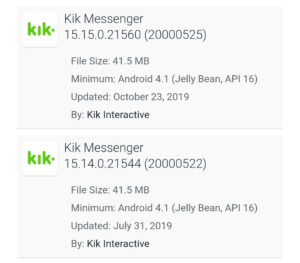
There is still one last option which you can try to fix the Kik web history not working issue is to download the older version of Kik messenger.
You can still find and access every version of the Kik app from the beginning of the development. So, if you don’t like any features on recent Kik after the update or the web history not acting properly then get the old version of Kik.
But remember, you can’t simply download the older version of Kik from Google Play Store or Apps Store. You need to visit third-party websites such as “apkpure” or “uptodown” and select the apk which you want to download.
What Happens When You Clear Kik Web History?
When you erase or delete the web history on Kik then it will remove all the searched web pages from history. If you have opened too many web pages on Kik then it will stay there until you clear it out manually. So, after clearing Kik web history, it will remove web pages and fee up space in the Kik database.
Is It Necessary to Delete Kik Web History?
If Kik is consuming more space or storage on your device then you can delete Kik web history. But if you don’t use it regularly and you also have lots of storage on your device then it’s not quite necessary to clear Kik web history.
Frequently Asked Questions
Can You Recover Kik History?
No, you can’t recover the Kik history or web history once you erase or delete them. It’s irreversible.
How to View Kik Web History?
If you want to view what type of web history or WebPages you can access within the Kik app then simply open the chat message of a person to whom you are taking. Next, Rubik cube icon from the bottom right corner. After that, tap on the “Web History” option from the right side and you are good to go.
Does Kik Keep a History of All My Chats?
Yes, Kik will store the history of all your chats and media files you send or receive.
Why Kik Site Not Working?
If the Kik site not working or loading then you can clear the Kik cache, update the Kik messenger, force stop the Kik application, restart your phone and check the Kik server.
Is Kik Safe to Use?
It depends on you. If you make good friends or talk to a good person then you are safe and don’t need to worry about anything. But if you meet a bad person and you’ve also shared your personal information with them then you may be in trouble. So, don’t ever share your personal data or information with anyone you meet on Kik.
How Long Does Kik Keep Your History?
Kik will keep your chat history for about a month.
Why is Kik Not Working on Mobile Data?
If Kik not working on mobile data then maybe you are run out of data or your daily data usage limit is completed. So, either recharge the data or switch to a Wi-Fi network if possible.
Is Kik Down in the UK?
Kik is always active and running. So, if you are facing the server issue on Kik messenger then simply sit back and try to access then Kik after a few minutes. Other than this, you can also check server status through “Downdetector”.
Final Verdict
There is nothing more frustrating than being unable to use the feature or access something which you want to do in the app. If the service is not available which you are trying to access then it will bring another level of irritation.
So, if the Kik web history is not working then do remember to follow all the methods which are listed above. One thing always keeps in mind is that use a reliable internet connection and update the app.
Was this article helpful?
For more Kik-related articles, visit Fixing Guides.