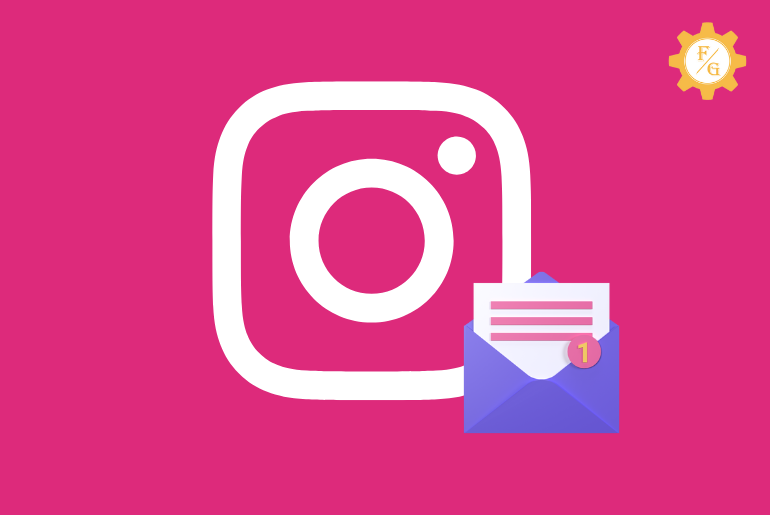Do you want to fix Instagram not sending confirmation code issue?
Instagram can temporarily lock your account for invalid login attempts, reset your account password multiple times, and violate its policy.
But you can fix Instagram not sending verification code by checking your internet, and device connectivity, clearing app cache, disabling VPN or Airplane mode, and allowing Instagram permission.
There are also other methods that can be helpful to log in to your account after Instagram won’t send an SMS text code. Read the complete article!
Table of Contents
Why is Instagram Not Sending SMS Text Code?
Instagram can prevent you from accessing your account for various reasons suddenly out of nowhere.
So, here are the following possible causes that why you haven’t received a confirmation code from Instagram on your device.
- Account security purpose
- Invalid login from multiple devices
- Unusual account activity
- Incorrect phone number
- Unverified mobile number on Instagram
- Multiple password reset attempts
- The Instagram server is down
How to Fix Instagram Not Sending SMS Code?
There are a few methods that you can try if Instagram not sending a verification code for login or sign-in.
Note: If you are creating an Instagram account but verify your account via SMS code then change the number or use an email address instead.
Fix 1: Examine Your Internet Connection
The first thing to do is you are not receiving the SM verification code from Instagram is to check your internet.
Instagram will send a confirmation text based on your internet speed.
If you are connected to a slow internet that is also unstable then it will take time to get an SMS text.
You have to be patient while the internet is slow since the response time will delay.
However, if you can’t wait to log in to your Instagram after verifying your account then use your mobile data.
Fix 2: Check Your Phone Connectivity
When you are using the phone number for the SMS code then your device connectivity should be working properly.
For example, if your mobile number is not working or gives poor connectivity then SMS will take time to receive.
This is why everyone should examine their device connectivity from time to time to ensure their SIM is in a good condition.
Related: How To Archive All Instagram Photos At Once
Fix 3: Disable Airplane Mode
When you turn on the Airplane mode in your device then it will disable your device connection and Wi-Fi networks.
You will not receive any calls, SMS, or Wi-Fi signals in your phone when the Airplane mode is enabled.
So, if you are expecting the SMS verification text from Instagram for login then you must have to disable the Airplane mode.
Fix 4: Restart Your Device
Sometimes there can be an issue with your device that will prevent you from getting text messages from anyone.
The SMS service fully depends on your device and acts with it. If your phone is not working properly or has internal issues then you have to reboot it.
When you reboot your system or device then it will help to eliminate minor bugs.
Therefore, restart your phone and check whether you can see any text messages from Instagram or not.
Fix 5: Clear Instagram Cache
To fix Instagram not sending confirmation code then you have to clear cache.
There is a cache system on Instagram that helps to load the app smoother and faster.
In case, there is something wrong with its cache system then it will start to cause trouble with the entire application.
- Go to your device settings.
- Tap on the “Apps” and “Manage Apps” features.
- There, search for “Instagram” and open it.
- Next, tap on the “Clear Data” button and select “Clear Cache”.
Note: If you iPhone users then you can’t clear the Instagram cache instead you have to reinstall the app.
Fix 6: Turn Off Battery Saver Mode
Battery saver mode helps you to decrease the consumption of battery power in your device.
If you are running out of battery and couldn’t charge your device for some reason then you can turn on the ‘Battery Saver’ feature.
But using the battery saver will disable all the background running apps and some of the system features.
For instance, if your battery is 5% or below then it can also prevent you from receiving any SMS or messages.
So, make sure your device battery is more than 10% and the SMS feature is fully turned on not disabled.
Related: How to Fix “Couldn’t Load Image. Tap to Retry” on Instagram
Fix 7: Update Your Instagram Application
Using the outdated version of Instagram is not a good thing for the app.
You have to fuel up your installed application in your device and do maintenance every month.
For example, when there is a new version of Instagram is available but you still keep using the outdated one then how do you expect the app to work properly?
Installing the latest version has more advanced security, features, and performance than the previous one.
Therefore, update the Instagram application on your Android and iPhone from Google Play Store and Apps Store.
Fix 8: Access Instagram on PC
If Instagram is asking for the verification code to verify your account even after using it for a year then you can simply use the desktop version of Instagram.
You can use your Instagram account from the official website of ‘Instagram.com.’ on your browser.
The desktop version of Instagram has almost every feature that the mobile version of Instagram offers.
You can upload posts, like, comment, share posts, update and customize your account settings, and more.
However, there are still no features to share stories or reels on Instagram PC. But you can view someone else that is uploaded from the mobile.
Related: How to Find Out If Someone Reported You on Instagram
Fix 9: Turn Off VPN
To fix Instagram not sending confirmation code in your registered number then disable VPN.
Activating the VPN service on your device will change the IP address and make your browsing experience private.
But it can also block the incoming SMS in your phone based on the VPN you use.
So, the point is to turn off the VPN and then check whether Instagram will send an SMS code or not.
Fix 10: Use Different Device for Login
Have you tried using a different device when you can’t receive a security code or SMS from Instagram?
Maybe there is an issue with your device but not with Instagram.
In that case, try a different phone and login to your account. If it asks to verify your account then confirm it.
Note: If Instagram asks for the verification code for multiple login attempts or using multiple devices then don’t follow this method.
Frequently Asked Questions (FAQs)
Can You Login to Your Instagram Without an SMS Verification Code?
No, if Instagram asks you to verify your account then you must use the verification SMS code. Otherwise, try to access your account on Instagram PC using its website.
Why Instagram Not Sending Security Code to Email?
If Instagram not sending verification code to email then either your internet is slow or check the spam folder.
Can You Use Instagram Without a Phone Number?
Yes, you can register to Instagram without a phone number using an email address.
Final Word
So, here are the possible methods to fix Instagram not sending confirmation code on Android and iPhone phones. To prevent being locked out from your account, you can use your Instagram frequently every month.
Also, don’t log in to your account from multiple devices every time which will cause a temporary ban or suspension.