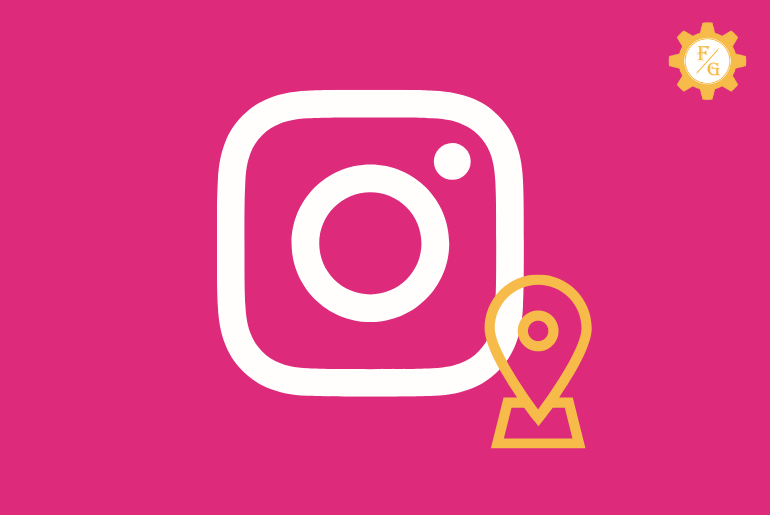Do you want to create your own location on Instagram post?
Instagram let you add a location of your choice in your post before publishing it rather than using your current location.
To create your custom Instagram location, you have to select the content from your camera roll for a new post. Next, customize your post and tap on the “Add Location” option. There, search for the location which you want to use and publish your content.
Be careful not to turn on your mobile GPS and enable automatic location detection. So, learn the step-by-step process to add your custom new location on Instagram.
Table of Contents
How to Make Your Own Custom Location on Instagram Post?
When you enable your device location and start to share a new post on Instagram then it will automatically detect where you currently staying.
In this way, you don’t have to manually share or add locations or places in your post before sharing.
However, you can also add fake locations on Instagram to let people think you are traveling or on a vacation.
Pro Tip: Select a perfect image or video from your camera roll and post it on the Instagram profile grid by using a fake location.
On Android and iPhone
If you are using Instagram on your mobile phone then here are the steps to use location tag in your content.
- Launch the Instagram application.
- Sign in to your Instagram account.
- Tap on the “+” icon from the footer middle area.
- Now, select an image from the gallery of your choice or like to share on Instagram.
- Tap on the “Next or arrow” icon from the upper right corner.
- Next, you can edit your post using filters and other various editing options.
- Once the editing is completed then tap on the “Add Location” option from the display.
- Go to the search bar and type the location which you want to add to your new post.
- Pick a location or place from the search result and tap on add it.
- Now, you can share your custom location along with a photo or video.
Related: How To Archive All Instagram Photos At Once
On Windows 10 PC
Instagram users can also access their accounts from the desktop version of Instagram on a PC. You have to use your sign-in information on the ‘instagram.com’ webpage and reach your account.
Now, let’s hope into your main topic to use custom location tags on post.
- Go to the Instagram official website.
- Access your account using your login data like username and password.
- Click on the “+” icon from the top header side.
- In some situations, you can find the whole account menu on the left sidebar rather than on the header side.
- Click on the “Select from Computer” button.
- Now, pick an image or video from your desktop.
- Click on the “Next” option from the top right side until you see the “Share” option.
- There, click on “Add Location” and type your desired custom places where you have been.
- Choose the searched place and click on the “Share” button.
How to Change and Edit Custom Location on Instagram Post?
If you have already used a fake custom location in your posts earlier then you can also edit or change it after publishing.
In other words, you can delete your previous custom location and add a new one to the existing published content easily.
Note: The steps for editing location on published Instagram posts are the same on PC and mobile devices.
- Use your login data to access your Instagram.
- Now tap on your “Profile” avatar from the bottom side of the screen.
- There, select the post which you want to edit and add a new location.
- Tap on the “Three dots” next to the post on the right side.
- Now, select the “Edit” option from the list.
- Next, tap on the location that is visible under your username or above your post.
- After that, search for the new location and add it.
- Finally, tap on the “Tickmark” or “Done” option.
Related: How to Use Instagram Effects on TikTok
Does Someone Know When You Use Custom Location on Instagram?
No, nobody can tell if you use custom or fake locations in your Instagram posts.
Instagram shows the location or places that are listed in its database.
Even though you pick a random location then Instagram will show the post of other people who have been there in your shared location.
So, basically, when you add a “California” location and someone checks your selected location then they will see the content of other people as well as yours.
This is the reason why you can’t tell if you have used fake location tags on Instagram.
Frequently Asked Questions (FAQs)
Can You Share Your Custom Location of Instagram Posts on Facebook?
Yes, you can share your custom location tags of Instagram to your Facebook page directly at the same time. For that, you have to connect your Facebook account and enable the “Facebook” sharing toggle button.
Can You Add a Location on Instagram Post that Doesn’t Exist?
No, you can’t add location tags on Instagram that don’t exist. You have to select the location that appears in your search result when you search for it.
How to Share Custom Location Instagram Post to Other Instagram Accounts?
When you have multiple accounts on Instagram and want to share a single post in all of them then select all your accounts before publishing your post. You will find the “Post to other Instagram accounts” option that shows the accounts you own.
Final Word
In this way, you can create your own location on Instagram post and share them publicly. You just have to pick a region or place that was available on Instagram.
Besides, also share your custom region posts of Instagram on your other social media accounts like Facebook, Twitter, Tumblr, and more.
But make sure to have those social media apps and accounts on your device.