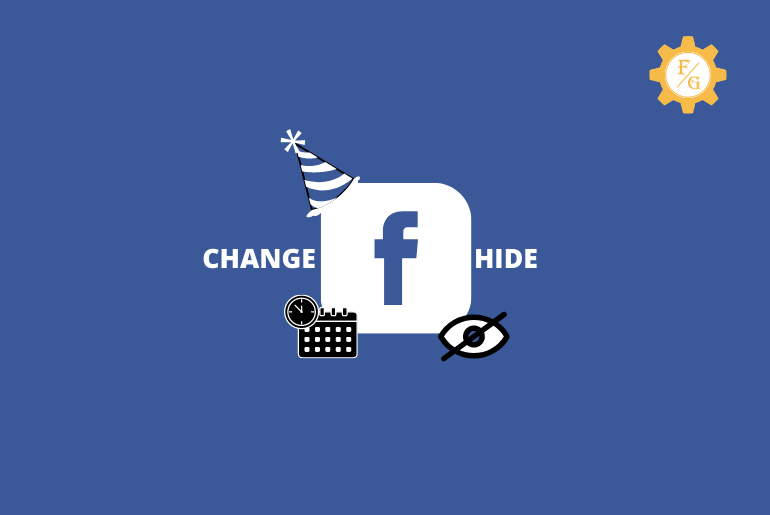Facebook is an American multinational social networking site where you can send photos, videos, share documents, GIFs and connect with different users using Facebook. We can add someone we know and we don’t know on Facebook and chat with them. We can add up to 5000 friends and follow several users on Facebook.
Since, we can add our friends, family, relatives, and coworker on Facebook, we can notify them of our special events as well. Likewise, you can add a birthday to your Facebook profile so that everyone can wish you your birthday, and if you have mistakenly added the wrong birth date then, you can also change your birthday on Facebook whenever you want and you can also update your birth date On Facebook after the limit.
To change your birthday on Facebook, open the Facebook application, tap on your profile picture, tap on the Edit Public Details, Scroll down to the bottom & tap Edit Your About Info, Swipe up to Basic Info, Tap on the Edit button, edit to change birthday on Facebook, and tap Save.
[Notice: you can’t update your Facebook birthday more than 3 times but somehow you can change your birthday on Facebook after the limit as well.]
If you are not allowed to edit your birthday or don’t understand how to change your birthday on Facebook then don’t worry because today we will guide you on step by step process with images to edit, hide and update your birthday on Facebook. Don’t forget to read the full article to get the complete article on Facebook Birthday.
Table of Contents
What Happens If I Change My Birthday on Facebook 2024?
There might be a question hovering in your mind “What will happen if I change my birthday on the Facebook account?”
Well, if you change your Facebook birthday then first it will simply erase your previous date of birthday and update a new one. After that, it will only send a birthday notification to your friends to your changed date of birth.
Besides, if you have linked your Facebook account with other third-party applications then your birth date will be also updated automatically in those apps.
Other than this, Facebook won’t touch anything or do weird stuff after your change your date of birth.
How To Change Your Birthday On Facebook After Limit 2024?
If you know how to change your birthday on Facebook but you have already updated your birthday for three-time on Facebook and now you are not able to reupdate your birthday then don’t worry follow the steps stated below to update your birthday on Facebook after the limit.
- First of all, make sure you have logged in to your Facebook account.
- After that, go to the link Request a Birthday Change to update your birthday after the limit.
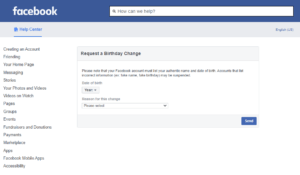
- Now, you will see the Request page to change your birthday page.
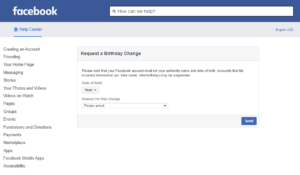
- After that, choose the correct year from the drop-down menu.
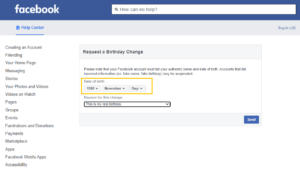
- And choose a reason for the birthday change from the drop-down menu.
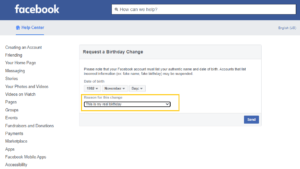
- Finally, tap on the Send button to request change your birthday after the limit.
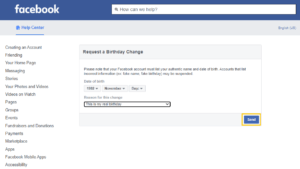
- Done.
So, there you go this is the process to update your birthday on Facebook after the limit. If you have currently updated your birthday on Facebook then you have to wait 14 days to change your date.
And if you haven’t updated your birthday on Facebook and don’t know how to update your birthday on Facebook then below you will find the process to update your birthday from Android, iOS, and Laptop.
Who Can See My Birthday On Facebook?
On Facebook, all the friends and followers who have added you and followed you will get a birthday notification so all of them can see your birthday on the birthday. Besides depending on the settings, everyone can see your birthday on Facebook, if you have allowed the setting everyone can see your birthday.
You can hide your birthday on Facebook to make your birthday date invisible for everyone.
How To Change My Birthday Date On Facebook 2021?
To change your birthday on Facebook has straightforward steps, using both iOS and Android devices you can easily edit and modify your birthday.
The steps on both Android and iPhone are the same but it might be up and down, you can find it anyways but the steps vary on the Laptop to change your birthday.
So, below we have stated the title account to the device, you can follow the process stated according to its title.
Change Your Birthday On Facebook on Android And iPhone 2024
If you are an Android or iPhone user then on both devices steps are the same so you can follow the process stated below to change your birthday date on Facebook. To do so,
- Open the Facebook application on your device.
- Now, tap on the Three Horizontal Lines from the top right corner.
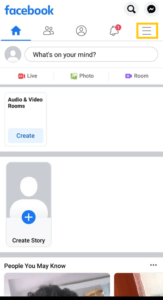
- After that under “Menu,” tap on your Profile Picture.
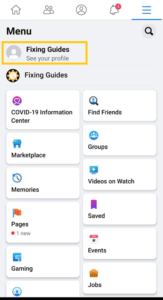
- Now, you will see your Profile. Tap on the Edit Public Details button.
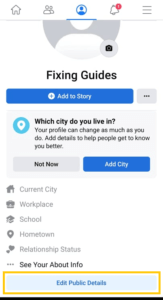
- After that, scroll down to the bottom and tap on the “Edit Your About Info” button.
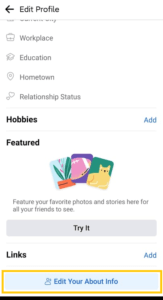
- Again scroll down to “Basic Info,” and you will see Gender and Birthday.
- Now, tap on Edit just right to Basic Info.
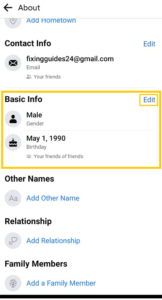
- After that, choose the Birthday Month & Day and choose Birth Year.
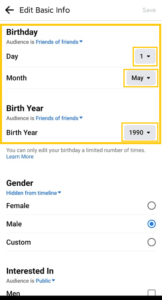
- Finally, tap on the Save button to save the modification on the birth date.
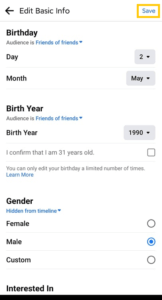
- Done.
So these are the steps to change your birthday on Facebook using Android and iOS devices.
Change Your Birthday On Facebook on PC 2024
If you want to update your birthday on Facebook on your Laptop or PC then below are the process to do so;
- Open any Web Browser on your Laptop or PC.
- Enter the Url “Facebook.com” on the webbrowser.
- Now, log in to your Facebook account.
- Once you log in to your Facebook account, tap on the Profile Picture from the top left corner.
- Now, scroll down to the “Intro,” which is on the left side of your screen.
- After that, tap on the Edit Details below “Add Bio.”
- And you will see the “About” section. Choose Contact and Basic Info from the About section.
- After that scroll down to the bottom and you will see a Cake icon with a Birth Date.
- Now, tap on the Pencil icon known as Edit.
- And choose Month, Day, and Year.
- Finally, tap on the Save button to save your birthday change.
- Done
So, this is the process to change your birthday on Facebook after the limit on your Laptop and PC.
How To Hide Your Birth Date On Facebook on Android and iPhone 2024?
When you insert your birthday publicly, everyone will get notified on Facebook and when you have a birthday, Facebook will send birthday notifications to everyone on your friend list.
So, if you don’t want to tell your birthday to anyone on Facebook then you can hide your birthday. To do so, follow the process stated below;
- Open the Facebook application on your Android or iPhone.
- Tap on the Profile Picture below your Facebook username name.
- Now, tap on the Edit Public Details button.
- After that, scroll down to the bottom and tap on the “Edit Your About Info” button.
- Again scroll down to “Basic Info,” and you will see Gender and Birthday.
- Tap on the Edit just right to Basic Info.
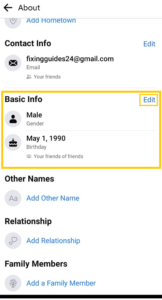
- Now, just below Birthday, you will see “Audience is …” tap on the drop-down menu.
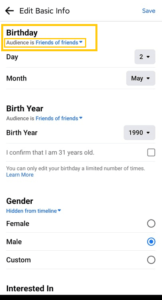
- And you will see the Birthday Visible setting.
- Now, tap on the Lock icon “Only Me.”
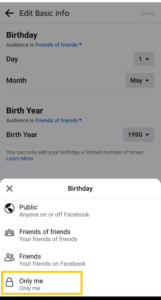
- Finally, tap on the Save button to hide your birthday from your Facebook Profile and to make it invisible for your Facebook friends.
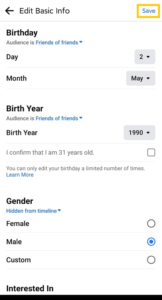
- Done.
So, this is how you can hide your birthday on Facebook and make it visible for you only, but once you hide your birthday on Facebook your friend won’t be able to see your birthday on the profile and you might get fewer birthday wishes on your birthday.
If you want to make it visible and bring a birth date on your Facebook profile then you can follow the steps stated above and choose Audience is Public to unhide your birthday on Facebook.
How To Show Your Birthday On Facebook in Android and iPhone 2024?
Once you have hidden your birthday from Facebook, you can also show your birthday on Facebook.
If you have mistakenly hidden your birthday then you don’t have to worry because following a few steps, you can show your birthday back on Facebook.
Following the steps stated below you can add and show your birthday on Facebook, to do so;
- Open the Facebook app on your regular device.
- Tap on your Facebook Profile Picture.
- Press on the Edit Public Details button.
- Now, tap on the Edit Your About Info button.
- After that, you will see Gender and Birthday.
- Tap on the Edit button.
- Now, you can add your birthday if you haven’t added it yet.
- And choose your Audience is Public
- Finally, save the change.
You can successfully display your birthday on Facebook. Now your birthday will show to the public, friends, and your followers. Your friends and followers will be notified of your birthday on the date and everyone can see your birthday by accessing your Facebook Profile.
How To Edit Your Birthday On Facebook in Android and iPhone 2024?
Rather than hiding and changing your birthday on Facebook, you can also edit the date to fade your friends.
If you don’t want to tell your friends and relatives when is your birthday is, you can Edit the birth date so that your friends won’t get a notification on your real birthday but will get a notification on the date you have edited.
To edit your birthday today on Facebook;
- Open the Facebook application on your device.
- Tap on your Facebook Profile.
- Go to your Profile.
- Now, scroll down and tap on the birthday date.
- After that, tap on the edit button
- Now, tap the dropdown menu to edit the birthday date.
- Finally, tap on Update & Save the setting.
Your birthday has been successfully updated on Facebook. Now, only your friends will get a notification on your fake birthday.
If you wish to edit the birthday settings then you can follow the steps stated above, but you won’t be able to Update your birth date within 14 days, so you have to wait 14 days once you have changed your birthday on Facebook.
Why Can’t I Update My Birthday On Facebook?
If you have recently updated your birthday several times then you can’t change your birthday on Facebook.
We don’t know how many times we update our birthday date on Facebook? We keep changing the date. But next time when we try to change our birthday we won’t be able to update it because we have already changed the birthday date several times.
So, take time and insert the birth date before you save the change.
How Many Times Can You Change Your Birthday On Facebook?
You can only change your birthday three times on Facebook in case you have inserted the wrong birth date or are unsure about the date.
So, make sure you insert the correct birthday within 3 times otherwise you won’t be able to change your birthday on FB.
But you can wait for a few months in order to reset the limit and again update your Facebook birthday date. So, think wisely before you act.
How Many Days Does It Take To Change Your Birthday On Facebook?
If you haven’t updated your birthday three times, you can easily change your birthday instantly on Facebook, but after three times you have to wait a couple of months to update your birthday date. So, make sure you enter the correct date before you edit the birthday.
So, it depends on the time frame to use to update your FB date of birth. If you keep trying changing it regularly or multiple times after a limit then you have to reset those time gap and take it to default.
How To Change The Birthday Notification Time Of Facebook?
To change the birthday notification time on Facebook, you have to update your birthday date a day before Facebook notify your friends. Try to enter your birthday a day before you have your birthday so that your friend won’t get the notification and the birthday notification will be stopped.
Frequently Asked Questions – FAQs
Below you will find all the related frequently asked questions on “How To Change My Birthday On Facebook” answers to the questions that might be helpful for you as well, so don’t forget to have a look.
Is It Illegal to Have Facebook Under 13?
No, but Facebook doesn’t allow you to create a new account if you are under 13 years old.
Does FB Have an Age Limit?
Yes, Facebook has an age limit which is a minimum of 13 or 16
Will Facebook Delete my Account If I Change My Birthday?
No, Facebook won’t delete your account if you change your birthday.
Can You Use Fake Birthday on Facebook?
Yes, you can use a fake birthday on your Facebook account.
Can I Delete My Birth Year from Facebook?
Yes, you can delete your birth year from Facebook but you have to set a new one.
For How Many Days It’s Locked After The Birthday Date Changed On Facebook?
Once you update your birthday date on Facebook you won’t be able to update your birthday before the next 14 days so you have to wait 14 days to change your birthday on Facebook.
Can You Backdate a Facebook Post?
Yes, you can backdate your Facebook post whenever you want.
Final Word
In this article, you will get a guide to change your birthday on Facebook after the limit, update your birthday on Facebook on Android, iOS, Laptop, and PC, how to hide and unhide your birthday on Facebook, and selective FAQs on Facebook birthday queries that would help you to fix your problem so make sure you go through FAQs as well.
Lastly, let me ensure you that if you have any queries regarding Facebook Birthday then you can find the complete process to fix your queries in this article.
And if you find anything missing from the article then you can leave us a comment in the comment section below, we will be always here to fix your problem.
You can also go to our official website Fixing Guides if you want helpful guides, tips, and tricks on Facebook.
Thank You for reading our article.