Do you want to change Kik email for some reason? If you have used your official or personal email address on your Kik account then you may don’t want to see any notification right into it. Whatever the reason you have that made your mind to replace Kik email, you are in a right place.
To change your Kik email, go to the Kik settings and tap on “Your Account”. After that, head to the email section, erase your current email and then enter a new one. Finally, save your changes and verify your new email.
After replacing the Kik email, you should know that it isn’t quite necessary to change it. That’s because you will not get any marketing mail into your Kik-associated email nor they will sell your email.
But still, if you want to replace your email on Kik then today we will look after the step-by-step process to change the email address on Kik on mobile and Windows phones.
Table of Contents
How to Update Kik Email Address?
To update your Kik email address follow the steps mentioned below:
- Open the Kik app on your iPhone or Android phone.
- Now, tap on the Gear icon ‘Settings’ from the top right corner.
- After that, choose the Your Account option.
- Now, tap Email.
- After that, clear the email from the text box.
- And enter the new email.
- Finally, tap on the Save button to update your Kik email.
So, this is the easiest and quickest process to change and update your Kik email address.
What is Kik and How Does It Work?
Kik is a messaging platform where you can talk with friends and strangers from all around the world. It is just like a Facebook messenger but will load extra features such as live stream, Kik marketplace, 15 min Talktime with strangers, groups, and more.
With the recent update, Kik introduces a “Go Live” feature where users can make Livestream within the app. It is just like twitch or Bigo live where you can meet new people around the world who are Kik users.
So, basically, Kik is a chatting app to get connect with people.
Can You Use a Kik Account Without Email Address?
No, you can’t use a Kik account without an email address. When you are creating a new Kik account then you will need a name, username, password, birthday as well as email address.
If you don’t provide the above-mentioned things then you can create a Kik account. So, it’s a compulsory process that you can’t skip.
Most people don’t want to share their personal email addresses because of privacy and security. It’s an obvious thing to look after your private email.
But you can use the secondary email to your Kik which you don’t use for personal use or business purposes. Besides, if you also don’t have a secondary email then you can still use a temporary email which I will show you how to get and use on any social media places or internet for free.
Simply read the whole article.
How to Change Kik Email on Android and IOS?
To change your email on Kik is a straightforward method. You just need to have an updated version of Kik and then a separate email address that you don’t use.
Once you have an email address then you have to replace your current associated Kik email with the new one. After that, verify that the new email and your work are done.
But remember, it would be better if you use a valid email on your Kik account. That’s because in case you forgot your Kik password or login credentials then your email will act as a recovery option.
Now, let’s see the simple few steps to change Kik email on Android and iPhone devices in a minute.
Step 1: Open Kik App
First of all, open the Kik app on your device whether it’s Android or IOS. After that log in to your account if needed. Besides, if you still haven’t downloaded the Kik app get it from the Google Play Store or Android and App Store for IOS.
Step 2: Go to the Kik Settings
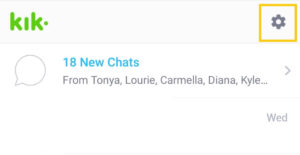
After accessing your account then tap on the “Settings gear” icon from the upper right corner of the screen. It is where you can control all your Kik accounts as well as customization.
Step 3: Tap on Your Account
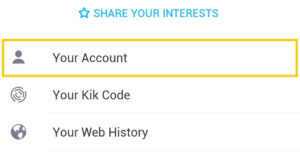
Now, tap on the “Your Account” option which takes you to the main settings of your Kik account.
Step 4: Tap on Email Section
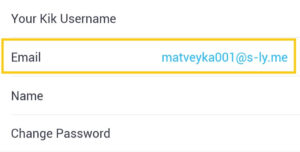
Next, tap on the “Email” option on where you can find your current associated email on Kik.
Step 5: Erase Current Email
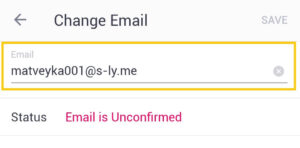
So, delete or erase your current email and empty the space for your new one.
Step 6: Enter New Email
After erasing your old email then type a new valid email on the required field. You can use your additional email or use the fake email which you can generate from third-party websites.
For that, I’ve covered up a topic on using fake email on Kik and verified.
Step 7: Tap on Save Button
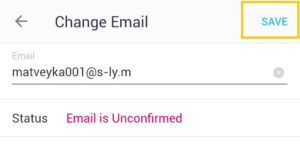
Now, after providing a valid email then simply tap on the “Save” button from the upper right corner of the screen to save the changes.
Step 8: Verify Your Email
At last, you can verify your email so that it will be later useful for your Kik account recovery. If you didn’t verify your email then you can recover your password in case you forgot your Kik account password.
So, it’s up to your decision.
How to Change Kik Email on Windows Phone?
If you are using the Kik app on your Windows phone then changing the Kik email is slightly different than on Android or iPhone.
So, simply follow the following few steps to replace email on Kik on Windows Phone.
Step 1: Open the Kik App
First of all, open your Windows Phone and access your Kik account using the login credentials.
Step 2: Tap on Settings Icon
Once you’ve accessed your Kik account then simply tap on the “Settings gear” icon from the upper right corner.
Step 3: Select Your Account
After that, tap on the “Your Account” option from the available options out there.
Step 4: Tap on Change Email
Now, select the “Change Email” option that will help you to replace your old email with a new one.
Step 5: Erase Old Email Address
Next, simply erase your old email address from the field and enter a new one that is valid and working. Don’t ever use an invalid email. Otherwise, it will be difficult for you, later on, to retrieve your account back in case you forgot your password.
Step 6: Tap on Tick Mark
After all is set, then simply tap on “Tick Mark” from the bottom middle side of the screen.
Step 7: Verify Your Email
Finally, Kik will send a mail to your associated email for verification. So, open the mail and verify your account in order to ensure that you’ve changed your Kik email address.
How to Get and Use Fake Email on Kik Account?
If you are concerned regarding your personal email address and want to change on your Kik account then fake email is a lifesaver.
Yes, you can get or use a temporary fake email which you can use on Kik and even verify it like official. It won’t harm your account or do anything else with it that will hamper you in the future.
The only disadvantage of using a fake email is the password recovery process. In case you lost your Kik password and you need to recover it then you will need an email associated with it. But in your case, you’ve used a fake one so there it makes it a little bit difficult.
Now, follow the steps to use the fake email on Kik.
Step 1: Visit Email Fake Website
First of all, visit the emailfake.com website to get your fake email address for Kik. The fake email can be used in any internet-related thing that requires an email.
Besides, you can also receive a verification code or message of that fake email on that website. It is simply a genuine email that you can easily use without any issue.
Step 2: Copy the Given Email Address
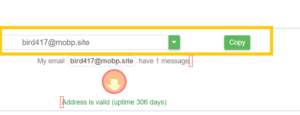
Now, copy the available email from the top. You can either use the green “Copy” button or simply manually copy the email.
Step 3: Open Kik App
Once the email is copied open your Kik account.
Step 4: Go to the Settings
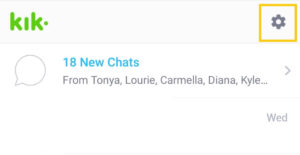
After that, tap on the “Settings gear” icon from the upper right corner of the screen.
Step 5: Tap on Your Account
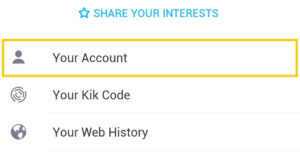
Now, select the “Your Account” option where you can manage your entire Kik personal account.
Step 6: Select Email
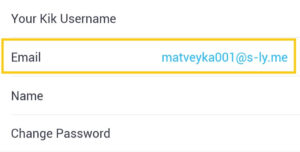
Next, tap on the “Email” and it will display your current email address on the field.
Step 7: Erase Current Email
So, erase or delete your current email completely. Make sure it shouldn’t have any words or letters on it.
Step 8: Paste Fake Email
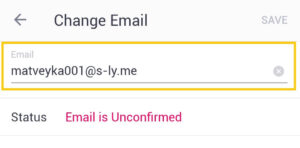
After that, paste the copied fake email in the required field.
Step 9: Tap on Save
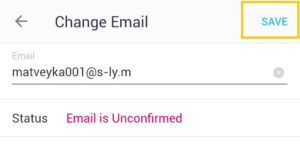
Once all is complete then simply tap on the “Save” button from the upper right corner of the screen. Now, you have successfully changed your Kik email using a fake email.
Things to Do After Changing Email on Kik
Have you successfully changed your email on Kik? If so then there is one thing left that you should do in order to protect your account.
The thing is to verify your newly changed email. You may wonder why?
Well, if you verify your email then it will act as a protective later of your account. If anything wrong with your account then Kik will help it out to solve it without affecting your account.
Other than this, verified email is also essential to retrieve or recover your Kik account back in case you forgot your password or login credentials.
So, move to the below topic and learn to verify your Kik account.
How to Verify Kik Email Address?
After changing your email then Kik will send a verification code or link to your associated email. So, follow the following process to verify it and secure your account from hackers and unauthorized access.
Step 1: Go to Your Gmail
First of all, open your Gmail, Yahoo, Hotmail, or similar other email service provider.
Step 2: Open the Email From Kik
Now, search the mail from Kik about the account verification.
Step 3: Click on the Link
Once you found the mail then open it and click the “Link”. In some cases, you will see a message “Verify Now” or similar to that.
Step 4: Login to Your Kik
Last, log in to your account, and you are done.
Why Verified Email Address is Important on Kik?
Email verification on a Kik account is necessary to protect your account from hacking or fraud. Once the account is verified Kik will take full protection over your account.
Besides, a verified Kik account will also help to recover your account back if you forgot your login credentials or Kik password.
Frequently Asked Questions
Can I Make a New Kik With Same Email?
No, you can’t make a new Kik account with the same email.
Do You Need an Email to Make a Kik Account?
Yes, you will need an email to make a Kik account.
Can You Have Two Different Kik Accounts?
Yes, you can have two different Kik accounts but you have to first log out from your first one and then access your second account. That’s because Kik doesn’t allow you to access multiple accounts at the same time.
Is Kik Safe to Send Pictures?
If you don’t share your personal and private life pictures with strangers and unknown people then it is safe to send pictures. But stay under the policy and privacy of Kik.
Conclusion
As you can see you can easily change your Kik email within a few minutes if you follow the correct process. So, the tip from my side is to provide your valid spare email which is helpful later on if something happens to your account.
If you use a fake email then you can’t access it and there you may lose your Kik account.
So, if you have any queries regarding the article and anything else about the Kik app then let us know in the comment section down below.
