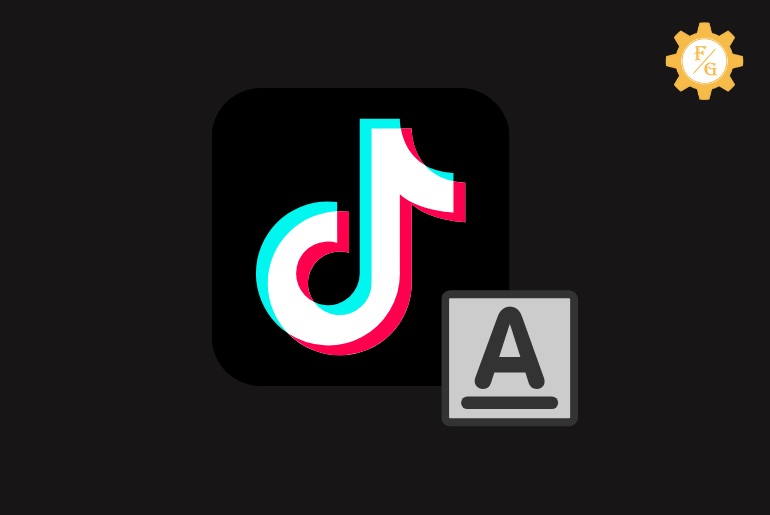Do you want to change the font size on the Tiktok video? Tiktok is a popular app where you can post short videos of 15 seconds and earn some money from it. If you want to get more likes and followers on Tiktok then you can spice your videos with different Tiktok fonts such as NEON, Classic, Serif, Typewriter, and Handwriting.
To change the text size on the Tiktok video you have to first create a video. After that, tap on the text option and write something like captions. Finally, you can use your fingers to enlarge the text size according to your needs and post it.
Other than this, you can also use other different fonts on Tiktok than the 5 default fonts. There are lots of Tiktok font generator tools that help you to get awesome fonts every time. So, let’s look at them and also set the time duration of fonts to be appearing on your Tiktok videos.
Table of Contents
How to Add Text on Tiktok Videos?
If you want to change font or text size on Tiktok video then you have to make sure that you add the right font to your content. When you add suitable text in your video at the right place then it will only look good in your videos after publishing. This will help the viewers to know what you are trying to say or your message in the video.
So, let’s learn how to add font or text on Tiktok videos on Android and iPhone devices.
Step 1: Open Tiktok App
First of all, open the Tiktok app on your device whether it’s Android or iOS. After that log in to your account using a username and password to access your account if needed.
Step 2: Tap on “+” Icon
After accessing your account then tap on the “+” icon so that you can create a new Tiktok video on your device.
Step 3: Record Your Tiktok Video
Now, tap on the “Red Star” icon at the bottom middle side to record your Tiktok video. For that, long-tap on the record button and make a video according to your needs. If you want to speed up or make a fast Tiktok video then select “1x”, “2x”, “3x” options right on the upper side while making videos. This will simply boost your Video time duration and make it fast.
Step 4: Tap on Text Option
After recording your video then tap on the “Text” option from the upper right corner of the screen. From there, you can add fonts on the Tiktok video using various colors and text styles.
Step 5: Add Text or Fonts in Your Video
Now, select the fonts which you like as well as their color of it. After that, type a text or caption for your video and put it in the right place by dragging it on the screen. Once done, then tap anywhere on the screen or tap on the “Done” option from the upper right corner.
Step 6: Tap on Next Button
Next, you can add stickers or effects or filters or voiceover in your Tiktok video and tap on the “Next” button.
Step 7: Tap on Post Button
Finally, write a description of your video as well as hashtags or mention some friends and tap on “Post” to publish your video. In case you want to publish it later or need to do some edits then you can add it on Tiktok drafts.
How to Change Font Size on Tiktok Video?
Changing the font size on the Tiktok video is a simple task once you record your video and add some text to it. You only need to think about what font size will look good in your video based on your content so that viewers will enjoy watching it.
So, remember to put a suitable font size according to your video or content. Make sure that it won’t irritate the viewers and make them swipe next. You must attract the audience with your creativity.
Now, let’s see the simple steps to change Tiktok video text or font size in Android and iPhone devices.
Step 1: Record Your Video
First of all, record a Tiktok video that you like to share with your followers.
Step 2: Tap on Text Option
Next, tap on the “Text” option from the upper right corner of the screen to use the caption on the Tiktok video.
Step 3: Add Text on Your Video
Now, select the fonts and type something or a message about your video. You can also select the text color and the different styles.
Step 4: Adjust Font Size
To adjust the font size on Tiktok you have to use your two fingers to enlarge or shrink the text. There is no direct font size option available so you have to do it by yourself.
Therefore, increase and decrease the text size on your Tiktok video and put it in a suitable place.
Step 5: Tap on Done Option
After changing the font size according to your needs then tap on the “Done” option from the upper right corner. Next, you can even customize your video with different features and tools and post it.
How to Customize Tiktok Video Fonts?
Tiktok only has 5 default fonts such as classic, Typewriter, Handwriting, NEON, and Serif. You can only use those fonts while adding text to your Tiktok videos or content. It will be quite boring to use the same fonts over and over again in your content, isn’t it?
So, you can customize Tiktok video fonts with the help of the Tiktok font generator tool called “Tiktok Font Generator by Influencer Marketing Hub”. It is a website from where you can generate various cool and eye-catching fonts for your Tiktok videos.
The best part about the Tiktok font generates a website is that you can use it for free as many times as you want. Simply visit the website and get your fonts.
Now, follow the following steps to get more Tiktok fonts to customize your content on Android and iPhone.
Step 1: Visit Influencer Marketing Hub Website
First of all, go to the “Influencer Marketing Hub” website by following the link and using the Tiktok font generator tool.
Step 2: Type a Text in Tiktok Font Generator
After accessing the website then scroll down and type a text in the blank field on “Tiktok fonts generator”. Simply type a word or text that you want to add in your Tiktok video as a caption or message.
Step 3: Tap on Choose Font Button
Next, tap on the “Choose Font” red button that will generate fonts of your words automatically.
Step 4: Select and Copy Font
Now, you can select any fonts you like for your content. Simply scroll down and there are different font styles you can choose according to your needs. So, after selecting a font then tap on the “Copy” button next to your selected font style.
Step 5: Go to Your Tiktok Recorded Video
After that, go to your Tiktok recorded video. If you haven’t recorded your video then do it first and then only move to the next step.
Step 6: Tap on Text Option
After recording a video then tap on the “Text” option from the upper right corner so that you can use your copied font.
Step 7: Paste Copied Font
Now, long-tap on the screen and select the “Paste” option to use your copied Tiktok font.
Step 8: Tap on Done
At last, zoom in or zoom out the text according to your needs and put it in the right place. After that, tap on the “Done” option and publish your video with Tiktok font.
How to Customize Duration of Text on Tiktok Videos?
You can also customize the time duration of Text on your Tiktok video to look it more engaging. Suppose, you want to share a short message with a caption just for a few seconds than in the entire video then you can set the time duration of your font text.
If you want to tell “Happy Birthday” just for 5 seconds in an entire video then the text will appear just for that time period. In this way, the audience won’t get disturbed or irritated with your text on a video and they can enjoy your content fully.
So, follow the following few steps to set the time duration of Text in your Tiktok videos on Android and iOS.
Step 1: Create a New Video
First of all, make a new Tiktok video according to your desire.
Step 2: Tap on Text Option
After recording a video then tap on the “Text” or “Aa” option from the upper right corner of the screen.
Step 3: Write a Text or Caption
Now, write a text using various font styles and font colors for your video. You can also customize it using the Tiktok font generator website or apps.
Step 4: Tap on Your Written Text
After writing a caption or message then simply tap on the text so that you can change its appearing time duration in the entire video.
Step 5: Select Set Duration Option
Now, tap on “Set Duration” from the pop-up box.
Step 6: Set Time Duration
Next, you have to set the time duration of the text. You can’t set text appearing time less than 1 second on a video. So, swipe right from left on the bottom red time duration or swipe left from right to set a text appearing time on a video.
You can set a text or font time anywhere in your entire video whether from the start or in the middle.
Step 7: Tap on Tick Mark
Once you set your Text time duration then simply play a video to check whether it’s fine or not. If you are satisfied with your result then tap on “Tick Mark” from the bottom right corner of the screen to save changes.
Step 8: Publish a Video
Finally, publish your content with text timing.
What is the Best Font Size for Tiktok Video?
Tiktok doesn’t show the text font size in your video. So, you have to determine what text size will look good in your entire content by stretching the text in and out with two fingers.
It’s up to you what font size you want to put in your video. If your video is all about the text message rather than a moving image then you need to be quite careful while placing your text as well as choosing its size.
So, here are some tips and techniques that will help you to use a perfect text size and font in your every Tiktok video.
Take a closer look.
- Keep the text size short yet visible so that it won’t cover up your main content.
- Set a text time duration so that it won’t appear in your entire video.
- Use various text font colors for attraction and clear visibility.
- Don’t place a text on the middle side of the video that will irritate the viewers.
- If your video is all about advertisement then use an arrow icon to indicate your caption or text message rather than make it larger.
- Use simple text as possible rather than making it italic or stylish.
Best Tiktok Font Generator
There are various Tiktok font generators that you can find on the internet. But finding the best one for your Tiktok content is a difficult part. You have to look after the font style, font visibility, and security while using it.
So, here are some of the best Tiktok font generator websites which you can use for your everyday Tiktok fonts.
Take a closer look.
- Tool Pyramid
- LingoJam
- Font Generator
- Fontalic
- Go Online Tools
- Made In Text
Why Tiktok Font Size Not Changing?
When you use the default font size on Tiktok then it will change within 1 second. But sometimes you can face trouble while changing it even for a long time.
So, here are some of the troubleshooting solutions to fix if Tiktok font size or text size not changing on your video.
- Check your internet connection.
- Refresh the Tiktok app
- Clear Tiktok cache data and files
- Restart your device
- Check Tiktok server
- Update Tiktok app
- Re-install Tiktok app
Frequently Asked Questions
What is Tiktok Profile Picture Size?
The actual Tiktok profile picture size is 200px X 200px that fit perfectly.
What is the Maximum Length of Tiktok Videos?
The maximum length of the Tiktok video will which you can make is about 1 minute (60 seconds).
How to Make Your Tiktok Username a Font?
If you want to make Tiktok username a font then you have to select “Classic” font.
Final Words
Tiktok fonts are a great way to make your video looks attractive and engaging. You can keep engaging the audience with your little text message in your content for a long time. Plus, you can also advertise any products or website through a text message rather than a voice message. So, follow the above-mentioned steps to change the font size on the Tiktok video.
If you have any queries related to the article then feel free to ask in the comment section.