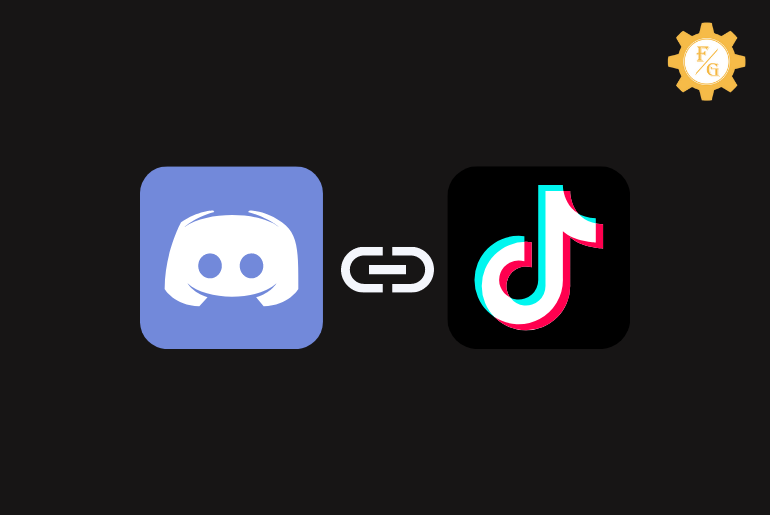Do you want to add Discord link to Tiktok bio? Tiktok is a popular app around the world that has millions of daily active users. If you have a famous and engaging Tiktok account then you can drive your Tiktok traffic to your websites and other platforms such as Discord. This is the best way to promote personal business and increase the conversation ratio.
When you just created a Discord server then it requires a lot of users to make it popular. To promote your Discord server, you can simply use your Tiktok account to add the server link in the bio section. So, whenever a user visits your Tiktok profile then there is a chance they can also visit your Discord server.
However, adding a link to the Tiktok bio is an easy thing but it also needs to be clickable. Nobody likes to copy the link from your bio and then paste it on Discord.
So, today you will learn to add a clickable Discord link to your Tiktok bio in simple steps. Let’s get started.
Table of Contents
Can You Add a Discord Link to Tiktok Bio?
Yes, you can add any type of Discord link to your Tiktok bio. When you want to convert your Tiktok traffic to your Discord server as well then bio is the best option available so far.
Tiktok makes it easy for users to promote their business through their accounts. The platform is not just only for sharing videos and pictures but it can also increase the traffic to your websites, blog, and other social media accounts.
To be said, in order to make your Discord server popular and visible, you can add the server link to Tiktok. But remember, you must have a good conversation rate and visitors in your Tiktok. When people like to watch your videos each and every time then it will only give you a benefit by adding a Discord link.
But it doesn’t mean that it’s not worth it to add the Discord link. Even though you have a small audience in your Tiktok, you can grow your account gradually from time to time. So, placing a link in your Tiktok bio will be beneficial in the future.
How to Link Your Discord to Tiktok?
Linking the Disord to your Tiktok account is a simple task. But you need a proper clickable link so that it will be easier for users to visit your account directly without copying and paste it.
Since you can’t add a clickable link to Titktok personal account so you have to change it to a business account. Tiktok doesn’t allow you to add a website link when you have a personal account that is similar to the Instagram personal account.
Similarly, when your account is converted to business then you will gain more features and options that are in your personal account. Tiktok business account simply allows you to promote any types of business.
So, take a look at the following steps to add Discord link to Tiktok bio on Android and iPhone.
Process 1: Copy Your Discord Link
Before adding the link to Tiktok bio, you first need to copy the link to your Discord server. But remember, your Discord link will expire after 1 or 2 days after adding to Tiktok. So, you need to change the settings on Discord and request to never expire the link. In this way, your Discord clickable link will never expire and stay in Tiktok until you remove it manually.
Here are the steps to do so,
Step 1: Open Discord Account
First of all, open the Discord app on your pc and log in to your account if needed. If you haven’t downloaded the Discord desktop app then get it from the official Discord website.
Step 2: Select Your Server Name
After accessing your Discord account, simply click on your server name from the upper left menu. There you will find your created server account as well as joined Discord sever.
If you are using Discord on your mobile then tap on “Three Lines” from the upper left corner of the screen. After that, select your server name.
Step 3: Tap on Create Invite Button
Now, click on the “Create Invite” button that is located in the “General” section looks like a person with a plus icon on the right side.
If you are using the mobile version of Discord then simply tap on the “Invite Members” button from the upper side.
Step 4: Copy the Server Link
Here you will the link of your Discord server which you can share with your friends or in Tiktok. So, copy your server link by clicking on the “Copy” blue button.
If you are using Discord on mobile then simply tap on the server link and it will automatically copy the link.
Step 5: Set Link to Never Expire Option
Once the server link is copied then you have to set the link to “Never expire”. In this way, the link which you share in your Tiktok bio will never expire until you manually remove it.
So, click on the “Set this link to never expire” option at the bottom side on the Discord desktop.
But if you are on mobile then tap on the “Settings Gear” icon on the right side. After that, tap on the “No Limit” option and tap on the “Create Link” button at the bottom side.
Process 2: Switch to Tiktok Business Account
Once the link is successfully copied from your Discord account, now you have to switch your Tiktok personal account to a business account. Like I said earlier, there is no option to add a clickable link in your personal Tiktok account profile bio. You must need a business account to add a website link of any type.
So, follow the following steps to switch the Tiktok personal account to a Business account on Android and iPhone.
Step 1: Launch Tiktok App
First, open the Tiktok app on your Android and iPhone devices.
Step 2: Tap on Your Profile Icon
After successfully accessing your account, simply tap on your “profile” icon from the bottom right corner of the screen.
Step 3: Tap on Three Lines
Once you are in your Tiktok profile section then tap on “Three Lines” which is located in the upper right corner.
Step 4: Select Settings and Privacy Option
Here you have to tap on the “Settings and Privacy” option so that you can access your Tiktok settings section.
Step 5: Tap on Manage Account
Once you are in your Tiktok settings then simply tap on the “Manage Account” option from the upper top section at first.
Step 6: Select Switch to Business Account
After that, scroll down and tap on the “Switch to Business Account” option under the Account control section.
Step 7: Tap on Next Button
Now, tap on the “Next” button to change your Tiktok business account.
Step 8: Choose the Category
So, select the category that defines the best of your account. You can choose any category as you want since it is just for changing to a business account. But if you are promoting your business in Tiktok then you have to choose a suitable category that comes under your business.
Step 9: Tap on Next Button
After selecting the category for Tiktok business account, simply tap on the “Next” button to save the changes.
Process 3: Edit Your Tiktok Profile Bio
Now after switching your Tiktok personal account to business, here you have to paste the Discord server link to your Tiktok profile bio. In this way, whenever someone visits your Tiktok profile then they can also go to your Discord server by clicking on the link from bio.
Moreover, you have to make sure that the link is correct and clickable. It would be not good if someone clicks on your link and it redirects them to an unavailable page or server.
So, follow the following steps to add website or Discord server link to your Tiktok bio.
Note: You need to have at least 1k followers on your Tiktok account to activate the link-adding process. After that, you will “Website” section in your bio where you can add a clickable link.
Step 1: Go to Your Tiktok Profile
Here go to your Tiktok profile section after accessing your account.
Step 2: Tap on Edit Profile Button
Now, simply tap on the “Edit Profile” button under your profile icon on the upper side.
Step 3: Select Website Option
Scroll down and tap on the “Website” option which you will see only after switching to a business account.
Process 4: Paste Discord Link on Tiktok Bio
At last, you need to paste the URL of the Discord server which you’ve copied earlier from Discord. After that, users or visitors can finally able to see a clickable link and access the Discord server.
Here are the steps to do so,
Step 1: Tap on Website Option
Simply tap on the “Website” option under the Bio section. There you can add any type of clickable link.
Step 2: Paste Discord Link
Now, you have to paste the Discord server link in the black field. After that, you will see a pop-up message saying “Tiktok pasted from Discord”. This will let you know that the link is successfully copied and pasted.
Step 3: Tap on Save Button
So, tap on the “Save” button from the upper right corner of the screen to save the changes.
Step 4: Exit from Profile Settings
Now, exit from the profile section and simply refresh the app or homepage.
What Happens When You Link Your Discord to Tiktok?
If you link your Discord with Tiktok then users can directly visit your Discord server or profile from your Tiktok bio. They don’t have to search for your Discord manually in order to add you and join your server.
Other than this, the users will see a clickable link on your profile bio. So, the concept of adding link on Tiktok bio is basically to drive traffic from your account to that link.
How to Add Clickable Link on Your Tiktok Bio?
You can add a clickable link to your Tiktok bio to increase the traffic on your website or another platform. If you are famous on Tiktok and users like to view your content then you can also increase followers on your Instagram, Snapchat, Facebook, YouTube, and more.
However, Tiktok only allows you to add a clickable link on your bio when there are 1k followers in your account. In other words, whether you have a personal account or business profile, you need to gain at least 1000 followers on Tiktok in order to activate clickable link insertion.
Other the other side, if you already have more than 1k followers then here are the steps to add a clickable link on Tiktok bio.
Step 1: Open Tiktok App
The first thing you need to do is open your Tiktok account and access it.
Step 2: Go to Your Profile Section
After that, tap on your “Profile” icon from the bottom right corner of the screen.
Step 3: Tap on Edit Profile Button
Once you access your profile section then tap on the “Edit Profile” button that is located on the upper side.
Step 4: Select Website Option
Next, scroll down and tap on the “Website” option. Don’t think, you can only add a website link on that, but it also allows you to add any type of clickable link beside the website URL.
Step 5: Add Your Clickable Link
So, add your desired link in the following blank space.
Step 6: Tap on Save Button
Finally, tap on the “Save” option that is located in the upper right section to make the changes.
Why Can’t I Add a Discord Link to Tiktok?
There won’t be any issue while adding the link on Tiktok’s bio. But some users are having difficulty doing so. Therefore, here are the most common reasons why you can’t add a Discord link and others clickable link on your Tiktok profile bio.
- You don’t have 1k followers on your Tiktok account.
- The link you copied is already expired.
- You are still using the Tiktok personal account instead of a business account.
- You are connected to a slow internet connection.
- Tiktok stored full of cache data and files.
- You are using the outdated version of the Tiktok app.
- There is an internal issue in your Tiktok app.
Frequently Asked Questions
How Do I Get a Permanent Invitation Link for Discord?
If you want to use a permanent invite link of Discord then you have to enable the “Never Expire” option in your Discord account. In this way, your Discord server link will never expire when you share it with your friends or any online platform.
For that,
- Open the Discord app.
- Select your Discord server from the upper left side.
- Now, tap on the “Create invite” option from the General section.
- There you will see the “Set link to never expire” option in your following server link.
How to Copy a Discord Server Link on Mobile?
If you want to share your Discord server link on mobile devices then you have to first,
- Open Discord mobile app.
- Tap on the “Three Lines” from the upper left side.
- Now, tap on your server name from the menu.
- Tap on the “Invite Members” button.
- After that, tap on the “Share Link” button to directly share the link to social media and other platforms.
- To manually copy the Discord server link on mobile, tap on your server link and paste to your desired destination.
Can You Add a Clickable Link to Tiktok Bio?
Yes, you can add a clickable link to your Tikok profile bio.
Final Word
When you want to grow your business or increase traffic to your website and Discord server then adding links to our Tiktok bio is the best thing. It helps to build a genuine profile in every sector where you have links. So, follow the above-mentioned steps to add the Discord link to Tiktok.
Was this article helpful?
Related Articles: