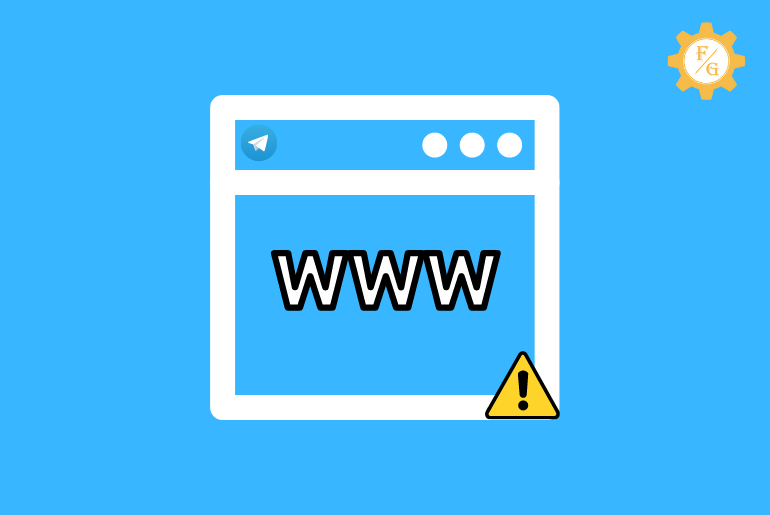Do you know why Telegram web not working? Telegram is probably the best open-source encrypted messaging service that helps you to connect with people from all around the world. You can share files, make audio and video calls, use personal cloud storage and VOIP, and more. But sometimes it can cause an irritating situation when it’s not working.
In order to fix Telegram Web not working simply allow Telegram in Windows Firewall, clear your browser cache files, try the Telegram desktop app, check your internet connection, disable the antivirus program, delete corrupted extensions and restart the browser.
Aside from this, there are also a few other methods to solve the Telegram web not working error in your browser and PC.
Table of Contents
Why is Telegram Web Not Working?
Most of the time you can easily use access your account on Telegram web from your browser. You won’t have any trouble until there is an internal server down in their website or it is blocked by your browser for some reason.
But in some cases, other issues can also prevent you from using the Telegram web on your PC or mobile (Android and iPhone).
Reason 1: Telegram Server is Down
If Telegram web not working or the Telegram link not opening in chrome then there can be a server issue. When the server of Telegram is down then you can’t use or even open the website of Telegram. It looks like you are having a slow internet connection or don’t have any internet on your device.
Besides, if the website server is down then unless how many times you try to open the website or refresh it will be stuck in loading and show you an error message “can’t connect to this network or website”.
The main cause of the Telegram server being down is traffic overload or maintenance. So, in that case, you can’t do anything else except sit down and wait for the server to be back online.
Other than this, you can check the Telegram web server status from the “DownDector” on your browser. Simply visit the website and examine the overall website server status whether it’s working properly or having errors.
Reason 2: Telegram is Banned
The second reason why Telegram is not working is due to the ban. If the government of your country bans its people from using Telegram then you will face issues while accessing your account.
We have listened to some news that the Telegram web is banned in some countries from time to time. It is mostly because of the sharing of fake news regarding the government and other similar activities. So, do research if there is a ban in your county or not.
Reason 3: Browser Cache
As we all know, you have to use your browser in order to access the Telegram web on your PC or mobile. So, if you have been using the Telegram web for some time then your browser stores all the duplicate data and files of the Telegram website. And, if the browser stores the corrupted files before then it will auto-load those files again and again whenever you open the Telegram web from the browser.
Therefore, you have to delete your browser cache files and data.
Reason 4: Blocked in Windows Firewall
Windows firewall secures your PC or laptop from accessing harmful content, software, apps, and websites. When a firewall takes the Telegram web as an unauthorized website then it will block that site and prevent you from using it. So, this might be a reason why Telegram web is not connecting or working.
Reason 5: Issue with Telegram Website
There also can be an internal issue with the Telegram web website itself. Maybe you are opening the website of Telegram when it’s still on maintenance.
How to Fix Telegram Web Not Working?
Solving the issue of the Telegram web is simple as long as you follow the correct solutions. So, for that, we have listed some of the best troubleshooting solutions to fix the Telegram not working error on your PC and mobile.
Make sure to follow and implement all the available methods.
Solution 1: Check Your Internet Connection
The first thing to fix if Telegram is not working or connecting issue is to check your internet connection. If you are having trouble with your Wi-Fi network then it won’t help you out to access the Telegram web on your browser.
So, make sure you have stable internet on your device or laptop. If not then try to fix it by yourself by unplugging the router wire for 15 seconds and re-plug back in. If that doesn’t help then do contact your ISP (Internet Service Provider).
Solution 2: Disable Antivirus Program
If you have an antivirus program on your device or PC then it might be blocking Telegram or the browsing from accessing Telegram. So, you can either start a full scan or simply disable the antivirus. Remember, Malware and virus are different than others and also have different purposes.
Solution 3: Clear Your Browser Cache Files
There can be a conflict between your browser and Telegram web because of the duplicate cached files and data. If the browser stores corrupted or bugs in their cache then it’s not good for you to load the website.
So, you must clear cache files in your browser to fix the Telegram web not working properly. Let’s how you can do that in the following steps.
Step 1: Open Your Browser
First of all, open your browser on your PC.
Step 2: Click on Three Dots
After that, click on the “Three Dots” from the upper right corner of the screen of the homepage.
Step 3: Select Settings Option
Next, select the “Settings” option from the drop-down menu which will give you can access to the entire settings of your browser.
Step 4: Click on Security and Privacy
Now, click on the “Security and Privacy” option from the left bar to clear your Chrome cache.
Step 6: Select Clear Browsing Data
After that, click on the “Clear Browsing Data” option under the security and privacy section.
Step 7: Tick Mark Cached Images and Files Option
Here you can delete your browsing history, download browser history, cookies, and other site data, password and other sign-in data, site settings, and Cached images and files.
So, tick mark on the “Cached images and files” option.
Step 8: Click on Clear Data
Finally, click on “Clear Data” and wait for a few seconds to delete the cache in Google Chrome.
Solution 4: Troubleshoot Windows Network
You can also troubleshoot the windows network on your PC which can sometimes help to solve Telegram, not working issues. So, follow the following steps down below.
Step 1: Press Windows Key + I
First of all, press the “Windows Key + I” in your laptop keyword so that you can open the Windows Network section.
Step 2: Search Find and Fix Network Problems
After that, search for the “Find and fix network problems” in the upper search bar and click on it once you find it.
Step 3: Click on Advanced Option
Once you access the Internet connection window then click on the “Advanced” option from the bottom left side.
Step 4: Tick mark on Apply Repairs Automatically Box
Next, select the “Apply repairs automatically” box from the bottom left side.
Step 5: Click on the Next Button
Finally, click on the “Next” button to start windows troubleshooting and find the issue and its solution.
Solution 5: Allow Telegram Web in Windows Firewall
The Windows firewall on your PC can also block some websites from accessing for some reason. So, if you have an active firewall and you can’t access Telegram web then allow the Telegram web URL in the firewall. Make sure that it’s not blocked but it is allowed.
If allowing Telegram web in the firewall doesn’t help to fix the issue then disable the firewall. This time it will work. But remember to enable your Windows firewall after the completion of work to secure your laptop once again and block harmful content.
Solution 6: Try Telegram Desktop App
If Telegram Web not working then you can try out the “Telegram Desktop” App. It has all the same features which you can find on the website of Telegram as well as in the Telegram mobile app. You can download the Telegram desktop app for free from its official website on your Windows.
Simply download the app and install it. After that, use your phone number to access your existing Telegram account.
Solution 7: Restart Your Browser
Restating your browser can also help you to solve the issue of Telegram. If you can’t Telegram on your laptop or it’s waiting for the network then restart the browser. Simply close the browser on your PC and open it.
Other than this, you can also hard reset your browsing by pressing the “F5” key on your keyboard. It will also refresh the page and delete duplicate and unwanted cache files and data.
Solution 8: Examine VPN and Proxy
If you are using a proxy or VPN for connecting to the internet on your device then it can be a reason for Telegram web not loading or working. So, in this case, you have to disable the VON or proxy and load the website once again.
Here’s how you can turn off VPN and proxy in Windows 10.
Step 1: Press the Windows key + I
First, press the “Windows + I” key in your laptop keyword to open the Windows Settings.
Step 2: Find Change proxy settings
Once you access the Windows settings then search for the “Change Proxy Settings” from the search bar.
Step 3: Turn off the proxy server
Now, disable “Proxy Server” under “Use a proxy server.”
Step 4: Click on VPN Option
Once the proxy is disabled then click on the VPN option from the left side.
Step 5: Disable Connected VPN
Now, turn off all available connected VPNs on your desktop.
Solution 9: Remove Unwanted Extension
To fix the Telegram web not working you can also remove the unwanted or unused extensions or plug-ins from your browser. If you have a habit to download and use a random extension on your browser then stop it right now.
Unwanted plug-ins can harm your browser as well as can some issues on your PC. So, here are the following steps to delete the extension on your chrome browser.
Step 1: Open Your Chrome Browser
First of all, open your Google Chrome browser on your laptop.
Step 2: Click on Three Dots
After that, click on “Three Dots” from the upper right corner of the screen.
Step 3: Click on the More Tools Option
Next, click on “More Tools” from the drop-down menu.
Step 4: Select Extensions Option
Now, select the “Extensions” option.
Step 5: Remove Extensions
Finally, click on “Remove” to delete installed extensions or plug-ins from your browser. You can also disable them if you don’t want to remove them.
Solution 10: Open Telegram Web in Different Browser
The last method which you can try to fix Telegram web not working is to open Telegram web in a different browser. Maybe there is an internal issue with your browser that won’t let you access the Telegram website.
So, try out Opera, Firefox, and Safari browsers and check the issue.
Frequently Asked Questions
1. Why Telegram Desktop is Not Opening?
If you can’t open the Telegram desktop then allow Telegram in the Windows firewall, clear the cache, log out and log in on Telegram, and re-install the Telegram app.
2. Can You Use Telegram Web For Free?
Yes, you can use Telegram web and the Telegram desktop app for free.
3. Why Telegram Web is So Slow?
If Telegram web is slow then maybe your PC is running slow or out of space or has harmful malware and virus or you have a poor internet connection.
Final Words
It is easier to use Telegram web on your laptop and chat with your friends and family members. You can access all the features which you can find on Telegram mobile app on Android and iPhone. But if you can’t use Telegram web for some reason then try out the above-mentioned methods.
If you have any suggestions or queries regarding the article then feel free to ask in the comment section down below.