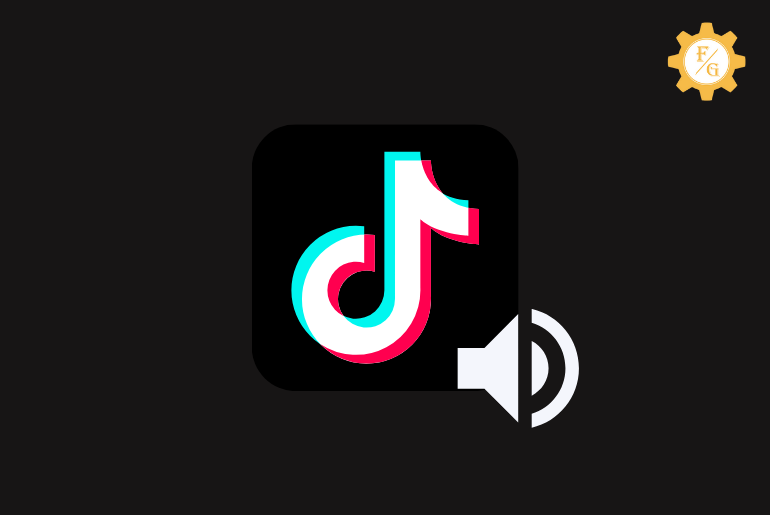On TikTok, videos get viral with the sound but if you post videos without the sound your video probability won’t get viral. You can add sound to your video within the TikTok application or you can add sound to your video before uploading a video on TikTok. Somehow you can find thousands of soundtrack on TikTok but the sound are a maximum length of 15 seconds – 1 minute so you won’t be able to use full sound on TikTok.
To use full-length sound on your TikTok video, you can search music that has full sound from the TikTok library or you can use a third-party application to use full music on your video.
You can either upload a video and add full sound music to your video or use a third-party application and add sound to your video and upload it on TikTok.
If you don’t know how to use long-length sound on TikTok or how to add sound using a third-party application then don’t worry because in this article we have mentioned a step-by-step procedure to add full sound on TikTok videos. So stay with us and read the full article.
Table of Contents
What Are TikTok “Sounds”?
We can say that TikTok sounds are the backbone of TikTok. Without sound nobody will watch your video and probability there is a low chance to get your video viral. People make videos on TikTok sound or use the original sound “own sound” to create a video.
Normally, TikTok sound are music, dialogue, funny sounds, and the creator’s own sounds.
Nowadays, we can see people making TikTok video on any sounds like dialogue, funny voices, music, sad story, motivational speech, and meme sounds.
If you think the sound fits your video then you can add any kind of sound to your video or you can use trending music to go viral on TikTok.
How To Add Sounds To Your TikTok Videos?
To add sound to your TikTok videos has very easy steps, to do so
Step 1: Open the TikTok Application
Open the TikTok application on your device.
To open the TikTok app on your device, tap on the TikTok icon from your applications.
Step 2: Tap on the “+” Plus Icon
Once you open the TikTok application on your device, you will see video on the “Following” and “ForYou” pages as default.
Now tap on the “+” plus icon from the bottom navigation bar.
Step 3: Tap Upload
Once you tap on the “+” icon, you will see the TikTok camera.
Now, tap on Upload from the bottom right corner beside the shooting button.
Step 4: Choose Video from Camera Roll
After tapping on the Upload, it will open your device camera roll, now choose the video you want to post on TikTok with sound.
Now, tap on the Next button from the bottom right corner.
Step 5: Tap Add Sound
Once you choose the video from your gallery/camera roll, it will load your video on TikTok.
After that, tap on the “Add sound” from the mid-top of your screen.
Step 6: Choose Full Sound Track
When you tap on the Add sound, it will open the TikTok sound and you will see Recommended and Favorites sound.
- Recommended Sound
Choose full sound from the recommended sound.
Under recommended sound, you will see all new and trending sounds recommended to you from TikTok.
Scroll down to see all available sounds.
You can also tap on the magnifying glass “search” icon to explore more sounds available on TikTok.
- Favorites Sound
Select full sound from Favorites sound.
Under favorites sound, you will see all the sounds that you have bookmarked on TikTok.
If you want to add a favorites sound to your TikTok video, you can pick music from your favorites sound.
Step 7: Tap Next Button
Once you have chosen the full sound for your TikTik video, you can adjust the sound and volume of the music.
Step 8: Tap Post Button
Now, tap on the Done button.
After that, tap on the Next button.
Finally, tap on the Post button to publish the video with the selected sound.
How To Use The Whole Sound from TikTok Library?
Once after uploading the video on TikTok, you can find sound under recommend and favorites sound but most of the sounds are around 10 – 20 seconds.
So if you want to add 60 seconds or full-length sound to your Tiktok video then you can go to the TikTok sound library, select a full-length video, and add a video to the sound.
To use whole/full sound from the TikTok library follow the steps mentioned below.
Step 1: Open the TikTok Application
Open the TikTok application on your Android or iPhone device.
Step 2: Tap on the Discover
Once you open the TikTok application, you will see TikTok videos under the following and ForYou page.
Now, tap on Discover from the bottom navigation bar.
Step 3: Tap on the Search box
After that, tap on the search box from the top-mid on your screen.
Step 4: Enter the Sound Name
Now enter the name of the sound, you can use the title name or a trending song name in the search box and search for the sound.
Step 5: Go to Sound
Once you search sound, you will see the Top category and sounds under it.
Now, go to the Sound from the category.
To go to the sound library category, tap on Sound from the top navigation bar beside “Top.”
Step 6: Choose Long Length Music
Now from the Sound library, choose the full-length music (above 1 minute).
Tap on the sound name to choose the sound to use the full sound on the TikTok video.
Step 7: Tap Use this Sound
After that, you will see the sound and video on the sound.
Now from the Mid-bottom tap use this sound to make a TikTok video on the sound.
After that, you will see the TikTok camera as default.
Step 8: Upload video
Now, either record a video from the TikTok camera or tap on Upload to add a video to the sound.
After that choose the video you want to add to the sound from the gallery.
Step 9: Tap Next button
Now, tap on the Next button to add sound and video.
Step 10: Tap Post button
Finally, tap on the Post button to publish your TikTok video with full sound.
How to Edit Sound for a TikTok Video?
To adjust/edit the sound on the TikTok video first of all upload a video and add sound to the video and you will be able to edit the sound on the TikTok.
Follow the step-by-step process to edit/adjust the sound for a TikTok video.
Step 1: Upload a video
Open the TikTok application and upload a video.
To upload a video, tap on the “+” plus icon from the navigation bar after that tap on the upload. Now it will open your device camera roll, and choose the video you want to post on TikTok.
Step 2: Go to “Add Sound”
Once you add the video, now tap on the Add sound from the top mid of your screen.
Now you will see Recommended and Favorites sounds.
Step 3: Choose Sound Track
Choose the soundtrack from the recommended sound or favorite sound.
Make sure you choose the sound which is longer than your TikTok video otherwise you won’t see the edit option. For example, if your TikTok video length is 15 seconds then at least choose a sound length above 20 seconds and you will be able to adjust and edit the sound.
Tap on the sound to add to your TikTok video.
Step 4: Tap Scissors icon
Once you select the sound from the TikTok library, you will see scissors and a bookmark icon.
Now tap on the scissors icon from the right side of the video to edit and adjust the sound according to your video.
Step 5: Adjust/Edit the Sound
To edit the sound, tap and hold on to the sound frequency from the bottom of your screen.
Now, adjust the sound and keep the frequency you want on the screen frame and that portion of sound will be added to your TikTok video.
Step 6: Tap Done
Once you edit and adjust the TikTok sound, tap on the Done just above the sound frequency bar.
Finally, tap on the Next bottom from the top right corner and tap on the Post bottom from the bottom.
You have successfully edited and adjusted the TikTok sound for your video.
How Do You Change Sound After Posting on TikTok?
Once you add a sound to a video and post a video on TikTok you won’t be able to replace or change the sound of the video.
The only way to replace the TikTok sound is once your original sound has been removed from the TikTok by the creator. And there is no chance to delete the sound from TikTok.
So the best way to change the sound after posting on TikTok video is by removing the video with the sound from your account and creating a video on another music or you can create the same copy of the video and add a new song to the video.
Besides, there is no way to change your sound from the video once you upload it.
2 Ways to Make Music Longer
Besides using the TikTok inbuilt sound editing feature, you can also add longer music to your video using third-party applications and software.
So below are the three different tools and applications that you can use to add full-length music to your TikTok video.
Method 1: Use the Maximum Sound Length on TikTok Using CapCut App
To add longer music to your TikTok video, you can use the CapCut application.
You can get the CapCut application for Android and iOS devices.
Once you have downloaded the CapCut app on your device follow the steps to add maximum-length music to your video.
Note: you can download the music on your device that you want to add or you can also choose songs from the CapCut app.
- Open the CapCut application on your device.
- Now, tap on the New Project with the “+” icon.
- After that, choose the video from your device gallery.
- And tap on the Add button from the bottom right.
- Now, your video will project in CapCut.
- After that, tap on the “+ Add Audio.”
- Now, tap on Extracted if you want to use any of your video audio sounds.
- Else tap on the Sounds from the bottom navigation bar.
- Now, you can see CapCut sounds whereas you will see the option to add sounds from TikTok and Your device folder.
- So, if you have already downloaded longer music then tap on the “Folder” icon to add sound from your device.
- Otherwise, tap the category from the top to use CapCut audio sound.
- Now, tap on the sound name to listen to music.
- After that, tap on the “+” icon to add the sound.
- Finally, edit and adjust the sound as you want.
- Done.
So these are the complete step to choose longer music from your device or CapCut app and adjust the sound from CapCut.
Method 2: Use Another Video Editing App to Add Your Sound
Similarly to CapCut, you will find different other video editing applications to add sound to your video.
You can go to the Google Play Store on “Android devices” and App Store on “iPhone devices” to download the video editing apps on your device.
You can download the “Inshot” video editing application which is available for both Android and iOS devices.
Once you Install/get the video editing application on your device, open the application.
After that follow the onscreen instructions and add sound and adjust the sound according to your video length.
Don’t forget to save the edited video from the application to your device camera roll.
Once you save the video on your device, you can upload the video with longer music on Tiktok and Post the video.
So these are the two ways to add full-length music to your TikTok video using third-party applications.
How to Add Voice Over Sound on TikTok?
Within the TikTok application, you can add a voice-over sound to your video.
To add voice-over sound on TikTok, follow the steps stated below.
- Open the TikTok app.
- Tap on the plus icon “+” from the bottom.
- Now, tap on Upload.
- After that, select the video on which you want to use voice-over sound.
- Now, tap on the Next button from the bottom right corner.
- Again, tap on the Next button from the top right corner.
- After that from the right options, tap on the Voiceover with the “recording mic” icon.
- Now, tap on the Red and white spot circle button to record your voice.
- You will see a red line over the video while recording your voice.
- Tap on the video play button to listen to the voiceover sound.
- After that, tap on Save from the top right corner.
- Finally, proceed to post the video with voiceover sound.
- Done.
So these are the complete easy steps to record and add voiceover sound to your TikTok video.
How to Make a TikTok Video Sound Funny?
If you want to make a TikTok video sound funny then you can use TikTok’s inbuilt feature called “Voice effects”
You can also use a third-party application to edit your voice or change your voice to add to your TikTok video.
So to add funny voice effects on your audio sound go to the article
You can find a complete guide on how to change the voice, how to get a funny voice, and how to make your voice funny in the link mentioned above.
Frequently Asked Questions – FAQs
How Long Can My TikTok Video Be?
Recently in 2024, TikTok has increased the video length to 10 minutes. Now you can add video lengths up to 10 minutes whereas before you could only add video for 1 minute.
How To Use A 60 Second Sound On TikTok?
Either you can download the 60-second sound on your device and add sound to your video using the CapCut application or you can get a 60-second long video from the TikTok library.
How To Adjust Sound On TikTok?
While adding the sound to your TikTok video, tap on the scissors icon just to the sound name and adjust the sound according to your video.
Why Is The Sound Off On TikTok?
There are three reasons why your sound is off on TikTik.
- If you haven’t added sound on the TikTok video.
- Your added TikTok sound is not working.
- If you have decreased the volume of the added sound.
- And if your device volume is low/down.
These are the four reasons why your sound is off on TikTok.
So check the points mentioned above to fix the problem of TikTok sound not working.
Can I start music in a different location on my TikTok video or just at the beginning?
Using TikTok you won’t be able to start music from any location you want, you have to start from the beginning but you can adjust and choose the location to start the music in the video using the “CapCut” third-party application on your device.
Final Word
You can add full-length sound to your TikTok video. Whereas if you choose a sound from the TikTok library you will be able to listen to the sound that’s mentioned in the sound. Somehow using the third-party application you can use and add full-sound music to your TikTok video.
If you want to use full music sound or sound above 60 seconds in length then we have mentioned a complete step-by-step procedure to do so.
Hope this article will be helpful for you. Besides if you have any problem related to TikTok sound you can comment on your problem and we will try to fix it as soon as possible.
Thank You for reading this article.