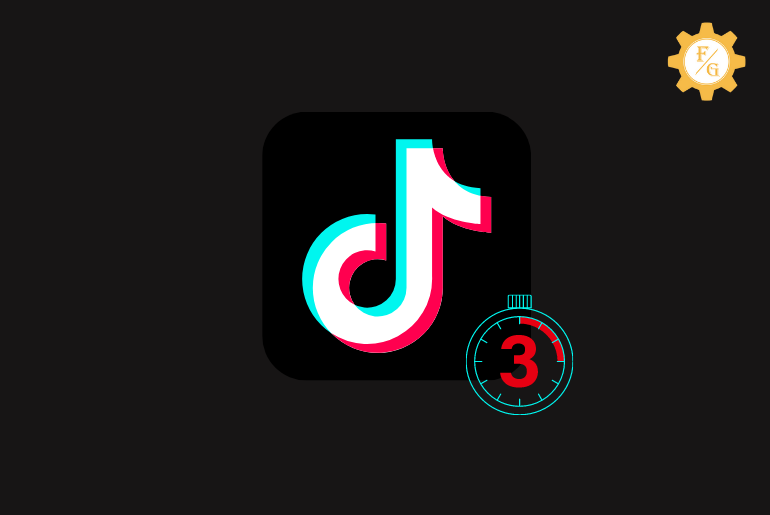Do you want to use a countdown effect on a Tiktok video? If you are going to wish someone’s birthday or you have something new to announce in Tiktok then you can set a countdown timer in your content. This will make your video looks more engaging and fun that can catch the attention of an audience.
Besides, Tiktok also add a new feature to schedule a live stream called “Live Event”. Here, you can set a timer when your stream will start at a certain time. Users can also register early to your future stream so that they won’t miss your Live. When the stream is about to start then Tiktok will send a notification to every user that previously registered to stream.
So, today you will learn many things about countdown timers in every part of Tiktok such as video, Livestream, after publishing content, and more.
Table of Contents
How to Use a Countdown Effect on Tiktok Video?
To set a countdown timer on Tiktok you need to add the effect transition after recording a video. You can also select a video from your camera roll and set a countdown timer at the beginning of the video after posting.
But remember, add an engaging picture of the short clip at the beginning of the video before your actual content. You have to hide the main content for a surprise while adding a timer.
Now, let’s see how you can use a countdown effect or filter on Tiktok video on Android and iPhone.
Step 1: Open Tiktok App
First of all, open the Tiktok app on your device whether it’s Android or iPhone. After that log in to your account using login credentials.
Step 2: Tap on the “+” Icon
After accessing your account then tap on the “+” icon from the bottom middle side. This is where you can record a Tiktok video and do everything else for your content.
Step 3: Record a Video or Select Video from the Camera Roll
Now, if you want to record a fresh new video then tap on the “red star” button at the bottom middle side to record a video. You can also long-tap on the record icon if you want to make a clip-by-clip video.
However, if you don’t like to record then you can select an existing video from your device’s camera roll. For that simply tap on the “Upload” option from the bottom right corner and pick a video or image.
Step 4: Tap on Effect Option
Once your video is ready then simply tap on the “Effect” option from the upper right side. This is where you can apply different effects or filters for your Tiktok videos such as visual, motion, sticker, transition, split, time, and more.
Step 5: Tap on Transition Option
Now, tap on the “Transition” option from the bottom right side to add various effects at the beginning or an entire content.
Step 6: Select Countdown Effect
After selecting a transition effect, tap on “Countdown” which will add effect at the beginning of your content. Just remember, you have to make a long video to properly show a countdown timer. If you add a short video of 5 seconds then the countdown timer will use 3 seconds of the entire content.
Step 7: Tap on Save Option
Once you add the countdown timer effect then tap on the “Save” option from the upper right corner of the screen to save the changes.
Step 8: Tap on Next Button
Now, you can add stickers, texts, voice effects voiceover, and enhance if you want. If not, then tap on the “Next” button from the bottom right corner.
Step 9: Publish Your Video
Finally, add a description and hashtags to your content and tap on “Post” to upload your video with a countdown timer.
How to Record a Tiktok Video With Countdown Timer?
To automatically start recording a video on Tiktok with a timer you need to select a timer before recording your video. There is an option called “Timer” that allows choosing a timer of 3s and 10s for a 15-second long video or even less.
The maximum length of video you can record with a timer is 15 seconds. After that, it will automatically stop recording a video.
Now, let’s see how you can set timers in Tiktok videos on iPhone and Android.
Step 1: Open Tiktok App
First, open the Tiktok app on your iPhone and Android device and access your account.
Step 2: Tap on the “+” icon
After that, tap on the “+” plus icon from the bottom side so that you can record a video.
Step 3: Select a Timer Option
Now, tap on the “Timer” option from the right side to apply the timer before recording a video.
Step 4: Set a Timer of 3s or 10s
Here, you can choose either 3s or 10s timer for a 15-second video. If you don’t want to take a 15-second long video then you cut it down by tapping on a recording limit option that looks like a dotted path.
Step 5: Tap on Start Recording
After choosing your desired timer and length of a video then tap on the “Start Recording” button.
Step 6: Capture Your Video
Now, capture a good moment for a short time that is eye-catching and attractive to an audience.
Step 7: Tap on Next Button
After finishing your content then tap on the “Next” button.
Step 8: Upload Your Video
At last, you tag someone in your video or write a description or hashtag, and tap on the “Publish” button.
How to Do a Live Countdown on Tiktok?
If you want to add a Livestream Countdown Sticker on Tiktok Video then you have to first record a video and then place a ‘live’ sticker to set the date and time for the upcoming Live. In this way, viewers will know when you are going to go live on Tiktok next and they will be ready to watch or join it.
Now, let’s see to use a live sticker to announce the upcoming Live for Tiktok users on Android and iPhone.
Step 1: Access Your Tiktok Account
Tap on the Tiktok icon to open it and access your account.
Step 2: Tap on the “+” icon
Next, you have to tap on the “+” button from the bottom side to start a recording.
Step 3: Record a Short Video
Now, tap on the record button to record a short video only to announce the date and time for the upcoming live.
Step 4: Tap on Sticker Option
After that, tap on the “Sticker” icon from the upper right side.
Step 5: Choose ‘Live’ Sticker
When you are in the sticker section then tap on the ‘Live’ sticker with the pink color from the recommended section.
Step 6: Set Countdown Title for Live
Now, you can give a title for a countdown live sticker about the content of the upcoming Live.
Step 7: Select Date and Time
Next, set a date and time for your Livestream. For that, simply scroll through the date and choose the exact date of the upcoming Live. After that, tap on the “Done” option to save the changes.
Step 8: Add Sticker at Right Place
After that, place a live sticker at the right place by dragging it so that everyone can see it clearly and don’t miss it.
Step 9: Publish a Content
At last, post a timer video for the upcoming Livestream.
What is the Timer on Tiktok?
The timer on Tiktok allows you to record a video without manually operating a camera. You don’t have to press the camera icon each and every time when you want to record a video or take a picture. Simply add a timer and it will do the rest of the work.
Similarly, you can also set a timer for recording a full 10-minute video on Tiktok using filters and effects. This is the best way when you are showing your dance performance or showing something else to your audience.
Moreover, users can even use a countdown effect in a live video to excite the audience with something new.
Frequently Asked Questions – FAQs
1. What is the Difference Between Countdown Timer and Countdown Effect on Tiktok Video?
The countdown timer on Tiktok allows you to record a video with a countdown timer that is of 3s or 10s at the beginning. It is used before recording a video that gives time to users for certain seconds.
However, the countdown effect on Tiktok split the video into different sections after recording a video. It is just like an effect or transition which you can only use after making a video.
2. What is a Tiktok countdown Sound?
The TikTok countdown sound is like softly hitting a glass bottle with a metal.
3. How to Do Birthday Countdown on Tiktok?
To make a Tiktok video with a birthday countdown first you have to select a ‘countdown’ timer from the effect section and use a birthday sticker on a video that looks like wishing a ‘Happy Birthday.
Final Word
There are various ways to make your Tiktok video fun and engaging with filters, effects, stickers, slow-mo, and more. So, if you want to use a countdown effect on the Tiktok video then do remember to follow the above-mentioned steps. Besides, don’t apply way too many filters or effects in a single video, it will lose the interest of the audience.
Related Articles: