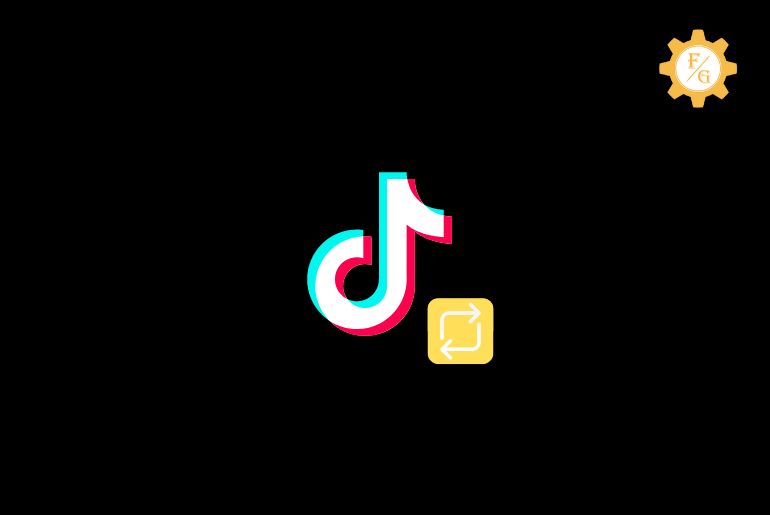Do you want to get a repost button on TikTok?
The “Repost” is a feature on TikTok that helps to share someone else’s TikTok video on your TikTok account easily.
Using the TikTok republish feature, you don’t have to download the video on your phone and upload the video to your TikTok account, you can tap the Repost icon from someone else TikTok video to upload or share the video on your Profile.
You can find the Repost icon under the Share feature on someone else TikTok video but first of all, you have to turn on the Repost button on your TikTok account.
To unlock the repost option and to get the repost button on your TikTok account using your iPhone and Android device, you can read the full article stated below to do so.
Table of Contents
How Do I Get Repost Button on TikTok Android
To get a repost button on TikTok Android, you have to turn on the repost button after that you will find the yellow repost button under share on someone else TikTok video. Follow the steps stated below to do so
Step 1: Open TikTok on Android
If you haven’t downloaded the TikTok application on your Android phone then you can download the TikTok app from the Google Play Store.
Now, open the TikTok Application on your Android phone.
Step 2: Go to the Profile icon
If asked, log in to your TikTok account.
Now, tap on the Human icon from the bottom navigation bar to go to the Profile icon.
Step 3: Tap Three Horizontal Lines
Now from your TikTok profile, tap on the Three Horizontal lines “Hamburger icon” from the top right corner.
Step 4: Choose Settings and privacy
When you tap the Three Lines, you will see two options “Creator Tools” and the “Settings and Privacy” option.
Now, choose the Settings and privacy option.
Step 5: Go to the Privacy
Once you go to the Settings and privacy option, you will see the settings and privacy of your TikTok account.
Now, go to the Privacy option under Account Setting.
Step 5: Tap Repost >
Now, scroll down to the Repost> option under Saftey and tap on the Repost> option.
Step 6: Turn on the Repost button
After that, tap on the Toggle button of the Repost button to turn on the Repost button on your TikTok account.
Step 7: Open someone else TikTok video on FYP
Now, go back to the TikTok video section from your TikTok account.
Open someone else TikTok video from the FYP page or the Following Page.
Step 8: Tap on the Share button
After that, tap on the share button from the right side of the video on the TikTok FYP page or the Following Page.
Finally, when you tap on the Share icon button you will see the yellow Repost icon under the share button.
Done.
So these are the step to turn on the Republish button on your TikTok account and use the repost option on Android.
Somehow if you are unable to find the TikTok repost button on your TikTok share icon on the Privacy setting then clear the TikTok cache data. force stop the TikTok application from Android phone settings and reinstall the TikTok application to get the Repost button.
How Do I Get Repost Button on TikTok iPhone
To get a repost button on TikTok iPhone, you can go to the share icon button from someone else TikTok video, if you didn’t find the Repost button you can clear the TikTok cache, offload the TikTok app from iPhone settings, and reinstall the TikTok application on your iPhone.
Follow the steps stated below to do so
Step 1: Open TikTok on iPhone
Open the TikTok app on your iPhone.
Step 2: Go to Settings and Privacy
Now, tap on the profile icon from the bottom navigation bar.
After that go to the Hamburger icon from the top right corner.
Now, go to Settings and privacy under the Hamburger icon.
Step 3: Tap Clear Cache
When you go to Settings and privacy, you will see all the settings and privacy of your TikTok account.
Now, scroll down to CACHE & CELLULAR DATA and tap on the Clear cache option.
Step 4: Go to the iPhone Settings
Now, close the TikTok app on your iPhone or Minimize the app.
After that, go to the iPhone Settings “Gear icon”
Step 5: Tap General
Now, under Settings tap on the General settings.
After that, you will see all the general settings of your iPhone.
Step 6: Choose iPhone Storage
Now, choose iPhone Storage under General settings.
After that, you will see all applications on your iPhone storage.
Step 7: Open TikTok and Offload TikTok App
Now, tap on the TiTok to open the TikTok app.
After that, tap on the Offload App button under the TikTok app.
Step 8: Reinstall the TikTok latest version
Now, reintsall the TikTok app on your iPhone.
Make sure you download/reinstall the TikTok latest version on your iPhone.
Step 9: Open someone else TikTok video on FYP
Now, open the reinstall TikTok app on your iPhone and open someone else’s TikTok video from the FYP page or the Following Page.
Step 10: Tap on the Share button
When you are on someone else’s TikTok video, tap on the Share icon button from the right side of your mobile phone screen.
Finally, you will see the yellow repost icon under the share button.
Done.
So these are the complete steps to get the repost button on your TikTok account and use the Repost feature on your iPhone.
Frequently Asked Question – FAQs
1. Why doesn’t my TikTok have the repost option?
Your TikTok doesn’t have the TikTok Repost option because you haven’t downloaded the latest TikTok app. Clear all the TikTok cache, force stop the TikTok app, and reinstall the TikTok app on your phone to make the repost button appear on your account.
2. How do I enable the repost button on TikTok?
If you have the latest version of the TikTok application, you can enable the repost button from the Setting and privacy> Privacy> and Repost option.
3. Did TikTok remove the repost button?
No, TikTok hasn’t removed the repost button. Clear the TikTok cache with the TikTok app, reinstall the TikTok app on your phone, and turn on the Repost option from Settings and privacy to find the repost icon.
Final Word
The Repost feature on TikTok is a very useful feature that helps you to repost someone else TikTok video on your TikTok account easily following a few steps. If you don’t know how to get the repost button on TikTok then in the above article you will find complete steps to turn on, get, and use the Repost feature on iPhone and Android phones.
Thank You for reading this article.