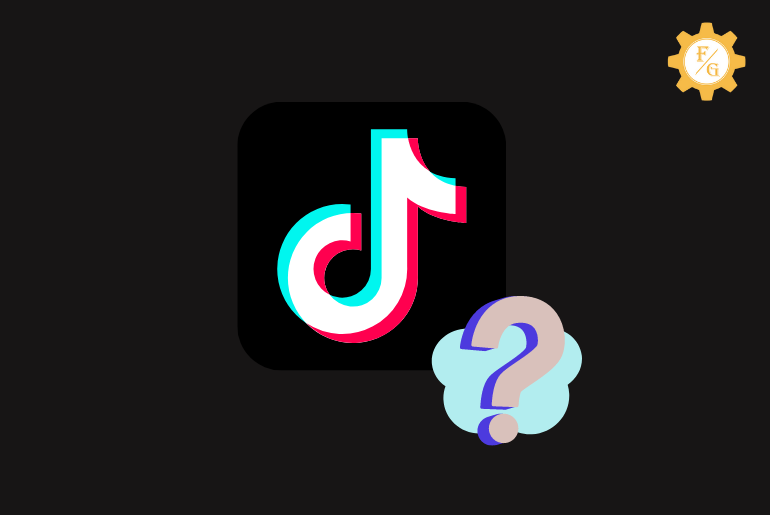Tiktok is the most popular app in the world right now. It has 1 billion monthly active users globally making it one of the most active apps. You can share a short video of 10 minutes with a slideshow using various templates. More, you also go live on Tiktok and earn gifts from visitors which you can later convert into real money. All of these best features but still some users complain that ‘Why Tiktok not working’.
In order to fix TikTok not working issue:
- You have to check your Wi-Fi connection.
- Delete Tiktok cache data.
- Check the Tiktok server.
- Grant app permission.
- Disable antivirus.
- Restart your phone.
- Update the Tiktok app.
Other than this there are also other solutions to fix if Tiktok crashing, not loading, freezing, or not opening your device. So, today you will find out every possible solution regarding Tiktok and every failure problem.
So, let’s get started
Table of Contents
Why is TikTok Not Working?
There are many reasons and causes behind the Tiktok not working issue. One can be with your device and the other can be within the app. Every user won’t get the same issue, but if every Tiktok user is facing the same problem then the main cause is from the Tiktok side.
Other than this, take other possible reasons why you can’t use Tiktok properly.
Reason 1: Slow Internet Network
When you are connected with a slow internet connection then it could be the first reason why Tiktok not opening or connecting. You must need a reliable connection on your device so that the app can be connected to its server.
Reason 2: Full of App Cache
Lots of users don’t know the working process of cache in the app. It allows the app to load and run faster than normal using duplicate data. However, if the cache folder is full then it can malfunction the overall performance.
Reason 3: Bug in TikTok
When you connect your account with third-party apps or websites for some reason then it can load bugs in the app. That’s why we always recommend not linking your Tiktok account to unknown services or software.
Reason 4: Outdated Version of Tiktok
If didn’t have a habit to update installed apps on your device including Tiktok then this might be a reason why Tiktok not working. A fresh version of the update is just like providing service to your vehicles.
Reason 5: Old Security Patch
Your device security patch should be updated from time to time. It’s not necessary to update the OS just like the apps but if you are having trouble with your current version then do download an updated one to prevent any future errors.
Reason 6: Tiktok Server Down
If you are using Tiktok and it crashed or stopped working out of a sudden then there is a possibility that its server is down. You won’t be able to load the app that will show an error message out of nowhere.
Reason 7: You Are Banned
Most of the time users don’t follow the guidelines and policy of Tiktok and they got banned. If you go against the Tiktok policy while posting videos, commenting to someone’s else video, or live then Tiktok can ban your account. So, go remember these things when you are surfing on Tiktok.
Reason 8: Lack of Storage in Your Device
When you install an app on your device then you will only see the exact size of the app. But once you start using it then the size will grow bigger and bigger according to your use. If you don’t have enough space in your phone for your installed apps then it will start to malfunction.
12 Ways to Fix Tiktok Not Working on Phone
The simple way to solve the Tiktok problem is to start with a simple solution or method and then increase it one by one. This can be applicable in most cases but who knows you may need a hard solution.
No worries!
Most of the time restarting your device, clearing the app cache, and updating the app can solve the issue. But again it won’t be applicable for most of the users. So, follow the below-mentioned troubleshooting methods to fix Tiktok not working.
Quick look: Disable any antivirus or VPN in case you are using it on your device. It will also prevent you from using the app in a proper way.
Fix 1: Check Your Internet Connection
The first thing that you need to do is to check your internet connection. As I said earlier, you need a stable connection to your phone so that you can run the online apps. If you are having trouble getting proper internet then how do you expect to run Tiktok properly?
So, do examine your connection, if it’s not working then restart your router. Simply unplug the router main wire and leave it for like 10 seconds. After that, plug the wire once again and check whether you are facing the same issue or not.
In case restarting the router won’t solve your issue then you can switch to your mobile data. If there is an urgent situation where you have to work with Tiktok then the data. It may cost a little bit more but can help you to finish the task.
Fix 2: Restart Your Phone
Simply think your device is like a house and apps are your furniture. If there is something wrong with your device then all of the installed app has to face issues. So, maybe there is something wrong with your phone that is causing the issue with Tiktok.
In that case, simply restart your device and check whether it solves the Tiktok not working problem or not. If not, then move to the next method.
Fix 3: Restart Tiktok App
If restarting your device doesn’t work for you then you can refresh the Tiktok app. Maybe the issue is on the app but not with the device. So, simply close the app and re-open it again. Remember don’t forget to shut down Tiktok completely even from multiple tasks or apps section.
Fix 4: Log Out and Log In
In some cases logging out from your account and logging in can also fix the issue. You may have trouble from the database or server side in your account that won’t let you surf the app properly.
Here are the steps to log out from the Tiktok account on Android and iPhone.
Step 1: Open the Tiktok app on your device.
Step 2: Tap on your “Profile Icon” from the bottom right corner of the screen.
Step 3: Now, tap on “Three Lines” from the upper right corner.
Step 4: After that, tap on the “Settings & Privacy” option from the drop-down menu.
Step 5: Next, scroll down and tap on the “Log out” option.
Step 6: Again, tap on the “Log Out” button to exit your account. Here, Tiktok will ask you to save your login info so that you won’t have to enter it next time when you try to log in to your account. So, you can either tap on the “Save” or “Not Now” option.
Step 7: Again, tap on the “Log Out” button.
Step 8: Finally, close the app completely and sign in to your account once again.
Fix 5: Check if Tiktok is Down
There can be an issue from the Tiktok side which I mentioned earlier. When the server of Tiktok is down then you can’t access your account or any of its features. In this case, you can’t do anything except sit down and wait for sever to get online or available.
Besides, you can also check the Tiktok server by yourself from the DownDetector website. There it shows the latest server status and other things about Tiktok from which you can determine what’s wrong with it.
Simply check the server status from time to time or you can simply check the app.
Fix 6: Clear Tiktok App Cache
The cache is necessary to load the files and data much faster. Every app stores duplicate data of its app so when user tries to access it once again in the future then it can load faster.
To be said, if the cache is full then it can also malfunction the app and leave you in frustration while throwing errors. So, clear the Tiktok cache data and files to fix Tiktok not working problem.
Steps to Clear Tiktok Cache in Android Device
If you using an Android device then here are the simple steps to clear the cache in the Tiktok app. Just remember the following steps can be slightly different from device to device.
Step 1: Go to your device settings.
Step 2: Scroll down and tap on the “Apps” option to locate your entire installed apps.
Step 3: Tap on the “Manage Apps” option. On some devices, you don’t have to follow this step which you can simply skip.
Step 4: Now, you can see all of your apps in one place. So, search for “Tiktok” and tap to open it once you find it.
Step 5: Next, tap on the “Clear Data” button from the bottom side.
Step 6: Here, tap on the “Clear Cache” option to delete the Tiktok cache. Besides, in some devices, you can directly tap on the “Storage” option and from there you can clear the cache.
Step 7: Restart the Tiktok app.
Steps to Clear Tiktok Cache in iPhone
Clearing the app cache in iPhone, iOS, and iPad is slightly different from the Android device. On iPhone you don’t have an option to clear out the app cache, instead, you need to completely uninstall the app.
So, don’t delete the Tiktok app unless you can’t solve the issue by trying out other methods. Make it the last option for you.
Fix 7: Check Tiktok App Permission
If Tiktok is not working or loading or opening then check the app permission. Maybe you are not giving permission to Tiktok in order to connect with your device. You have to grant full permission so that you can create a video, use a Tiktok microphone, manage storage, share location, and more.
Steps to Enable Tiktok Permission on Android Device
If you are using an Android device and you want to set permission for Tiktok, here are the easy steps.
Step 1: Open your device settings.
Step 2: Tap on the “Apps” option so that you can access Tiktok settings.
Step 3: Now, tap on the “Manage Apps” option. If you can’t see this option then you can skip this step.
Step 4: Locate the Tiktok app and once you find it then open the app.
Step 5: After opening the app, tap on “Apps Permission” so that you can enable the required permission.
Step 6: Turn on permission like camera, microphone, storage, contacts, and location.
Step 7: At last restart, the app and check the issue.
Steps to Enable Tiktok Permission on iPhone
If you are using an iPhone or iPad and you want to set permission for Tiktok, here are the easy steps.
Step 1: Open the iPhone settings on your device.
Step 2: Now, scroll down at the bottom where you can directly locate the installed apps.
Step 3: So, tap on the “TikTok” app icon to open it.
Step 4: Turn on the required permission of your choices such as camera, storage, microphone, and more.
Step 5: Restart the Tiktok app.
Fix 8: Open Tiktok on Another Phone
If you are having trouble opening Tiktok on your device then you can choose another phone and open your account from there. This is to check whether you are having issues with your device or not.
But remember first log out from your account on your device and only log in with another device. If you login into two devices at a single time then it won’t work. So, don’t forget to follow that process before using someone else’s phone.
Fix 9: Check for Tiktok Update
Like I said earlier, Tiktok’s not working problem can also be because of using an outdated version of the app. You have to keep updating it from time to time when it is available. If you don’t install a new version then you will continue to deal with older bugs and patches.
So, if you find there is a Tiktok available, do it now,
Steps to Update Tiktok in Android Device
When you have enabled the auto-update feature on your device then you don’t need to follow the following steps. Your device will automatically update the entire installation when you are connected to the internet. But auto-update is disabled then you have to do it manually.
Step 1: Open the Google Play Store
Step 2: Now, tap on your “Profile Icon” from the upper right corner of the home screen.
Step 3: After that, tap on the “Manage Apps & Device” option.
Step 4: Next, tap on the “Manage” tab from the upper side.
Step 5: Now, select the “Update Available” menu to view the list of apps that needs a new update.
Step 6: Here search for the Tiktok and if there is an update, do it right now.
Step 7: Once the update is completed, simply restart the app.
Steps to Update Tiktok on iPhone
Updating the Tiktok app on iOS is different from Android which is even more simple and fast.
Step 1: Go to your App Store from the home screen.
Step 2: Now, tap on the “Today” option from the bottom side.
Step 3: Next, tap on your “Profile icon”.
Step 4: Here check for the available update for Tiktok.
Step 5: When you update the app then restart it.
Fix 10: Re-install Tiktok App
If none of the above methods works then you can delete the app on your phone and download a fresh version. This might solve the issue in your case so you can give it a try.
Steps to Reinstall Tiktok on Android
Step 1: Long-tap on the Tiktok icon from the home screen.
Step 2: Now tap on the “Uninstall” option that will delete the app from your device.
Step 3: After that, go to the “Google Play Store”.
Step 4: Now, download the Tiktok app once again and install it.
Step 5: At last use your old login credentials to access your account.
Steps to Reinstall Titkok on iPhone
Step 1: Long-tap on the Tiktok icon from the home screen.
Step 2: Tap on a minus sign so that the app will be removed from iPhone.
Step 3: Now, open the “App Store”.
Step 4: Next, search for the Tiktok app and download it to your device.
Step 5: Install the app and log in to your account.
Fix 11: Use Tiktok through Browser
If you can’t open the Tiktok app on your phone through the official app then you can open it from the browser. You can also use a Tiktok account by visiting its official website. There simply provide your login credentials and you are good to go.
Here’s how you use Tiktok in Desktop/Laptop/Browser
Step 1: Open the browser which you are currently using.
Step 2: Type “tiktok.com” in the search bar and hit enter.
Step 3: Now login to your account using your username and password.
Step 4: You may need to confirm your identity while using it on a new device.
Fix 12: Contact Tiktok Customer Support
You can also get help from Tiktok customer support team regarding the issue you are facing. Simply state your problem in brief and they will assist you to solve it.
Is TikTok Restricted in Your Country?
Tiktok was recently banned in some places by the government of their country. If you are currently living in that county then you won’t be able to use the Tiktok app even using the VPN or other methods.
Besides, Tiktok has restricted the age limit on using the app. Users who are under the age of 13 can’t create a new account on Tiktok. More, they also can’t comment on videos of other users and share them.
If the users already have created an account before the restriction was implemented then their account will automatically be set as private. This is all to protect the kid’s account from adults for following, sending messages, and commenting on their videos. Moreover, they also can’t make a duet video with someone else’s.
Common Problems in TikTok You Might See
There are other common problems that Tiktok users are facing from time to time in the app. Take a closer look at their solutions.
Problem 1: TikTok is Not Loading
If you are using Tiktok and suddenly the videos are not loading or opening then there can be an error from your side as well as Tiktok.
In that condition, you can simply refresh the app and check your Wi-Fi connection. If that doesn’t help then you have to examine the app server status.
Problem 2: TikTok Crashing Issue
Most of the Tiktok crashing issues occur because of cache and lack of storage in your device. You will find the app keep crashing while watching videos, liking a post or commenting, and more. This is a serious issue which you need to fix it as soon as possible.
Problem 3: TikTok is Not Opening
If you can access Tiktok from your laptop but not on your phone then there is an issue with your device. Either you have a bug in the app when you linked your account with third-party websites or tools. Or the cache folder on the app is malfunctioning.
So, simply restart your device and check the issue. If that doesn’t work then reinstall the app and log in with your username and password.
Problem 4: TikTok Not Working on Twitter
Some of the time, when you try to search for Tiktok content or share videos on Twitter then it’s not working. In that case, you need to restart the app and clear the cache. Most of the time, this will solve the problem but if not then do contact Tiktok support.
Problem 5: TikTok Not Working on iPhone and Android
If the Tiktok app is not working on iPhone and Android then you have to follow the above-mentioned various methods. It will help you to fix the issue as soon as possible.
Is TikTok Down Today?
Yes, the Tiktok app server is down today May 2024. Users are facing lots of issues because Tiktok is down such as severing the connection, logging in to a new account, sharing posts or videos, reposting someone else’s video, commenting on a video, and more.
But Tiktok is trying to fix the issue which they have stated in their official Twitter Tiktok account. So, stay tuned until then.
Frequently Asked Questions
1. How Do I Get My TikTok Profile Back After Being Banned?
If you want to get your Tiktok account back after the ban then you have to contact Tiktok support. Simply state your reason and they will help you out with that.
2. How Do I Email TikTok About Issue?
If you have something to ask to tell Tiktok then you have simply sent them an email at [email protected].
3. Is TikTok Shutting Down?
No, Tiktok is not shutting down for now.
Final Word
You can encounter various issues while using the Tiktok app. In that case, you don’t have t panic and try to think about solving the problem. So, if Tiktok not working then do remember to follow the above-mentioned methods on your device.
If you have any queries or suggestions then let us know in the comment section.
Related Articles: