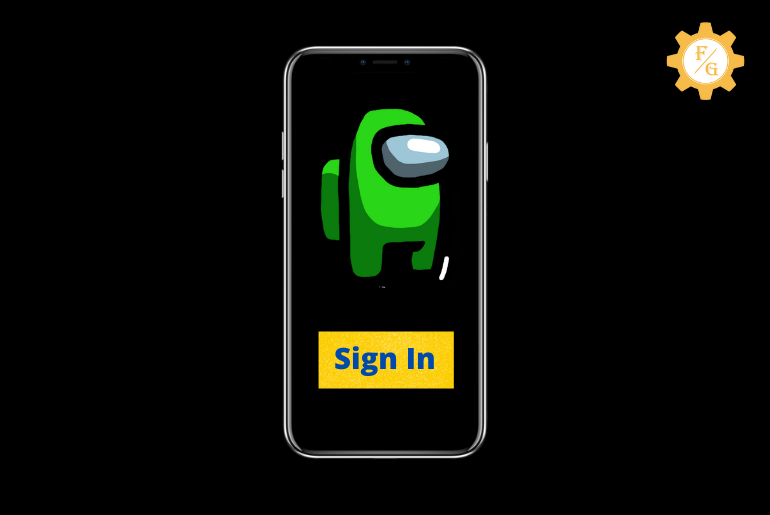Do you want to sign in on Among Us game so that you play with your friends? Among Us let you easily access your account with a simple login after creating an account. But for some internal or external issues users can’t use their account and play the game.
You have to simply open the Among Us and tap on the “Sign In” button to access your account. Once your account is created then you don’t have to use your login credentails over and over again.
The same process also goes for Among Us on Steam or Windows PC. So, let’s get into the step-by-step process to log into Among Us on Android, iOS, and PC.
Table of Contents
What is Among Us?
Among Us is a multiplayer online game that was published by InnerSloth LLC on June 15, 2018. It is basically a science fiction horror and a mafia-related game where you can suspect the imposter from your group.
The working process of Among us is simple as your teammates will be trying to complete the given task but there will be one ‘Imposter’ within your crewmates who tries to destroy you. So, you have to find out that imposter and kick them out from your ship where the game is basically played.
Likewise, you can chat with your teammates on public and share your information to them. While the game is fun to play with an unknown player around the world, you also have to stay in line if you are underage or below 12.
How to Sign in on Among Us on Mobile?
The login process of Among Us for Android and iOS is similar which you can follow on your mobile device. But you might face Among Us Sign-in error if you don’t follow the correct process of accessing your account.
So, follow the following simple steps.
Step 1: Open the Among Us Game
The first thing you need to do is download the Among Us game on your mobile. After that, launch the game and create an account if you are first time playing for the Among Us.
If you are a regular user then simply move to the next step.
Step 2: Tap on the Account Button
After opening the game, there you have to tap on the “Account” button which you can find on the left side of the screen. In case, you can’t locate the account option then simply restart the game completely.
Step 3: Tap on the ‘Sign In’ Button
When you tap on the account option then you will see the ‘Account Info’ display that has your avatar info such as username, height, weight, and more. There, look after the “Sign In” button from the bottom left side of the screen.
Step 4: Join the Game as Guest
Now, wait for a few seconds until Among Us detects your correct login data and gives you access to your account. After logging into your account then you can tap on “Play as Guest”, “Go Offline” or “Online” to play the Among Us on your mobile.
How to Sign in on Among Us on PC?
There are three ways to play Among Us on Windows 10 PC that is from Steam, downloading from Microsoft Store, and using the Android emulator. So, whatever the methods you have chosen to sign up Among US on the computer, here are the steps to sign in on Among Us on Windows 10 computer.
Note: I will be demonstrating to login into Among Us on PC using Steam in the following steps.
Step 1: Open the Steam Desktop Application
You have to open your laptop and run the Steam desktop application on your Windows 10 PC. If you don’t have a Steam app then simply go to the official website of ‘store.steampowered.com’ and log in to your Steam account.
Step 2: Click on the ‘Library’ Tab
After accessing your Steam then you have to click on the “Library” tab from the top left side of the homepage. There, you will find the entire Steam games which you’ve purchased or downloaded.
Step 3: Select the Among Us Game
From the Steam library, you will have to locate the ‘Among Us’ game on the left side menu bar under the ‘All’ section.
Step 4: Right-click and select ‘Play’ Button
Once your find the Among Us game then you have to right-click on the game icon and then select the “Play” button. Now, Among Us will run on your Windows 10 Pc in full screen just like on a mobile device.
Step 5: Click on the ‘Account’ Option
When you are on the home screen of Among Us then simply hover your mouse and click on the “Account” button on the left area.
Step 6: Click on the ‘Sign In’ Button
The next thing is to select the “Sign In” option and connect to the Among Us server. In case, you see an error message “Something went wrong with signing into your account. Please try again later (Error NullContinuance Token)” then go back to your Steam and update the Among Us completely.
Step 7: Play the Game
Finally, after login to your account, you can enjoy playing your game with your friends or strangers.
Frequently Asked Questions (FAQs)
Do You Need to Sign in to Among Us?
Yes, you have to login into your Among US account so that you can play the game or enter the game lobby.
Why Can’t I Sign into Among Us With My Apple ID?
If you can’t log in into Among Us with your Apple ID then you have to switch to another new device or PC. If that doesn’t work then make a new Apple ID and access your account.
Why Can’t I Play Among Us on My Phone?
If you can’t play Among US on your mobile then use use ‘Steam’ on your PC and access the game.
Is Among Us a Horror Game?
No, Among Us is not a horror game but it has a similar concept to a horror game.
Is Among Us Chat Safe?
Among Us has a public chat feature where you can meet tons of strangers from around the world. So, unless you don’t share your personal information and are too open to them then you are safe on Among Us chat.
Final Word
So, this is how you sign in on Among Us on your mobile and PC with s simple few steps. I will tell you that you may get errors sometime while accessing your account if you don’t update the app, download the background game data, or use your correct login details. So, follow the right process and enjoy your game.
Also Read:
How to Play Among Us on PC for Free