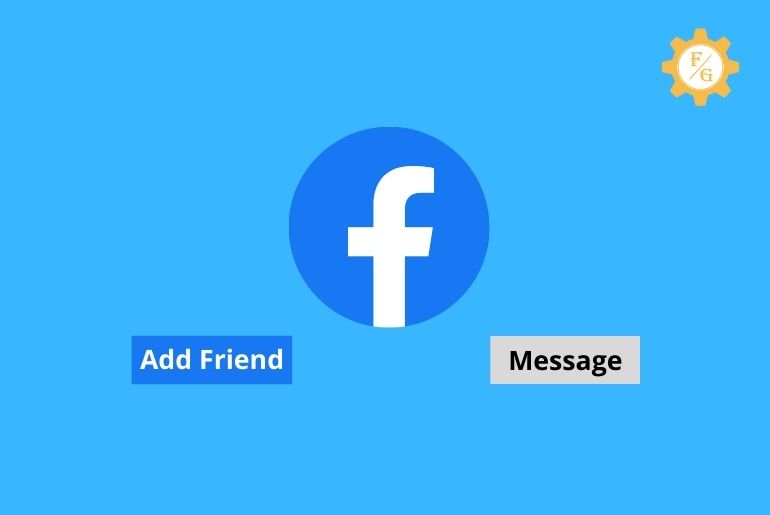Do you want to send a friend request on Facebook?
You can send a friend request on Facebook to someone you know and users you don’t even know. Tap on the Add Friend button from someone else Facebook account to send a friend request to them.
There are many ways to add someone on Facebook you know or even you don’t know. You can add users by searching with the username from the search bar, you can add someone else’s friend from their profile, and you can add new friends from the FB suggestion.
But sometimes it is not obvious that you will find the Add Friend button on Facebook somehow instead of Add Friend button you will see Follow button. You can’t add someone as a friend if you see Follow button.
Sometimes to protect the privacy of the user, Facebook won’t allow you to add new friends on Facebook.
If you want to send a friend request on Facebook, read the full article stated below to fix your problem.
Table of Contents
How to Send a Friend Request on Facebook iPhone and Android
Since you can add people you know and users you might not know on Facebook from iPhone and Android devices, below are the steps to add someone you know by username and add someone you might not know on Facebook.
How to Add Someone you know on the Facebook app By Username or Name
To add someone you know on Facebook by username or name follow the steps to do so
Step 1: Open the Facebook App
First of all, open the Facebook application on your iPhone or Android phone.
Step 2: Tap Search “Magnifying Glass” icon
When you open the FB app on your phone, you will see Home.
Now, tap on the Search “Magnifying Glass” icon from the top right corner of your mobile screen.
Step 3: Search someone By FB username or name
After that, enter the username or name of the user you want to send a friend request to on Facebook.
Tap on the Search box and type the username and hit the search icon from the mobile keyboard.
Step 4: Identify and tap on the Username
Now, you will see the list of users with the same name and similar username.
After that, identify the user you want to send a friend request by username and profile picture.
Once you have found someone you want to add as a friend on facebook, tap on the user’s username from the list.
Step 5: Tap Add Friend Button
When you tap on the profile picture or username, you will see the user profile with Add Friend button and Message button.
Now, tap on the Add Friend button to send a friend request to the user.
Done.
If you don’t see the Add Friend button then you can Follow the user and send them a message on Facebook messenger and ask them to add you on Facebook.
How to Add Someone you don’t know on the Facebook app
If you want to add someone on Facebook you don’t know then follow the steps stated below to add new friends you don’t know on FB.
Step 1: Open the Facebook App
Open the Facebook application on your phone.
Step 2: Scroll down to People You May Know
Now, scroll down under Home unless you see the People You May Know Section.
Step 3: Tap See All >
Under the People You May Know section, tap on the small See All> option.
Step 4: Select Someone to Add from the list
Now, you will see the list of all random and new users on Facebook.
Note: The Friends under People You May Know section are friends of friends, from your phone contacts list, new users on Facebook, and Facebook suggestion.
Step 5: Open the Facebook profile
After that, tap on the profile picture or username of the user you want to see the pictures or add as a friend on Facebook.
Now, you will open the user’s Facebook profile.
Step 6: Tap Add Friend Button
Finally, tap on the Add Friend button to send a friend request to the user.
Done.
So these are the steps to add someone to the Facebook app you know and don’t know using iPhone and Android phones.
How to Send a Friend Request on Facebook from a PC
From Facebook.com you can send a friend request to users you know and the users from the suggestions feature. If you want to send a request to someone you know or a suggested user then follow the process stated below.
How to send a friend Request to the user you know on Facebook from a PC
To send a friend request to the user you know on Facebook from a PC, follow the steps stated below
Step 1: Open the Web Browser on PC
Open any Web browser on your PC or Laptop.
Step 2: Go to Facebook.com
Now, tap on the URL search box and go to Facebook.com.
Step 3: Log in to your Facebook account
Now, click on the Email address or Phone text box and enter your username, email address, or Phone number.
After that, tap on the Password text box and enter the password for your FB account.
Step 4: Click Search Facebook box
When you are logged in to your Facebook account.
Now, click on the Search Facebook box from the top left corner of the browser.
Step 5: Enter the username or Name in the text box
Now, enter the username or name in the text “Search Facebook” box.
After that, search for the result.
Step 6: Click the See All button under People
Now, click on the See All button under the people section to explore all the users.
After that, identify the user you are looking for on Facebook to send a friend request.
Step 7: Click Username or Profile picture
Now, tap on the username or profile picture of the user you want to add.
Step 8: Click Add Friend button
Once you open the FB profile of the user.
Finally, tap on the Add Friend button from the top-right side of your PC screen.
Done.
So these are the steps to send a request to someone you know on Facebook from a PC by username or name.
How to send a Friend Request to a user you don’t know on Facebook from a PC
To add a random friend or new friend you don’t know on Facebook, you can go to the Suggestions list and find a user to send a friend request on FB from a PC. Follow the steps stated below to do so
Step 1: Log in to your FB account on Facebook.com
Open any web browser on your Laptop or PC.
Now, enter the URL facebook.com in the search bar.
After that, log in to your Facebook account.
Step 2: Click Friend from the left side bar
Now, click on the Friends option from the left sidebar on the Home of your FB account.
After that, you will see Home, Freind Request, Suggestions, All friends, Birthdays, and Custom lists.
Step 3: Choose Suggestions
Now, choose Suggestions from the sidebar.
Step 4: Scroll down to explore all suggested and People You May Know
After that, scroll down to see all the people you may know under Suggestions.
You will see all mutual friends, new Facebook users, and users from your phone contact under suggestions.
Step 5: Click Add Friend button to Send a friend request
Finally, choose a user from the list and click on the Add friend button to send a friend request on FB from a PC.
You can even open a Facebook profile of the user and click on the Add friend button to send a request on FB from a PC.
Done.
Why can’t I send or accept a friend request on Facebook?
You can’t send or accept a friend request of someone on Facebook if
- You’ve been blocked from sending friend requests.
- You’ve blocked them.
- The friend request was deleted.
- You’re already friends on Facebook.
- They haven’t accepted your friend request yet.
- You or the person you want to add have reached the friend limit.
- You or the person you want to add can only get friend requests from friends of friends.
So these are the possible reason behind can’t send or accept friend requests on Facebook.
Frequently Asked Questions – FAQs
1. How to send friend requests on Facebook if there is no option?
You can follow someone on Facebook and send a text message to someone and ask them to add you on Facebook or turn off the private account or celebrity account to send them a friend request.
2. How to send a friend request on Facebook mobile without the FB app?
You can use the web browser on your mobile phone and send a friend request to someone on FB from Facebook.com.
3. How do I send a friend request to someone?
To send a friend request to someone on Facebook first, you have to find out the user profile and tap on the Add Friend button.
4. Can I cancel all sent friend requests on Facebook?
Yes, you can cancel all sent friend requests on Facebook from the Friend Request sent option.
Final Word
You can meet users from different countries on Facebook, there are millions of people using the Facebook app worldwide. So it is hard to find someone with a name or username on Facebook, but you can easily friend suggested friends and new friends on Facebook.
You can tap the Add friend button from someone’s FB profile to send a friend request on Facebook. If you don’t know how to add someone on Facebook using the Facebook app and Facebook.com then this is the perfect guide for you.
Thank You for reading this article.