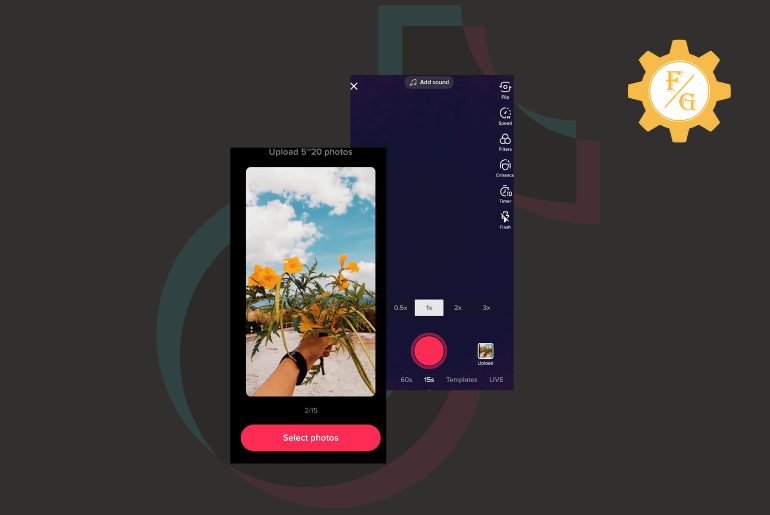Taking about the fact, if you want to get viral or want more likes and comments on your TikTok videos, then one of the methods is by uploading your videos as much as you can. For that, you should create your TikTok videos Faster than only you will be able to publish many videos in a day. Try to upload at least 4 videos in a day; we are sure you will gain likes. So, today in this article, we will guide you on how to make fast slideshow videos on TikTok and get popular.
To make the TikTok video faster, either you create a video using TikTok templates or by selecting photos/pictures from your device gallery;
- Process 1: To make fast Slideshow videos On TikTok using pictures, tap the “+” Plus icon > Tap Upload > Select multiple photos and videos > Tap Next > select sound > tap Next, and ready to publish.
- Process 2: To make fast videos on TikTok using templates, tap the “+” icon > slide to Templates > choose templates > Select Photos > choose 4-5 photos > tap Ok, and ready to publish.
Wait! Do those steps look messed and you are confused about what to do? Don’t worry, we have mentioned step by step process to create fast TikTok videos using pictures and templates. So, follow the step-by-step procedure to make TikTok videos faster.
Table of Contents
Process 1: How To Make Fast Slideshow Videos using TikTok Templates 2024
If you want to create fast slideshow videos on TikTok using Android and iPhone templates, here are the straightforward steps to do so.
Step 1: Open the TikTok App
It doesn’t matter whether you are on an Android or an iOS device. TikTok has the same logo on both devices. So, tap on the TikTok icon to open the TikTok App on your device.
Step 2: Tap Plus Icon
![]()
After you open the TikTok application on your device, you will see a video playing from “Following” or “ForYou” on the screen.
Now, tap on the “+” Plus icon, which is between “Discover” and “Inbox” on the bottom navigation bar.
Step 3: Swipe to Templates
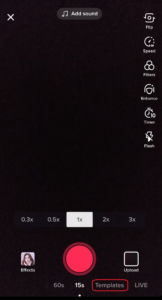
You should see more options on the bottom navigation bar. Right?
Now, just below the “red shoot button,” you will see Templates; go to the Templates. To do so, Tap on the Templates, or you can also Hold and Swipe.
Step 4: Choose Template

When you tap on the templates, you will see the latest template with playback music with the “Select Photos” button.
Now, click on Select Photos, or to explore more swipe left.
Step 5: Swipe to Explore all Templates
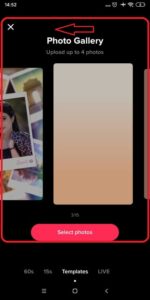
Once you see the latest template, swipe left to explore all templates. You can swipe and see how TikTok templates work as the demo, which will help you select the template for you.
Step 6: Tap Select Photos
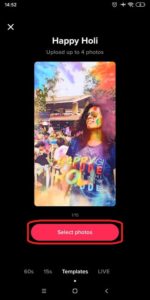
Once you choose the best template for you and how many photos you want to add, Tap on the Select Photos button to start your template.
Note: Don’t forget to see the minimum and the maximum number of photos you can add to the templates before choosing pictures. Because you won’t be able to add more photos than mentioned in the templates.
Step 7: Choose Photos from the Gallery
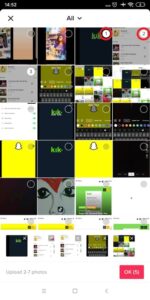
After you click on Select Photos, you will be redirected to the gallery of your device.
Now, to choose photos from the gallery, press the radio button, but only the number of photos can proceed to create a template.
To explore all pictures in your gallery, you can click on the drop-down menu or swipe up.
Step 8: Click the Ok Button
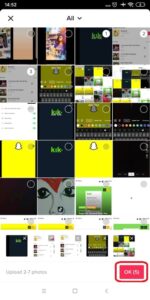
When you are done selecting pictures from the gallery, you will see the OK (number*) button in the bottom right. Click on the OK button to proceed.
Step 9: Tap the Next Button (or Edit)
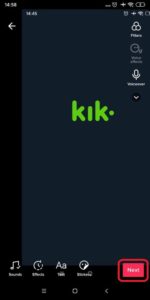
Now, you will see pictures displayed according to the template you choose; you can now edit the videos.
If you want to edit the video, then you can choose sounds, use effects, and add text and stickers to your video.
And if you don’t want to edit the video, then tap on the Next button.
Step 10: Click Post Button
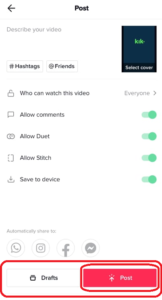
Hitting up the Next button now, you will see the Drafts or Post button.
Draft: If you don’t want to post a video, then add “#Hashtags” mentioning your friend and tap on the Drafts button.
Post: If you want to publish the video, then add “#Hashtags” mentioning your friend on the video from the text bot, and click on the Post button to publish.
Step 11: Done
Done, you have successfully created fast TikTok slideshow videos using templates. Now, you will start getting “Views,” “Likes,” and “Comments” on your video.
If you want to create TikTok videos faster, but you don’t want to add templates to your videos, it is also possible on TikTok. You can pick the photos from the gallery and create faster TikTok videos. To do so, follow the steps mentioned below.
Process 2: How to Create Photo Slideshows on TikTok without using Photo Templates
If you want to create photo slideshows on TikTok without using photo templates then you can make them using the Quick feature within the TikTok application.
While using TikTok templates, you can choose layout design, and slideshow design, choose photos according to the templates and make TikTok photo slideshow faster.
But to speed up pictures on TikTok slideshow somehow you need to use a third-party application to edit the video and turn the video to speed.
so, follow the following steps to make a fast slideshow on Tiktok with pictures.
- Login to your TikTok account.
- Tap on the Plus sign “+”
- Now you will see Camera, Quick, Templates, and LIVE in the bottom navigation.
- Choose Quick from the options.
- Tap on the Upload.
- Choose photos in order to display the slideshow in the row.
- Now, tap on the slideshow from the top right.
- After that, TikTok will process your photos into a slideshow.
- Now, your TikTok slideshow is ready without templates.
- After that, you can add edit the slideshow, add sound, and select filters.
- Finally, your slideshow is ready without TikTok templates.
So these are the step to create photo slideshows on TikTok without using photo templates. Now, your photos/pictures go faster using the steps mentioned above.
The difference between TikTok slideshow templates and normal slideshow is you can choose the horizontal and vertical views of the photos and adjust the view whereas on templates slideshow you won’t be able to choose a view it will automatically adjust your images and display them in the templates.
How to Make a Fast Slideshow of Pictures on TikTok 2024
Do you want to create a fast slideshow using pictures on Android or iOS devices? Then here is the step-by-step procedure to make a fast slideshow of pictures on TikTok, and it’s faster than using TikTok Templates.
Step 1: Open The TikTok Application
Click on the TikTok logo on your device to open the TikTok application.
Step 2: Tap Plus Icon
![]()
Now, you will see a video playing from “Following” or “ForYou” on the Home screen.
Tap on the “+” Plus icon, which is between “Discover” and “Inbox” on the bottom navigation bar.
Step 3: Click on the Upload
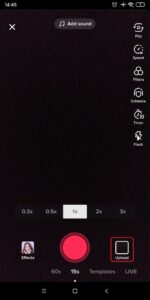
Did you see more options on the bottom navigation bar after clicking on the Plus icon?
Now, just right of the “red shoot button,” you will see Upload with a gallery image, Click on the Upload.
Step 4: Tap Image
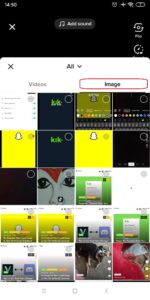
After you click on “Upload,” you will see your videos from the gallery of your device and Tap Image to select Images.
Step 5: Select the Image
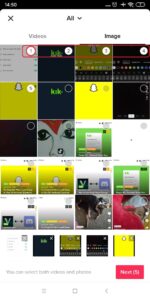
Now, tap on the radio button to select images; you can also choose videos.
To explore all pictures on your gallery, you can click on the drop-down menu or swipe up.
Step 6: Tap the Next button
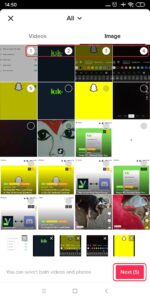
When you are done selecting images from the gallery, in the bottom right, you will see the Next (number*) button. Click on the Next button to proceed.
Step 7: Edit Slideshow Video
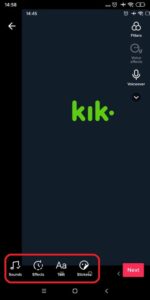
Now, you will see a slideshow photo video made with the images you have selected.
Now, edit the video: Choose sounds, Use effects, and Add text and stickers to your slideshow video.
Step 8: Tap the Next Button
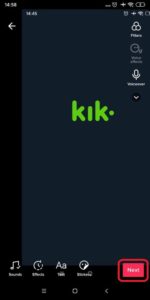
After finishing editing your slideshow photo video, tap on the Next button to proceed.
Step 9: Click Post Button
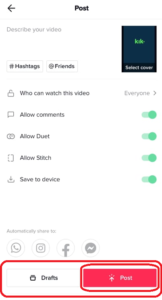
Hitting up the Next button now, you will see the Drafts or Post button.
Drafts: If you don’t want to post a video, then add “#Hashtags” mentioned to your friend and tap on the Drafts button.
Posts: If you want to publish the video, then add “#Hashtags” mentioning your friend on the video from the text bot, and click on the Post button to publish.
Step 10: Done
Done, you have successfully created fast TikTok slideshow videos using photos. Now, all the best for “Views,” “Likes,” and “Comments” on your video.
How To Make A Photo Dump On Tiktok
To make a photo dump on TikTok there are four ways.
Follow the ways mentioned below to do a photo dump on TikTok.
- Way 1: Use A Green Screen Sticker
- Way 2: Make A Basic Photo Dump
- Way 3: Using Built-In Templates
- Ways 4: Make Tiktok Videos With A Single Photo
How to Make Tiktok Photo Slideshow Faster 2024
If you want to faster your TikTok slideshow video, then you can use a third-party application. If you want to slow your TikTok slideshow video, then you can do it within the TikTok application.
To faster TikTok photo slideshow, follow the steps:
- Go to your Device Store ( Google Play Store, App Store)
- Search the “Video Speed” application
- From the search list, download any app.
- Open the application and choose the TikTok video to edit.
- Now, follow the on-screen instruction and edit the video.
- Finally, download it for free on your device.
- And add on TikTok to share.
There you go, this is how you make your TikTok slideshow photos video go faster and how to speed up photos on TikTok.
How Do You Change The Time On A TikTok Slideshow?
You cant change the speed time on a TikTok slideshow, somehow using a third-party application you can speed up the TikTok Slide.
On TikTok, you can just make a TikTok slideshow quickly using the template, but you don’t get the change time option after using the TikTok Slideshow features.
So, if you want to fasten your TikTok slideshow video then download the third-party application called “CapCut,” on your device. To do so,
- Go to Google Play Store”Android” or App Store”iPhone.”
- Now, tap on the Search bar.
- Enter CapCut and search.
- Now, download the application on your device.
- Open the application.
- Choose pictures to create a slideshow.
- Now, from the option choose speed.
- And change the speed time from the speed section.
- Done. You can save the Slideshow.
Once you save the slideshow video on your device, you can see the Slideshow speed and change the time before. Now, you can upload the slideshow on the TikTok application, select the soundtrack and upload it.
Frequently Asked Questions (FAQs)
So here are some of the frequently asked questions regarding “How To Make Fast Slideshow Videos On TikTok,” which might be helpful for you as well. Don’t forget to read.
1. Can You Do a Photo Dump and Fast Slideshow on Tiktok at the Same Time?
Yes, you can make pictures go after and photo dump on Tiktok in a single video.
2. How Do I Trim Audio on a TikTok Slideshow?
To Trim audio on a TikTok Slideshow: You have to add sound on the TikTok slideshow and at the same time you can go to the adjust sound, then adjust volume, and add sound. Now, at the bottom you will see the soundtrack, now you can use the crop tool to trim the audio, make sure you adjust the red bar to trim the sound and listen to the sound after you trim.
If the trimmed sound is good, you can tap the next button to add it to the TikTok slideshow.
3. How to Add Text To TikTok Slideshow?
If you want to add text to your TikTok slideshow video, to do so
- Open TikTok application.
- Tap the “+” Plus icon.
- Click on the Upload.
- Choose an image from the gallery for the slideshow.
- Tap on the Next button.
- Now, click on the “Aa Text” to add text.
- After that, type the text that you want to add.
- And choose the Font, Color, Etc.
- After that, click on the Done button.
- Finally, your video is ready to publish.
4. How to Speed up Pictures on TikTok?
On the TikTok application, you won’t see any option to faster your photo video, so you have to do it by using a third-party application. On the Store, you will find many applications to create a fast TikTok slideshow.
The best idea to speed up picture videos on TikTok is by creating a TikTok slide show video using a video editor (third-party application) and adding the music from TikTok or the app.
But yes, you can slower your slideshow pictures and videos on TikTok by going through effect > time > slow-mo.
5. Can We Add Music to Slideshow Videos on TikTok?
Yes, of course, you can add music/sound to your TikTok slideshow videos. While creating a slideshow before posting it, you will find the option to edit your video.
When you choose pictures from the gallery > click next >, you will see sound > Tap on the sound > and choose music from sounds and add it to your slideshow videos.
6. How Many Pictures Can We Use While Creating Videos on TikTok Templates?
If you are making a TikTok video using TikTok Templates, then don’t worry; before you choose any templates, you will see the number of pictures you can add to the specific template, just above the “red Select Photo button.”
And you can choose the minimum and the maximum number of photos mentioned in the template to create a TikTok template pictures video.
Last Word
Lastly, the more video you publish, the higher your chances to gain views, likes, and comments on the videos. So start making TikTok videos faster.
Do you know, this article is a package! Here in this article, you will know two methods to create fast slideshow videos 1) Using pictures & 2) Using TikTok Templates. By creating a fast video, you also get extra information to add text, sound, and effects to the slideshow video and faster or slower your slideshow. We hope you will love it!
Besides, if you want more TikTok guides or fixes articles, then don’t forget to comment to us about your queries, and you can also find more helpful guidance on Fixing Guides.
Thank You for reading our article!