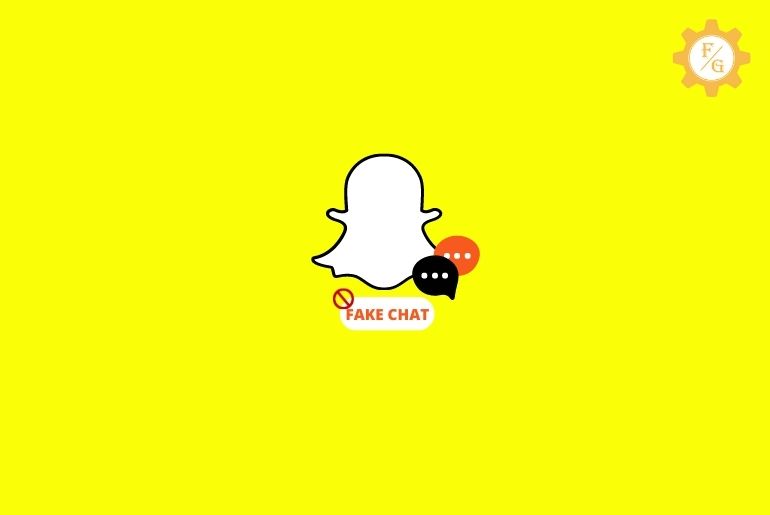On Snapchat, you can find different users from different places and of different ages. Users above 25 age use Snapchat for business purposes whereas those who are below 25 years old use Snapchat to chat with their friends and have fun using Snapchat features. If you want to prank your friend then you can make a fake Snapchat best friends chat and have fun with your friends.
Since the Snapchat application doesn’t have an inbuilt feature to create a fake conversation with your friend, you can use third-party applications and online applications to make a fake Snapchat best friends chat. You can easily edit and generate conversations with your friends using third-party applications.
If you don’t know how to make a fake conversation on Snapchat then in this article we have mentioned a step-by-step procedure to do so. So, stay with us and read the full article.
Table of Contents
How do I Create a Fake Snapchat Best Friends Chat? [For Expert]
Since Snapchat doesn’t have any option or editor to create a fake Snapchat best friends chat, you have to use a third-party application.
You can use the Desktop photoshop software to make a fake conversation with your best friend. If you know Photoshop then you can also use the Photopea web application to create a fake chat with your best friend, a similar tool to Photoshop.
Below are the steps to create a fake Snapchat best friends chat using photoshop.
How to Photoshop Snapchat Messages
To create a fake conversation with your best friend using photoshop, first of all, take a screenshot of the conversation with your friend after that you can edit the text/message and make a fake conversation.
But your best friend will know you took a screenshot of the chat, if you want to take a screenshot of the chat without your best friend knowing then you can read this article: How To Take Screenshot On Snapchat Without Them Knowing.
Once you have a screenshot follow the steps stated below to make a fake chat with your friend.
- Open Photoshop software on your device (PC or Laptop)
- Create a New Project.
- Now, drag and drop the chat screenshot with your best friend.
- You can also go to add new and browse screenshots from your PC.
- After that, edit text and change messages.
- Edit all the messages as you want.
- Finally, Save the fake chat with your best friend.
- Done.
After saving the fake conversation created using photoshop, you can send it to your friend and best friend and prank them.
So these are the steps to photoshop Snapchat messages and create a fake chat with your best friend.
If you don’t have Photoshop on your PC or Laptop then you can also use the online Photopea application to make a fake conversation with your best friend.
How to Use Photopea to make fake conversation
To make a fake conversation with your best friend using online Photopea,
- Open any web browser on your device (Mobile, PC, or Laptop).
- Enter the URL, Photopea.com in the search box.
- Open the online application Photopea.
- Now, tap on the New Project.
- After that, enter the project name and enter the width and height of the Snapchat chatbox.
- Now, choose the screenshot or create a layout like Snapchat.
- Finally, save the edit and download it on your device.
- Done.
Once you have downloaded the fake conversation with your best friend you can send it to your best and have fun with them.
If you don know how to use photoshop or a similar application then you will also get an online application where you can find the layout of Snapchat conversations. You can change the name and edit the text to make a fake conversation with your friends.
How to Generate Fake conversation with your Friends? [For Begginer]
Since there are many online applications that you can use to generate fake conversations with your friend on Snapchat.
We have tried two application which is easy to use and create a Snapchat fake conversation within a few seconds.
Below are the two applications and steps to generate fake chats with your friends.
Zeoob
Zeoob is the best social media simulator tool that helps you to create dummy chats and details. Using Zeoob you can generate fake conversations easily.
Before using Zeoob make sure your device has disabled auto blocker application or software.
To generate Snapchat fake conversation with your friends using Zeoob, follow the steps mentioned below.
Steps to make Snapchat fake conversation using Zeoob (PC/Mobile)
- Open any web browser on your device.
- Enter the URL: https://zeoob.com/generate-snapchat-chat/ or directly click on the link to have quick access to the web application.
- If your device has an active auto blocker then you will see the message “Please Disable your ADblocker… Thanks.”
- Turn off the ad-blocker to use the Zeoob web application.
- And you will see the Snapchat chat dummy.
- Now, go to the Chat General section.
- Enter your friend’s name under “Enter Name.”
- Choose the “Time Stemp” visible.
- Upload “Profile Image,” Bitmoji of your friend.
- Now, under Person one and Person Two, upload profile pictures of yourself and your friend.
- After that, enter the message in the text box of person one and person two.
- You will see changes on the right side of the screen.
- Finally, tap on the “SAVE YOUR CHAT” to save the fake conversation.
- Done.
So these are the steps to generate Snapchat fake conversations with your friends.
To make a fake conversation with your friends within the minutes you can use a fake info web application on your device.
Fake Info
Fake Info is a web application that helps you to create fake personal details, social media chats, text messenger, and a name generator. Using the Fake info application you can easily create fake chats with your friend on different social media, easily and within a minute.
To generate a Snapchat fake chat with your friends using Fake Info, follow step by step procedure mentioned below.
Steps to make Snapchat fake chat using Fake Info (PC/Mobile)
- Open any web browser on your device.
- Enter the URL: https://fakeinfo.net/fake-snapchat-chat-generator or tap on the link for direct access to the application.
- Now under “Fake Snapchat Chat Generator” you will see the Snapchat chat picture and edit tool left of the image.
- After that, choose your device Ipone on Android.
- If you wish you can also choose to Hide the Header and Footer.
- Now, enter time underclock and battery health under batter percentage.
- Choose the profile picture “Bitmoji” of your friend.
- Enter the Snapchat username of your friend under “Direct message with.”
- Choose a chat day.
- Now, Person 1 is you, and person 2 is your friend.
- Enter the message in the text box and tap “Add message” to create a fake chat.
- Finally, tap on the “Download Snapchat Chat As Image” to save fake conversation on your device.
- Done. You can send a fake conversation to your friends and have fun.
So these are the steps to generate Snapchat fake conversations with your friends using Fake Info.
Why can’t I make a fake Snapchat conversation?
If you are trying to make a fake Snapchat conversation using the Snapchat application then there is no such feature or option to create or edit a chat to create a fake conversation.
You can use a third-party application to create a fake conversation like Photoshop, Photopea, Zeoob, Fake info, and other application that you can find on the web and software.
If you are not able to generate a fake conversation using software or an online tool then to fix cant create a fake Snapchat conversation below are the tips you can check.
Fix Photoshop:
- If you are using photoshop, make sure you have working photoshop.
- Get knowledge of photoshop before creating a fake chat.
- Make sure your RAM is not in use.
- Don’t forget to save it to your device.
Fix online Tools:
- Check your Internet / WiFi connection.
- Disable ad-blocker plug-ins.
- Clear your browser cache data.
- Save the generated Snapchat fake conversation.
Frequently Asked Questions – FAQs
Can you edit a Snapchat conversation?
You can’t edit a Snapchat conversation within the Snapchat application, but using the third-party application you can modify and generate fake conversation.
You can use Zeoob and Fake Info application to edit and make fake conversations.
Is it possible to fake snaps?
Yes, it is possible to fake snaps, you can edit and change the snaps using different effects, filters, background, layout, and other interesting features on Snapchat.
You can look different using Snapchat features and fake snaps with your friends.
How to create a fake Snapchat text caption?
Using the online Classic Snapchat Text caption editing tool you can create a fake Snapchat text caption. To do so
- Open any web browser on your device.
- Search Classic Snapchat Text caption editing.
- Now, open the first web application.
- And start editing the caption for Snapchat.
- Done.
So these are the easy steps to make a fake Snapchat text caption using an online third-party application.
How do you make Snapchat chats stay forever?
To make Snapchat chats stay forever you can turn off the auto-messages deleting option on Snapchat or you can also start creating a backup on your device so that you can access the snaps and messages whenever you want.
Final word
If you are using Snapchat for fun then you can prank your friend creating a fake conversation and having fun. But if you want to create fake conversations for fraud then please don’t do that, it’s against Snapchat policy and your behavior may affect the user’s personal life.
In the above article, we have mentioned steps to make a fake conversation with your best friend and other friends using offline and online applications. If you face any problems while following the steps you can comment in the comment section below. We will try to fix the problem as soon as possible.
For more Snapchat tips and tricks, you can go to the Snapchat Guide category from our official website Fixing Guides.
Thank You for reading this article.