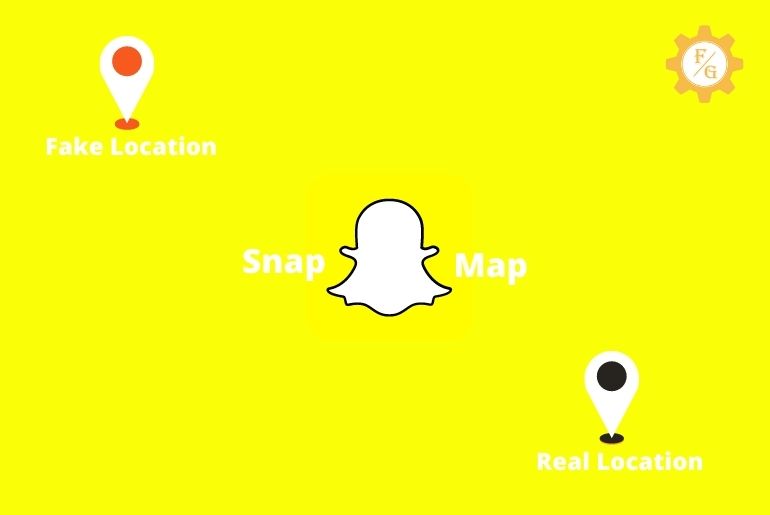On Snapchat Geolocation filter is not considered the best geolocation because sometimes it shows a fake location on the Snapchat map. Even sometimes your location is not shown and you won’t be able to update it even if you try to change it. So you should change or fake your Snapchat location to show a particular location.
Changing your location on Snapchat has very easy steps but you can find it hard to fake your location on Snapchat. There are different ways to fake your Snapchat location on Map. You can use third-party applications to change your location or fake your location on the map.
So without any deal let’s go through the process to change or fake your Snapchat location stated below.
Table of Contents
How to Change my Location on Snapchat
On Snapchat, you can’t change your location because when you open the Snapchat application your location will be automatically changed from your profile.
To change your location on Snapchat you can use a third-party application to fake a location on the Snapchat map. Somehow you can hide your location from Snapchat and choose the option to whom to display your location.
Way 1: To update your location settings:
You can activate ghost mode on Snapchat to hide your location. But it affects some Charms on Snapchat.
You can choose options from “My Location” if you want to allow a few friends to know your location. And your friend can also request your location for that you have to activate the “Allow Friends to Request My Location” settings.
To do so:
- Open the Snapchat application on your device.
- Tap on your Snapchat Bitmoji from the top left corner.
- Now, scroll down to Snap Map.
- After that, tap on the “Sharing location >“
- Now, under My location, you will find the option to customize your location settings.
- Done.
So these are the steps to choose who can see your location on Snapchat and allow your friends to request your location.
If you want to change the location showing currently on your Snapchat snap map then you can fake a location. Follow the steps stated below according to your device.
How to Hide Location on Snapchat?
On Snapchat, there are two ways to hide your location, either you can turn off the show location on Snapchat Map or you can activate Ghost mode to hide your location.
If you want to turn off Snapchat’s location, you can choose people who can see your location or request your location on Snapchat.
But if you activate Ghost mode your location will be totally hidden from your Snapchat Map.
Below are the steps to turn off Snapchat location “Sharing Location” and activate ghost mode.
Way 1: To Activate Ghost Mode on Snapchat
- Open the Snapchat application.
- If required login into your Snapchat account.
- Now, tap on the Bitmoji from the top left corner.
- After that, scroll down to “Snap Map”
- Tap Sharing Location under Snap Map.
- Now, under “My Location,” you will see Ghost Mode.
- Tap on the Toggle button to activate Ghost Mode.
- Done.
Once you activate the Ghost mode, your location will be hidden from your profile and Snapchat map. Using Ghost mode can also affect some charms.
Way 2: To Turn Off Snapchat Location “Sharing Location”
- Open the Snapchat application on your device.
- Now, tap on the Bitmoji from the top left corner.
- After that, scroll down to “Snap Map”
- Tap Sharing Location.
- Now under Friends, tap My Friends, Except…
- Choose friends who can see your friend, choose at least one friend.
- After that, tap on the Save button.
- Done.
Now, your location on Snapchat will be hidden from everyone except the friends you have selected under My Friends, Except…
How to Put the Fake Location on Snapchat Map
Yes, you can put a fake location on the Snapchat map. Using a third-party application you can change your location and fake your friends.
Since Snapchat doesn’t let you change your location, below are the process to change your location on a Snapchat map using a third-party application according to your device (Android or iOS).
Way 1: Fake Snapchat location filters on android
To use a fake Snapchat location filter on an Android device, you have to download a third-party application. You can use a third-party application called “Phantom” to get Phantom on your android device you have to download an extra application called “TweakBox”
First of all download TweakBox from google, set up the TweakBox, and download Phantom on your android device.
Once you have installed Phantom on your device, follow the steps stated below to fake a location on the Snapchat map.
- Go to the Settings of your Android device.
- Navigate to Application Management.
- Choose Phantom.
- Now, configure all the settings according to your wish.
- After that, open the Snapchat application.
- Now, go to the Snapchat “My Location”
- After that, dismiss your Spoof Location.
- Now, you can change your location from the Snapchat Map.
- To select a new location tap and hold on to the location you want to change.
Done. Now you can close the location setting and start using Snapchat, you will see the location you have chosen in Sharing Location.
So, these are the steps to change or fake your location on Snapchat Map using Phantom on your android device.
Way 2: Fake Snapchat location filters on iPhone
If you want to fake a location on Snpahcat using an iOS device then you can either jailbreak your phone or you can also use some third-party application that doesn’t require jailbreaking your device.
If you want to fake a location on a Snapchat map without jailbreaking then first of all you have to download an Apple developer tool called “Xcode,” which helps to fake GPS location on Snapchat.
To fake a location using Xcode on Snapchat, you need a Mac device, Apple ID and Password, and Snapchat on the iPhone device.
Follow the steps stated below if you have a Mac and Apple id.
-
- Download Xcode on your Mac.
- Open Xcode and choose “Create a new Xcode project.”
- Now select a Single View Application and give the project a name.
- After that, tap Next and click Create.
- If you see an error, tap “Fix Issue”
- Now, plug in your iPhone on Mac.
- After that, tap your device from the Device type.
- Now, unlock your iPhone device and the app will now deploy.
- After that, go to Debug and choose Simulate location.
- Finally, choose a location your want to add to your Snapchat map.
Done. Now you can unplug your iPhone from your Mac and open the Snapchat application. Following the same process, you can choose any location and fake on Snapchat Map. But if you cancel your Snapchat once your location might disappear as you set up.
Frequently Asked Questions (FAQs)
1. How do you get fake location filters on Snapchat?
Since Snapchat doesn’t have an inbuilt feature to change or fake location on Snapchat, you have to download a third-party application to get fake location filters.
Using a fake location filter you can easily spoof your location.
2. Can I fake GPS without jailbreaking my iPhone?
Yes, you can download the third-party applications on your iPhone device and fake a location GPS without jailbreaking.
3. Why My Snapchat location isn’t updating?
There might be many reasons why your Snapchat location isn’t updating, below are some reasons:
- Due to slow internet connect
- Heavy cache files.
- Outdated Snapchat application.
- Using VPN.
- Snapchat server issues or bugs.
4. Why would you spoof your Snapchat location?
People usually spoof their Snapchat location to protect privacy, hide the location from users, prank friends and hide their identity.
You can also disallow Snapchat to use your GPS location or fake location application to spoof your location. But disallowing location to Snapchat may have issues using other features on Snapchat so the best option is to use a third-party application and change your real location.
5. Why Can’t I change my location on Snapchat with a VPN?
Sometimes due to a huge cache or Snapchat cookies, your real IP is detected or your IP and VPN server IP doesn’t match can make a problem to change your location using a VPN.
So, clear the cache and cookies of your Snapchat and use VPN to change the location on Snapchat Map.
6. Is it legal to change your location on Snapchat?
Yes, it is legal to change your location on Snapchat but it depends on whether you use fake locations to secure your privacy or to scam and fraud others. We suggest you do not use fake locations to cheat someone on Snapchat.
Final Word
If you are privacy conscious and want to change your location on Snapchat then you can fake a location to change your location on Snapchat Map. Since you can’t change your location on Snapchat without a third-party application, in this article we have mentioned steps to change your location on Android and iOS devices using third-party applications.
You can read the full articles to change or fake your location on Snapchat. If you face any problems then you can leave us a comment in the comment section below and we will fix them as soon as possible.
For more tips and tricks on the Snapchat application, you can go to Snapchat Guide from our official website Fixing Guides.
Thank You for reading this article.