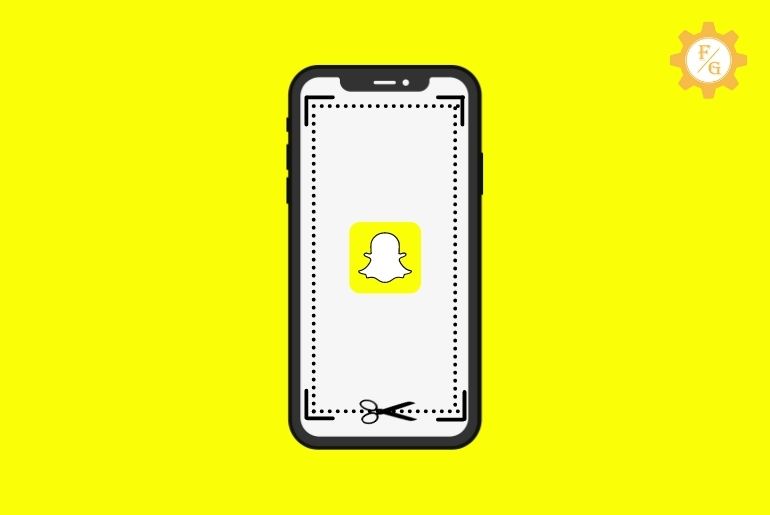On Snapchat when you take a screenshot of messages, pictures, or videos your friend will get a screenshot notification in the chat section ” [Username] took a screenshot of chat” and you see “You took a screenshot of chat.” But do you want to take a screenshot on Snapchat without them knowing?
To screenshot on Snapchat without your friend knowing, you can
- Record screen.
- Airplane Mode.
- Use a secondary device.
- Share screen and take a screenshot.
- Use the different third-party apps.
So these are the ways how you can take a screenshot secretly without your friend knowing. If you still don’t know how to take a screenshot then below you will find 6 ways and step-by-step procedures to capture screenshots secretly on Snapchat.
Table of Contents
Does Snapchat Notify when you Screen Record?
Yes, when you capture a screenshot of chat, your friend will be notified that you took a screenshot of the chat. Besides, if you took a screenshot of your friend’s stories then they won’t get a screenshot notification.
Your friend will get a screenshot notification in the chat section even if you take a screenshot of their profile. So before taking a screenshot ask your friend if you can take a screenshot of his profile or the chat section.
But somehow you can capture a profile, message, picture, or video from the chat suddenly without them knowing. Do you want to know how? Below are the 7 ways with easy steps to take Snapchat screenshots secretly.
6 Ways to Take a Screenshot on Snapchat Without Them Knowing
Here are the easy and quick ways to capture a screen on Snapchat secretly, you can follow any method you find easy. We have also mentioned different ways to take screenshots on Android and iPhone devices.
1. Using the in-build screen recorder feature of the device
Most Android devices come with an inbuilt screen recording feature, which helps to record your mobile screen. Once you record the screen, the recorded screen will be saved on your device gallery as a Screen recorder file.
So, you can use the in-built screen recorder feature of your mobile device to take a screenshot on Snapchat without your friend knowing.
Here are the steps to record your screen and screenshot the messages and pictures on Snapchat.
- Unlock your mobile.
- Swipe down from the top on the home screen to get a shortcut screen recorder.
- Again swipe down for more features on the top navigation.
- Now, choose the screen recorder from the shortcut.
- If required, tap on the red record button to start recording.
- Now, open Snapchat while recording the screen.
- Go to the chat section.
- Open the chat with your friend.
- Record all chats, pictures, and videos from your friend’s conversation.
- Now, tap on the red record button to end the recording.
Once you stop recording, your recorded screen record will be saved in your camera roll as a screen recorder in video format.
To access screen records on your device
- Go to the device Gallery.
- Choose Albums.
- Open Videos or Screen recorder file
- You will see your Snapchat screen recorded video.
Once you access the screen recorder file, open/play the screen recording of Snapchat. Now you can pause the recording and take screenshots of your chats and pictures from the video and your friend won’t even know you recorded the screen and took a screen of chat.
If your device doesn’t have an inbuilt screen recording application then you can also download the screen recording application from the “Play Store” on Android devices and the “App store” on iPhone.
2. Using a screen recorder app [Third-party application]
You can also take a screenshot on Snapchat without them knowing using the third-party application called screen recorder.
Below are the steps to download the screen recorder on your Android and iOS device and capture the screenshot of Snapchat chats.
Steps to take a screenshot of Snapchat on Andriod device
Before taking a screenshot of Snapchat on an Android device you have to download the third-party application on your device.
You will get various screen recording applications on the Google Play store.
AZ Screen Recorder – Video Recorder, Livestream
To download screen recording on your Android device
- Go to the Google Play Store on your device.
- Tap on the search box.
- Enter Screen recorder.
- Now, choose any screen recorder from the list.
- Tap on the install button to download the app.
So these are the steps to download the screen recorder on your Andriod device. Using the third-party application “Screen recorder” you can take a screenshot of a chat with your friends on Snapchat without them knowing.
To take a screenshot of Snapchat using the third-party application on an Android device
- Open the Screen Recorder app on your Android device.
- Tap on the Start recording or red record icon from the application.
- Run the recorder.
- Now, open the Snapchat application.
- After that, go to chat with your friend on Snapchat.
- Now, record all the conversations with your friend.
- After that, end the recording.
Once you have recorded the Snapchat screen: go to the device gallery, open the recorded video, play the video, and take a screenshot of chats from the recording.
So these are the one-by-one steps to download, record, and take screenshot chats from Snapchat without your friend knowing.
Steps to take a screenshot of Snapchat on an iOS device
Since iPhone doesn’t have inbuilt screen recording features, you can download third-party applications from App Store and capture the screen using the app.
To download screen recording on your iPhone
- Go to the App Store on your device.
- Tap on the search box.
- Enter Screen recorder.
- Now, choose any screen recorder from the list.
- Tap on the GET button to download the app.
Once you download the screen recorder on your iPhone now you can record the screen of Snapchat and take a screenshot from the recording.
To take a screenshot of Snapchat using the third-party application on iPhone
- Open the screen recorder app on your iPhone
- Run/start the screen recorder.
- Go to the Snapchat application.
- Open a chat with your friend.
- Capture all conversations, pictures, and videos from the chat.
- Finally, stop the recorder.
Now go to the device gallery, open the recorded video, play the video and take screenshots of chats and pictures that you want to save.
So these are the steps to take a screenshot of Snapchat without your friend knowing on iPhone.
3. Use the secondary device to capture snaps
Using your secondary device is the easiest way to take a screenshot of chats on Snapchat. Nowadays, everyone has an extra device in their home, even you can use the cell phone of your friend, or family member to capture photos or videos.
So, if you have a secondary device then you can follow the steps stated below to capture screenshots of your chats on Snapchat without them knowing.
- Go to the Snapchat app from your device.
- Open a chat with your friend.
- Now, get your secondary device.
- Open the camera on the secondary device.
- Now, balance the screen on your secondary device and capture the screen of Snapchat.
- Similarly, you can also capture a video and screenshot the chat from the video.
- Now, go to your secondary device gallery.
- Open the picture or video you capture.
- Done
There you go, now you can crop or edit photo and video on a secondary device and send it to your main device.
But you might have to compromise with the screenshot quality depending on the secondary device and medium from where you shared the screenshot.
4. Using airplane mode
You can also screenshot the chats on Snapchat without your friend knowing by using the Airplane mode on your device.
The only thing you should make sure of while taking the screenshot is you don’t turn on wifi or data connection.
Every cell phone device comes with airplane mode, and this is the easiest and simple step to capture your Snapchat screen without sending the screenshot notification to your friend chat.
To do so
- Open the Snapchat application on your device.
- Go to the chat section.
- Open a chat with your friend.
- Now, load chats with your friend on Snapchat first.
- After that, pull the shortcut setting from the top.
- Tap on the top of the screen and swipe down to bring shortcut settings.
- Now, tap on the airplane icon (Airplane mode) from the shortcut settings.
- You will be disconnected from your wifi and data connection.
- Once airplane mode will be active, take a screenshot of the messages and snaps that you want to save.
- Done.
Once you take a screenshot of chats on Snapchat using airplane mode, your friend won’t get any notification. You can access the screenshot from your device gallery.
5. Use Google Assistant for Android device
Only Android users can follow these steps because you will get Google Assistant on Android devices only whereas iPhone comes with Siri.
Google Assistant is the feature that helps us to make our tasks done easily with the voice command when we are not able to type. Google Assistant can also help us to take a screenshot of snaps from chat on Snapchat without them knowing.
Note: Just be quick and follow the steps mentioned below.
Below are the steps to take a screenshot of Snapchat chats without your friend knowing using Google Assistant.
- Open the Snapchat app.
- Go to the chat section and open a conversation with your friend.
- Now, use the voice command ” Ok, Google” or you can also tap the home button to open Google Assistant.
- After that say “take a screenshot,” or you can type into the text box.
- Now, Google Assistant will capture a screenshot of the screen.
- After that, you will be asked to save or share the screenshot.
- You can save or share a screenshot on your email address or Google Photos.
- Done
To access the save screenshot by Google Assistance you can go to your device gallery and to access the shared screenshot, open an email address or Google Photos and you can download the screenshot from there.
6. Share your mobile screen on TV or PC [Mirror Feature]
You can secretly screenshot Snapchat chats with your friend by sharing your mobile screen on TV or PC and capture the screen or use a secondary device to take a picture of messages and snaps sent by your friend.
To use this feature, your device should have the latest updated operating system that supports screen sharing mode.
If your device has a screen sharing feature and supports screen sharing then follow the steps stated below.
- Open your TV or PC.
- Now, go to the screen sharing feature on your mobile device.
- Pair your device with a TV or PC.
- Once, your TV and mobile or Pc or mobile have been successfully paired.
- Open the Snapchat application on your device.
- Go to the chat section.
- Open a chat with your friend.
- Now, you will see the chat section of your friend on TV or PC as well.
- Take a secondary device and capture the picture of the chat.
- Done.
Capturing your mobile screen using a secondary device and capturing your shared screen from a TV or PC is the same process but if you share your screen on a TV or PC and took a screenshot from the screen then your photo will be clear and the quality of the screenshot will be high.
So these are the 6 ways to secretly take a screenshot on Snapchat.
How To Screenshot On Snapchat Without The Sender Knowing
To screenshot on Snapchat without the sender knowing, you can follow the points stated below
- Record your Snapchat screen.
- Screenshot the Snapchat screen after you disconnect your device from the Internet connection.
- You can screenshot using Aeroplane mode on your phone.
- Use third-party apps to screenshot on Snapchat.
- Capture Snapchat screen using different devices.
- Cast your Snapchat screen on your TV or Laptop and capture the TV or Laptop screen.
These are the ways to take screenshots on Snapchat without the sender knowing.
How To Capture Screen on Snapchat Without Them Knowing – Mac
On a Mac device, you can secretly take screenshots using the screen recording app or capture the screen of a Mac using a secondary device but the easiest and fastest way to capture Snapchat chats secretly on a mac is by using the QuickTime feature.
Use QuickTime on Mac to screenshot on Snapchat
If you are MAC or iPhone user then below are the steps to take a screenshot of Snapchat using the QuickTime feature
- Pair your iPhone with your Mac.
- Now, open the QuickTime player app on your Mac.
- After that, navigate to the File and create New Movie Recording.
- Now, click on the red record button,
- After that, choose the iPhone as your camera input.
- Now, open the Snapchat app on your iPhone.
- Open the chat with your friend and capture all messages, pictures, and videos sent.
- Once you are done, stop the recording and save the video.
- Done.
Now, open the recorded movie and take a screenshot from the video recording on your device gallery. You can also use “Command-shift 4” to capture a screenshot from a recorded video on Mac.
If you screenshot someone’s Snapchat profile who you’re not friends with, does it notify them?
When you take a screenshot of someone’s profile on Snapchat who is not friends with you then they won’t get any notification because Snapchat doesn’t allow any messages unless you are friends with each other and the screenshot notification is sent to the chat section.
So, they will not get any notification that you took a screenshot.
But if you take a screenshot of your friend’s profile then they will get a notification pop-up message and also a notification in the chat section that ” [Username] took a screenshot of profile” and you see “You took a screenshot of profile.” So be careful.
If you want to take a profile screenshot of your friend on Snapchat then use,
- Airplane mode.
- Secondary device.
- Screen recording application.
Following these 3 methods, you can secretly take a screenshot of your friend’s Snapchat profile.
Can I take a screenshot of the Snapchat story?
Yes, you can take a screenshot of the Snapchat story without your friend knowing because Snapchat doesn’t send any notification if you take a screenshot from stories.
But make sure you don’t go to the user’s profile and capture stories because once the story is finished you will see the user’s profile and if you take a screenshot of your friend’s profile, Snapchat will send the notification.
So be aware while taking screenshots from stories.
FAQs
Is it illegal to screenshot a Snapchat story?
No, it is not illegal to screenshot a Snapchat story but you can’t screenshot someone’s Snapchat story to use it in the wrong way. You can screen capture stories for good reasons only.
Is there any Snapchat screenshot hack?
Yes, there are a few hacks and tips that you can follow to take a secret screenshot on Snapchat like using a secondary device, airplane mode, screen recorder application, and sharing your screen.
Can you tell if someone screenshots your Snapchat?
Yes, when someone screenshots your Snapchat chats or profile you will get a notification on your Snapchat chat section and a notification section on your device.
You will see the Snapchat username of your friends “[Username]” took a screenshot of a chat or profile.
Is it illegal to screenshot someone’s Snapchat content?
Yes, it is illegal to take or capture someone else Snapchat content without their permission because sometimes the content might be private or copyrighted so to maintain someone’s privacy on Snapchat you should take permission before you take a screenshot.
Does my friend get a Snapchat story screenshot notification?
No, your friend won’t get any Snapchat story screenshot notification because Snapchat doesn’t send notifications if you take a screenshot of the story.
Can I delete a snap after sending it?
Yes, you can delete the snap after sending it. There are two ways to delete the snaps after sending them: by activating the auto message delete feature on chat and manually selecting the snap.
Why does Snapchat include screenshot notifications?
Snapchat includes a screenshot notification to keep someone alert and maintain the privacy of the user.
Once you know your friend will get a notification of the screenshot you won’t dare to screenshot their profile or chats without reason. You will have to think or ask to take a screenshot of the content otherwise you might get blocked by the user on Snapchat.
Final word
Since your friends on Snapchat will get notifications of the screenshot of chats and profiles, you won’t be able to screenshot their content easily. Somehow you can secretly screenshot the chats and profile without them knowing but we don’t support you capturing someone’s privacy and useful content. You can use this method to prove yourself or use it as a piece of evidence.
Still, we request you to take permission before taking a screenshot of anyone on Snapchat or any other social media.
Here in this article, we have mentioned all the possible ways to take a screenshot on Snapchat without anyone knowing. You can follow the ways that are possible for you.
For more guides and tips on Snapchat, you can go to Snapchat Guides from our official website Fixing Guides.
Thank you for reading this article.