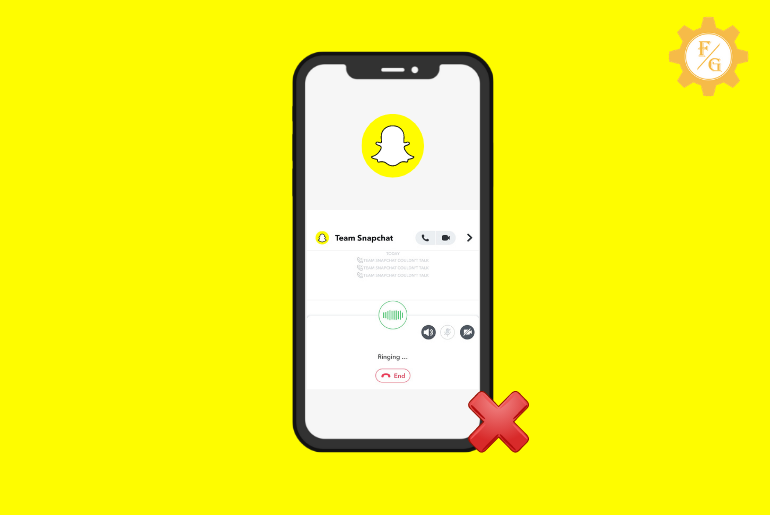Snapchat does let you make voice or video calls with your friends or other Snapchatters. It is a fun feature because you can even use filters and lenses during a call. But not for all people because we find that users are getting “couldn’t talk” messages after making a call on Snapchat. So, what’s the reason behind the Snapchat call couldn’t talk and how do you fix it?
If you are calling someone on Snapchat and receive a “person couldn’t talk” or “can’t talk right now” message in your chat after the call ends then this means either a person is busy or unavailable or declines your call. Other than this, if you haven’t connected to Wi-Fi on your device and try to call your friends on Snapchat then it will show couldn’t talk message.
Now, let’s see some of the best methods you can implement if you couldn’t talk on Snapchat or Snapchat calls failed to connect.
Furthermore, we will see a few troubleshooting guides to fix Snapchat calls not working, failing to connect, and being unavailable.
So, go through the whole article.
Table of Contents
Why Snapchat Call Failed To Connect Or Not Working [Solutions]
You might be wondering why Snapchat failed to connect or not working on your device, right? Well, there are various reasons reason behind that. Some can of them can be on your device and others can be within the Snapchat app itself.
Considering that, I have listed some of the best solutions to fix Snapchat voice call not working or Snapchat call connecting issues on Android and IOS devices.
- Reason 1. Poor Internet Connection
- Reason 2. Outdated Version Of Snapchat
- Reason 3. Full Snapchat Cache
- Reason 4. Disabled Call Permission For Snapchat App
- Reason 5. Slow Device Performance
- Reason 6. Bugs And glitches In Snapchat App
Reasons and Solutions to fix Snapchat call failed to connect on Android and IOS down below.
Reason 1. Poor Internet Connection
If you are connected with a bad Wi-Fi network on your device then you will face trouble loading or connecting the Snapchat app. Not only that but a poor internet connection also prevents you from accessing the app. So, make sure you are getting enough reliable Wi-Fi signals on your device. It will help you out when calling someone from your Snapchat as well as accessing other app features.
Reason 2. Outdated Version Of Snapchat
Every app needs an update from time to time. An update helps to make an app bug-free and also brings out new features. If you haven’t updated the Snapchat app on your device since the first installation then update it right now.
Moreover, sometimes using an outdated version of the Snapchat app also cause small error during making calls, using filters and lens, or sending chat messages. That’s why you must update your Snapchat app on your Android and iOS phone
Reason 3. Full Snapchat Cache
A cache is responsible to load the app data fast but if a cache is at its limit then it will start causing trouble with app features. Something like a Snapchat call failing to connect, filter and lens won’t load or work, and many more. So, clear out the Snapchat app cache data and files to give some space for its features to work.
Reason 4. Disabled Call Permission For Snapchat App
You must allow the call permission for a Snapchat app on your device. If you are just installed Snapchat for some reason and want to make a call to your friends then you have to give Snapchat to use the microphone of your device. So, give permission and try to make a call.
Reason 5. Slow Device Performance
If Snapchat not working or connecting or failed to connect then maybe your device performance is slow. When you install the Snapchat app on your device, it won’t be of large size and need that much free space. But as you start to use it on daily basis then it will start to store all the data of your chat messages, calls, and more. So, it slowly starts to consume your device storage and slow down its performance.
That’s why boost up your device speed or free out more internal storage.
Reason 6. Bugs And glitches In Snapchat App
If there is an internal issue on Snapchat like bugs, glitches, and errors then you can’t do anything. So, maybe it prevents you from accessing Snapchat as well as its features. Therefore, reinstall the Snapchat app on your device.
How To Fix Snapchat Call Couldn’t Talk 2024 [Solutions]
You can call anyone on Snapchat if that person is on your friend list. Saying that, if you are calling someone who is new on your friend list but you see couldn’t talk message then there are several things that you need to know.
So, if you couldn’t talk on Snapchat then a person might be rejecting your call. When someone declines your call then a caller will see a “couldn’t talk” message. But if that’s not the case then a person is unavailable for calls right at a moment. Besides, if both of the cases are wrong then you might be calling someone on Snapchat without connecting to the internet.
Now, we have found out our major issue of “Snapchat call can’t talk right now.” So let’s see how we can fix it. To be more precise, how you can make a good relationship with that person so that you can prevent seeing calls couldn’t talk tweets on Snapchat?
- Solution 1. Send Them a Message
- Solution 2. Ask Them Directly
- Solution 3. Check Active Status From Other Social Media
- Solution 4. Check Your Device Wi-Fi
- Solution 5. Call Again After Few Minutes
- Solution 6. Wait For Online
Solution 1. Send Them a Message
If your Snapchat call failed to connect or can’t make a call or a person isn’t picking up your call then you can send them a direct message. Maybe a person is busy so they couldn’t receive your call. When you leave a message then it won’t bother them if they are actually busy. They can receive your message and maybe talk to your later on.
However, if that’s not the case, but a person actually declines your call then ask them why they are declining your call.
If a person replies then you are good to go but if not then it’s up to you for the next move.
Solution 2. Ask Them Directly
Sometimes a person can be in such a situation as at a wedding, a family meeting, talking with another person, or hanging out with friends so might be resisting your call. In that case, don’t worry, and stop dialing again and again. It will only irritate a person which can ruin your relationship. Instead, leave a message regarding your topic and wait for a reply.
Solution 3. Check Active Status From Other Social Media
If Snapchat call couldn’t talk when you are calling someone for several days then stop doing that. It will not allow you to talk with that person in that way.
Maybe a person to whom you are calling is ignoring you or a person leaves a Snapchat. Besides, if it’s a new Snapchatter on your friend list then there is a high chance a person is not interested in you. As you know, you can add anyone on Snapchat so it might be possible.
To be said, if you can find out whether a person to whom you are calling has other social media accounts then you can check their current status. I know it will be kind of difficult to find someone on Social media but give it a shot. Plus, if you’ve seen their face on Snapchat stories then it will be a plus point for you. There you will know whether a person is ignoring you or not on Snapchat.
More, if that’s your well-known friend then you can easily contact them through their other social media accounts.
Solution 4. Check Your Device Wi-Fi
Are you sure you are connected to the internet on your device when you are making a call on Snapchat? When we are excited to talk to someone then we can forget a little thing that can break our connection. So, if you couldn’t talk with your Snapchat friend or close one then first check your internet whether you are properly connected or not.
Make sure you also do have a reliable internet connection on your device. In case you can Wi-Fi signals on your device but it’s not working then you will face a problem during making a call on Snapchat.
Solution 5. Call Again After Few Minutes
If you call your friend on Snapchat but receive a “couldn’t talk” message then call them 1 or 2 times more after a few minutes. Maybe they have left their phone in one place and gone somewhere else. So, instead of hanging up, call them twice or thrice. But remember, don’t repeat the same process several times, you can annoy that person if a person really sees your call.
But in the case of your best friend, you can go with as many as call you want to. After all, it’s your best friend.
Solution 6: Wait For Online
You make a call to your friend on Snapchat but a person didn’t pick up your call and you receive “can’t talk right now” even after several times then don’t repeat the same thing. Maybe a person is unavailable or offline on Snapchat. So, just sit back and wait for them to back online.
Anyway, a person to whom you are calling on Snapchat will see a missed call on your chat. So, your friend will call you back.
How To Video Call And Voice Call On Snapchat 2024?
Snapchat not only allows you to chat with your friends but all make a video and voice call with them.
Yes, you can call someone or people on Snapchat if you don’t like to spend your time chatting.
When you call someone on Snapchat then you can also use various filters and lenses. It will make your conversation even more interesting and engaging.
So, in this section, we will learn how to use filters on a Snapchat video call:
- Step 1. Open Snapchat App.
- Step 2. Tap on the Chat icon from the bottom left side next to the location icon.
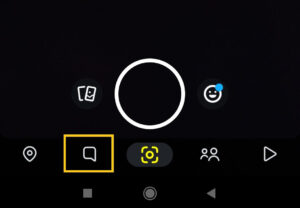
- Step 3. Long tap on the user profile to whom you want to make a call.
- Step 4. Select either the audio or video call option.
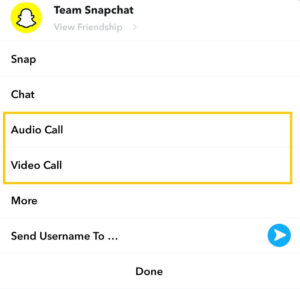
- Step 5. Once you are in a video call, then tap on your profile from the bottom middle side.
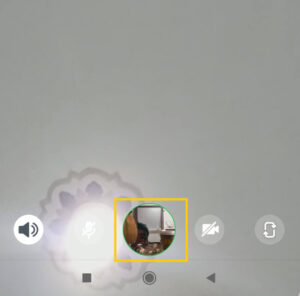
- Step 6. Finally, swipe left and apply filters on your Snapchat video call.
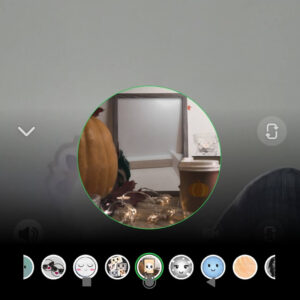
How To Fix Snapchat Video Calls Not Working?
If you can’t call someone on Snapchat then there is an issue with the Snapchat app and your device. So, you have to fix the both app and device problem as soon as possible with the help of the following methods to call someone on Snapchat.
- Fix 1. Check your internet connection.
- Fix 2. Clear Snapchat cache data.
- Fix 3. Restart your phone.
- Fix 4. Check whether a person has blocked you on Snapchat.
- Fix 5. Check whether you are friends with that person or not.
- Fix 6. Don’t open the same account with multiple devices.
- Fix 7. Update the Snapchat app.
How To Know If Someone Is Busy On Snapchat Call?
If someone is busy on Snapchat or on another call then you will get a ‘Busy’ message on the screen. Other than this, you may also see a “Call couldn’t talk” message in your text when a person is on another call on Snapchat. So, you have to determine by yourself whether to make a call continuously or wait for some time and call them.
How Do You Fix The Snapchat Call Glitch?
To fix the Snapchat call glitches, follow the ways stated below:
- Process 1. Clear all Snapchat cache data.
- Process 2. Uninstall and re-install the Snapchat Application.
- Process 3. Check and connect to a fast working Internet connection.
- Process 4. Update Snapchat to the new version.
- Process 5. Contact Snapchat support.
Frequently Asked Questions
1. How To Know If Someone Declines Your Snapchat Call?
If someone declines your call on Snapchat then you will receive a “person couldn’t talk” message on a chat.
2. How Long Can A Snapchat Call Last?
You can start voice or video calls on Snapchat as long as you want to talk. There is no limitation on video or voice calls on Snapchat.
3. What Does It Mean When Snapchat Call Says Couldn’t Talk?
If a person won’t accept your call or silence it then you will see the ‘Call couldn’t talk’ message in the chat box.
4. How Do You Know If Someone Rejects Your Call on Snapchat?
When someone rejects our call on Snapchat then you will see a “Couldn’t talk” notification.
5. What Does A Missed Call Look Like On Snapchat?
If someone calls on your Snapchat when you are offline then you will see a blue “missed call” message on caller chat. When you open the chat then it will disappear.
6. Can You Call Someone on Snapchat if they Haven’t Added You?
No, you can’t call someone on Snapchat if they haven’t added you back. However, if you add someone but they don’t then you can only send them a message. You need to have friends from both sides.
Last Word
Calling someone on Snapchat is fun to do. You can do it for hours while playing with different filters. But when you couldn’t talk with a person which you wanted to then it’s kind of a sad thing.
So, if you couldn’t talk on Snapchat then don’t stress out, just calm down and try to call after a few hours. Or simply call on their phone number if you have one. It’s not an issue from the Snapchat app or from your device but from the receiver side.
Hope this article is helpful to you. If you have any queries or suggestions then make your way to the comment section. Also, visit our official site Fixing Guides for more Snapchat-related articles.
Till then see you in the next article.