Many of you might be using Mozilla Firefox as your default browser on a computer or mobile. It is safe, fast, and easy to search for anything on the internet within a minute. But have you ever wondered why Firefox Google search not working or search bar not working?
If Firefox default search engine not working or you can’t find the result from the quick search bar then maybe your Firefox quick bar is disabled or there is corrupted cookies and cache in a browser or you’ve harmful added extensions or your browser needs an update or your Google cookies is full or you haven’t sign in to Google or other search engines.
As you can see there are various ways to fix if Firefox “Search bar” not working loading pages. I personally also had an issue regarding the “website not displaying properly in Firefox.” But I’ve fixed those issues with the help of different methods and solutions.
Therefore, today I will provide you simple guide on how to fix Firefox search bar not working or not showing any webpage and results on this article.
Table of Contents
Why is Mozilla Firefox Google Search Not Working?
When you search for something or specific keywords on the Firefox search bar then you may didn’t get any results from it. At that time, you might be thinking that your browser is not working properly or down.
But it’s not like that. There is even more issue that your Firefox browser is going through that prevent you from showing search results from the search bar.
So, take a look at them.
Reason 1: Poor Internet Connection
When your device’s internet is slow then you will have difficulty loading the Google search bar on Firefox. So, first, check your internet connection whether it’s properly stable or not.
Reason 2: Malware Attack
Sometimes, there can be a malware attack on your browser which is unknown even by Windows defenders. In that case, it can cause trouble in your default google search bar.
Reason 3: Unwanted Installed Extensions
You should always remember that adding unwanted plugins to your browser is a good thing. First, they will consume the space of your device, and second spread bugs if there was an issue with it. So, always download the plugins or extensions which you only need to use.
Reason 4: Full of Browser Cache and Data
The cache is necessary to load the website or webpage faster because of its duplicate files. But if the browser has too much cache data than the limit then it will start to malfunction the browser’s overall functions.
Reason 5: Disable Search Bar or Engine
By default, the search bar will be enabled on your browser but for some reason, it also can be disabled automatically. In this case, you have to check for its status whether it’s enabled or not.
Reason 6: Unsupportive Search Engine
Maybe the Google search engine is not supported on your current version of Firefox browser. So, double-check whether your browser can properly run Google or not.
Reason 7: Slow Browser
Slow browsing performance is the worst thing that gives frustration to every user. If the speed of your computer is slow then your browser performance will be also slow.
Reason 7: Enabled Browser Newtabpage Activity
There is a main code for the “Newtabpage” under the Firefox browser. If it was disabled for some reason then you will see a Google search bar on the homepage.
Reason 9: Disabled Browser Typeaheadfind. manual.
Browser “Typeheadfinal.manual” is another most important thing which you need to look after. So, if it was disabled instead of enabled then it will cause trouble for you.
How to Set Google as Default Search on Mozilla Firefox?
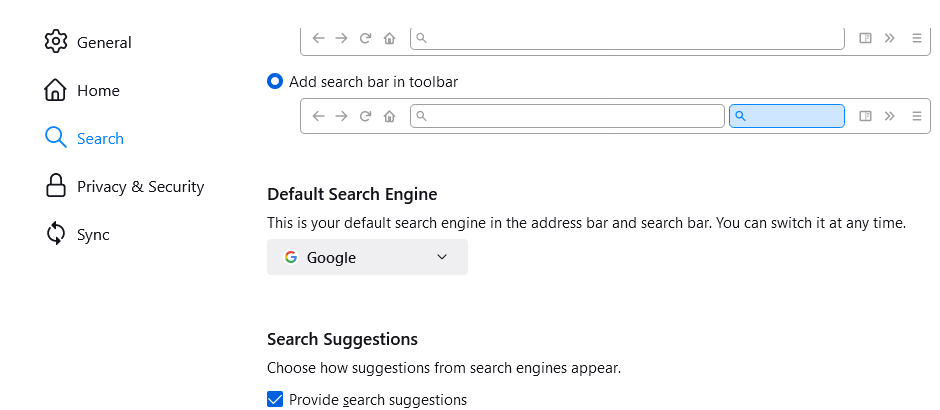
Before moving to the solutions to fix Firefox Google search not working, I want to make sure that you’ve enabled Google as your default search engine on Firefox. You may have been using other search engines on your Firefox.
Saying that, make sure to use Google as your default search engine on Firefox.
So, here’s how you can restore Google search bar in Firefox.
Step 1: Open Firefox Browser
First of all, open the Firefox browser on your PC or laptop.
Step 2: Click on Three Dots
Next, click on “Three Dots” from the upper right corner of the screen.
Step 3: Select Settings Option
After that, choose the “Settings” option from the drop-down menu.
Step 4: Click on Search Option
Next, click on the “Search” option so that you can once again choose Google as the default browser.
Step 5: Select Google Brower
So, set “Google” as your default search engine on Firefox.
Step 6: Close the Settings
Finally, exit from the settings to save the changes.
Now you are using Google as your default search engine on Mozilla Firefox.
How to Fix Firefox Google Search Bar Not Working?
Most of the time if the Firefox Google search bar not working then you can simply enable the search bar from the settings. You might have disabled the quick-search bar on Mozilla Firefox that prevents you from showing on the homepage of the browser.
When you enable the Google quick search bar then it will be located on the upper right side beside the address bar. There you can directly search for the keywords or queries which you like to get and their information.
Other than this, you can also delete your search engine (Google or Bing or DuckDuckGo) cookies. If you have a corrupted cookies stored on your browser then it will not show the results from the search bar.
But, if you have tried that and it’s still not working then move to other following troubleshooting solutions to if your Firefox keyword search not working.
Method 1: Check Your Internet Connection
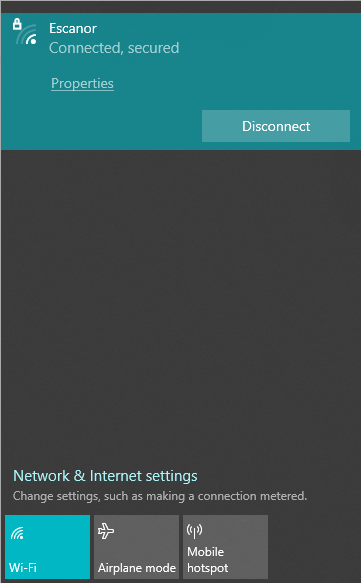
The first thing which you need to do if Firefox URL search not working is to check the internet connection. Maybe you have a poor internet connection at the time when you are searching for something from the Firefox search bar.
If you search for something and it doesn’t appear on the search result then there is a high chance that you are connected to an unstable internet connection. So, check your internet whether Ethernet or Wi-Fi and make sure that it’s providing a stable connection.
In case, you have a poor network connection then do fix it first and try again later.
Method 2: Clear Cache and Browsing Data
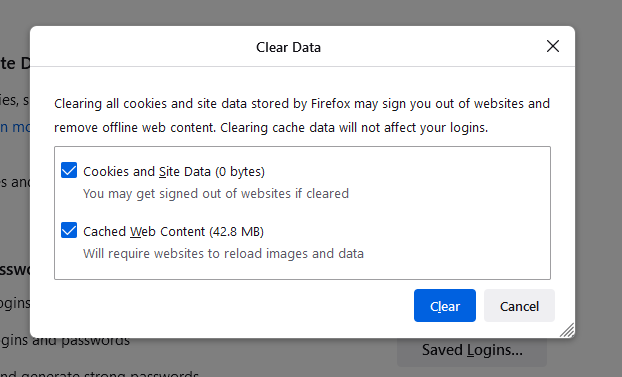
Your browser stores cache data of everything you search on the browser. It doesn’t filter out anything search query or results or webpage of the keywords which you search on your browser.
So, if you’ve previously visited a harmful website or corrupted webpage then your browser might be storing its cache on it. Now, even though you don’t search for that website anymore and search for other webpage or keywords then it will malfunction your overall browsing performance.
And the perfect example is the blank result from the Firefox search bar. So, clear out your browser cookie, cache and data and fix the issue. You can also delete your browsing history for more better results.
Note: It will remove all saved websites from your browser and it will log you out from it.
- Go to the browser settings from the upper right corner three lines.
- Select Privacy & Security option from the left side menu.
- Under Cookies and Site Data, click on clear data.
- Now checkmark both “cookies and site data” and “cached web content”.
- Next, click on clear.
- Restart the browser.
Method 3: Enable Search Bar
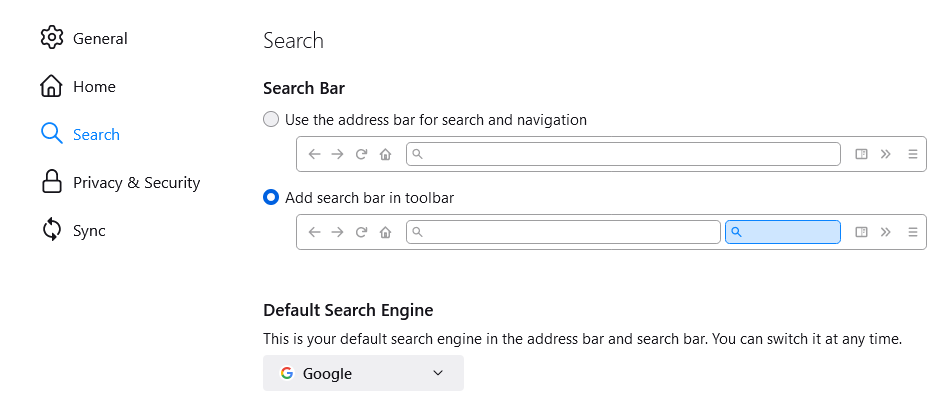
Are you sure that you’ve enabled the search bar on Mozilla Firefox?
If your Firefox Google search bar is disabled then you can’t search anything from it. You have to use the default address bar for your search queries.
So, first, enable the search bar and start searching for something.
This is how you can enable Firefox’s quick search bar.
- Click on three lines from the upper right corner of your browser.
- Select the Settings option.
- Click the Search option from the left side menu.
- Select the “Add search bar in toolbar” option.
- Exit from the settings.
Method 4: Enable “accessibility.typeaheadfinal.manual”
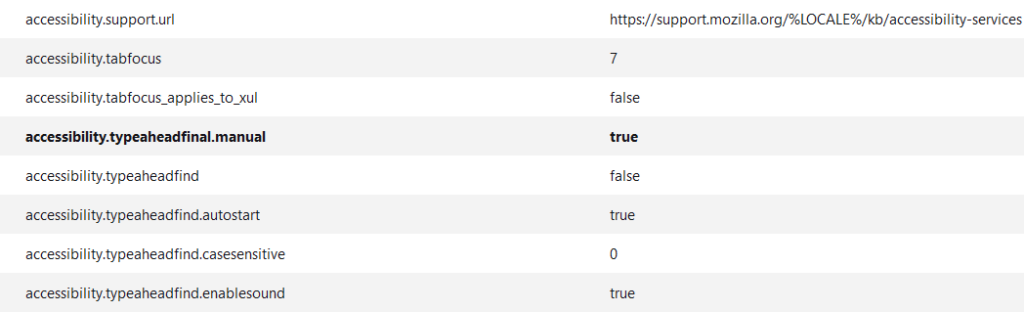
If you add the quick search bar on Firefox and still it doesn’t work to show the search result then maybe your “Search bar” is disabled from the core area.
There is a high chance that even though you add the search bar in the toolbar of your browser but it’s not activated still. So, if the browser doesn’t activate the quick search bar then you’ve to manually enable it.
For that, simply follow the following few steps down below.
- Go to the search bar.
- Type about:config in the address bar.
- Click on “Accept the risk and continue”.
- Click show all options from the top section.
- Press “ctrl + f” on your keyboard.
- Now search for “accessibility.typeaheadfind.manual” in the find in page section from the bottom left corner.
- If the value is on “false” then change it to “true”.
- Exit from settings.
Now, you can check the Firefox Google search bar whether it’s working or not. Besides, if the find bar doesn’t work on Firefox or you can’t search for certain text from it then check out our article on “How to fix Firefox “text search” not working”.
Method 5: Restart Mozilla Firefox
If the issue is not with the search bar but with the browser itself then you have to restart the browser. There can be some issue on the browser server or database that doesn’t let you use the search bar on Firefox.
Therefore, restart your browser and check whether the problem is still there or not. You also have to remove Firefox from the taskbar. Sometimes your browser can run in the background even though you close the browser.
Method 6: Disable Unwanted Extensions

The extension is the easier way to access the app which is on the internet. You don’t have to visit the website if it has an extension. So, if you’ve installed way too many extensions or a corrupted one on your browser without knowing them then it will affect your browser.
Not all the extensions are good and provide a good service. So, if you’ve any extensions which you don’t know or don’t use then you delete those extensions.
- Click on three dots from the upper right corner on your browser.
- Select the Add-ons and theme.
- Next, click on Extensions from the left side.
- Remove the extension which you don’t use.
Moreover, you can also disable all the extensions or add-on and activate one by one to check whether the search bar is working or not. If any one of the extension cause the issue then delete it.
Method 7: Update Mozilla Firefox
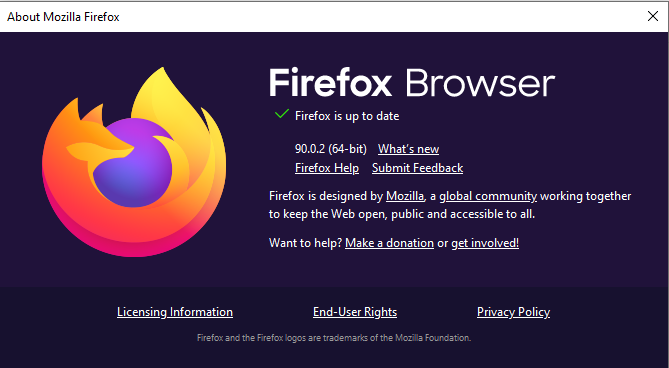
If the Google search bar not working on Firefox then you can update the browser. If the browser needs an update then you have to update it completely. Maybe the search bar is giving issue on Firefox so the new update has its solutions.
Remember everything needs a new update from time to time. So it’s better for you to update your browser.
Method 8: Install Third-party Search Extension
There are lots of third-party search bar extensions which you can find on the internet for your browser. If you like the quick search bar rather than the address bar then you can download the extension of a search bar and add it on your browser.
It provides the same result which you can find on the default search bar of Mozilla Firefox. However, some of the search bar extensions are full of malware so better to find a good one.
Method 9: Disable “browser.newtabpage.activity”
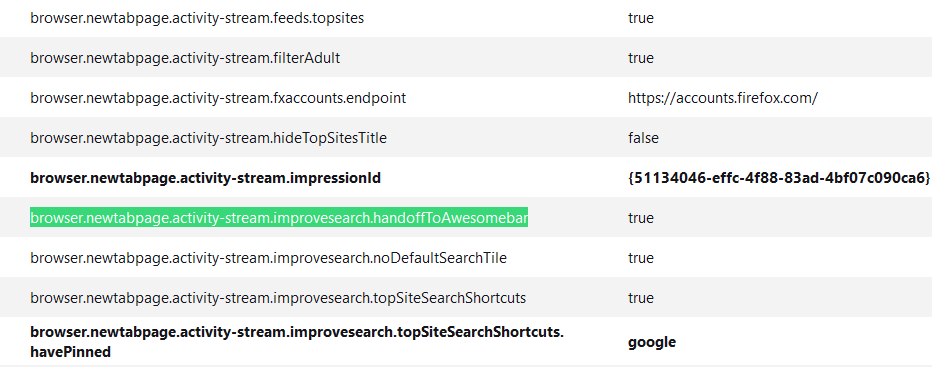
There can be also an issue with your browser’s quick search bar database. You may have enabled some settings which are supposed to be disabled. So, in our case you have to disable “browser.newtabpage.activity-stream.improvesearch.handoffToAwesomebar.”
Simply make the settings to “False” if it’s on “true”.
- Go to the address bar.
- Type about:config and hit enter.
- Accept to access the page.
- Click on show all from the top.
- Type “browser.newtabpage.activity-stream.improvesearch.handoffToAwesomebar”
- If the status is true and make it false.
But remember the things can work from browser to browser. Meaning not all browser need to disable the above status.
Method 10: Use Default Address Bar
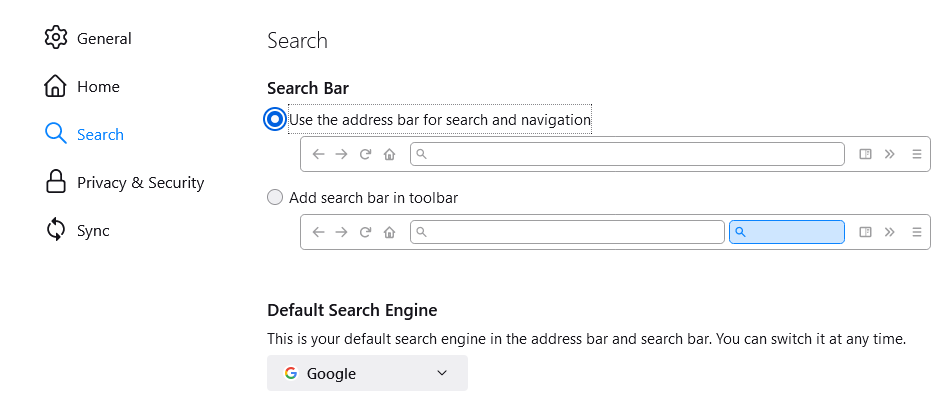
You can also use the default address bar on Firefox if the quick search bar not working or connecting. You can choose any one option for searching something or queries which you want. So, if you can’t use the first option then you can go with the second one.
Therefore don’t worry if you can’t access the Google quick search bar. You always have a second option on Mozilla Firefox.
Method 11: Disable “browser.urlbar.update1”
After a new June 5, 2021 update on Mozilla Firefox, lots of users are expiring issues on the search bar in the navigation. The google search bar is showing up but it doesn’t show any searched queries or simply doesn’t search.
Therefore there can be an error while updating your Firefox if your search bar isn’t responding properly.
So, revert the previous search bar on Firefox.
- Open the Firefox browser.
- Type “about:config” on the search bar. You can use the default search bar.
- Click on the “Accept the risk and continue” button.
- Select “Show more” option from the top.
- Now search for “browser.urlbar.update1“.
- Set its value status to “False” if it’s on “true”.
- Finally, restart the Firefox browser.
Method 12: Disable “browser.urlbar.openViewOnFocus”
Similarly, with the update on firefox, the new UI design may not be supported in your browser. There can be an internal issue with the features of firefox after an update.
So, try the following method to fix search not working on Mozilla firefox.
- Open Mozilla firefox.
- Go to the default search bar and type “about:config” and hit enter.
- Now, select the “Accept the risk and Continue” button.
- On the new page, click on the “Show more” option.
- Search for “browser.urlbar.openViewOnFocus“.
- Once you find it then set its value to “False“.
- Next, restart the browser.
Method 13: Switch to Different Browser
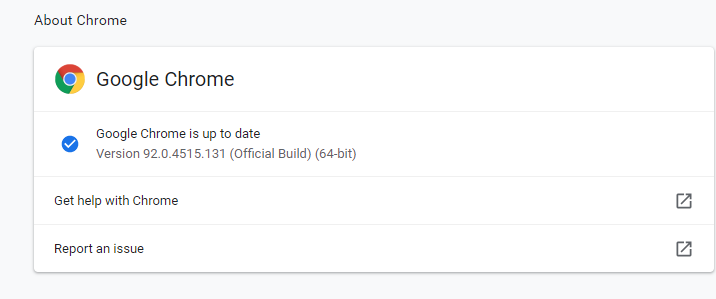
If you have tried all the mentioned methods and still Firefox Google search bar not working then switch to another browser. You still have other good browsers which you can try and use o a daily basis.
You can go with Google Chrome, Opera, Brave, Safari, and more. So, give them a try if your Mozilla Firefox is not working.
Is Mozilla Firefox Better than Google Chrome?
Firefox and Google chrome are both great browsers. They perform and handle the task which you have assigned perfectly.
But is Firefox is better to run Google search engine than Chrome?
Firefox utilizes your PC memory and CPU much better than Chrome. It won’t take too much memory of your computer to run the web pages or the given task.
However, because it uses less CPU and memory the loading speed of webpages on Firefox is a little bit slower than Chrome. On the other hand, Google chrome utilizes more CPU and memory space of your computer. So, your web pages will load much more faster than Firefox.
Besides, the speed of both Google Chrome and Mozilla Firefox is depended on your browser performance. If you have a good amount of memory space and CPU then definitely your browser won’t be slow or laggy.
When it comes to the Google search engine, Chrome does a little bit good job over here. That’s because it is from Google so it uses all the internal resources and handles the searched queries more efficient.
But it doesn’t mean that Firefox is bad to handle the Google search engine. It also does a pretty good job but sometimes you may feel issues with the Google search engine on Firefox.
Best Alternative of Firefox Browser
If you still can’t use Google as a default browser on Firefox then you can go with other various best alternatives of Firefox. There are tons of top browsers on the internet which you can try out and get your things done.
Google Chrome
Google chrome is one of the best browser which you can currently find on the internet. It has a better speed and safety that helps you to search queries faster by protecting your privacy and data.
Opera
Opera is a free browser that is easy to download on your mobile devices as well as PC. It has a lighter UI that helps you to browser smoothly.
Brave
Brave is another fast, safe, and privacy-oriented browser that is, even more, easier to use than Opera.
Apple Safari
We all know Apple Safari that is the default browser on iPhone.
Iron
Iron is a free source browser that is similar to Google Chrome but has a better privacy and safety feature.
Waterfox
Waterfox browser uses the Firefox code to create a new browser that offers even better speed, privacy, and extension service.
Frequently Asked Questions
Does Google Own Mozilla Firefox?
No, Google doesn’t own Mozilla Firefox.
Is Firefox the Same as Google?
No, Firefox is not the same as Google Chrome but some of the features can be the same.
How Do I Search Firefox Without Google?
If you want to search Firefox without Google then you have to use the Internet Explorer browser.
What Happen If I Refresh Firefox?
When you refresh the Firefox then it will move all your information to the new folder called “Old Firefox Data” on your computer. From there you can either delete that folder or keep it for future purposes.
Final Verdict
You can try all the above-mentioned methods to solve your Firefox search bar related issue. Most of the enable your search bar status from “about:config” and update the browser. These can cause some serious issues when it comes to the address bar or search bar on a browser.
Some of the users may still have the same problem so they can go with the Google Chrome browser. It is one of the best browsers which you can find on the internet for PC (Windows).
Was this article helpful?
Related Articles:
