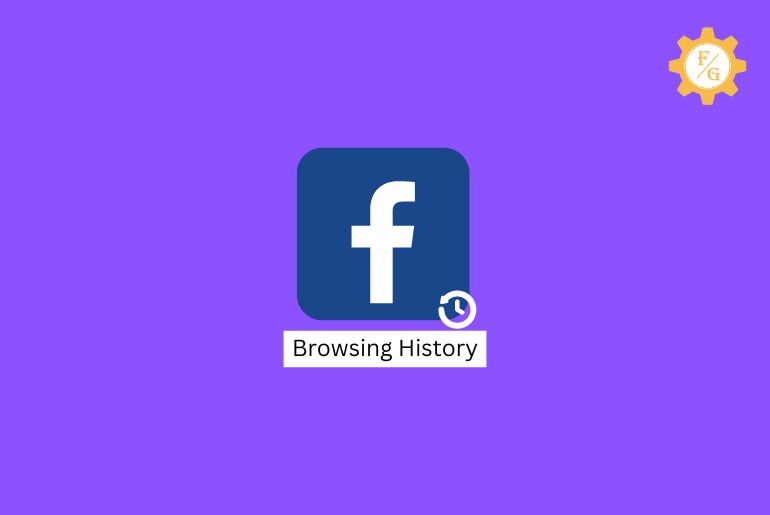Do you want to find your browsing history on Facebook App?
On Facebook, you can check your Activity Log and browsing history. Facebook saves all the activities you perform from your Facebook account, you can find Your Posts, Activity You’re Tagged In, Interactions, Groups and Events, Profile information, Connections, Logged Actions, and Other Activities from the Activity log.
- Open the Facebook app.
- Go to Settings.
- Choose Activity Log.
- Tap View Activity History.
So, you can find your browsing history on the Facebook app from the activity log. If you don’t know how to find your Facebook activity log and where you can see your browsing history on the Facebook app then below we have shown a step-by-step procedure to do so.
Table of Contents
How do I Find my Facebook Activity Log?
[Note: You should have to login into the Facebook App to access your activity log and browsing history.]
To find your Facebook Activity Log on your iPhone and Android Phones, follow the steps stated below:
- Open the Facebook app on your iPhone or Android device.
- Now, tap on the Three Horizontal lines from the top right corner.
- After that, scroll down to the bottom and choose Settings & privacy.
- Now, choose Settings under Settings & privacy.
- After that, go to Profile Settings under Profile.
- Now, scroll down to the Your Facebook Information section.
- After that, choose Activity Log.
So these are the steps to find your Facebook activity logs. Under the Facebook activity log you will see Your Posts, Activity You’re Tagged In, Interactions, Groups and Events, Profile information, Connections, Logged Actions and other security, and View Activity History at the bottom.
How to Find Your Browsing History on Facebook App?
If you want to see all of your browsing histories on the Facebook app at once then follow the steps stated below to do so.
- Open the Facebook App on your Android or iPhone.
- Now, tap the Three Horizontal Lines “Hamburger menu” from the top right.
- After that, tap on the Settings “Gear icon” from the top beside the search icon.
- Now, choose Profile Settings under Profile.
- After that, scroll down to the Your Facebook Information section.
- Now, select Activity Log.
- After that, scroll down to the bottom.
- Now, tap View Activity History.
- Finally, tap on the Filters and choose All Categories.
Now, you will see the all browsing history of your Facebook account. You will see browsing history according to the Date, scroll down to see all the older browsing history.
You can also customize a specific date or choose browsing history between starting and ending date from the Filters settings.
So these are the complete steps to find your browsing history on Facebook App using iPhone or Android devices.
How to Clear Off Facebook Browsing History from the Facebook app
If you don’t want to keep the browsing history on your Facebook account then you can clear/recycle bin all browsing history.
You can clear all the browsing history to stop your Girlfriend, Wife, or Friend to access your browsing history from your Facebook account.
To clear off Facebook browsing history from the Facebook app, follow the steps mentioned below.
- Open the Facebook App.
- Now, tap on the Three Horizontal lines.
- After that choose Settings & privacy under Three Horizontal lines.
- Now, choose Settings under Settings & privacy.
- After that, go to Profile Settings.
- Now, scroll down to the Your Facebook Information section and select Activity Log.
- After that, you will see the Archive and Recycle Bin “Delete icon” option.
- Now, tap on the Recycle Bin.
- After that, choose Browsing History you want to clear.
- Finally, tap on the Delete button to clear off the Facebook browsing history.
These are the steps to clear all the browsing history from the Facebook app on iPhone and Android Phones.
Frequently Asked Questions – FAQs
1. How do I see my browsing history on the Facebook app?
To see the browsing history on the Facebook app
- Go to Settings
- Choose Profile profile settings.
- Select Activity Log under Your Facebook Information.
- Tap View Activity History from the bottom.
2. How to see delete Facebook browser history
You won’t be able to see deleted Facebook browser history, but if you Archive the browsing history log from your Facebook account then you can see the archived browsing history.
3. Can you see what links you’ve clicked on Facebook?
Yes, you can see what links you have clicked, which group you have joined, and what link did you share on your Facebook profile from the Activity Log.
4. Can I delete what I have searched and liked on Facebook?
Yes, you can delete what you have liked and searched on Facebook from the Activity Log. Go to the Settings> Activity Log from your Facebook account, choose to view all searched and liked on Facebook, and tap Recycle Bin option to delete the history.
Final Word
On Facebook, you can find all the browsing history from the Activity Log. Under Activity Log, you will see Your Posts, Activity You’re Tagged In, Interactions, Groups and Events, Profile information, Connections, Logged Actions, and Other Activities History log.
You can Achieve or Delete “Recycle Bin” all the browsing history from your Facebook account. Once you delete the browsing history, you won’t be able to recover the deleted history to see your browsing history but if you have Achieved the browsing history you can access all the hidden browsing history.
We have mentioned all the steps in this article. Hope this article was helpful for you.
Related Article