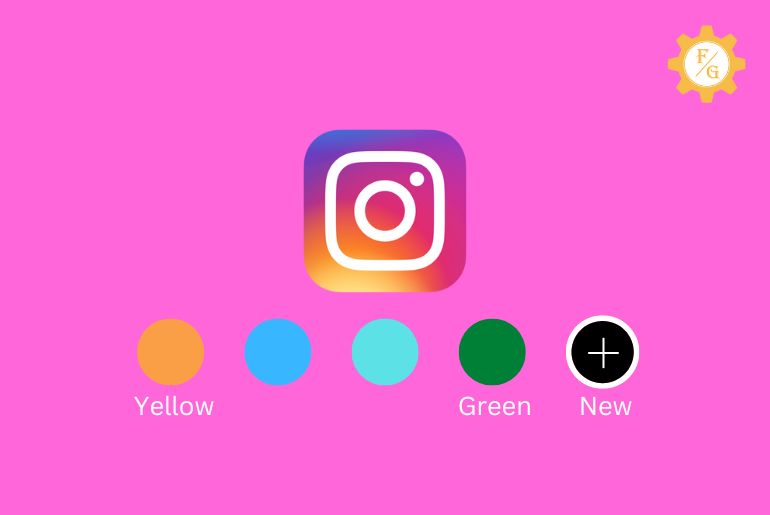Do you want to add a blank space for Instagram Highlights?
On Instagram, the Highlights feature helps to decorate your Instagram Profile by adding short videos and pictures in certain highlights. You can name the Highlight and add photos and videos related to the Place, Thing, and Food in the specific highlight.
If you don’t want to name the highlight or give a blank space as the Highlight name then you can add a blank space for Instagram Highlights but by hitting the space key or blank space on Instagram you can’t set blank space as Instagram Highlights name.
To put Invisible Blank Space Names for Instagram Highlights:
- Open Instagram
- Go to Profile
- Tap Hightligh> Highlight Settings
- Remove Highlight Name
- Open Emptycharacter
- Copy and Paste The Blank Space
- Save the change.
Somehow if you are unable to add a blank highlights name or don’t know how to set the Highlights name Invisible “Blank Space” then below we have mentioned step by step procedure.
Table of Contents
How To Add a Blank Space for Instagram Highlight?
If you want to make an invisible highlight name on Instagram then you can use Blank Space for Instagram Highlight.
Here are the steps to add a blank space for Instagram Highlight:
Step 1: Open the Instagram App
Open the Instagram app on your iPhone or Android phone.
Step 2: Go To Your Profile
Now, go to your Instagram Profile.
Tap on the Circular Profile Picture from the bottom navigation bar.
Step 3: Tap Your Instagram Highlights
After that, you will see Highlights under the Edit Profile button.
Now, tap on any Highlight you have created on your Instagram Profile.
Step 4: Select The Instagram Highlights Settings
After that, it will open all the photos and videos in the specific highlight you have selected.
Now, tap on the More “Three vertical Dots” to select the Instagram highlights settings.
Step 5: Choose Edit Highlights Option
After that, you will see Remove from Highlight, Edit Highlight, Send to…, Share to…, Copy link, and Show QR code options under highlights settings.
Now, choose the Edit Highlight option from the list.
Step 6: Remove the Name Of Your Highlight
Now, tap on the Title text box.
After that, remove the existing name of your Highlight.
Now, if you tap the Done button without entering any name or using the Space key from the keyboard then your Highlight name will automatically save as Highlight.
So, you have to copy the Empty character or uni code to make an invisible highlight name on Instagram. Continue the Step mentioned below to do so.
Step 7: Open The Empty Character
You can use any website or link to generate blank space or an Invisible name for Instagram Highlight. Some of the Blank Space generating websites are:- Invisible Text, Editpad, and Empty Character.
Here we have used Empty Character to create Blank Space “Invisible Name” for Instagram Highlight. For quick setup, you can use the Empty character website to create blank Space.
Open the Empty Character website on any web browser.
Now, scroll down and tap Copy to Clipboard button.
Step 8: Copy and Paste The Blank Space In the Text Box
After you have copied the Blank space manually or copied the Invisible name using Copy to clipboard button, open the Instagram Hightligh Edit option.
Now, tap on the Highlight Title Name and paste the copied blank space in the Text box.
Step 9: Tap Done Button
When you paste the Blank Space or Invisible Name in the text box, you have made your Highlight name invisible but without saving it, you won’t be able to see it on your Instagram Highlight.
Finally, tap on the Done button from the top right corner to add a blank space for Instagram Highlight.
So there you go these are the steps to create and set your Instagram Highlight Name invisible or Blank Space.
How Do I Edit Instagram Highlight Name for Blank Space?
If you are not satisfied with the blank/invisible name or existing name then you can edit the Instagram Highlight name whenever you want.
So if you want to edit the Instagram Highlight name for Blank space then here are the steps to do so.
Step 1: Open your Instagram profile page
Open the Instagram App on your Phone.
Now, tap on the Profile from the bottom navigation bar.
Step 2: Tap on the highlight
After that, choose Highlight just below the Edit Profile Button.
Tap on the Highlight to open.
Step 4: Tap Highlight Settings
Now, choose More “Three Dots” from the bottom right of your mobile screen.
After that, go to the Edit Highlight option from the More Menu.
Step 3: Edit the Highlight name or Remove it.
Now, tap on the Title text box.
After that, you can remove the blank space or existing name from the text box.
If you erase the existing name and save it without entering any name, your Highlight name will automatically save to Highlight.
So, if you want to Edit New Name, enter the New name in the text box and tap on the Done button and if you want to create an invisible name then go to the blank space generating website ” Invisible Text, Editpad, or Empty Character” and Copy and Paste The Blank Space In the Text Box.
These are the complete steps to edit and change your Highlight name on Instagram.
Why Can’t I Add Blank Highlights Name To My Instagram?
If you are not able to add a blank highlight name on Instagram then it might be due to using the space key from your PC keyboard or mobile keyboard or just removing the existing name won’t work. You can’t use Keyboard space to set the highlight name “blank” on Instagram.
Due to Cache data, Bugs, and Issues on Instagram, and the Instagram server being down you won’t be able to add the highlighted name as blank.
Here are a few reasons why you can’t add a blank highlight name to your Instagram Account:
- Reason 1: You just cleared/removed the Existing Highlight Name.
- Reason 2: You have entered the Space key from the Pc or Mobile Keyboard.
- Reason3: You forget to save the Blank Space from Highlight Settings.
- Reason 4: You haven’t followed the procedure to set blank space for Instagram Highlight.
- Reason 5: Due to Cache on Instagram.
- Reason 6: Bugs and Issues on the Instagram app.
- Reason 7: Instagram Server is Down.
So these are the 7 solid reasons why you won’t be able to add a blank highlight name to your Instagram Account.
Somehow you have to copy the blank space generated by the website or Uni-code to use it on Instagram Highlights.
Frequently Asked Questions – FAQs
1. How do you highlight on Instagram without a name?
To put Highlights on Instagram without a name, you have to use Uni-code or Generate Blank space from the website after that you have to copy-paste the Blank space in the Highlight Title text box to add a highlight without a Name “Invisible Name.”
2. What is the size of Instagram highlights?
The size of Instagram highlights is 1080 x 1920 pixels with a 9:16 aspect ratio.
3. Where can I buy the Instagram highlight cover?
You can buy the Instagram Highlight Cover pictures from Canva.com, Fiverr.com, and Pinterest.com. But you can use your own photos from your camera roll to set on the Instagram Highlight cover for free or you can create on your own.
4. Can I Add Blank Space Without Copying From Websites?
No, you can’t add blank space from your PC or Mobile Keyboard or remove the entire highlight name on Instagram, you have to generate Blank Space or copy Uni-code for an invisible name from the website to add blank space on Instagram Highlight.
Final Word
You can use an Invisible name or blank space on Instagram Highlight, if you don’t want to name the Highlight then you can save Highlights without a name on Instagram.
You can’t use the keyboard Space Key or remove the existing name to use the invisible name for Instagram Highlight, to put blank space for Instagram Highlight you have to use Generated Blank Space or Unicode. So, in the above, we have mentioned a step-by-step procedure to do so.
Hope this article will fix your problem.
Related Articles