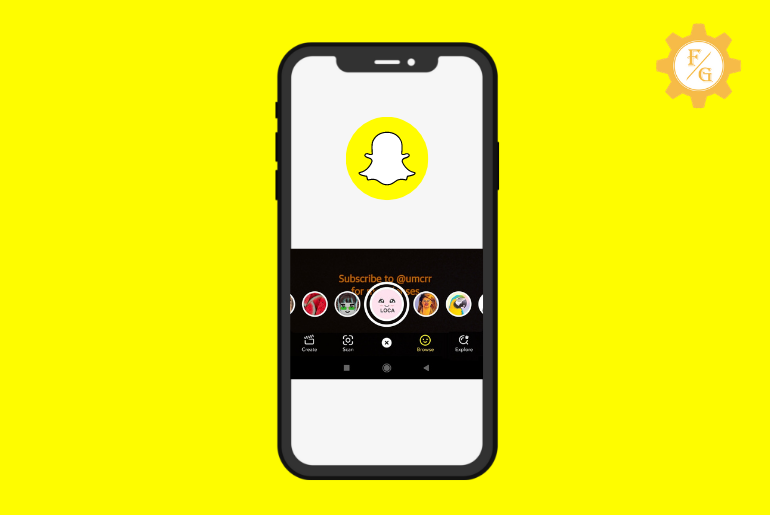Snapchat is a fun app to talk and meet new friends or explore new things from all around the world. It is mostly famous among teenagers because of filters and lenses. You can choose thousands of filters and lenses on Snapchat to convert your regular photo or video into extraordinary art. But do you ever forget which filter you have previously used on Snapchat? Since Snapchat provides tons of new filters so it’s a common thing to forget an old one you can find out what filter you used on Snapchat memories.
To find out what filter you used on Snapchat memories you need an updated version of Snapchat. After that, simply go to your Snapchat memories section and select the photo where you have used a filter or lens. Next, tap on the bottom middle filter profile icon to see which filter you have used on Snapchat memories.
This is how you can know your previously used filter or lens on Snapchat. Besides, if you have a habit of forgetting the names of the Snapchat filters then you can favorite Snapchat filters so that you can easily find them in the future. Do you want to know how?
Take your time with this article.
Table of Contents
Snapchat Filters VS Snapchat Lenses
Before we move to our main topic, let’s know the difference between the Snapchat filter and lenses.
The majority of Snapchat users are confused over Snapchat filters and lenses. They think that the filter which we are getting on Snapchat is the same as lenses. But the truth is no. Snapchat filters and lenses are not the same. They have a different purpose and also work differently than you think.
So, how Snapchat filter differs from the lenses?
Snapchat Filter
Snapchat filters are static images that overlay a picture you take. When you take a snap and swipe left or right then you are actually activating the filter. It looks like a static sticker or a variety of colors or written text on top of your photo.
Let’s take an example, when you have a birthday and use a “Happy Birthday” filter on your snap then it’s a Snapchat filter, not lenses. So, this means you can only apply a filter to the surface part of your existing photo or snap. You can’t use it on your face that something looks like a devil, dog, cat, or clown.
Snapchat Lens
Snapchat lenses are basically animated motion lenses that detect your face to apply a lens (so-called filter). It is a face-morphing effect that you can use in real time while taking snaps or videos. So, when you show your face on the Snapchat camera then it will only activate lenses; otherwise, you can’t use them.
To be precise, you are using more Snapchat lenses than filters such as cure dog or kitten face, devil, angel, masks, full beard, a green or blue eye, and more.
You can find lots of Snapchat lenses on the app and you can also create your own Snapchat lenses from Lens studio which is basically a site from Snapchat.
How To Find Out What Filter You Used On Snapchat Memories 2024? [Android and iPhone]
Finding out the Snapchat filter that you have used while taking a snap or video is a straightforward method. You just need a photo on your Snapchat memories and that’s it. However, if you have deleted a picture from your Snapchat memories section then it will be kind of difficult for you to know the exact filter.
Saying that you have to search it manually from the explorer section and look until you find the filter icon.
But, if you have saved your snap on Snapchat memories then follow the following procedure to find the Snapchat filter you don’t know the name of.
Note: You must have an updated version of Snapchat on your device. If you are still using an outdated one then update it right now.
Here are the steps to see previously used filters or find out what filter was used on a picture in Snapchat.
- Step 1. Download Snapchat.
- Step 2. Once you install the latest version of Snapchat then open your Snapchat app.
- Step 3. Tap on two rectangular frames beside the large circle on the left side.
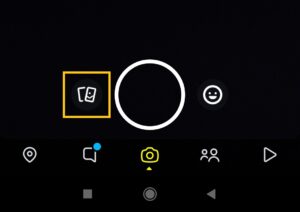
- Step 4. Select a photo that you want to know about its filter name.
- Step 5. Tap on the bottom middle filter icon.
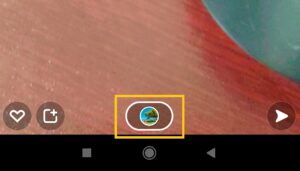
- Step 6. Under the lens, you will see the filter name which you have used on your snap. If you can’t see the Lens section, then swipe up.
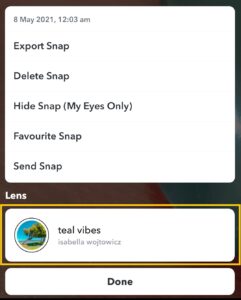
This is how you can see what filter name you have used on Snapchat memories.
Now, in case you delete all the photos or videos from Snapchat memories and you lost your filter name then you will have to search for it manually. But, if you favorite the filter or lenses then it will be stored in your Snapchat favorites section. This way, you can use your favorite filter whenever you want without losing it.
How To Favorite Snapchat Filters And Lenses 2024 [Android and iPhone]
When your favorite filters and lenses are on Snapchat then you can access them anytime you want. You don’t have to search for your filter every time when you want to use it. This will save a lot of time finding a filter that can ruin your interest in taking snaps or videos.
But remember, if you delete your Snapchat account and re-access it using your current login credentials then you will lose all your saved filters or lenses including your friends, chats, snaps, story, and data. So, the point is, to save your entire favorite Snapchat filter or lenses name separately on your device to use it later on in the future.
Now, if you find out what filter you’ve used on Snapchat memories then let’s see how you can keep your entire favorite Snapchat filters or lenses in one single place.
- Step 1. Open the Snapchat app.
- Step 2. Access your account with login credentials if needed.
- Step 3. Tap on the smiley face emoji icon beside a large white circle.
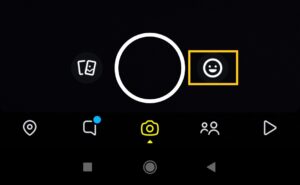
- Step 4. Swipe left or right to view available filters and lenses.
- Step 5. pick a filter that you like the most or want to use.
- Step 6. Once you select the filter, tap on the small circle “i” icon from the upper left side. Next, it will show you the name of that filter along with the copy link, share option, save button, and more.
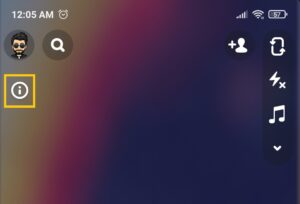
- Step 7. Tap on the heart icon to favorite that filter on Snapchat.
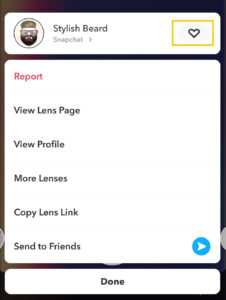
Now, you can repeat the same process to add other filters or lenses to your favorites on Snapchat. Later on, you can use those saved filters on your photo or video and send them to your friend or family members.
Apart from this, learning to favorite or save Snapchat filters is not enough for your to use them later on. You also need to learn how to access Snapchat’s favorite filters or lenses so that you can find them easily in a time of need.
So, move to the next topic down below and look at the simple steps to get your favorite filter on Snapchat.
How To Find A Snapchat Filters From A Picture?
To find a Snapchat filter from a picture or snap, follow the steps stated below:
- Step 1. First of all, update the Snapchat app if you haven’t.
- Step 2. Open the Snapchat app.
- Step 3. Go to the Two rectangular gallery icons.
- Step 4. Select a photo or snap from the memories.
- Step 5. Click on the filter icon from the photo.
- Step 6. Finally, you will be able to see the name of the filter.
So these are the easy steps to find a Snapchat Filter name from a picture or snap.
How To Access Favorite Snapchat Filters And Lenses From Your Account 2024?
Have you found a perfect filter for your photos or video on Snapchat and saved them?
If you have saved a filter on Snapchat from the explore section or somewhere else on the Snapchat app then you can easily access them later on.
So, where are your Snapchat saved filters or lenses?
- Step 1. Tap on the camera option from the middle of Snapchat.
- Step 2. Tap on the Smiley-face icon next to the large white circle on the right side.
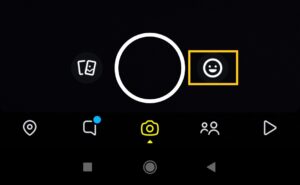
- Step 3. Swipe right from left on filters.
- Step 4. There you have your saved filters or lenses.
Alternative method,
- Step 1. Tap on the Smiley-face icon from the right side.
- Step 2. Tap on the “Explore” option from the bottom right corner.
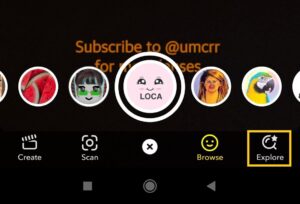
- Step 3. Under the For You section, you can find your saved or favorite Snapchat filters and lenses.
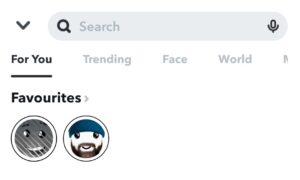
How To Hide What Filter You Used On Snapchat 2024 [Android and iPhone]
There is no such way to hide what filter you used on Snapchat. You are using a default filter of other Snapchatters or creators so you can’t hide it from your Snapchat account.
However, if you are a creator that means you create your own filter for Snapchat then you can hide your filter. This way, Snapchatters around the world can’t use your custom filter anymore. Even though they have your filter Snapcode or lens link, they can’t access your filter or lens unless you activate it by yourself.
So how to hide the filter you used on Snapchat?
Note: This process is only for those who have created a filter or lens for Snapchat.
- Open Lens Studio.
- Access your account using login credentials if needed.
- Go to My Lenses list.
- Select your created Lens or filter.
- Under the Visibility section, select the Offline option.
- Now, save changes.
Now your custom lens is offline which means you have deactivated your lens. In other words, this is the way to hide what lens you used on Snapchat.
From now on, nobody can use your lens on Snapchat. If someone tries to access your lens then they will see the offline status under a lens.
How Do You Check Filter History On Snapchat?
To check the filter history on Snapchat you can go to the filters and lenses library from your Snapchat account to find all used filters.
Follow the steps stated below to find the history of filters you used on Snaps:
- Step 1. Open the Snapchat app.
- Step 2. Go to the Bitmoji.
- Step 3. Choose Settings from the top right.
- Step 4. Go to the Snapcodes.
- Step 5. Scan the history of filters.
- Step 6. Finally, you will see the filter history.
So these are the complete steps to check the history of the filter on Snapchat.
How To Get New And Old Filters Back On Snapchat 2024 [Android and iPhone]
Have you ever liked one filter so much but it suddenly got disappeared from Snapchat out of nowhere? If that’s a condition then let me tell you one thing.
Snapchat updates its filter and lenses from time to time. They remove the old filter and add various new ones every 1-2 months. Some of the filters are just visible or available for 1-2 weeks or even less. It’s a matter of creators and Snapchat.
So in case, you want to get back old and new filters or lenses on Snapchat then there are a few options that you can try.
Method 1: Get Old Snapchat Filters And Lenses Back
As I already mentioned, filters and lenses on Snapchat will update from time to time. So, it’s kind of troublesome to find your filter or lens that got deleted from Snapchat. But, if you know the name of your favorite filter then you still have one chance to get it back.
Unfortunately, if you can’t remember a name of a filter that you have used on Snapchat then you have to go with other exciting and interesting new filters.
Note: Make sure that you have the latest version of the Snapchat app on your device.
So, how do you retrieve back the old Snapchat filter and lens?
- Step 1. Open the Snapchat app.
- Step 2. Login to your account if needed.
- Step 3. Tap on the smiley face icon beside the large white circle on right.
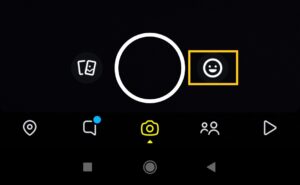
- Step 4. Tap on the Explorer option from the bottom right corner.
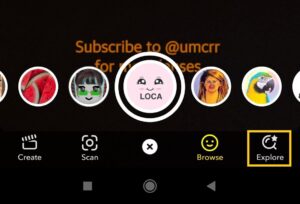
- Step 5. In a search bar, type a filter name that you want to get it back.
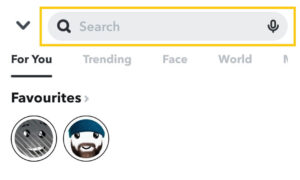
- Step 6. You will see lots of filters based on your queries.
- Step 7. Search for your old filter, and once you find it then tap on it.
- Step 8. Tap on Favourite (heart icon) to save it on your Snapchat.
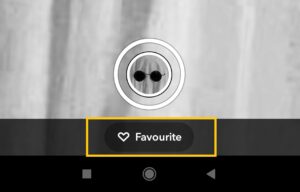
This is how you can access your old filter or lens back on Snapchat. In case, you can’t find your favorite filter on search results then there is still one option that you can try.
Note: I’m not sure whether this method works for you or not. But at least give it a try. Who knows you can retrieve an old Snapchat filter or lens back.
Alternative Method: Change the Date on Your Device
If you can also change the date of your device to somehow get back your old Snapchat filters back. To be more precise, set a date 1 year back from now on your device and go back to your Snapchat and check whether you see your old filter or not.
If Snapchat doesn’t remove the old filter from their server but only from displaying it on Snapchat then you may be able to retrieve it back in. Once again, I’m not sure whether it works or not so you can call this method a Wish. You may succeed or not.
Note: You may have to log out and re-log back in on your Snapchat app.
To change the date of your mobile device, here are a few steps:
- Step 1. Go to your device Settings.
- Step 2. Scroll down and tap on Date and Time. On some devices, you may have to go to Additional and after Date & Time.
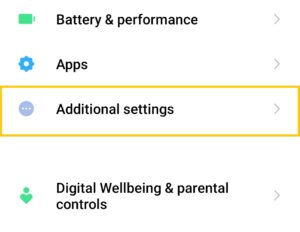
- Step 3. Disable automatic network date and time provider.
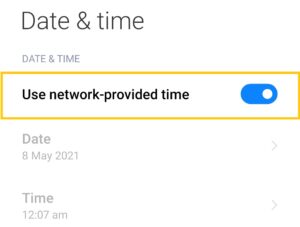
- Step 4. Under the Date section, set a date 1 year back.
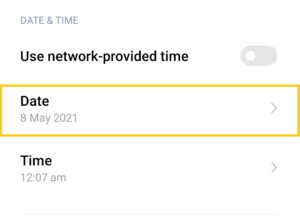
- Step 5. Exit from settings.
- Step 6. Open your Snapchat app.
- Step 7. Search for an old filter.
Method 2: Get New Snapchat Filters and Lens from Trending, For You, Face or World
Snapchat adds new filters and lenses every 1-2 months so that users can experience a new taste of filters. If you want to try out other new and exciting filters on your snaps or videos then go check your default filter and lens location on Snapchat. There, you will find lots of new filters and lenses to try out.
You can try other creators’ filters on Snapchat that are not from Snapchat itself but from Snapchatters. Every month, lots of creators make custom Snapchat filters and lenses using Lens Studio from Snapchat. So, if you want to check them out then follow the following procedure down below.
- Step 1. Open the Snapchat app.
- Step 2. Tap on the smiley face icon from the right side beside the huge white circle.
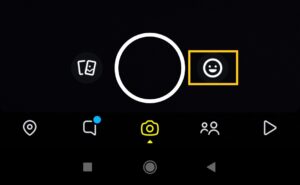
- Step 3. Tap on Explore option from the bottom right corner.
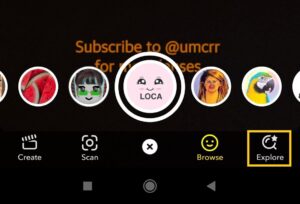
- Step 4. Now you can choose various filters or lenses under For You, Trending, Face, World, and Music.
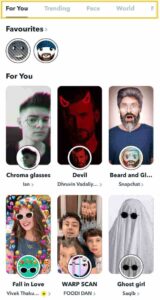
This is how you can use new filters or lenses on Snapchat. Other than this, you can even try out other variety of social media filters from GemLens. It is the best source to explore filters that you can use on your photo or videos.
Why Do Snapchat Filters Disappear?
Snapchat filters are the best way to make your conversation even better and more interesting. You can use the filter when it’s your birthday or event or something else.
But do you know why Snapchat Filters disappear over time suddenly?
Well, Snapchat filters have a time limit which is the date of expiry. When a developer creates a new filter then they put an expiry date on it so it can be available for that period of time.
So, if you can’t find your favorite filter then it might get deleted or expire.
Other than this, Snapchat puts new filters every 1 to 2 months and deletes the old ones. If it keeps adding the new filter over time then its database will fill with entire filters from the beginning. So, to reduce the overload on their database they delete unnecessary filters.
It’s not necessary that Snapchat will only remove old filters. But they can also delete the new one or even trend for some reason.
Frequently Asked Questions
Can You Take A Filter Off A Snapchat Memory?
No, you won’t be able to take a filter off a Snapchat memory somehow you can capture a new snap with the same dress or same position without using the filter.
Does Snapchat Show What Filter You Use?
Yes, Snapchat shows what filter or lens you used on your photo or video with their name.
Why Does Snapchat Show What Filter You Use?
Snapchat shows filters on your snaps and what filter you used to make it easy for other Snapchat users to know the filter name and use the filter.
How To Find Out What Filter Was Used On A Picture On Snapchat?
To find out what filter was used on a picture in Snapchat, you can go to the memories and open the snap you took using the Snapchat filter and you will see the filter name on the Snap and search the filter name to reuse Snapchat filters.
Can You Use Snapchat Filter On Pre-Existing Photos From Camera Roll?
Yes, you can use a Snapchat filter on camera roll pictures.
Can You Buy Snapchat Filter And Lenses?
Yes, you can buy your custom Snapchat filter which you have created on Lens Studio. The cost of your filter varies on your location or your Geofence.
Last Word
Finding a filter that you have used before on Snapchat is like finding a Goldfish in a school of Angelfish. There are lots of filters available on Snapchat. But if you have snaps on your Snapchat memories then you can easily find them. So, follow the above steps to find out what filter you used on Snapchat memories.
But don’t forget to save your favorite filters on Snapchat so that you won’t lose them in the future. And if you want to try some different filters then get a hands-on new one.
Do you have any queries or suggestions which you want to share with us? Make your way to the comment section down below. Also, visit our official site Fixing Guides for more Snapchat-related articles.
Related Articles
- How To Mass Delete Friends On Snapchat at Once
- How to Get Aesthetic Snapchat Filters
- How to Hide What Filter You Used on Snapchat Memories
- Can We Add Snapchat Filters On Camera Roll Pictures
- How To Take Screenshot On Snapchat Without Them Knowing
- Fix Snapchat Won’t Load Snaps In Chat
- Snapchat Call Couldn’t Talk Issue