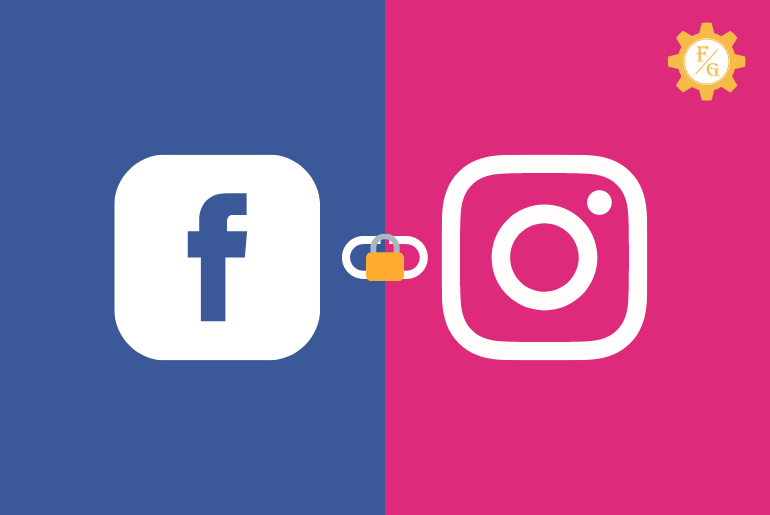If you have linked your Facebook account to your Instagram account then you might see the error message on Facebook “You cannot use Facebook because your linked Instagram account is disabled” then it is because your Instagram has been temporarily or permanently blocked. Your Facebook account might also get disabled.
Sometimes on Instagram, your account gets blocked for the reason ” if your account goes against Instagram’s Community Guidelines” and sometimes without reason. If you think your Instagram account has been disabled without any reason then you can “request a review” on Instagram.
To appeal for a “request a review” on Instagram, you can go to the Instagram deactivate page and request a review of your account and if your account was mistakenly disabled then your account will get unblocked.
If you don’t know how to fix you cannot use Facebook because your linked Instagram account Is disabled then in this article we have mentioned step by step process to do so. So, stay with us and read the full article and fix your problem today.
Table of Contents
How to fix “You cannot use Facebook because your Linked Instagram account is Disabled”
Here is the step-by-step process you need to do when you see “You cannot use Facebook because your linked Instagram account is disabled” on Facebook.
So let’s get started.
1. Disabled due to not following Instagram’s Community Guidelines
If your Instagram account is disabled due to not following Instagram’s Community Guidelines then follow the step-by-step process to appeal to reactivate your Instagram account that was disabled.
Step 1: Open any web browser
Open any web browser on your device (Mobile, PC, or Laptop). Now, tap on the search box and enter My Instagram Account Was Deactivated.
After that, you will see the search result.
There are two Instagram and Facebook help contact, since your account has been disabled due to not following Instagram’s Community Guidelines, go to the second position URL: Facebook/help>Instagram>Contact.
Step 2: Go to Facebook > Instagram Deactivate Page
If you didn’t find Instagram deactivate page to appeal to your disabled account for Not following Instagram’s community guidelines, go to the link Facebook Instagram Help to open the form.
Step 3: Fill up the Instagram form “Not following Instagram’s Community Guidelines”
Once you tap on the URL, the contact form will appear just below.
Now, fill up the form to contact Instagram to request a review of your blocked Instagram account.
Enter your Name and Surname in the “Full Name” text box.
Enter your verified Email address in the “Your email” text box that is used on your blocked Instagram account.
Now, enter your Instagram username in the text box “Your Instagram Username” which has been disabled. Make sure you don’t miss the double quote in your username for example: enter your username like this “Joe123″ your username ” ”
Enter the verified mobile number in the text box of “Your Mobile Number” that you have access to.
After that, mentioned the reason why you think your account shouldn’t be disabled under the “Please let us know why you’re appealing the decision to permanently deactivate this account:” text box.
Step 4: Tap Send button
Once you Fill up the form for My Instagram Account Was Deactivated, due to not following Instagram’s Community Guidelines,
Tap on the Send button to submit the Deactivated Form.
Step5: Send a photo of yourself with a code to Instagram
Once you submit the form, you will receive a mail from Facebook <Instagram>
Go to Gmail and open the mail you received from Facebook<Instagram Help>
In the mail, you can see the details on how to send a photo of yourself with a code. Carefully read the full message before you send a photo.
Make sure you send a photo with a handwritten code and that the photo is clear to understand.
Step 6: Wait for Instagram to reactivate your account
Once you send a photo following the requirements of Instagram, wait for the next mail and your Instagram account will be activated. If your appeal is correct.
After reviewing your mail and your Instagram account, you will receive another mail. Generally, it takes 7-10 business days to get a reactivated mail from Instagram.
If you didn’t get a code then you can check the review state from Facebook as well. To do so:
Step 7: Open the Facebook application
Open the Facebook application on your mobile device. If your account is not logged in to the Facebook application then log in to your Facebook account.
Step 8: Login to your disabled Facebook account
Enter the username and password of the Facebook account that is linked with your Instagram account and tap on the log-in button to go to your account review section.
Step 9: Check the error message
Now, if your Instagram account has been activated then you can use your Facebook account and you won’t see the “You cannot use Facebook because your linked Instagram account is disabled” error message.
Step 10: Fixed
If you can use your blocked Facebook account then your Instagram account has been reactivated and the problem has been fixed.
But if you are still not able to use your Facebook account and see the error message then your account review process is still going on or your account has been permanently blocked.
You can wait a maximum of 2 weeks if you didn’t receive any mail from Instagram. After that, again follow the steps from the beginning and resubmit the form to review your account.
2. Disabled due to repeat intellectual property violations or for sharing fraudulent or misleading content
If your Instagram account is temporarily or permanently blocked due to repeat intellectual property violations or for sharing fraudulent or misleading content then follow the steps mentioned below to appeal to unblock your Instagram account.
Step 1: Open any web browser on your device
To request a review of your account from the Instagram application you have to get logged in to yours. Since your Instagram account has been disabled, you have to do it from a web browser.
So, open any web browser on your device (Mobile, PC, or Laptop) and navigate to Instagram Deactivate Page.
Step 2: Go to the Instagram Deactivate Page
To go to the Instagram Deactivate page, open the web browser and type “My Instagram Account Was Deactivated” in the search box.
You will see the search result. Now, open the first “Help Instagram” URL.
You can also click on the link My Instagram Account Was Deactivated for direct access to the page.
Step 3: Proceed to the Deactivated Form
Now, read the message under the My Instagram Account Was Deactivated section and tap on the “I understand and wish to continue.” radio button.
Step 4: Fill up the Instagram form
Once you check to mark the radio button, the contact form will appear just below.
Now, fill up the form to contact Instagram to request a review of your blocked Instagram account.
Enter your Name and Surname in the “Your Name” text box.
Enter your verified Email address that you used on your Instagram in the “Email address” text box.
Now enter your Instagram username that has been disabled under Content At Issue in the text box of “Your Instagram username.” Make sure you don’t miss the double quote in your username for example: enter your username like this “James123″ your username ” ”
After inserting your username with a double-quote now describe the reason for your appeal, and mentioned the reason why you think your account shouldn’t be disabled under the “Please explain why you believe the content should not have been removed.” text box.
Finally, you will see the Attachment (optional) section. Tap on Choose Files and pick the photo that matches your Instagram profile posts.
Step 5: Confirm the Declaration of the form
After filling up all the information in the related text box, confirm the declaration of the form.
Read the declaration and tap on the radio button to check to mark the declaration “My content was removed due to a violation of Instagram’s Terms of Use, and I believe this content should not have been removed.”
Step 6: Submit the Instagram form
After filling all the information in the required text box and attaching an image, tap on the Send button to submit the Instagram Deactivated form.
Step 7: Open the Instagram Mail
Once you send the form, you will receive a mail-in email that you have mentioned in the form. It takes 2-3 hours to receive mail from Instagram.
Make sure you check the SPAM folder if you didn’t receive mail from Instagram.
Step 8: Follow the Instruction
Finally, follow the instruction sent in the mail.
If your Facebook-linked Instagram account is disabled then your Facebook account will get disabled until you reactivate your Instagram account.
Step 9: Fixed
Once you follow all the instructions your account is ready to use, but your account is not activated then your account is permanently blocked. You have to create a new Facebook and Instagram account.
How can I Restore my Instagram account if it has been Disabled?
Instagram will automatically restore your Instagram account if your account has been temporarily disabled. While you log in to your Instagram account you will see the notice why your Instagram account has been disabled, generally temporarily disabled account will restore after 7-30 days.
For a detailed and step-by-step process fo to the article Fix “Your Account Has Been Temporarily Locked” on Instagram
But if your Instagram account has been permanently disabled then you have to manually appeal to restore your Instagram account by submitting the Instagram Deactivated form.
Instagram will review your account once you send an appeal form if your appeal is correct your Instagram account will be restored otherwise your account will be permanently blocked. However, you can create a new Instagram account to use Instagram.
Can Instagram disable your account when it’s linked to a Facebook account that is blocked?
Yes, Instagram can disable your account when it’s linked to a Facebook account that is blocked. If you share the same content on Facebook and Instagram then there is a high chance that your Instagram account will also get disabled if your Facebook account is blocked.
But if you are not sharing the same post, and you have just linked your Instagram account with Facebook even if Instagram disables your account you can reactivate your Instagram account. After that, you can unlink the Facebook account that has been blocked.
How to Unlink a Disabled Instagram Account from Facebook?
To unlink a Disabled Instagram account from Facebook
Unlink a disabled Instagram account from Facebook on an Android device
To unlink a blocked Instagram account from Facebook on an Android device follow the steps mentioned below.
- Open the Facebook application on your Android device.
- Go to the Menu (Three Lines) from the top right corner.
- Tap on the Settings.
- Go to Accounts under Settings.
- Choose Sharing to Other Apps option.
- Now, tap on the “Social Network you’d like to unlink.”
- After that, tap the Unlink button.
- Finally, tap “Yes, I’m sure” to unlink your Instagram account.
Unlink a Disabled Instagram Account from Facebook on an iOS device
- Open the Facebook application on your iPhone device.
- Go to the Setting.
- Choose Accounts under Settings.
- Pick Sharing to Other Apps option.
- Now, tap on the “Social Network you’d like to unlink.”
- After that, tap the Unlink Account button.
- Finally, tap “Yes, I’m sure” to unlink your Instagram account.
So these are the steps to unlink your blocked Instagram account from your Facebook account on Android and iOS devices.
Can’t use this Account Try using Another Instagram
When you see the error message “try using another Instagram account” it means you can’t log in or link to the Instagram account you are trying to insert. It might be either your Instagram account has been temporarily / permanently blocked or there is something that stops you to use that Instagram account.
Still, you can try to log in to your account, if your id is blocked, deactivated, or disabled. After that, you will see the error message what is a problem with your Instagram account. But if you can access your Instagram account then your account can’t be linked, you have to get a new account.
If you can access your Instagram account without any error message then you can try to log in or link to another account, if you proceed, there is a problem with your other account which say you can’t use this account.
Frequently Asked Questions – FAQs
How do I get back on Facebook if my account has been disabled?
Once your account has been disabled, you can log in to your Facebook account to know why your account has been disabled. After that, follow the on-screen instructions to get back to your Facebook account.
If your Facebook account is temporarily blocked you can recover your blocked Facebook account follow the instructions otherwise there is no option to get your blocked Facebook account.
Why does Facebook link to Instagram Disabled?
Facebook link to Instagram is disabled because your Facebook account has been disabled or have some problem with your account.
Why are my Facebook and Instagram not working?
If your Facebook and Instagram linked accounts are not working then it might be because one of the accounts has been disabled or blocked. Otherwise, there is some issue with Facebook and Instagram.
How do I contact Facebook support?
To contact Facebook support, you can go to the online Facebook Help support page and go to the support inbox and choose to report a problem.
Can I Live chat with Facebook support?
Yes, you can live chat with Facebook support. You can go to the Facebook application and search Chat With Us section from where you can start a live chat with Facebook support. You can see the option if your device supports the feature.
How do you reactivate your Instagram account on Facebook?
To reactivate your Instagram account on Facebook, you have to go to the Facebook>Instagram help page where you can reactivate your account.
Last Word
If your Instagram account is disabled then first of all unblock your Instagram account and link your Instagram account on Facebook. While your Instagram account gets disabled your Facebook account might also be disabled. So, if your Facebook and Instagram account is locked then go to Instagram help. An appeal for a review of your account.
In the above article, we have mentioned steps by step process to unblock your linked Facebook and Instagram accounts.
If you face any problems while following the steps and processes you can comment on your problem, we will try to fix your problem as soon as possible.
Thank You for reading this article.