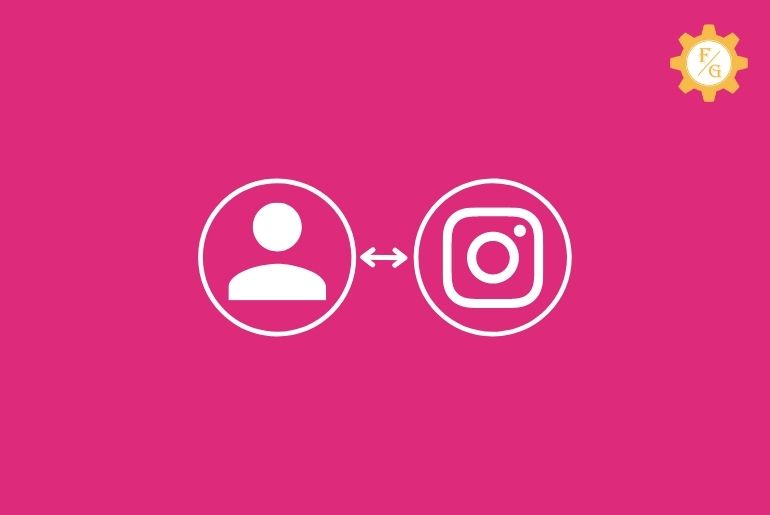If you don’t have a profile picture on your Instagram account then users may think that your account is fake and even if you add a fake profile picture you won’t be able to get followers on Instagram. So, if you have a fake profile image on Instagram then change your profile picture on Instagram to get followers and know your followers it’s your account.
To change your profile picture on Instagram, open your Instagram account, go to the profile icon from the navigation bar, tap Edit profile, tap on the Change profile photo link, choose New profile photo, select images from the gallery, tap right faced arrow from the top right, again tap right faced arrow, and tap tick icon.
So, this is the process to add your new profile picture on Instagram. If you want to add a new photo or want to replace a new profile photo on Instagram using the Instagram application on your mobile or Instagram website then read the full article stated below.
Table of Contents
How do I add a profile picture or change my current picture on Instagram?
On Instagram adding a new profile picture or changing your current profile picture has similar steps.
If you don’t have a profile picture on your Instagram account then you can add a profile picture to let your friend know it’s you and follow your account.
If you have a black or blurred profile picture then you can change your profile picture on Instagram.
You can choose a new profile photo from your camera roll or you can also import it from Facebook if you have connected your Facebook account on Instagram.
Below you will find complete steps to change and add a new profile picture on your Instagram account.
Change Your Profile Picture in the Instagram Mobile App in 2024
Instagram has launched its Instagram Beta version and Instagram Lite version on Android devices but you will get only the Instagram Beta version on iPhone/iOS devices.
To add and change your profile picture on the Instagram beta app and Instagram lite app you have to follow different steps. You can follow the steps stated below according to the Instagram version you are using on your device.
Instagram App for Android and iOS
Since Instagram has a similar user interface on Android and iOS devices you can follow the steps stated below to change your display profile picture on Instagram using Andriod or iPhone.
Open Instagram application
Open the Instagram application on your device.
Now, if asked login to your Instagram account.
Go to the Profile Icon
Once you open then the Instagram application on your device you will see Home.
Now, go to the Profile Icon. Tap on the Profile icon from the bottom navigation bar which is in the bottom-right corner.
Tap on the Edit Profile button
Going to the Profile icon you will see your Instagram username, Posts, Followers, Following, Bio, etc.
Now, just below you will see the Edit Profile button.
Tap on the Edit profile button to change your profile photo.
Tap Change profile photo
Under Edit profile you will see your profile picture in a circle.
Now, tap on the Change profile photo just below your circular profile picture.
Choose a New profile photo
When you tap on the Change profile photo, you will see a popup box with 3 options: New profile Photo, Import from Facebook, and Remove Profile photo.
Now, tap on the New profile photo.
Select Picture from Phone Gallery
Tapping on the Choose New profile photo will open your device camera roll.
Now select the picture that you want to replace or change from your device gallery.
Tap on the photo to select a picture for the profile picture.
Adjust the Profile Photo
After selecting the picture from the gallery your photo might not be in the center or not ready for the profile picture.
Now, drag and adjust the photo, zoom in or zoom out the picture, put it in the center, and place it within the circle.
Tap on the Right faced arrow
Once you have adjusted the profile picture now your photo is ready to publish as a profile picture.
Now, tap on the right-faced arrow from the top right corner to process the picture for the profile photo.
Again tap on the Right faced arrow
Now, again tap on the right-faced arrow from the top right corner to confirm the profile photo on your Instagram account.
Tap on the Tick icon
Finally, quickly tap on the Tick icon or wait a few seconds to change your profile photo on Instagram.
Done.
So, these are the steps by step procedures to change your profile picture on Instagram using the Android or iPhone.
Instagram Lite App for Android
To change your profile photo on the Instagram lite app using the Android device, follow the steps mentioned below.
- Open the Instagram lite app on your device.
- Go to the Profile icon from the bottom-right in the navigation bar.
- Now, tap on the Edit Profile button.
- After that, tap on the Change profile photo link.
- Now, import photos from the gallery.
- Adjust the profile picture in a circle.
- Tap on the Save button.
- Done.
So these are the step to replace your profile picture on Instagram Lite App.
Change Your Profile Picture on the Instagram Website in 2024
Since you can also use the Instagram web version on your Web browser, you can change your profile picture login to your Instagram account on an Instagram website.
Below are the steps to change your profile photo on Instagram using the website version on mobile browsers and windows and Mac.
Instagram.com for mobile browser
If you don’t have the Instagram application on your mobile device then you can also change your Instagram profile using the web browser on a mobile device. To do so follow the steps mentioned below
- On your mobile device, open any web browser.
- Enter the URL <instagram.com>
- Now, tap on the text box and enter your username and password in the text box.
- After that, tap on the login button or you can also log in connecting with Facebook.
- Now, tap on the profile icon from the bottom right corner.
- After that, tap on the Edit Profile button.
- Tap on the Change profile photo link.
- Select Image from the gallery, accept browser to access your device gallery.
- Now, import the photo from the gallery.
- Adjust the profile picture in a circle.
- Finally, tap on the Save button and Done.
So these are the steps to change your Instagram profile picture using the web browser on your mobile device.
Instagram.com for Windows and Mac
If you are Mac or Windows user and want to replace your Instagram profile picture then below are the steps to change your profile picture on Instagram using the web browser.
- Open any web browser on your Windows or Mac device.
- Go to Instagram.com
- If asked log in to your account.
- Now, click on the profile image from the top right corner.
- After that, click on the Profile from the drop-down menu.
- Now, you will see your profile, posts, followers, and following.
- Tap on the Edit profile besides your Instagram username.
- Now, click on the Change profile photo link.
- After that, click on the Upload Photo option.
- Allow the browser to access your laptop photo section.
- Now, choose a photo and open a photo.
- Done.
Now, your profile picture will be automatically changed and will be replaced by a new profile photo.
So, these are the steps to change your display picture on Instagram using a web browser on Windows and Mac devices.
How to Import profile pictures from Facebook on Instagram?
You know you can also import profile pictures on Instagram from Facebook. Now you can use the same profile picture as Facebook on Instagram with one click and at the same time, you can change your Facebook and Instagram profile picture.
Note: Make sure your Instagram account is connected to Facebook.
So, if you want to import a Facebook profile picture on your Instagram account then follow the steps stated below.
- Open the Instagram application on your device.
- Tap on the profile icon from the bottom right corner.
- Now, tap on the Edit Profile button.
- After that, select change Profile Photo.
- Now, you will see 3 options. Tap on the Import from Facebook.
- After that, you will be redirected to the Facebook Login page.
- Tap to continue as your name [Facebook Username].
- Done.
Now, Instagram will import the profile picture from your Facebook account and will be changed to the same profile picture,
So, these are the steps to import a Facebook profile picture on Instagram.
How to change your profile picture on Instagram business?
All the steps and processes are similar to changing or adding the profile picture on Instagram. So, if you want to change your profile picture of your business account on Instagram then follow the steps stated below.
- Open the Instagram application on your device.
- Login to your business account on the Instagram application.
- You can switch if it’s already login.
- Now, tap on the business profile icon from the bottom navigation bar.
- Tap on the Edit Business Profile.
- Now, choose to change the profile photo.
- After that, upload a photo from your device gallery.
- Adjust the profile photo.
- And tap on the right face arrow.
- Finally, tap on the Tick icon or Done button.
So these are the process to add or change your profile picture on Instagram business.
How Many Times You Can Change Profile Picture on Instagram?
If you are photogenic and planning to change your Instagram profile picture daily then you might have a question how many times can you change the profile photo on Instagram once changing for the first time.
You don’t have to be sad because you can change your Instagram Profile Picture as many times as you want. Even you can change your profile photo multiple times on the same day, there is no restriction.
You can also choose a similar profile picture you have on Facebook. For that, you have to connect your Instagram account with Facebook. After that, you can import the profile picture from Facebook on Instagram.
Frequently Asked Questions – FAQs
How to change your Instagram profile pictures without posting?
On Instagram you don’t have to post your photo to choose it as your profile photo, you can directly add or change a new photo to your profile picture without posting it.
To change your Instagram profile picture without posting, go to your profile, tap edit profile, tap change profile photo, choose photo, and tap done or tick icon.
But on Facebook, you have to post a photo to put it as your profile picture. Somehow you can choose to publish it as “Only Me” or friends.
Does changing the profile photo on your main Instagram account change the profile picture of your business account?
No, changing your profile picture on your main account won’t change the profile picture of your other Instagram account, you have to change it manually.
You can switch your accounts and change your Instagram profile picture at the same time manually.
Final Words
If you are just worried about how many times can you change your profile photo on Instagram and how to add or replace the image on Instagram then here in this article you will find out your answer and step by step procedure to change your profile picture on Instagram using Andriod, iPhone, Windows and Mac on 2024.
If you have any questions regarding this article or topic you can directly comment us the questions in the comment section below.
For more helpful guides and fixes on Instagram, you can go to the Instagram Guides.
Thank You for reading my article.